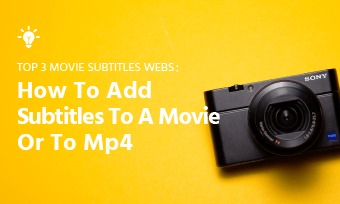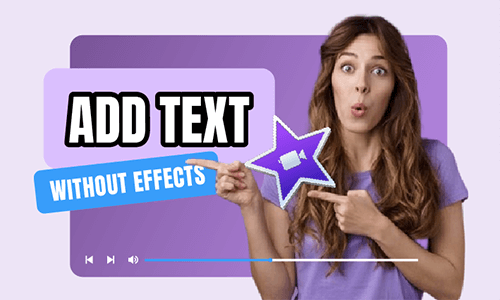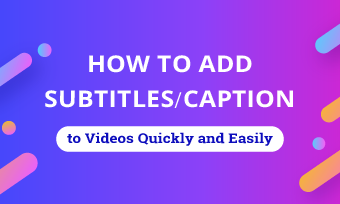In today’s digital world, video content is an essential part of our everyday lives. From watching movies and taking online courses to creating your own videos, subtitles are key. They not only make content accessible for hearing-impaired viewers but also help non-native speakers follow along with ease. However, finding the right subtitle editor for Mac can be tricky. You need a tool that is both powerful and user-friendly, while also being fully compatible with macOS.
If you're in search of a tool that allows you to easily edit, sync, and customize subtitles, you're in the right place. In this article, we’ll explore 5 of the best subtitle editors for Mac users, featuring both free and paid options. Whether you’re a casual user or a professional video creator, these tools will help you streamline your subtitle editing process. Read on to find the perfect fit for your needs!
Free and Customizable Subtitle Templates for You:
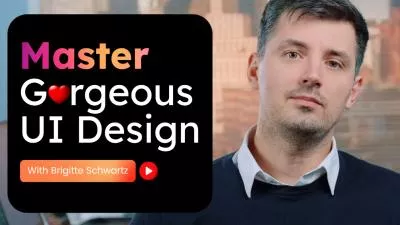
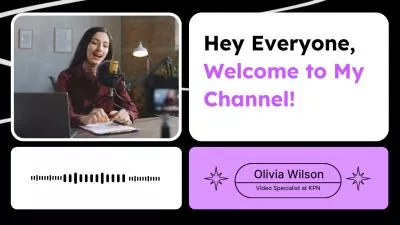
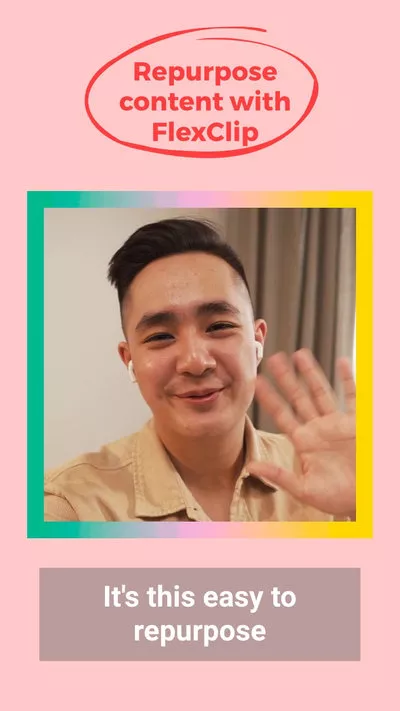
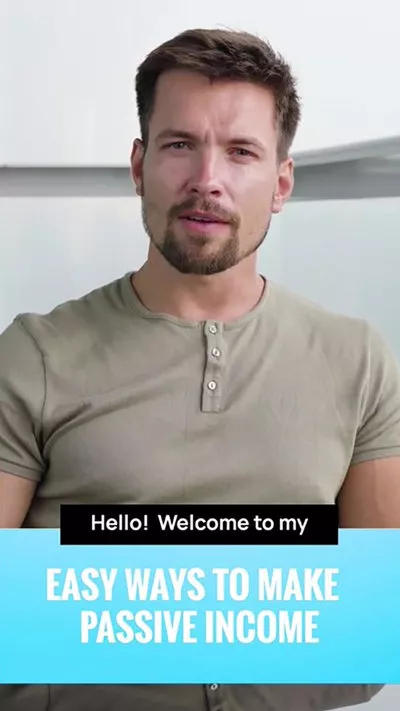
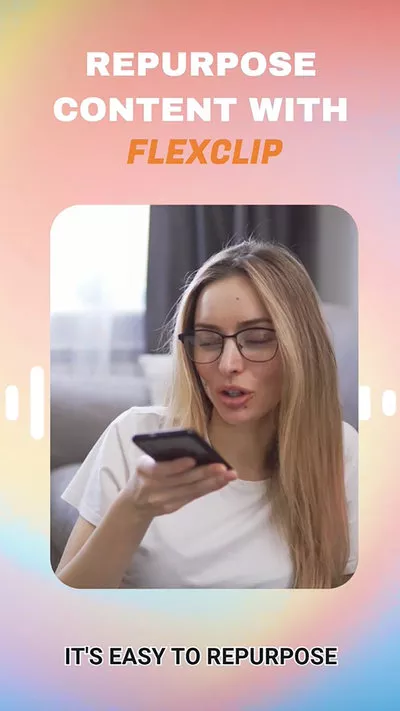
Learn More: How to Add Subtitles to iMovie>>
#1.FlexClip Comprehensive Subtitle Editor for Mac
Compatibility: Available for all Mac computer running Chrome browser.
Price: Free with basic edits while upgrading is required to unlock AI-powered features.
FlexClip is not only a popular video editor but also a comprehensive subtitle editor for Mac, designed to help you generate, edit, and sync subtitles effortlessly. With FlexClip, you can easily import and export subtitle files in multiple formats, including SRT, VTT, SUB, SVB, and more.
Additionally, the platform offers a wide range of subtitle editing features, allowing you to synchronize subtitles with precise timing, adjust animations, and customize the color, font, and layout. You can also modify subtitle languages to suit your needs. Whether you're tackling professional, advanced subtitle tasks or just making simple adjustments, FlexClip's intuitive interface makes it easy to follow and use.
The Best Online Subtitle Editor for Mac - FlexClip
Best Features of FlexClip’s Subtitle Editor:
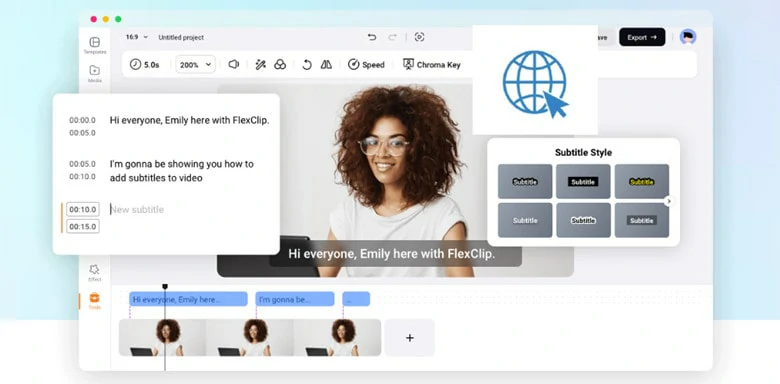
Subtitle Editor for Mac Online without Software Download
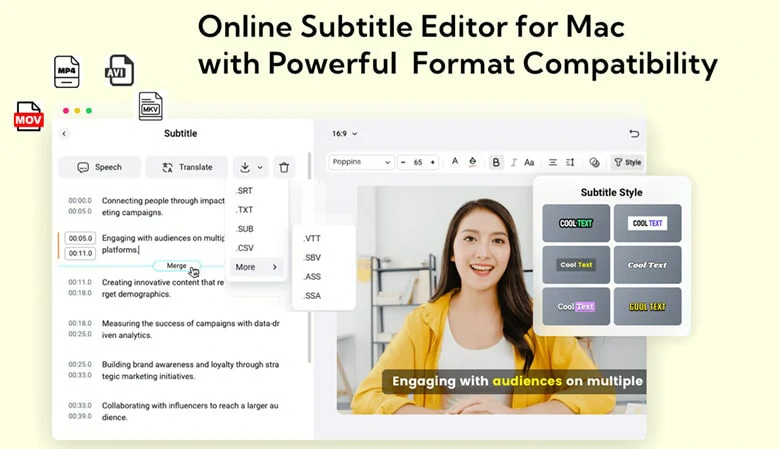
Subtitle Editor for Mac with Powerful Format Compatibility
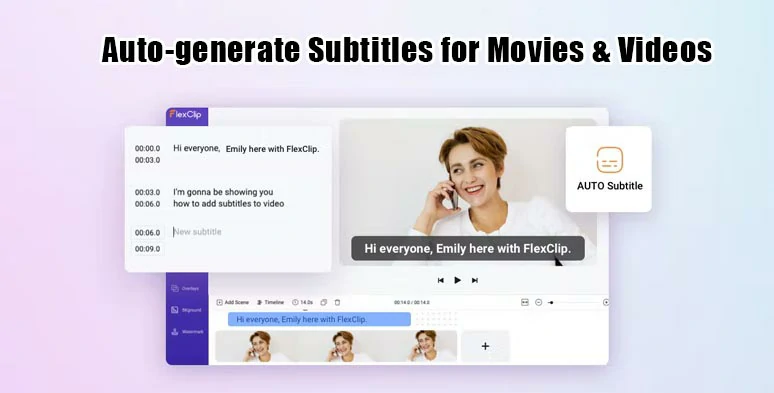
The Best Online Subtitle Editor for Mac - FlexClip
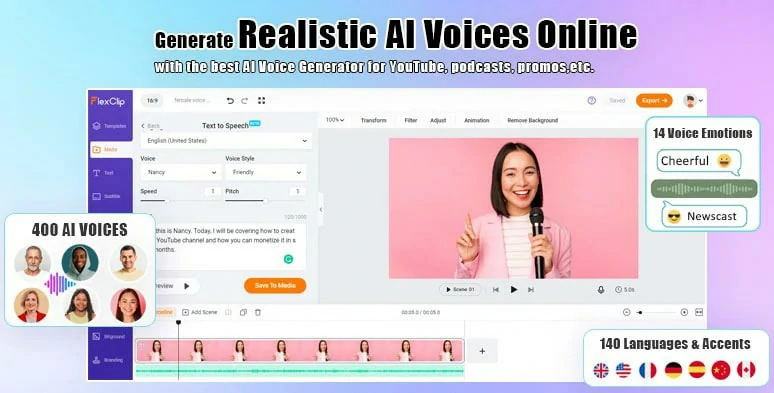
Subtitle to Speech Feature in FlexClip
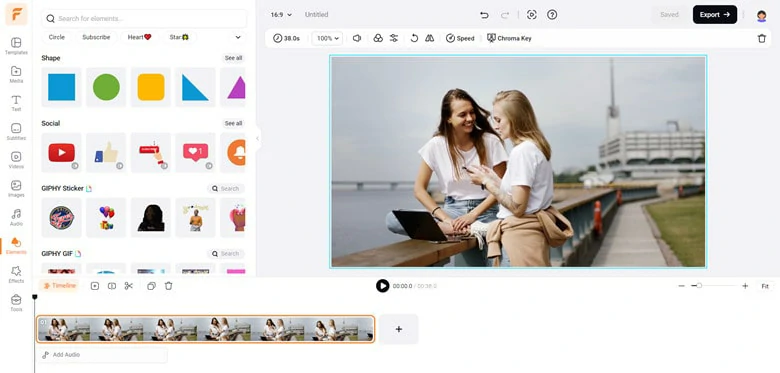
Other Stunning Features of FlexClip
Cons:
2.Aegisub
Compatibility: macOS X 10.7.0 or +
Price: Free
Aegisub is a free, cross-platform open sources tool for creating and modifying subtitles on Mac. It generates subtitles in a quick way and comes with various powerful editing tools for stylish subtitles. Meanwhile, a real-time preview feature is designed for you to check the status of the work.
With this Mac subtitle editor, you can import many types of subtitle files, such as SRT, SSA, ASS,SUB and so on. Then, sync it with the audio and video content of your movie. What's more, it includes an integrated spell checker to identify and modify spelling mistakes. However, it requires a steep learning curve to become familiar with the software due to its complex interface.
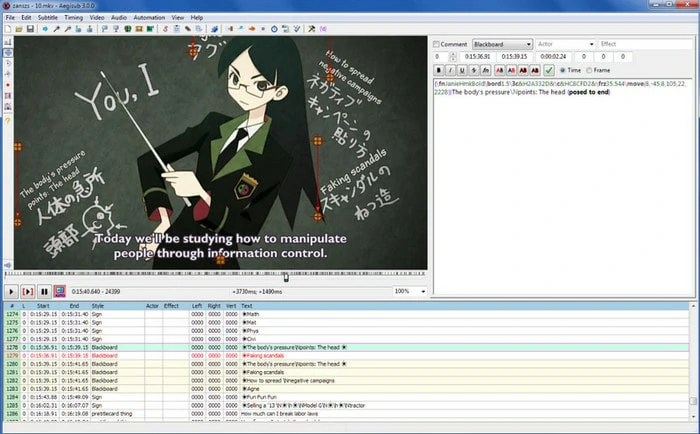
The Best Subtitle Editor for Mac - Aegisub
Pros:
Cons:
3.Jubler Subtitle Editor for Mac
Compatibility: Mac OS X or +
Price: Free
Jubler is another open-source subtitle editor for free on Mac. Whether adding new subtitles or refining already existing ones, Jubler will never let you down. As a high-compatibility subtitle editor, it works with various subtitle formats and also lets you convert subtitles between many formats. In this editor, you can customize the style of titles and resize graphically displayed subtitles.
Most importantly, this Mac subtitle editor is endowed with an integrated spell checker and chars counting tool. Jubler proves to be a feature-rich solution that brings you an easy-to-configure solution for editing and converting subtitle files on your Mac. While it’s a feature-rich subtitle editor for Mac, you might want to explore other options if you prefer a simpler editing experience with a clean and intuitive interface.
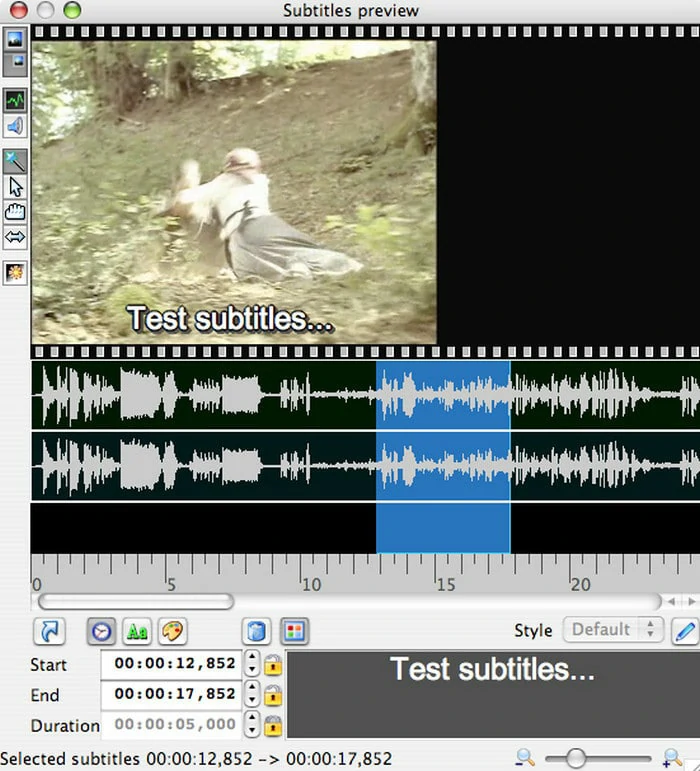
The Best Subtitle Editor for Mac - Jubler
Pros:
Cons:
4.SubtitleEditor
Compatibility: Mac OS X or +
Price: Free
SubtitleEditor is a program for editing subtitles and it comes with plenty of features including timing adjustments, translating and dragging and dropping. Moreover, this free Mac subtitle editor also supports spelling checking, moving, sorting, splitting or joining subtitles. Using this tool, you don't need to worry about overlapping subtitles since SubtitleEditor will do that for you when changing times.
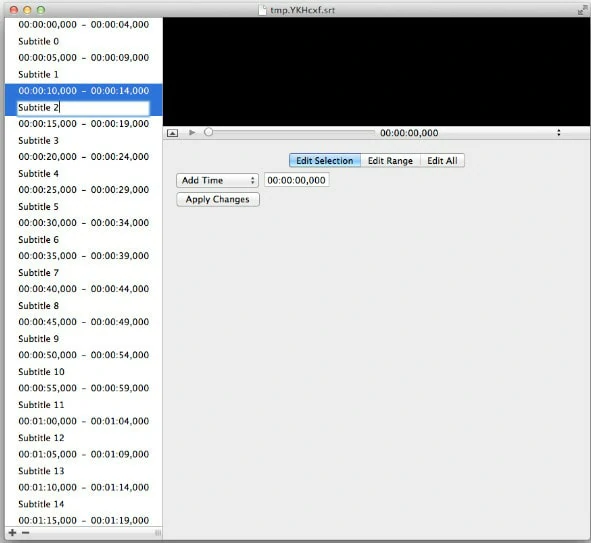
The Best Subtitle Editor for Mac - SubtitleEditor
Pros:
Cons:
5.Subtitle Workshop
Compatibility: macOS 10.12 or +
Price: Free
Working with hundreds of subtitle features, Subtitle Workshop is an excellent option for creating, editing and converting text-based subtitle files. It supports over 60 subtitle formats via the Subtitle API library and enables users to save subtitles in a custom user-defined file format. As for customization, there is vast array of tools for automatic timing and text manipulations, including automatic durations, smart line adjusting, spell checking and more. Additionally, you can add the style tags and color tags to your subtitle videos. Thanks to its simple interface, it's easy to make subtitles in minutes.
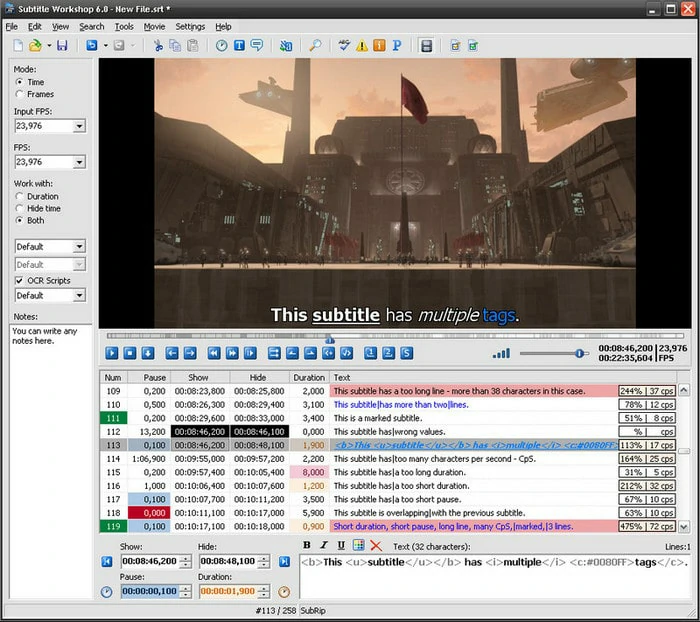
The Best Subtitle Editor for Mac - Subtitle Workshop
Pros:
Cons:
How to Edit Subtitles on Mac Using FlexClip
After familiarizing yourself with the list of the 5 best subtitle editors for Mac, let’s use FlexClip as an example to see how it works for subtitle editing. Follow our step-by-step guide to explore its features in detail.
Access FlexClip’s editor page through your browser and click Upload Files in the Media panel to import the video you want to edit. Once the video is loaded, add it to the timeline to begin editing.
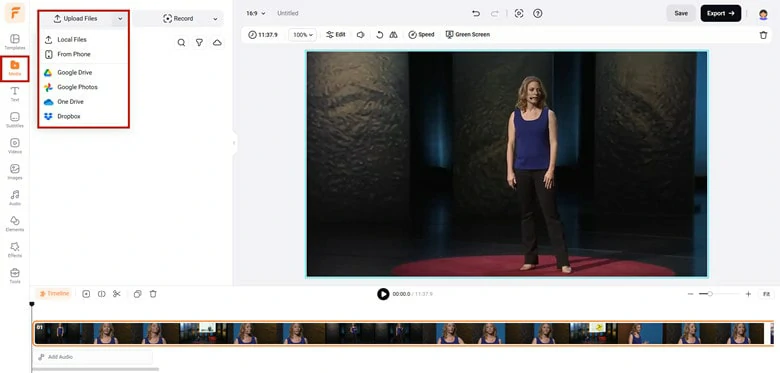
Access FlexClip Editor Page and Upload Your Video
Navigate to Subtitles > Upload Subtitle File to import a local subtitle file. FlexClip supports various functions, including format conversion, video and subtitle merging, synchronization, bilingual caption generation, and subtitle layout customization. Once uploaded, FlexClip will display the subtitles with real-time timecodes for easy editing.
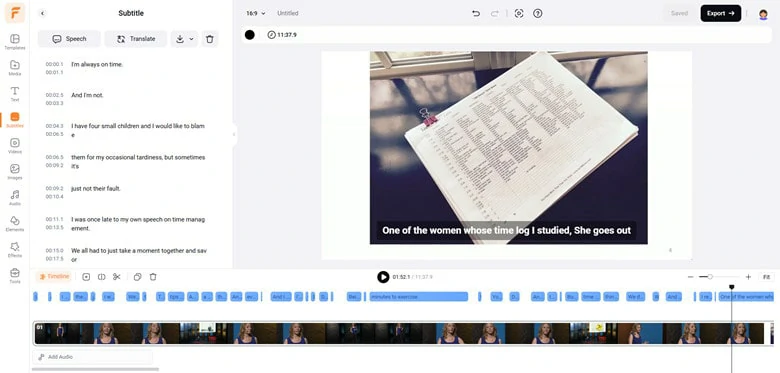
Upload Existing Subtitle File for Personal Edits
If you don’t have an existing subtitle file, you can use FlexClip’s auto subtitle generator to extract subtitles directly from your video. This feature is fast and highly accurate, delivering results with up to 95% accuracy. You can then personalize the subtitles to suit your needs.
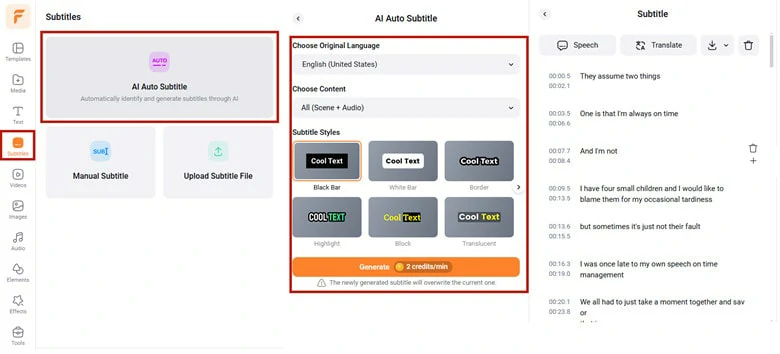
Automatically Extract Subtitles from Video with FlexClip's Auto Subtitle Generator for Personal Edits
After making your edits, preview the video to check the subtitle layout and timing in real-time. Once satisfied, click the Export button to merge the subtitles with the video, creating a file with burned-in captions. Alternatively, you can download the subtitles as a separate file in your desired format for use as closed captions on platforms like YouTube.
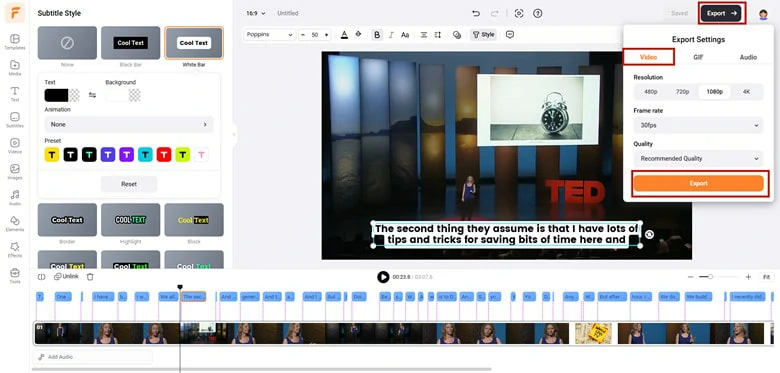
Preview the Subtitle Layout and Export the Video
Frequently Asked Questions
Yes. As the built-in video editor for Mac, iMovie allows you to manually add subtitles to your videos. To do this, you’ll need to select a title template and carefully listen to the narration in order to type out each phrase accurately. While iMovie is a free and convenient option for Mac users, it does come with some limitations: the process can be time-consuming, and you cannot remove or modify the animation effects embedded in the preset title styles.
If you’re looking for a more efficient solution, consider using FlexClip’s auto subtitle generator. This tool can automatically extract subtitles from your video and offers greater flexibility in customizing the subtitle layout, saving you time and effort.
Most people prefer SRT files because they are widely supported by subtitle editors, media players, and video editing software. To create an SRT file, you’ll need to use a subtitle generator that supports the SRT format. Once the subtitles are generated, simply download them as an SRT file for easy use.
No, VLC is primarily a media player and does not include subtitle editing features. While it can play videos with subtitles, it cannot generate or edit subtitle files.
If you want to merge subtitles into videos for burn-in captions, start by selecting a subtitle editor that supports a wide range of subtitle and video formats. Open your subtitle file in the editor, adjust the layout, check the synchronization, and apply animations if needed to make the subtitles more engaging.
The Bottom Line
That's all for 5 best subtitle editors for Mac. After reading this post, we believe you have gotten the answer about how to choose the ideal Mac subtitle editor. By the way, if you need an AI option with various editing tools, FlexClip is the best option for you to have a try. Now it's your turn!