Changing face is also called Face swapping. It first gained popularity on Snapchat, a program that allows people to record a video with other people’s faces or emoji.
Now, lots of content creators are able to use face swapping tools to replace faces from existing video clips, thanks to the development of AI. It is so fun to get your face on Leonardo or Angelina Julie video clips!
This post will introduce you 3 ways to change face in video, which include FlexClip, an online tool that covers your face with a simple emoji, AKOOL, an AI tool that replaces your face in video automatically, and Adobe Effects, a professional software that allows you change face in video manually. Refer to the part you need.
Part 1. Change Face in Video with The Power of AI
AKOOL harnesses the power of AI to save you from the trouble of doing endless masking, tracking. It can identify the facial details and expressions on the video clip and replace them with another face. Even if the video clip and the image are under different lighting conditions, aspect ratio, different facial expressions, the result will be perfect. Besides, AKOOL even supports replacing faces from images, or videos with multiple faces.
Face swap is not all about AKOOL. There are more features worth exploring like AI video translation, image generation, background change, etc. All those features make AKOOL a nice video editing tool for business use.
It is extremely easy to replace face in video with AKOOL. Here is how.
Step 1. Access AKOOL Face Swap Tool
Sign up to AKOOL to get 100 free credits. Changing face in photo costs 4 credits each time, and replacing face in video costs 10 credits per 10 seconds.
Visit AKOOL's face swap tool. Drag and drop an existing video clip to upload.
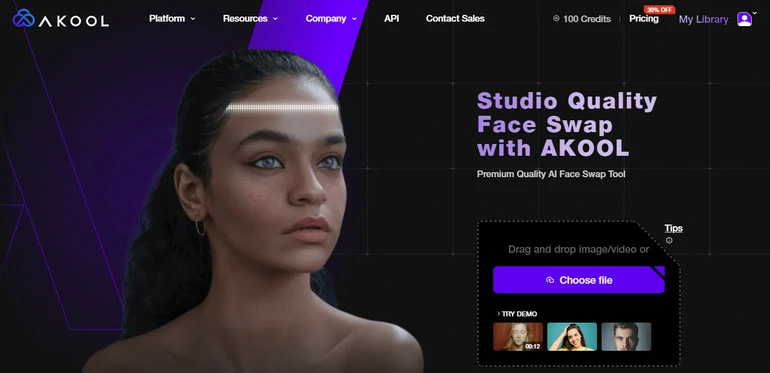
AKOOL Face Swap Tool
Step 2. Change Face in Video with AKOOL
There are tons of demo faces you can try. You can also click the "+" icon to upload a photo and swap it with the character in the video. After that, drag the slider to reage, toggle the face enhancement option to the ON state.
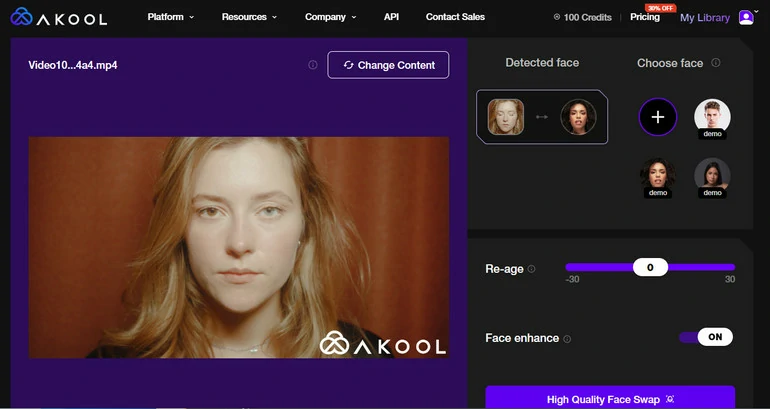
Change Face with AKOOL Face Swap Tool
The output video with changed face will be saved to My Library. Download to your computer desktop or share with others.
Part 2. Change Face in Video Online
FlexClip makes face swap with GIFs easier than ever! Thanks to the simple interface, anyone can add and replace faces with GIFs via drag-and-drop functionality. Moreover, FlexClip provides a vast library of GIFs, stickers, emojis and other media elements. You can easily find suitable GIFs to overlay your faces in video.
You can even access FlexClip's rich editing tools. The animation effects make the face replacement more dynamic and engaging. The duration customization ensures the GIF syncs perfectly with the video. Utilize all editing tools and explore endless possibilities!
The detailed steps of using FlexClip to change face in video are as follows.
Step 1. Enter the editing panel
Click on the Get Started Now button, you will be brought to the editing panel. Please also click on the View Templates button to check the video templates for endless inspirations.
Step 2. Add to Timeline
Upload your photos or videos from your computer, mobile device, or cloud services to the Media section. Click on the Add as Scene button to add to the timeline. Drag and drop will also do.
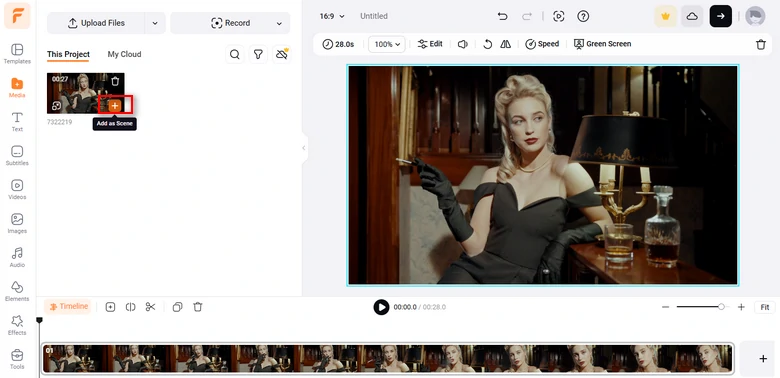
Change Face in Video Online - Upload
Step 3. Change Face in Video
Go to Elements, insert emoji on the search bar. Pick an emoji, drag and drop to the face and resize it so that the meme fits the video.
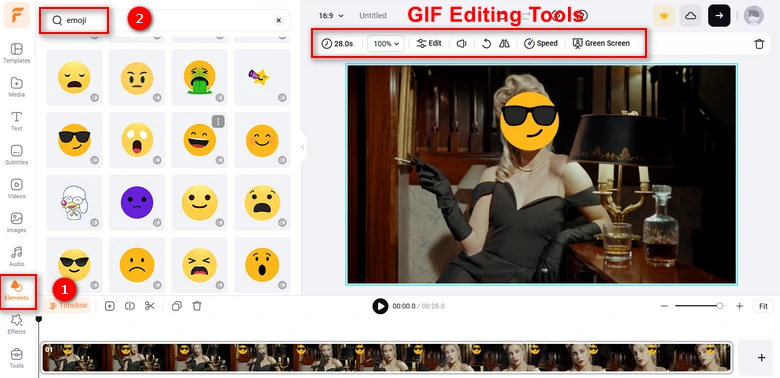
Change Face in Video Online - Add Emoji
Step 4. Track the Face in Video
It is possible that the key person moves outside of the emoji or sticker. Under this circumstance, you need to track the face so that it always stays inside the emoji or sticker.
Click the three dots above the preview window. Select a face, click the Start Tracking button.
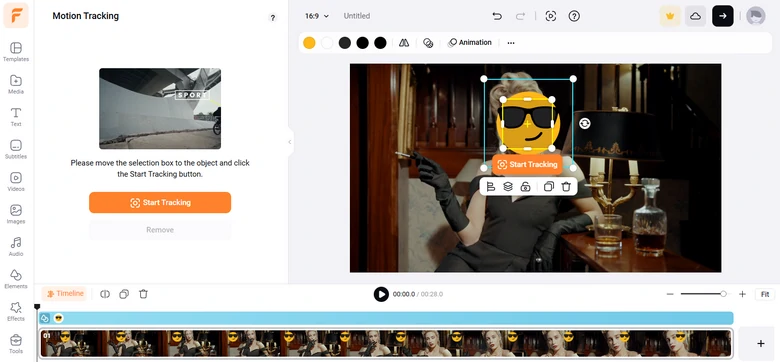
Track the Face
Step 5. Export and Share
FlexClip offers tons of video sharing options. You can save to desktop, cloud services, post to social media instantly, or generate a link for the video.
Part 3. Change Face in Video with Adobe After Effects
Adobe After Effects is surely a professional way to help you with changing face in video. Even though this program could be more complicated to use, but it is worth trying. Here is how to do face swapping with Adobe After Effects.
Change Face in Video with Adobe After Effects
The Bottom Line
That’s all for how to change face in video on Android/iOS/desktop/online. If you find this post helpful, please do share it with others. Have other ideas? Tell us via Facebook!















