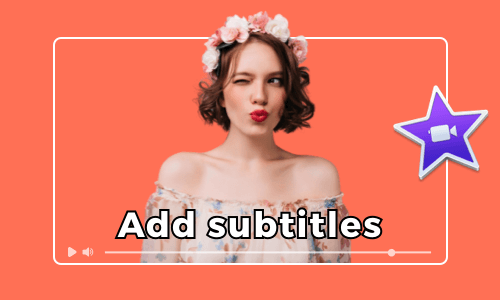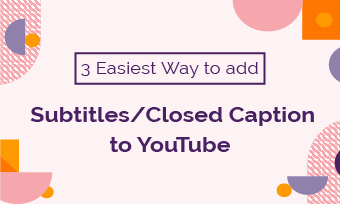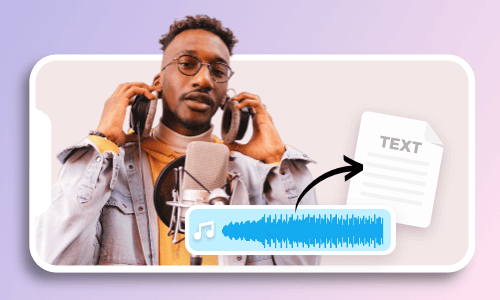Watching downloaded movies at home has been a great alternative when theaters are unavailable.
Yet, very often, the movie you downloaded online may not have subtitles on it, which makes it hard for us to understand the jargon or brand names inside a movie, let alone share this movie with friends who speak a foreign language or with hearing issues.
In this post, we will walk you through 3 free and proven ways to automatically add subtitles to a movie permanently using online and desktop subtitle generators, including paid human service.


Here’s What You Will Learn:
Also, read how to add open captions to videos.
How to Automatically Add Subtitles to a Movie Online
Whether you already have the SRT subtitle file for your downloaded movies or not, one of your go-to choices to add subtitles to a movie permanently is to use the user-friendly and feature-rich FlexClip AI video maker.
Effortlessly add subtitles to movies by FlexClip online.
Best Features to Add Subtitles to Movies by FlexClip:
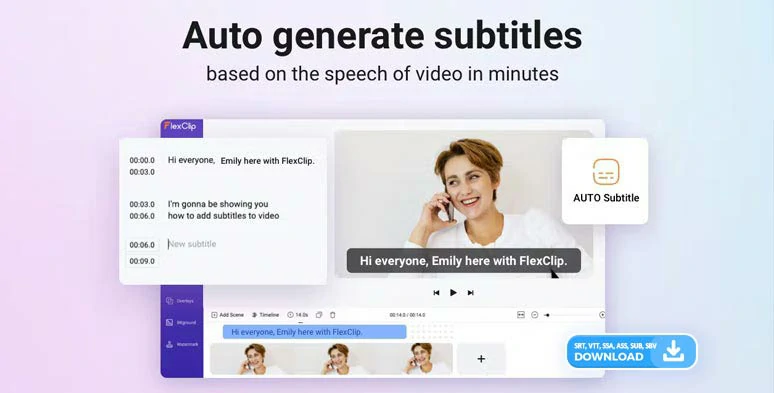
Seamlessly add subtitles to a movie by FlexClip AI auto subtitle generator online.
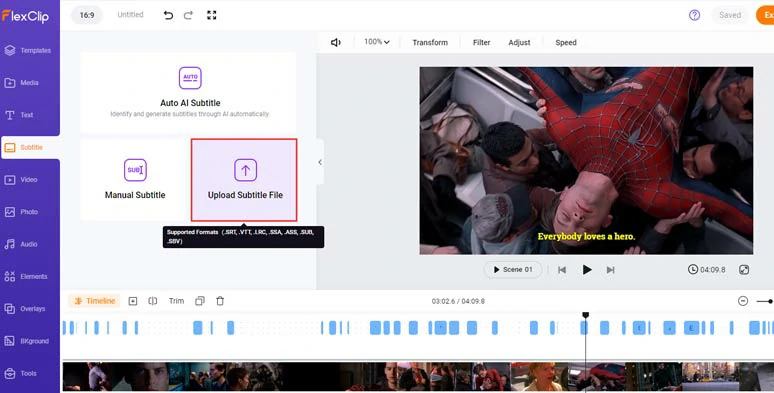
Directly upload your subtitle files to FlexClip to add subtitles to a movie.
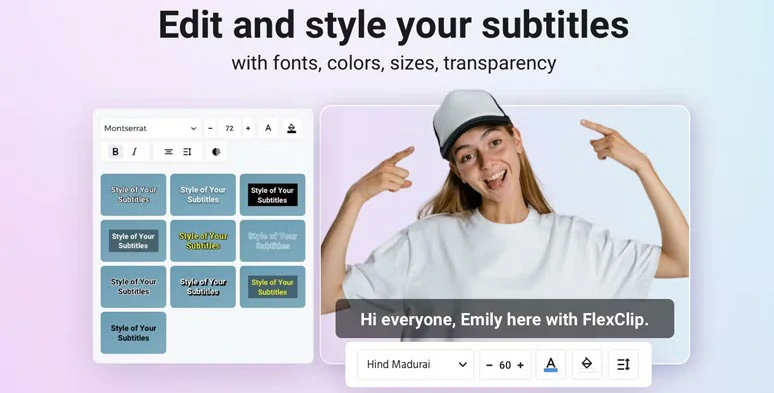
Easily stylize your movie subtitles.




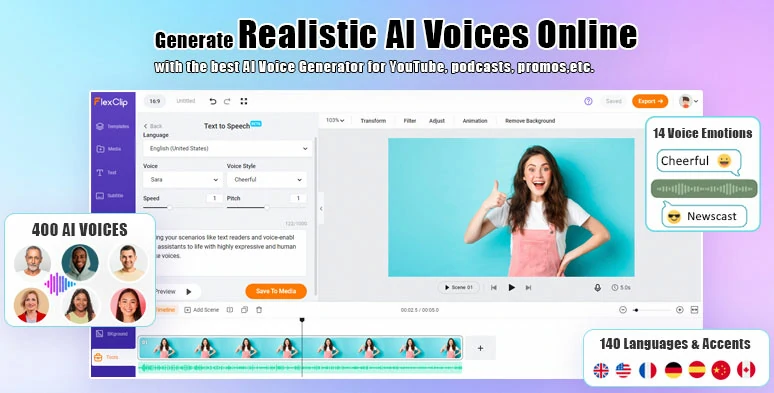
Convert to text to realistic AI voices for your video projects.
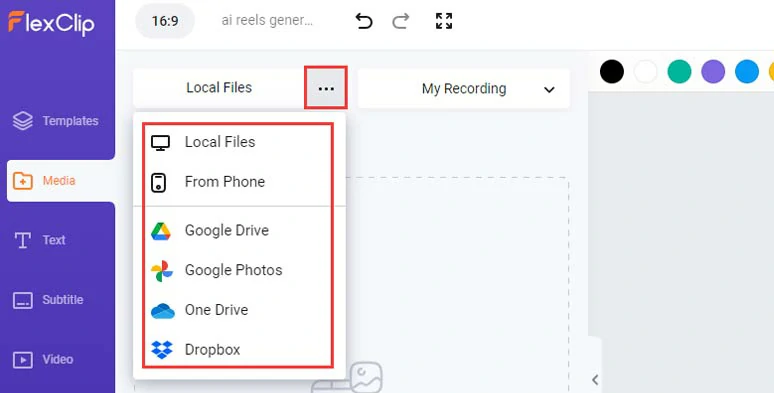
Upload your movies or other video assets to FlexCLip.
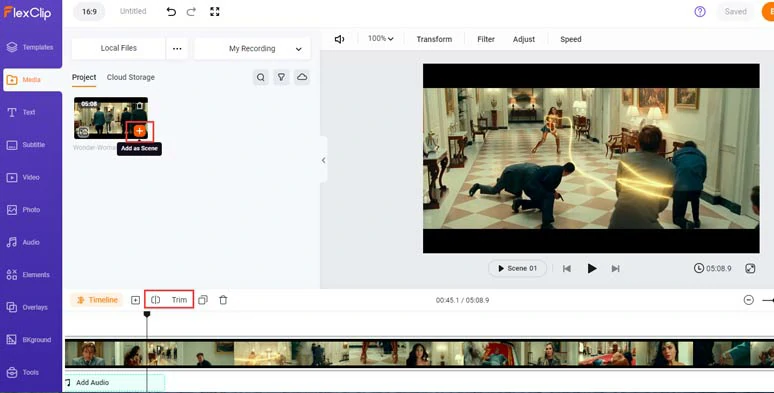
Add your movie to the timeline and trim or split portions of movies when needed.
Click the Subtitle tab > Auto AI Subtitle > select the source language in the movie > hit Next > select the styles of your subtitles. No, worries, you can change it later. > click the Generate Subtitles button. Then FlexClip shall automatically generate the subtitles for the movie. How long it will take depends on your movie length and bandwidth.
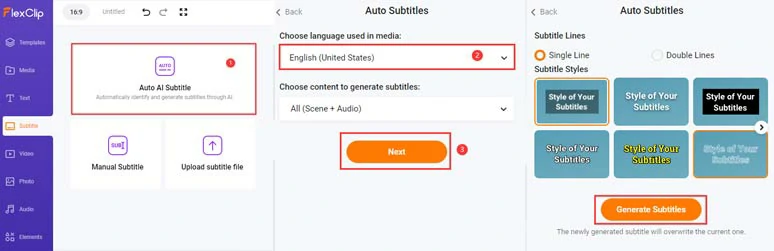
Auto-generate subtitles for your movies.
Alternatively, if you have already downloaded the SRT or other subtitle formats for a movie, you can click the Subtitle tab > Upload Subtitle File (SRT, VTT, SSA, ASS, SUB, SBV formats) > FlexClip will auto-sync the subtitle content and subtitle timecodes to the movie.
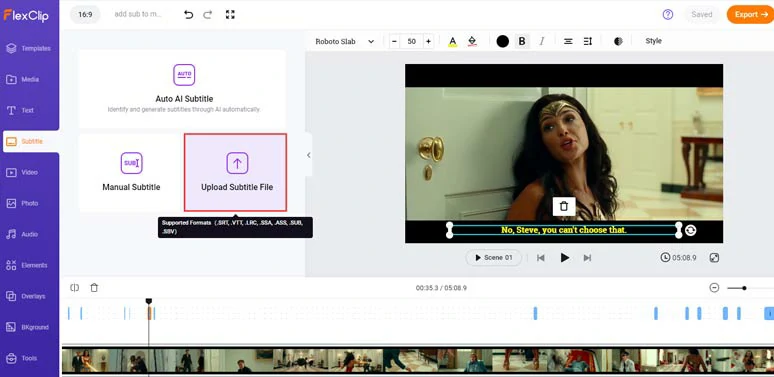
Upload your subtitle files to add subtitles to a movie with ease.
You can go through the subtitles > correct any misspellings > or press Enter to split a long subtitle or click the Merge button to combine two short subtitles. Or, you can download the SRT in other subtitle formats for other repurposings.
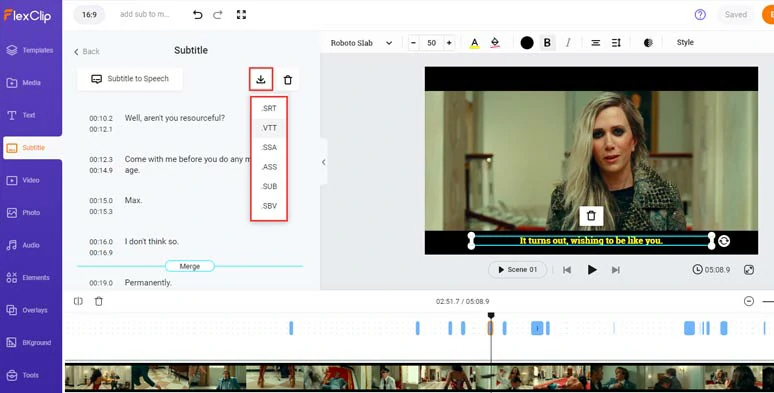
Proofread the auto-generated movie subtitles or split and merge subtitles and download subtitles in other formats.
Of course, you can click the Style tab and customize the fonts, styles, color, and opacity of the subtitle background fill, alignment, etc.
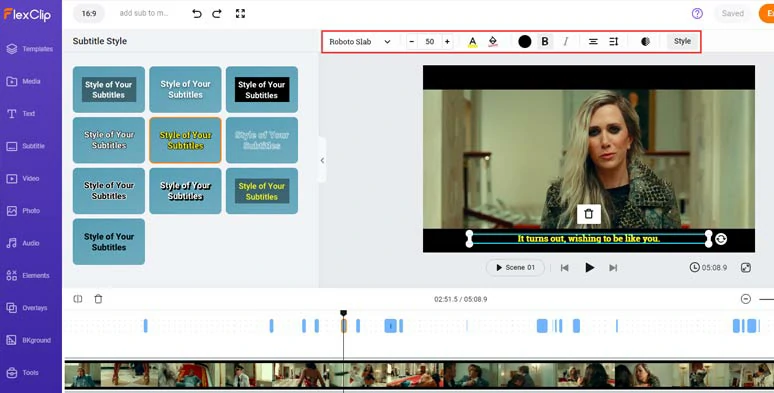
Stylize the subtitles text, font, size, color of background fill, etc.
Down with the editing. You can download the movie with burned-in subtitles to your PC or directly share it to YouTube, Google Drive, One Drive, Dropbox, etc; a clickable link is also available for your blogs, newsletter, or other repurposing.
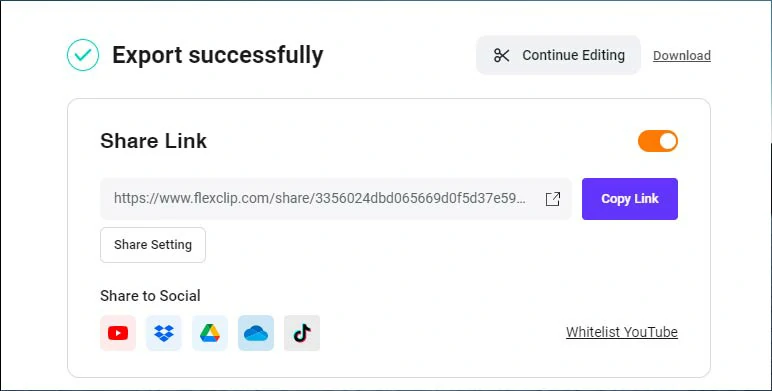
Easily share and repurpose your video content.
How to Add Subtitles to a Movie Using SRT Files in VLC
If a movie is more than 2 hours, then using a desktop subtitle generator that supports SRT. file to add subtitles to a movie would be an efficient solution. A flexible option is to use VLC, a free media player for Windows, Mac, and Linux systems, to add subtitles to a movie permanently on your PC. Also, read how to crop videos in VLC.
How to add subtitles to a movie permanently in VLC
Click on the “Media” button on the top menu > hit “Convert/Save” > press “+ Add” icon to import your movie > once the movie is imported and check “Use a Subtitle File” > find the corresponding SRT. file and open it > go to “Convert/Save” drop-down menu > select “Convert” > choose a folder for saving and rename your movie file > hit “Start”. Done.
How to Automatically Add Subtitles to a Movie by HappyScribe
If an SRT file is nowhere to be found for a long movie, to quickly add subtitles to your movie, you need a free and viable auto-subtitle generator. That’s when Happyscribe comes to help.
Happyscribe is a free and powerful in-browser subtitle generator that uses AI to automatically generate subtitles for your video. The machine-generated subtitles can reach as high as 80% accuracy with multiple languages available. So, all you need to do is manually correct words like Jaron, brand names, or technical terminologies.
Use Happyscribe’s free and auto-subtitle generator online
Select the “Subtitle” option > confirm the quality of the audio of your movie to AI > select the language spoken in the movie > hit the “Submit” button.
The machine will automatically add subtitles to your video. Next, playback your video and manually adjust the mistakes for the subtitles. You may also customize the fonts, and color, and position of the subtitles.
Now, It’s Your Move
| Add Subtitles | Best Features | Downsides | |
|---|---|---|---|
| FlexClip | Auto AI subtitle generator, timeline | Automatically add subtitles to movies with 140+languages and accents and up to 95% accuracy; upload 6 subtitle formats to add subtitles to a movie editable movie trailer templates; diverse text animations and video assets | can’t animate subtitles in a movie |
| VLC | Use SRT File, desktop app across platform | free, auto-generated | Can’t edit the wrong subtitle; takes time to download SRT file elsewhere; mere a media player |
| Happyscribe | Auto-generated subtitles; timeline; paid human service | Multiple ways to import a movie; multiple languages; hotkeys; customizable subtitles | limited free projects; pricy human service |
So, given the flexibility, versatility, and huge stock assets, FlexClip outweighs the rest two subtitle generators for adding subtitles to a short movie or movie trailers. While adding subtitles to a long movie permanently, the VLC or Happyscirbe enjoy distinct advantages respectively. While which one works best for you depends on your needs and budget. So, start adding subtitles to your movie with FlexClip now.