VLC is undoubtedly the most popular open-source multi-media player in the world. As of July 2023, it has won 3 billion downloads since its release. The wide format support, streaming options, and robust features like trimming, applying filters, transcoding.
As for generating subtitles, VLC can easily embed subtitles to video both permanently and temporarily. The problem is, can VLC automatically generate subtitles?
Can’t Miss: 15 Subtitle Downloading Sites >
Table of Contents
Can VLC Automatically Generate Subtitles
VLC can't automatically generate subtitles for now. However, On January 9th, 2025, VLC announced that the VLC team will soon launch AI subtitle generation and translation feature soon. It will support over 100 languages, and runs offline. Check VLC original post at X.
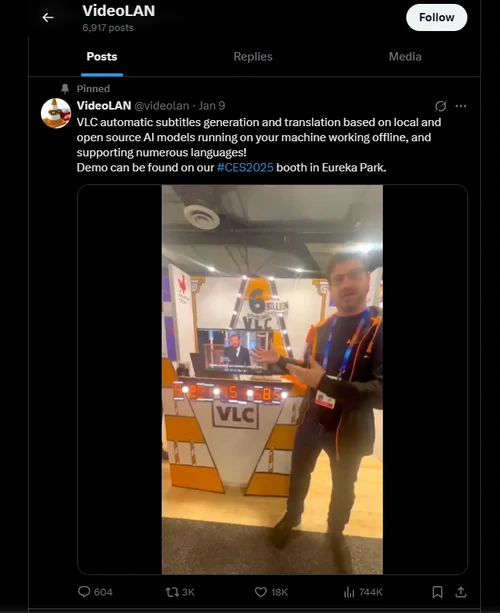
VLC Official Post
Exciting news as it is, as of the last update of this article, we still don't have access to the new AI feature. This gets us back to the old track - VLSub extension.
VLSub works like a bridge between online subtitle resources and your video. It connects directly to OpenSubtitle.org, a popular and extensive database of subtitles and movies and TV shows. Once you select the right subtitle file, VLSub can automatically embed the subtitle into the video.
How to Use VLSub Auto Subtitle Generator
You only need go through 3 steps to get subtitles and add it to the video you are watching. Follow the steps below.
Step 1. Get VLSub Extension (optional)
Under most circumstances, the VLSub extension is already set ready, especially if you have downloaded the newest version of VLC. In case that’s not your situation, here is how to download the VLSub extension.
Visit the VLC official website and download the VLSub add-on file. Extract it, find the the file titled vlsub.lua. Paste it to the following path according to the operating system.
Windows: C > Program Files > VideoLAN > VLC > lua > extensions
macOS|: Applications > VLC.app > Contents > MacOS > share > lua > extensions
Linux: usr > lib > vlc > lua > extensions > or local > share > vlc > lua > extensions
Restart VLC, go to View, there you have a brand new VLSub extension ready!
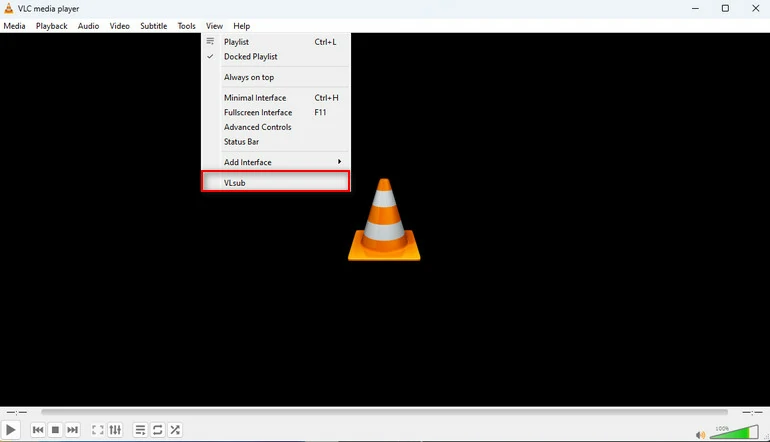
VLSub Extension
Step 2. Download Subtitles
Choose the language, input the movie name, series and episode. Click on Search by hash, or Search by name. Browse the search result, make a selection and hit the Download section button.
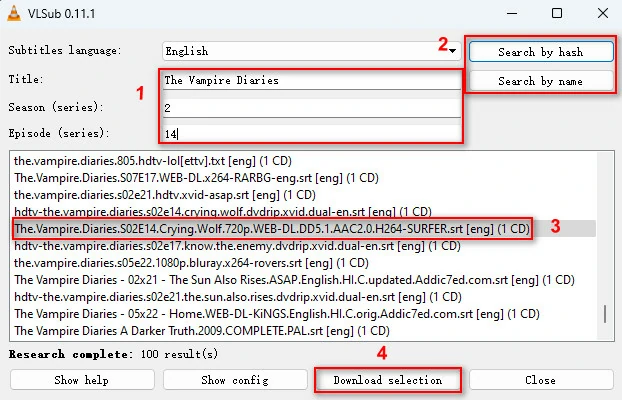
Search for Subtitles with VLSub Extension
Step 3. Enjoy the Video
VLC should automatically load the subtitles you just downloaded and add them to the video. If not, you can go to the Subtitle section and add the subtitle file manually to the video.
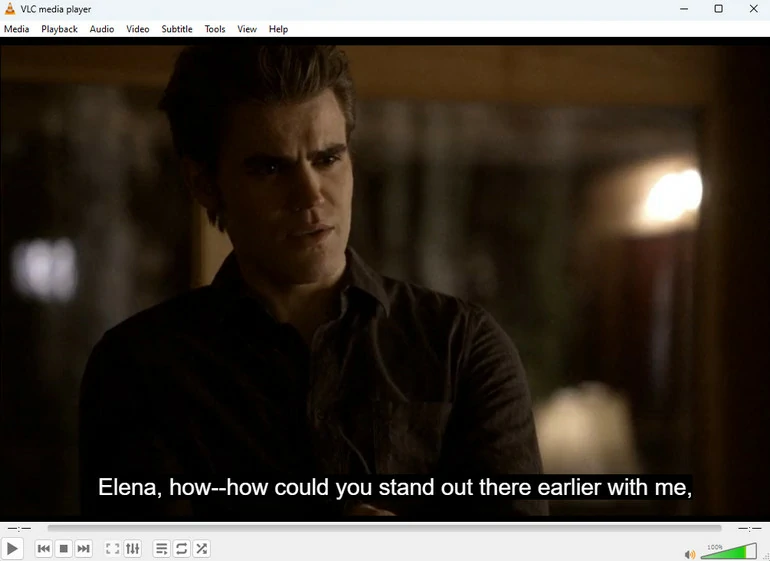
VLC Play the Video
Pros & Cons of VLSub Add-On
The most significant advantage of using the VLSub extension is rich resources. You can get tons of up-to-date subtitle resources easily without leaving VLC program. After downloading the subtitle, you basically don’t need extra operations to add subtitles to video.
However, VLSub has some potential drawbacks. Sometimes you can’t find the subtitle file for your video especially if you are watching a relatively new TV series or movies. Sometimes you may encounter issues like subtitle delay issues due to the incorrect timestamp information.
Alternative to VLSub’s Auto Subtitle Generator
As mentioned above, VLSub is rather a subtitle file downloader instead of a subtitle generator. Among all VLC’s auto subtitle generator alternatives, FlexClip’s AI Auto Subtitle tool is ready to offer the best help. Here is how.
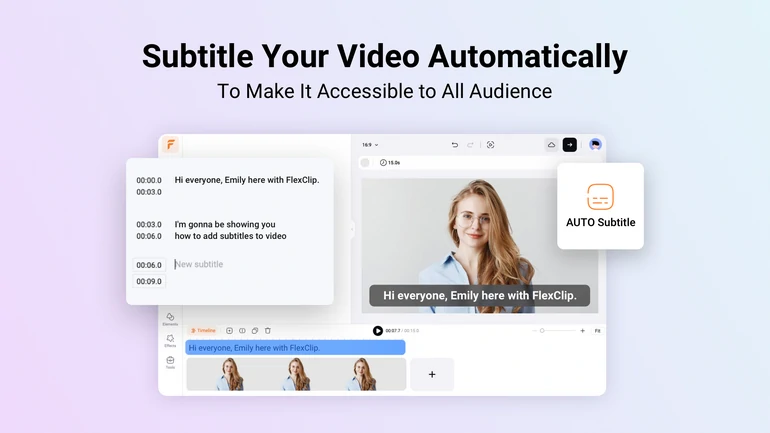
How to Automatically Add Subtitle to Video
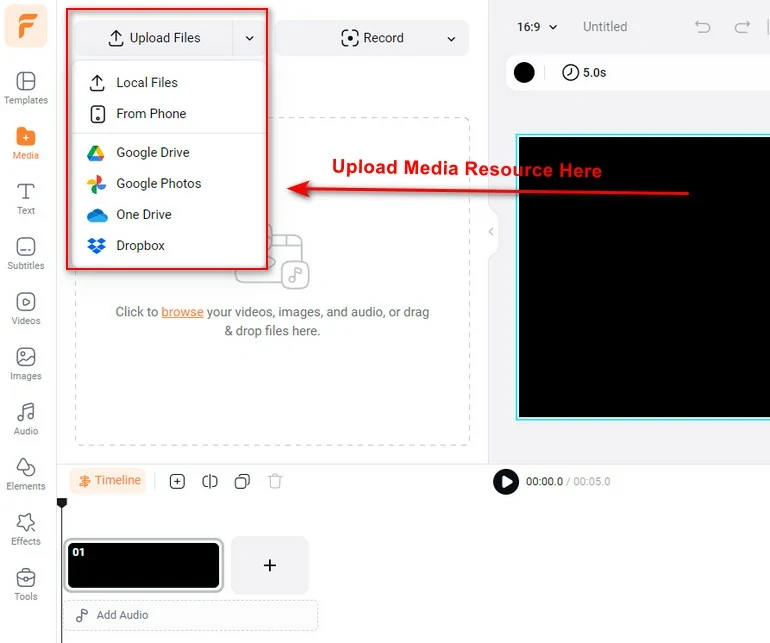
Upload Video to FlexClip
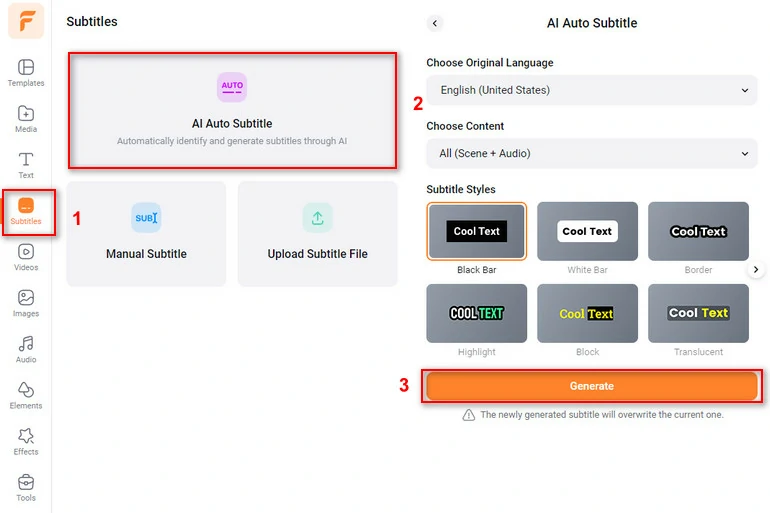
FlexClip Auto Generate Subtitles
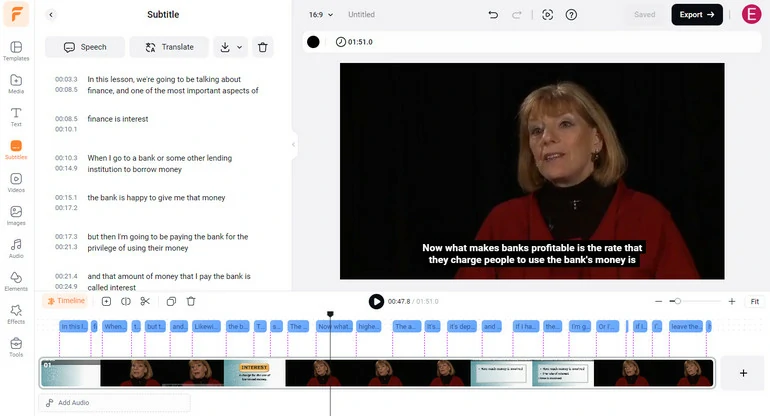
FlexClip Finish Transcribing Video
FAQs About VLC Generating Subtitles
1. How do I remove subtitles from video?
There are two types of subtitles, the softcoded subtitle and the hardcoded subtitle. If you are playing a video with softcoded subtitle, you can disable it with any multimedia player. As for hardcoded subtitles, you can crop out or use mosaic to cover the subtitles. Check this post about how to remove subtitles in video >
2. Can I adjust the appearance of subtitles in VLC?
Yes, you can customize the subtitle font, size, and color under Tools > Preferences > Subtitles/OSD.
3. How do I extract subtitles from a video using VLC?
VLC doesn’t support extracting subtitles from video directly. You should rely on tools like FlexClip to download video subtitle files.















