In music videos, word-by-word subtitle helps the signer to catch up with the lyrics. As for videos on Instagram, TikTok, word-by-word captions keep audiences focused, and significantly boost engagement.
Back in 2023, you need some fancy video editing software like Premiere Pro, Davinci Resolve to manually add the subtitle and add animations to it. Now, thanks to the powerful AI, you can emphasize the video caption with word-by-word styling.
Can't Miss: How to Create an Animated Video with ChatGPT & AI >

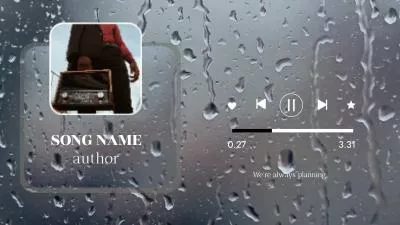
FlexClip: What We Need to Create Word by Word Captions
Leveraging the latest AI, FlexClip automatically turns your video audio into 95% accurate captions and embeds it into the video in different styles, including word-by-word styling. Instead, you can manually type in the subtitle. FlexClip can easily add it to the video in the style you love.
Besides creating word-by-word caption animation, here are more things you can do with subtitles at FlexClip:
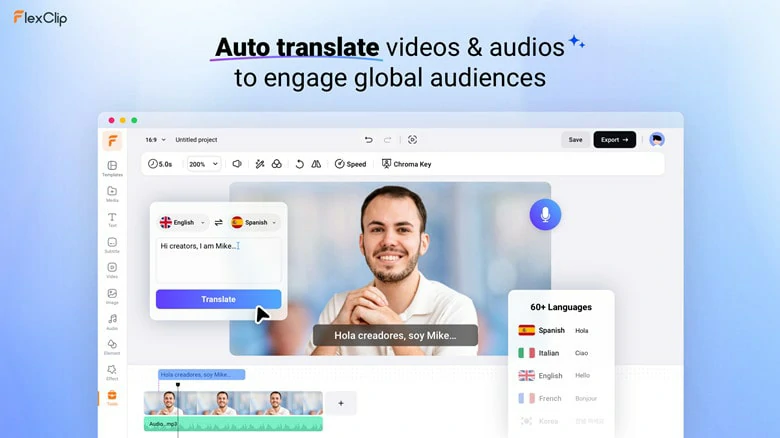
Translate Video Subtitles
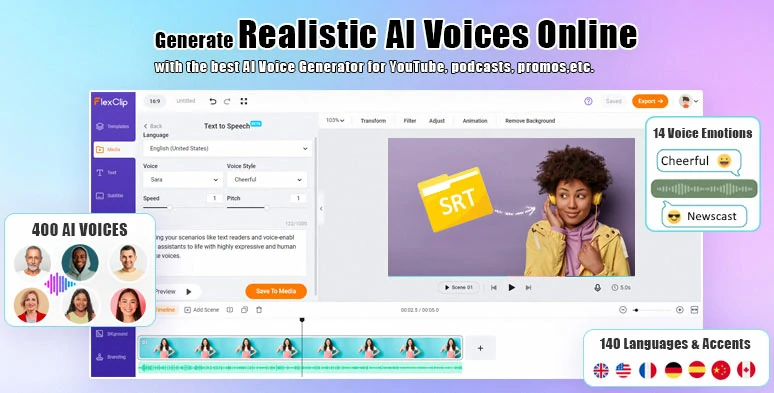
Turn Subtitles into Melodious Voice
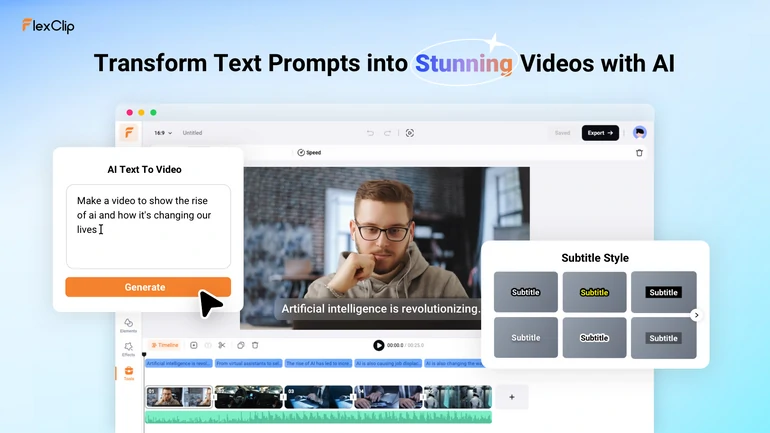
AI Text to Video Tool Overview
How to Create a Word by Word Subtitle Animation
Follow the 4 steps below, you can create a word-by-word subtitle animation. Click the Get Started Now button to access FlexClip’s editing panel now!
Step 1. Upload Your Video
Move to the Media section, click on Upload Files. Choose a video from a local folder to upload. Alternatively, follow the prompt to upload a video from the cloud services or mobile devices.
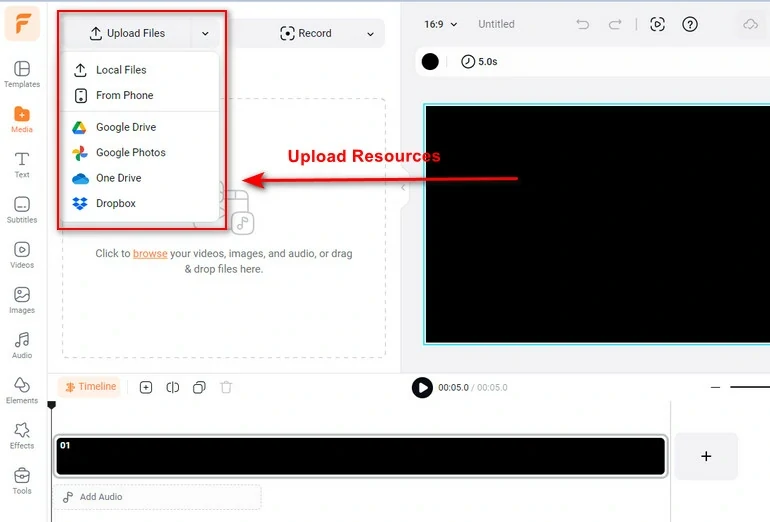
Upload Resources to FlexClip
Click on the Add as Scene button, add the video to the timeline. Drag and drop will also do.
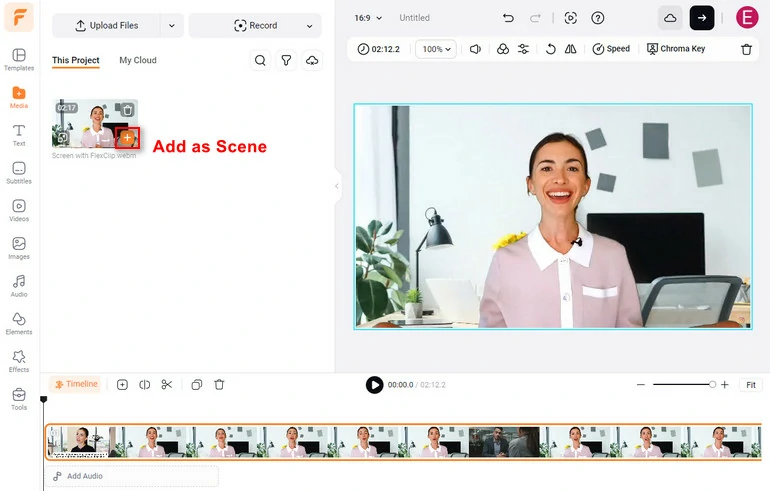
Apply to the Timeline
Step 2. Transcribe Video to Text
All magic starts at the AI Auto Subtitle tool under the Subtitle section. Click on the AI Auto Subtitle section, select the language and the transcription content.
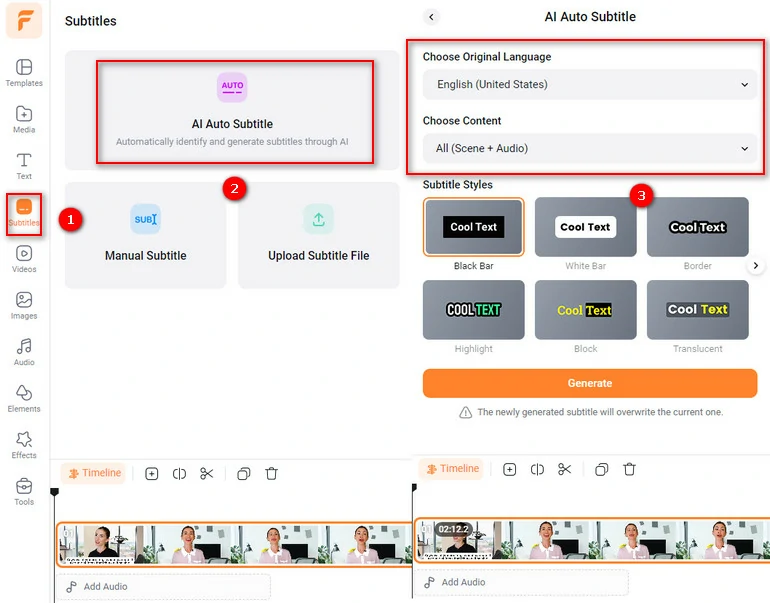
Transcribe the Video
Step 3. Add Word by Word Animation to Subtitles
Most importantly, dive into the Style part! There are tons of word-by-word animation styles you can apply to your subtitles. Take the most popular animation styles as examples, the Highlight style which uses another color to highlight the current text. The Block section uses a black bar to highlight the current text. Click on the style you like, you can adjust the text color, highlight color and border color. Here is an example of the Block Style.
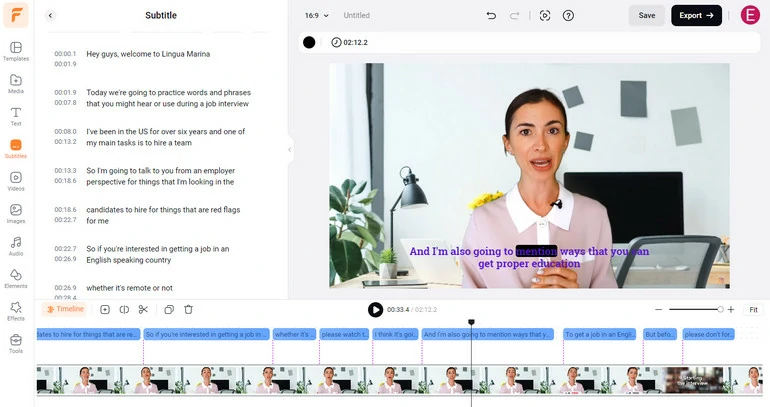
Add Animations to the Video Subtitle
It is also possible to add word-by-word animation to manual subtitles. Click on the subtitle text, go to the Style above the preview window. Select the one you love most.
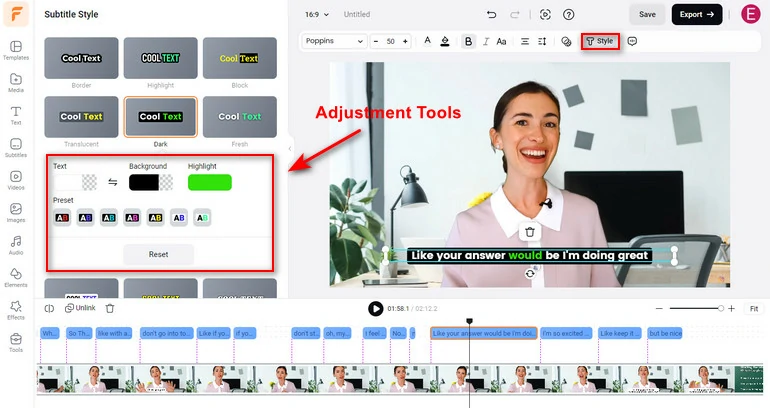
Add Animations to the Manual Subtitle
Step 4. Share the Video
Click on the Export button to download the video with word-by-word subtitle animation to your computer. You can also save the video to cloud services, share the video with an- URL, or one-click to post the video to social media platforms.
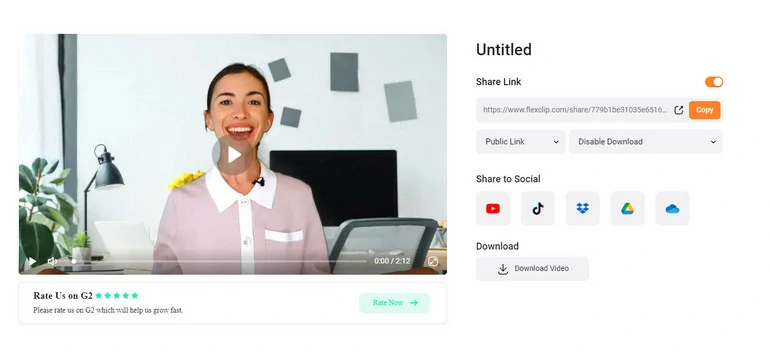
Share the Video
Frequently Asked Questions
1. How to make single word captions?
Single word captions are no different from normal captions. However, most software puts one sentence in a line. To create single word captions, all you need to do is heading over to FlexClip, manually splitting each sentence into single words.
2. How to embed subtitles in a video?
To embed subtitles in a video, you will need FlexClip’s subtitle tool. Go to the Upload Subtitle File. Follow the prompt to upload a subtitle file. FlexClip will automatically add the subtitle to the video.
3. How to translate subtitles on a video?
FlexClip, utilizing the latest AI, is an excellent tool to translate video subtitles. Click on the subtitles, hit the translate button, you can translate it into over 60 other languages.















