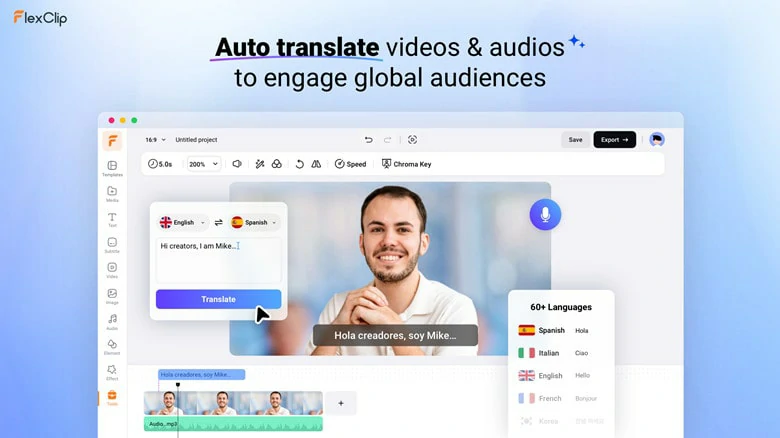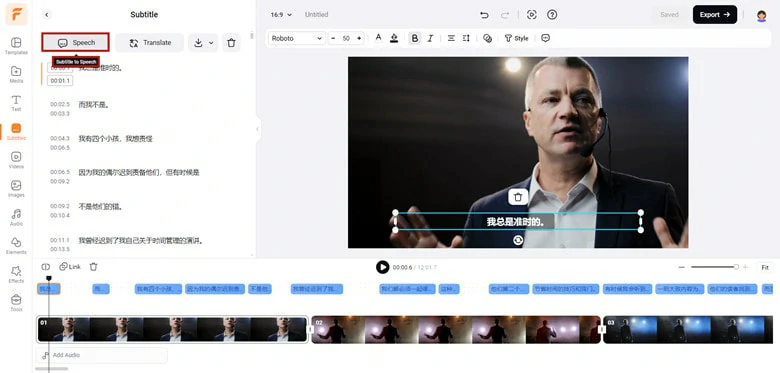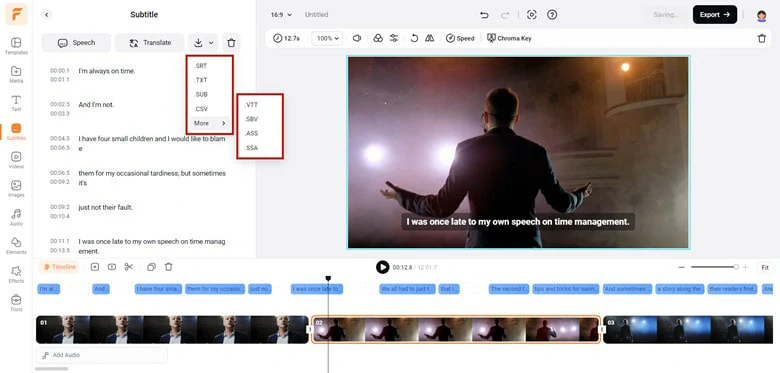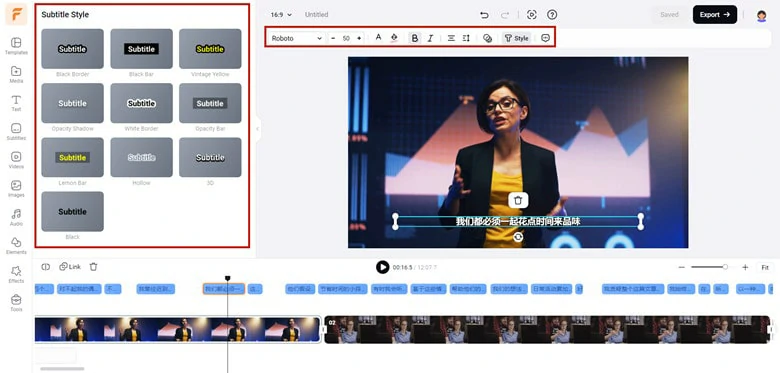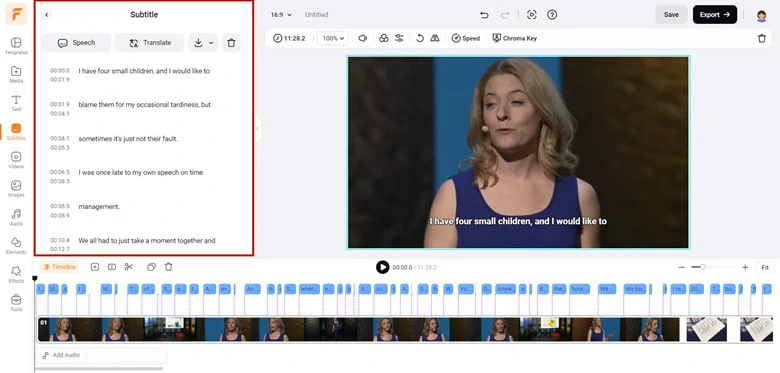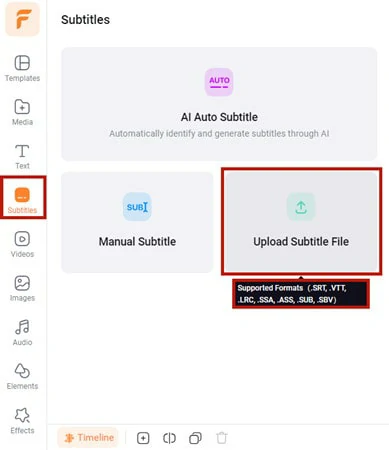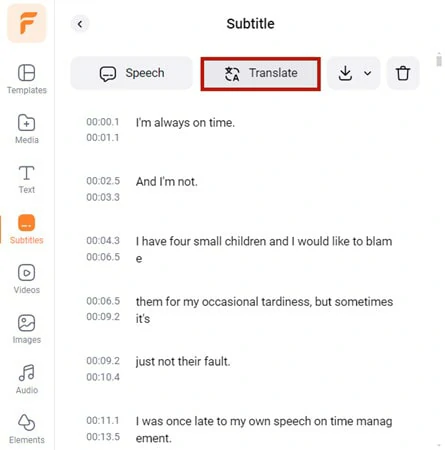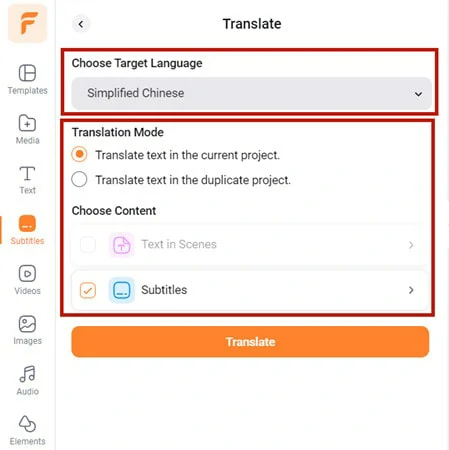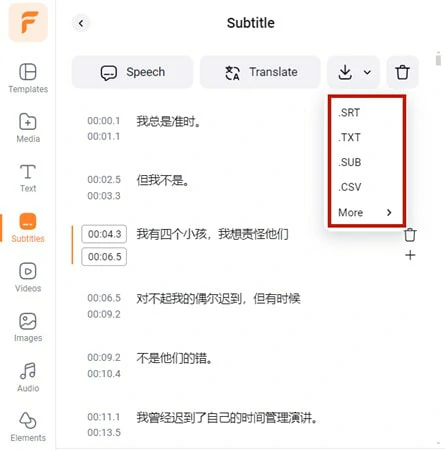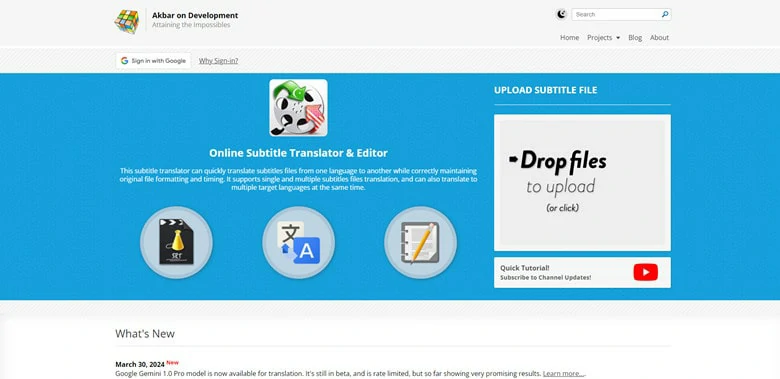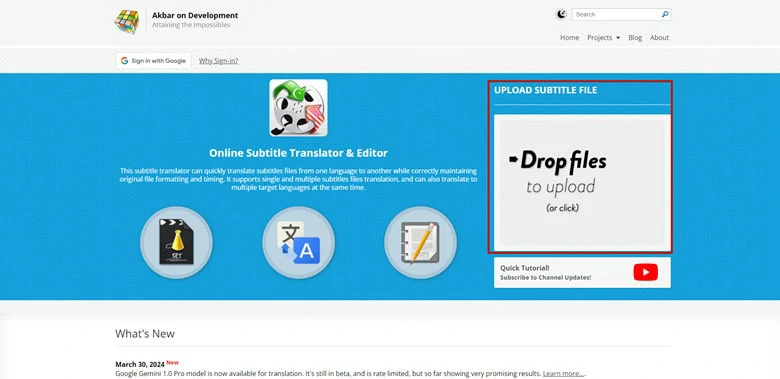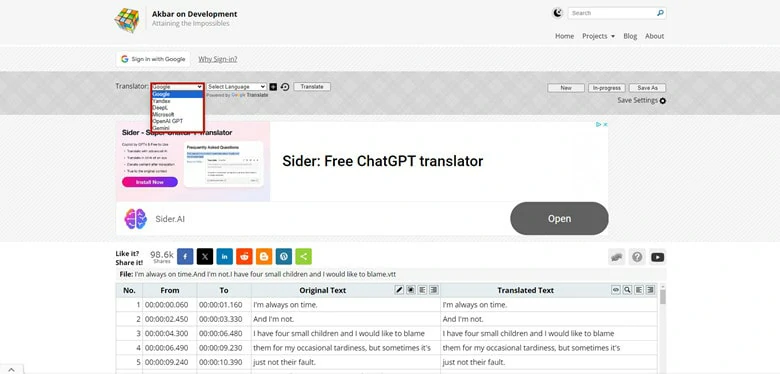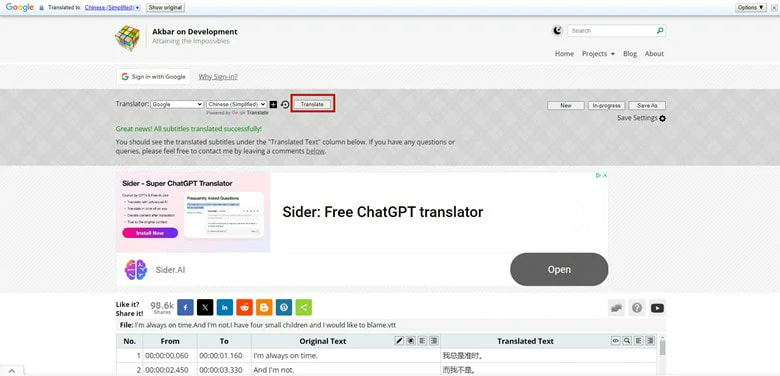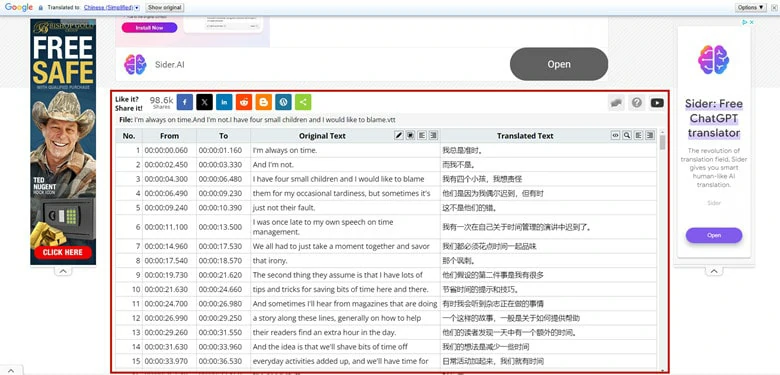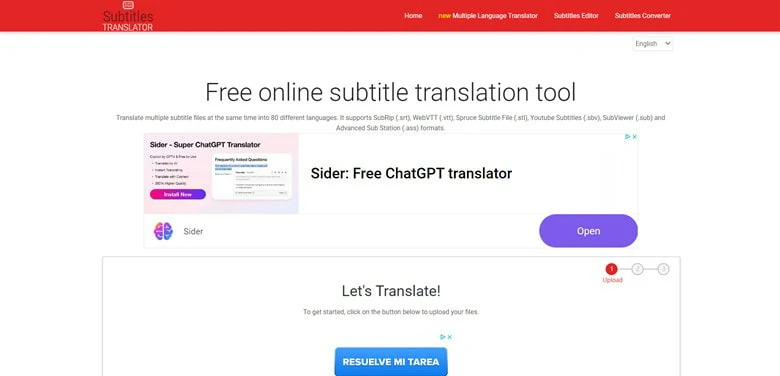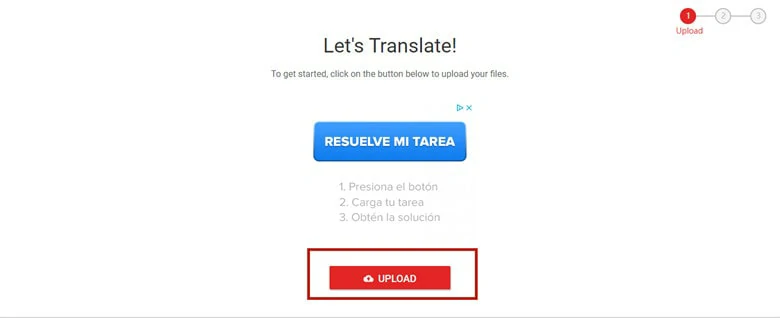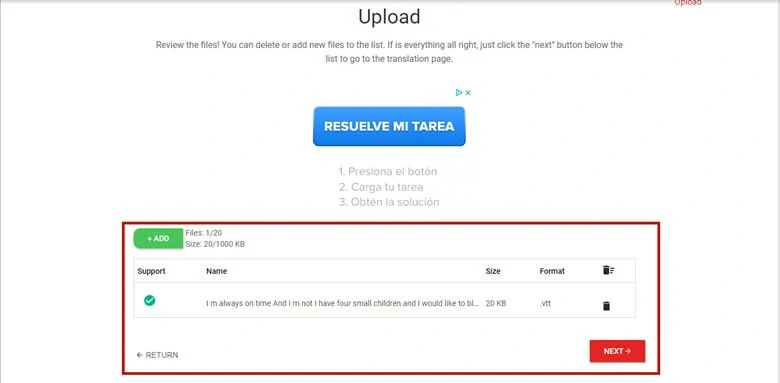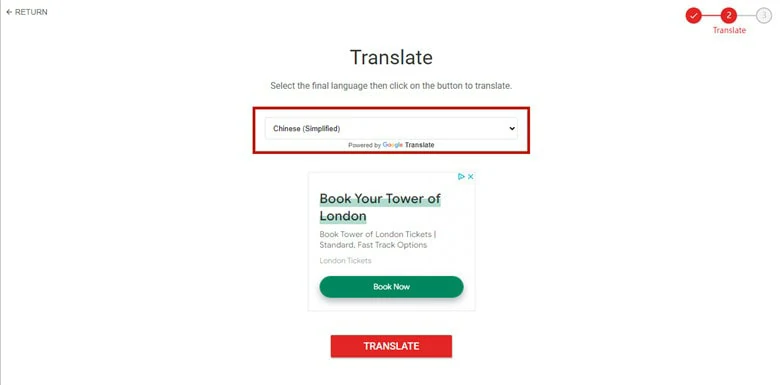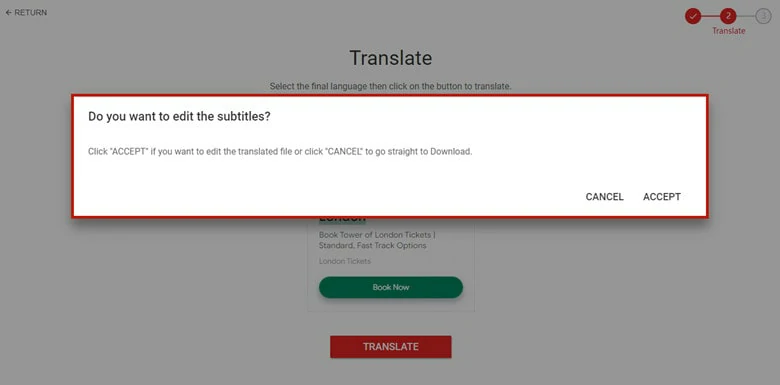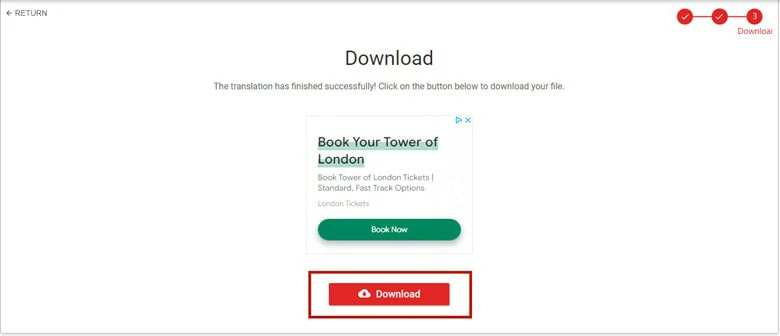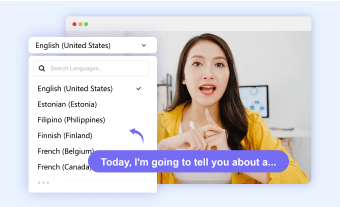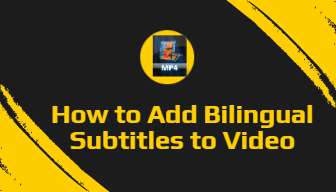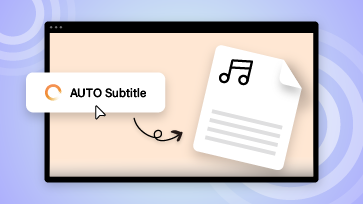So you have a VTT subtitle file and want to translate it into other languages, making your content more accessible in this global world. Then a VTT translator with consistent performance is what you really need. Here in this blog, we’ve already gathered 3 best ways to help you translate VTT files online. Just follow our lead to explore the list right now.
3 Best VTT Translators to Translate VTT File Online
Also Interested in: 7 Best WebVTT Editors to Edit VTT Files>>
Make VTT Translation Online with FlexClip
Whether you want to translate VTT file for your episodes, movies or promo videos to reach more audience worldwide, FlexClip, an easy-to-use online VTT translator, is the best place to have a try. With a wide selection of 60+ languages, you can quickly translate VTT file into any wanted language and save it to nine subtitle formats. However, FlexClip isn't just a VTT translator; it's also a robust VTT editor that allows you to unleash your creativity to the fullest extent. Check out the features listed below:
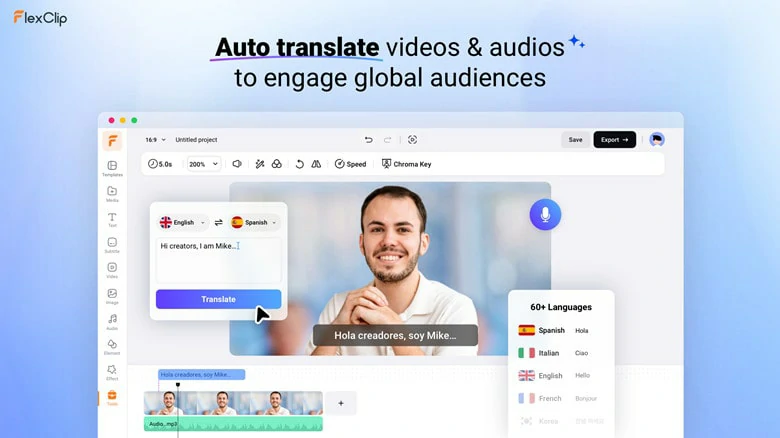
Make VTT Translation Online with FlexClip
Directly use the translated subtitle file to
generate natural-sounding voice, enhancing the localization of your video and making it more engaging. With multiple avatar options, customization of speed, pitch, and voice style, you have all the tools to convey the desired emotion effectively.
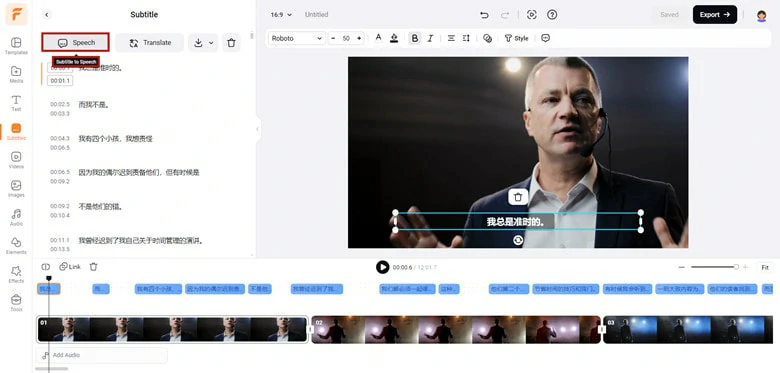
Generate Natural-sounding Voice with Translated VTT File
With support for various subtitle formats such as SRT, TXT, SUB, CSV, VTT, SBV, ASS, and more, FlexClip serves as a versatile subtitle converter, ensuring compatibility with specific platforms. The process is straightforward: simply upload your VTT file and choose the desired format for download.
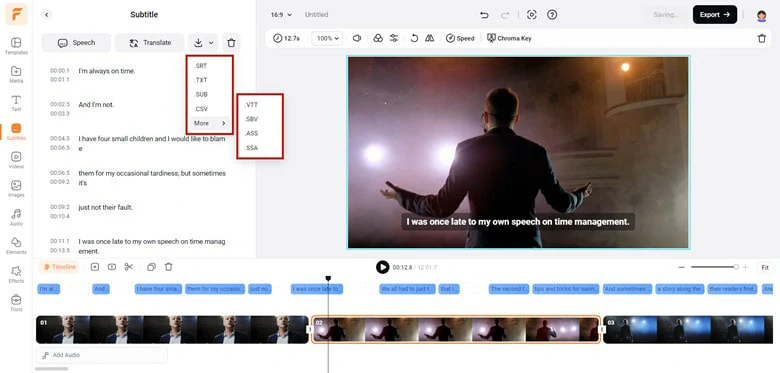
Multiple Subtitle Formats in FlexClip
Quickly
add your VTT file to MP4 to permanently embed subtitles into your video. Moreover, you can make customization of subtitle opacity, style, alignment and more to perfectly complement your video. After that, seamless upload to social media platforms like YouTube and TikTok are accessible to share your creation in no time.
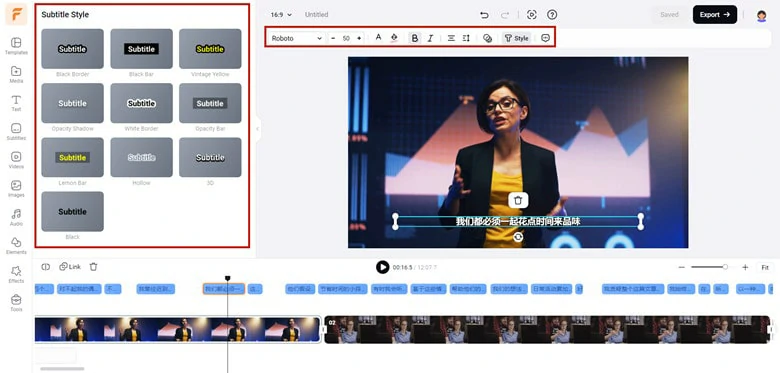
Add Your VTT File to MP4
Effortlessly transform VTT files into engaging videos using the power of AI technology. With FlexClip's
AI text-to-video feature, simply input your text, and the tool will automatically analyze your content, extracting relevant clips and images to create an appealing video. This ensures that everyone can produce impressive videos without requiring any prior expertise.

Transform VTT Files to Engaging Videos
Automatically
generate VTT subtitle files from your movies, educational videos, podcasts, or Zoom recordings. It can detect text in over 140 languages and allows modifications after the generation process. Thanks to the advanced auto subtitle generator in FlexClip, the time-consuming task of typing out subtitles for long videos can be completed in mere seconds.
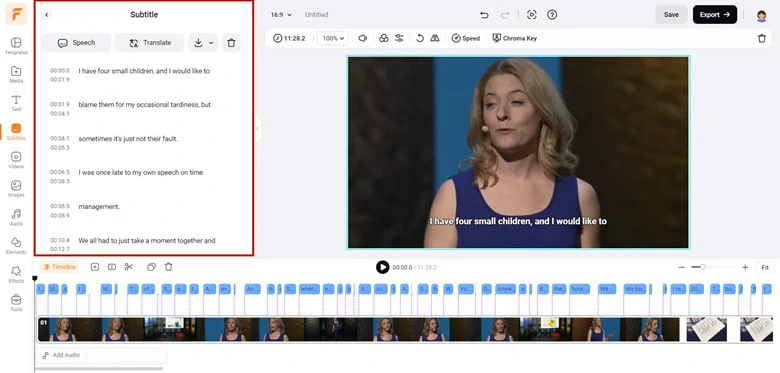
Automatically Generate VTT Subtitle Files from Videos
How to Translate VTT File Online Using FlexClip
Step 1
Navigate to FlexClip’s subtitle editor page and select Upload Subtitle File to import your VTT subtitle file.
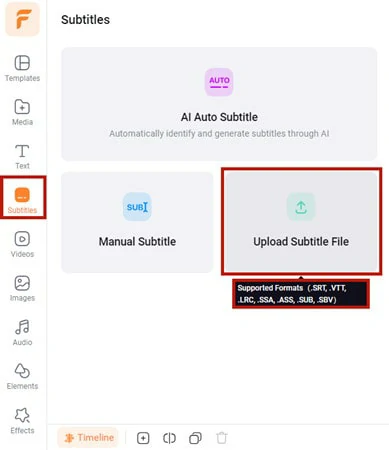
Access FlexClip's Subtitle Editor and Upload Your VTT File
Step 2
Once it’d loaded, you can see a few buttons above the subtitle. To translate the VTT file, choose the "Translate" option.
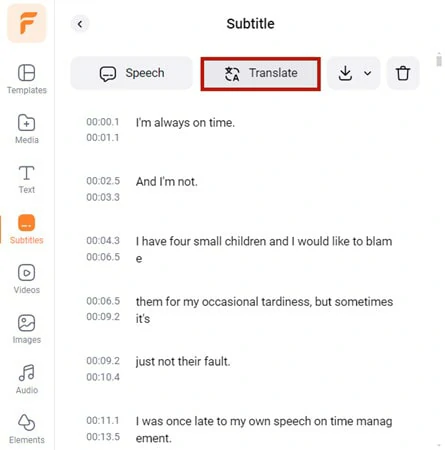
Choose the Translate Button in FlexClip
Step 3
Now you’ll be navigated to the Translator Editor page. Set the target language, translation mode, and content sources. If you don't want to translate the entire VTT file, select only the sections you need.
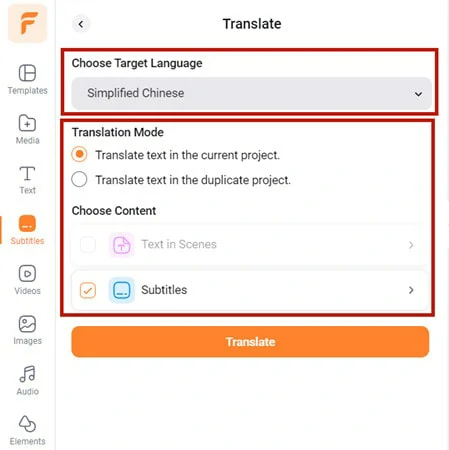
Make Setting of the VTT File Translation Process
Step 4
When you’re ready, initiate the process by clicking on Translate button. Afterwards, you can edit the subtitles, adjusting timestamps or saving them locally in your preferred format.
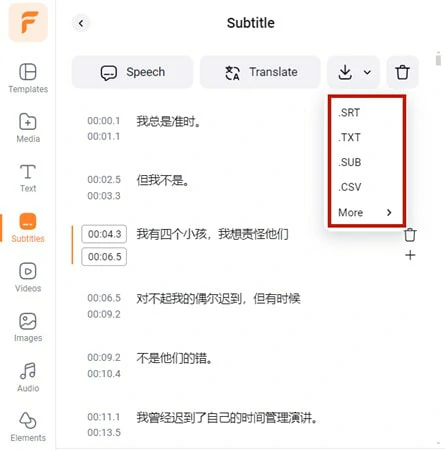
Download the Translated VTT File to Computer
Translate VTT File with Online Subtitle Translator & Editor
Integrated with Google, DeepL and ChatGPT, Online Subtitle Translator & Editor is the top-notch subtitle translator to quickly translate VTT files from one language to another while correctly maintaining original file formatting and timing. Additionally, after the translation process, both the original and translated subtitle will appear in the subtitle editor, allowing you to check and edit with precision. It's worth noting that the downloaded subtitle file is encoded in UTF-8, which might necessitate encoding conversion for compatibility with certain video players.
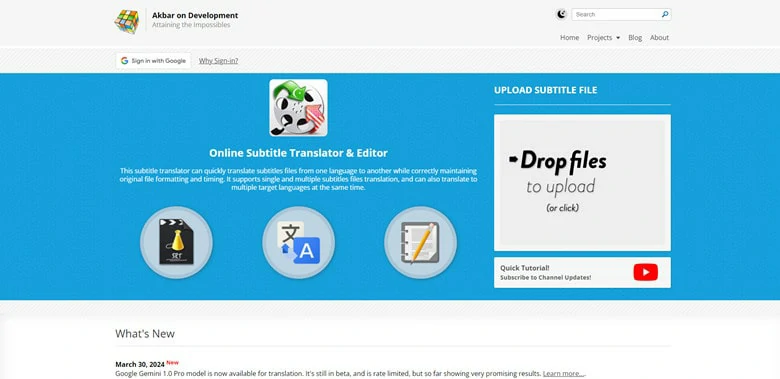
Translate VTT File with Online Subtitle Translator & Editor
Best Features to Translate VTT File with Online Subtitle Translator & Editor
Offer you 5 machine models to choose from to translate VTT files, including Google, DeepL, Yandex, Microsoft, Gemini and OpenAI GPT.
Upload multiple VTT subtitle files and translate them into other languages in batch.
A user-friendly VTT translator supports SRT, VTT, SUB and ASS subtitle formats.
Embedded subtitle editor to modify text, change subtitle layout and merge original subtitles and translated subtitles.
Downsides:
OpenAI GPT translation is not available for free users.
Only support 4 subtitle formats for VTT translation.
Ads will pop up during your entire translation process.
How to Translate VTT File with Online Subtitle Translator & Editor
Step 1
Go to Online Subtitle Translator & Editor and drag and drop your VTT file to upload it.
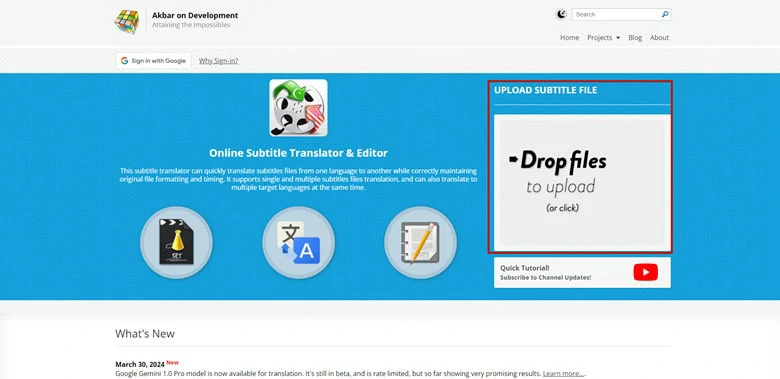
Go to Online Subtitle Translator & Editor and Upload VTT File
Step 2
Click on the Translator drop-down menu to choose from 5 neural translation machine (Google, DeepL, Yandex, Microsoft, Gemini and OpenAI GPT) and select the targeted subtitle language.
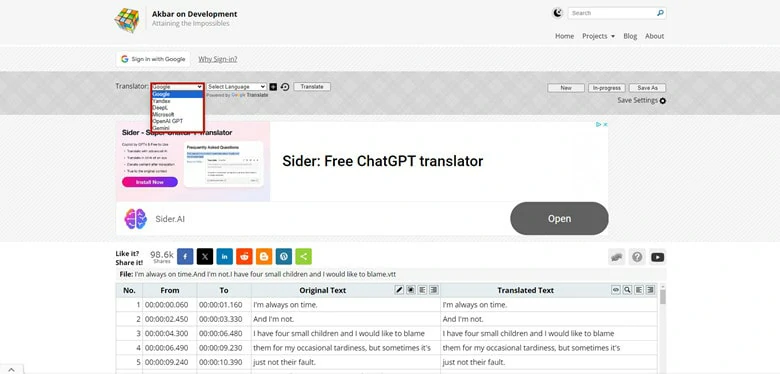
Select the Machine Model for Translation
Step 3
Tap the Translate button > your VTT files will be automatically translated into the preferred languages.
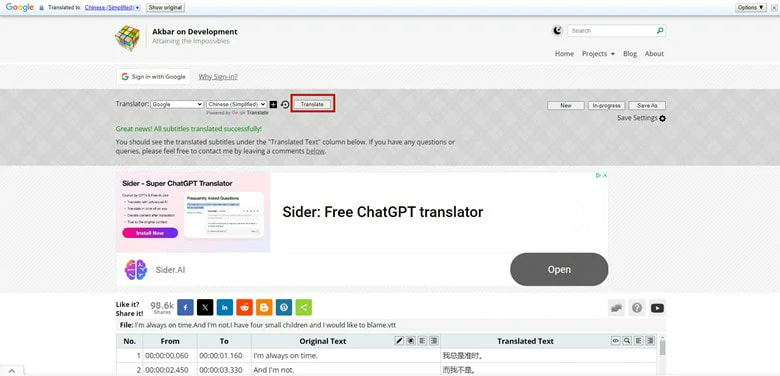
Tap Translate Button to Initiate VTT Translation Process
Step 4
Check the translated subtitle file and choose Save All to download all the translated SRT files in a Zip file to local.
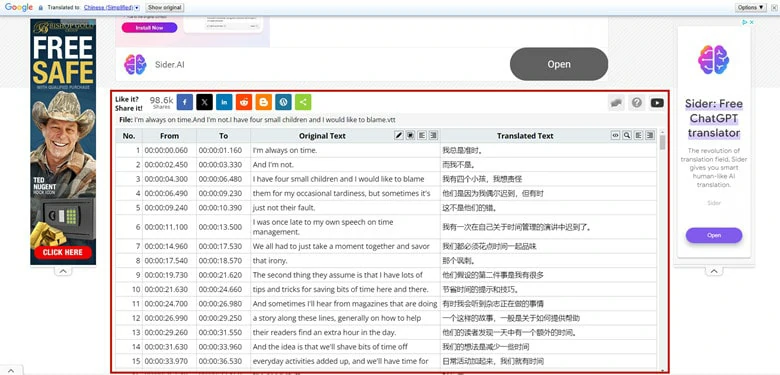
Check Translated Subtitle File and Download it to Local
Translate VTT File with Subtitle Editor
For those seeking a VTT translator that supports batch VTT file translation, Subtitle Editor, stands out as the ideal choice. This 100% free online tool offers seamless translation of up to 20 VTT files at the same time, making it a must-try option to release yourself from a labor-consuming task. With this tool, you can translate VTT files to over 80 languages and save them in 6 formats, reaching a much larger audience by using translated subtitles in your videos.
After the fast VTT subtitle translation, a built-in subtitle editor is accessible in case any modification you may wish to make, such as changing the start time, end time or the displayed text. Additionally, the simple interface and straightforward operation streamline the entire process, allowing even newcomers to start from scratch in seconds.
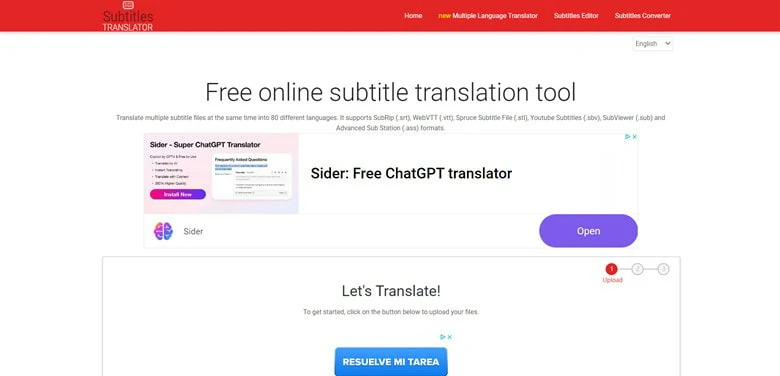
Translate VTT File with Subtitle Editor
Best Features to Translate VTT with Subtitle Editor
Edit the timecodes and subtitle content of the translated VTT file.
Translate VTT files to 80+ languages and save them to other supported formats.
A powerful VTT batch translator to translate a maximum of 20 files or 1 Megabyte at a time.
Support 6 subtitle formats for machine translation, including SRT, VTT, STL, SBV, SUB and ASS.
Downsides:
Annoying ads are everywhere which may distract your attention during VTT translation.
How to Translate VTT File by Subtitle Editor
Step 1
Access Subtitle Editor website and click on Upload button to select the VTT files you want to translate.
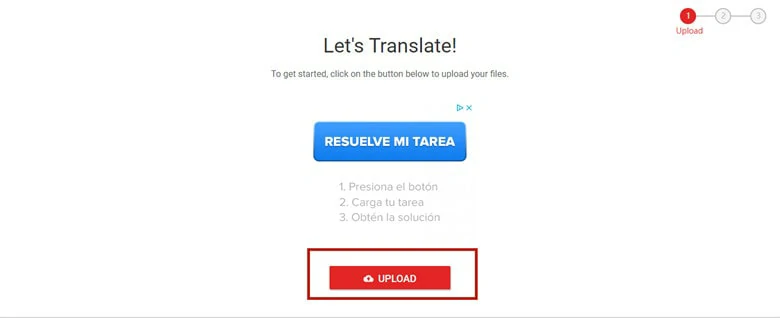
Access Subtitle Editor and Upload VTT File
Step 2
Then you will be navigated to a new interface where you can check file information, see how many files have been uploaded and how large they are. Meanwhile, if there are any problem in any file, you’ll be informed in this screen too.
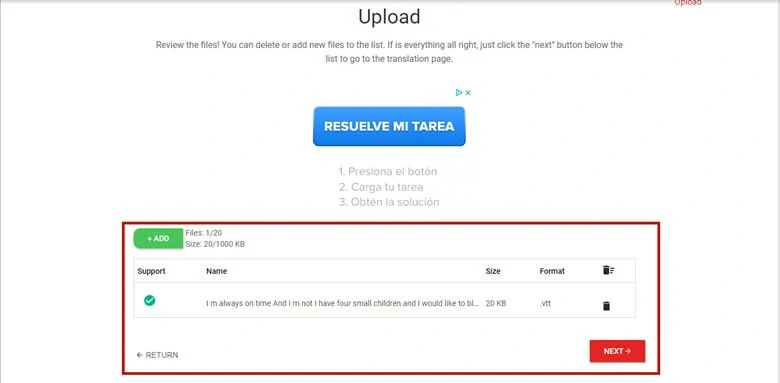
Check the Information of the VTT Subtitle File
Step 3
Now choose the language you want the subtitle translated. Just select the desired language from the drop-down menu and tap on TRANSLATE button to initiate the translation process.
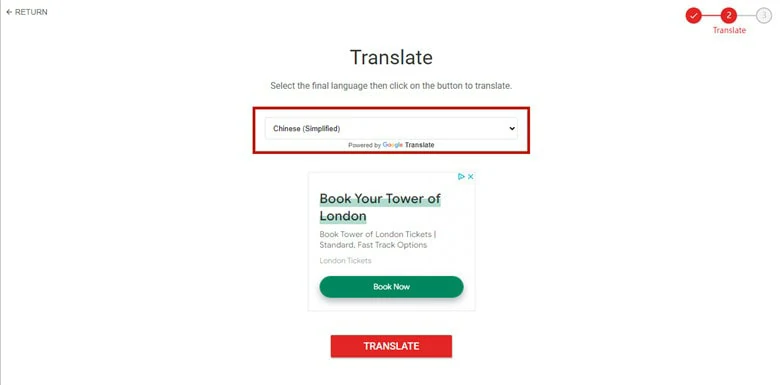
Select the Target Language and Begin Translation
Step 4
When it comes to the end, Subtitle Editor will ask you to choose whether to edit the translated file or not. If so, click “ACCEPT” in the dialogue box or tap “CANCEL” to download directly.
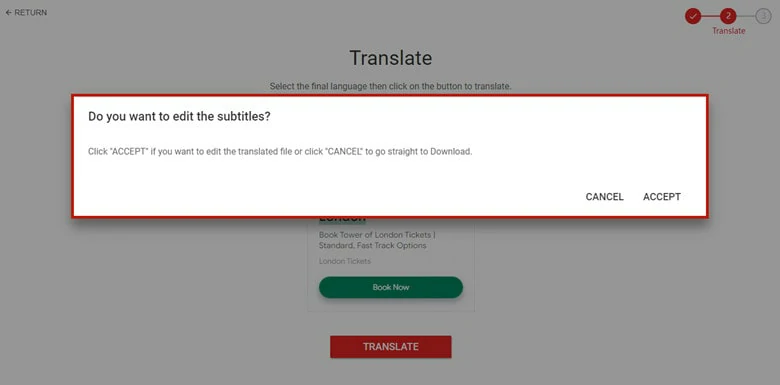
Choose to Directly Download or Keep Editing
If you choose to edit, Subtitle Editor will allow you to adjust timecodes and text spelling.
Step 5
After that, you will be on the download page, just click the DOWNLOAD button to save it.
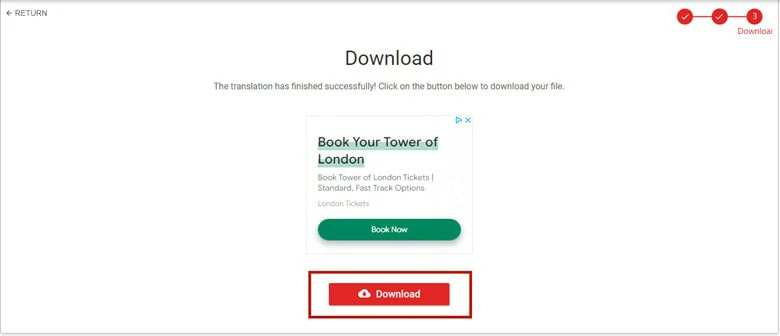
Download the Translated VTT File from Subtitle Editor
The Bottom Line
That’s all for three best ways to translate VTT files online. To sum up, FlexClip stands out as a versatile VTT translator with robust editing capabilities, Online Subtitle Translator & Editor offers multiple machine models for selection, and Subtitle Editor excels as the optimal choice for batch translation of various VTT files. Now, simply choose your preferred tool and embark on your translation journey immediately.
Bella
/

Full of vitality, curiosity and hope, Bella is an energetic copywriter at FlexClip. She mainly concentrates on video creation and troublesome issues related to video editing, providing users with practical solutions and tricks. Personally, Bella loves novels, sci-fi movies, cooking and travel. And, she believes that all her life is the best arrangement from God.