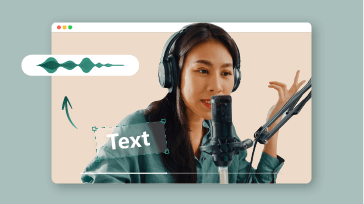Manually transcribing audio files to text for subtitles or blog posts is both a time-consuming and painful experience. So, if you are looking for an effortlessly way to generate subtitles from audio, we’ve got you covered!
In this tutorial, we will walk you through the 3 best audio subtitle generators that can auto-generate subtitles from audio and save the transcript in diverse formats for podcasts, video captions, blog posts, or translation into another language to reach a wider audience, etc.


Here’s What You Will Learn:
Also, read the 2 best ways to convert text to podcasts.
1. FlexClip
If you need a versatile audio subtitle generator that can help you auto-generate subtitles from audio online and save the subtitles in various subtitle formats for other repurposings, or even create a compelling YouTube video from your audio recordings, then the FlexClip AI video maker deserves to be one of your go-to choices.
Easily generate subtitles from audio by FlexClip audio subtitle generator and AI video maker online.
Best Features to Create Subtitles from Audio with FlexClip:
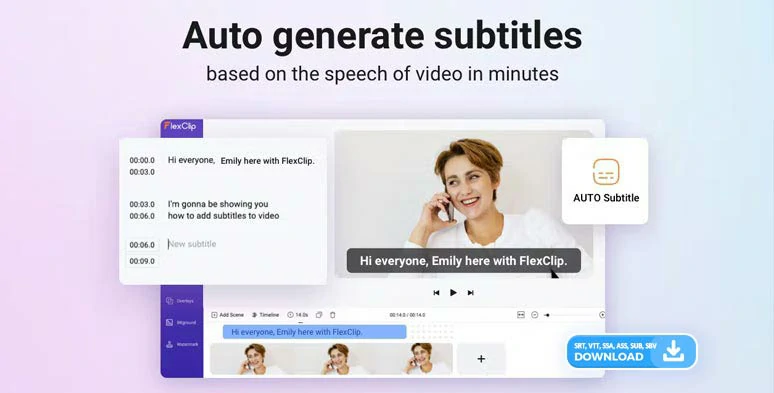
Automatically generate subtitles from audio and video by FlexClip online.
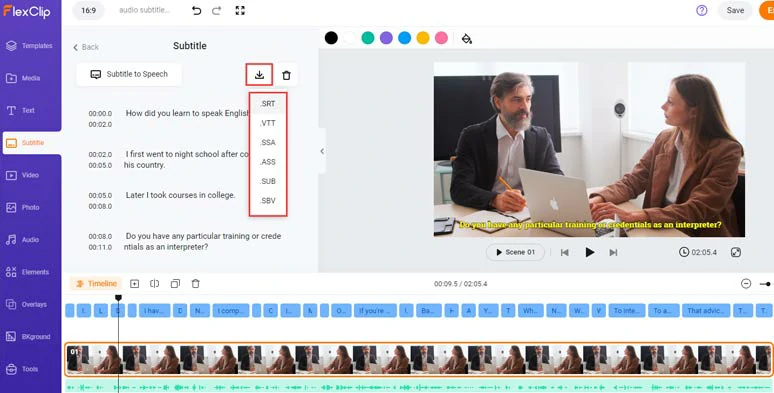
Edit auto-generated subtitles and download subtitles in diverse subtitle formats.

Utilize vast royalty-free music, sound effects text animations, etc. to repurpose audio files into compelling video content.


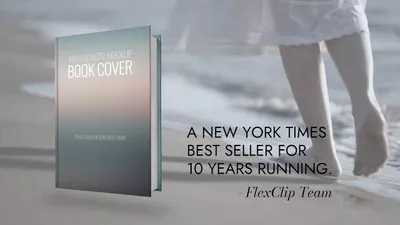

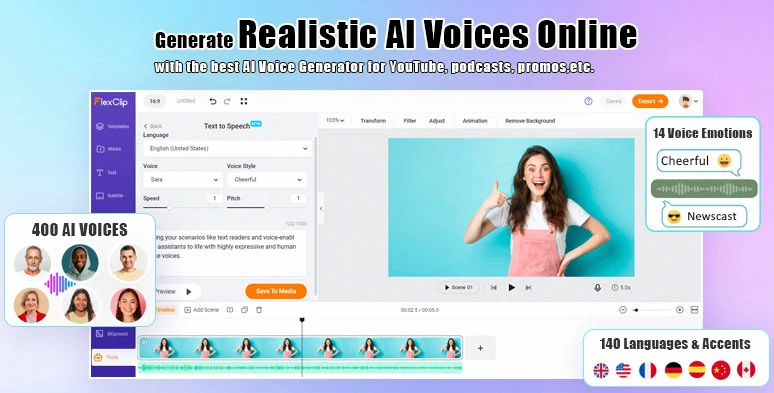
Effortlessly convert text to realistic AI voices by FlexClip online.
How to Generate Subtitles from Audio by FlexClip Online:
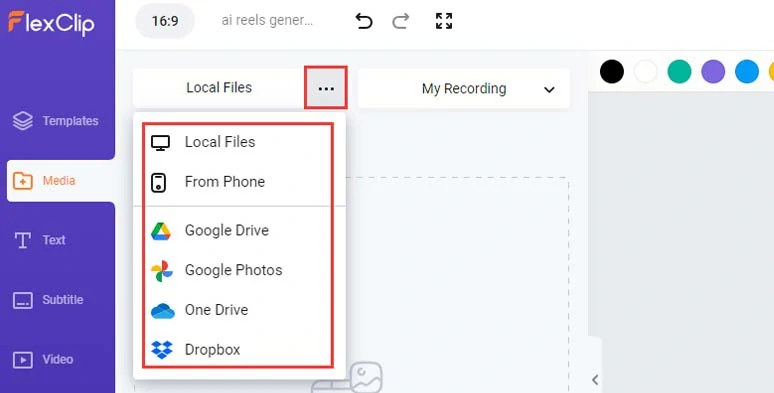
Upload your audio recordings to FlexClip.
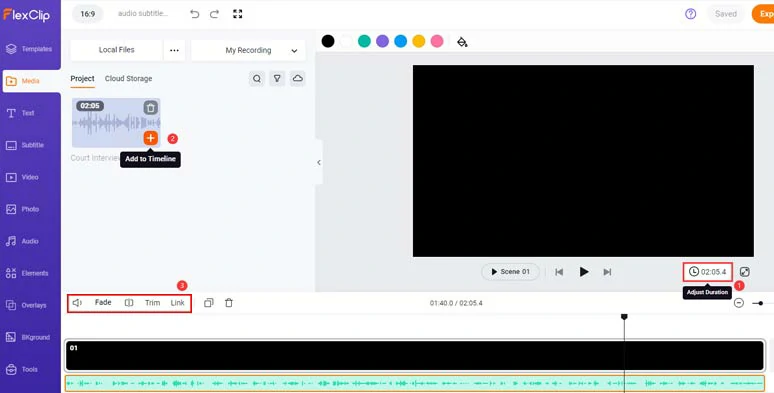
Set video duration and add your audio recordings to the intuitive timeline.
Click the Subtitle tab > Auto AI Subtitle > identify the language of the audio recordings > hit Next > choose the style of subtitle, which can be changed later > click the Generate button. Then, FlexClip shall automatically transcribe audio to text for subtitles.
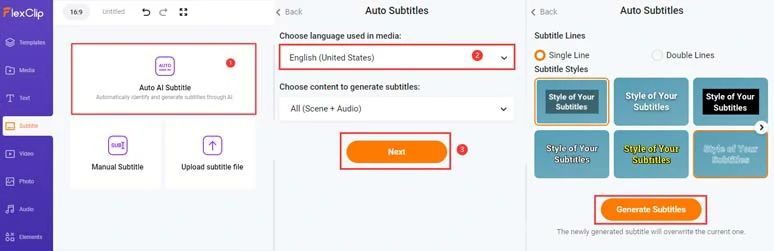
Automatically create subtitles from audio in one click.
Now, you can proofread the auto-generated subtitles > edit any typos > click the download button to choose a subtitle format (SRT, VTT, SSA, ASS, SUB, SBV) to save the transcript to your PC for closed captions, blog posts, or other repurposings.
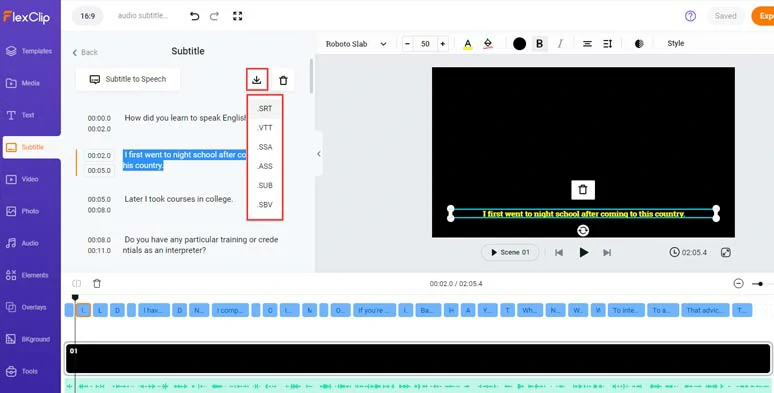
Edit the auto-generated subtitles and download the subtitles in SRT, VTT, or other subtitle formats.
A small trick is that if you find one subtitle too long, you can press “Enter” to split it or click the Merge tool to easily merge two short subtitles.
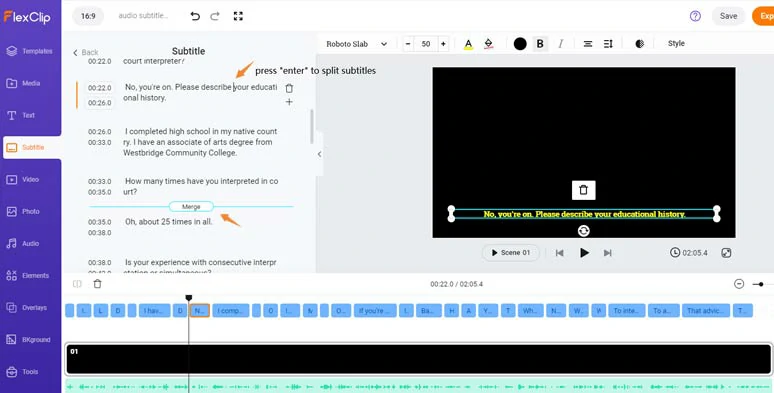
Easily split or merge subtitles.
If you want to adjust the subtitle’s timecode, you can choose one or multiple subtitles > drag and drop to the left or right to advance or delay the subtitle display. Pretty flexible!
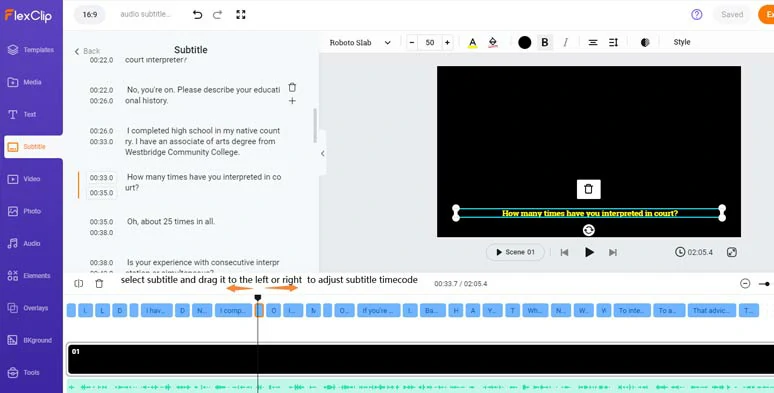
Easily drag and drop to adjust the subtitle’s timecode.
Alternatively, if you want to repurpose the audio recordings into a compelling video, you can import your images or clips > layer them over the screen for the visual content.
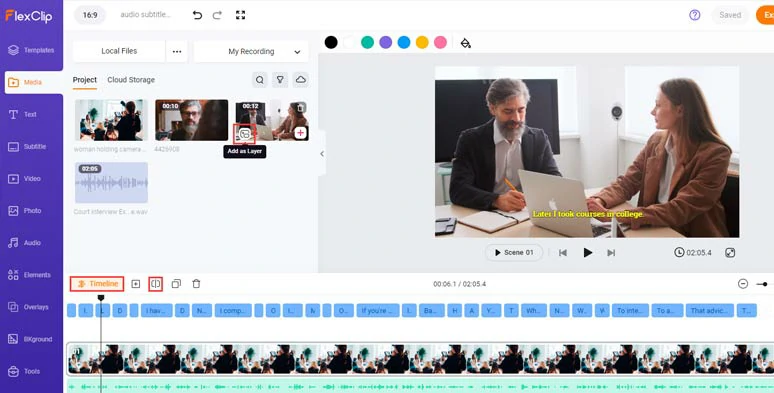
Layer your images or clips to repurpose audio recordings into compelling video content.
Next, click the Audio and Text tab to choose from 74,000+ royalty-free music tracks and sound effects and 1,000+ readymade and editable text animations to create an engaging video with ease. Besides, 200+ trending video transitions and 300+ creative overlays, hilarious GIPHY GIFs, etc. are also available to get your creative juice flowing.
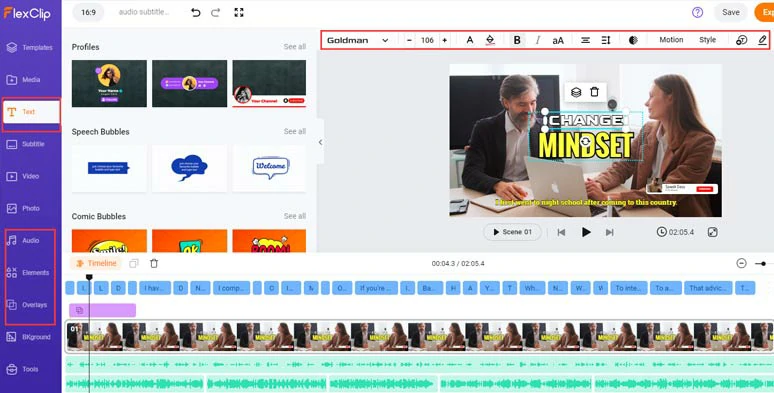
Spice up your video with editable text animations, royalty-free music and sound effects, and more.
Finally, done with the editing, you can click the Export button > save the 1080P MP4 video to your PC or directly share it to YouTube, Google Drive, One Drive, Dropbox, or even TikTok; a clickable link is also available for your blog posts, newsletters or other repurposings.
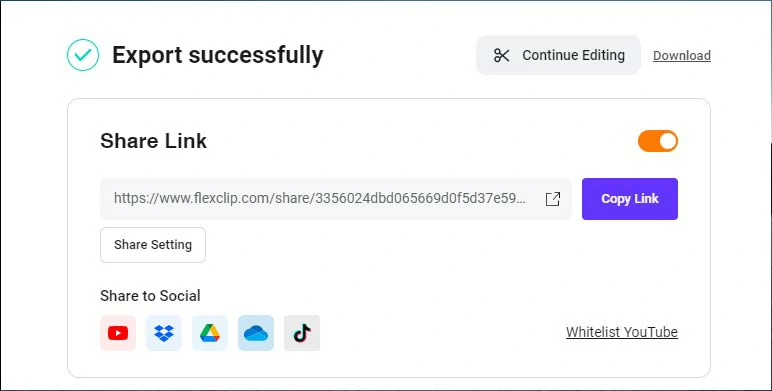
Easily share and repurpose your video content.
Downside:
2. Sonix.AI
If you need more than creating subtitles from audio but also wish that the audio subtitle generator can use its AI to help you summarize the audio recordings for blog posts, and even directly translate the subtitle to another language to reach a wider audience, in this case, Sonix. AI can be a flawless one-stop solution online.
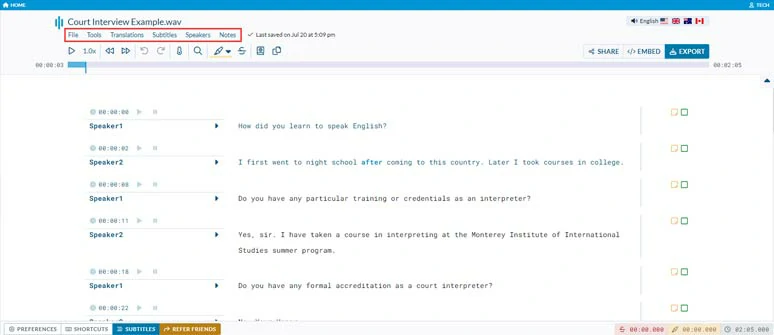
Generate subtitles from audio by Sonix. AI online.
Best Features to Create Subtitles from Audio with Sonix:
How to Generate Subtitles from Audio by Sonix Onine:
How to create subtitles from audio and video by Sonix.AI online.
Click the Export button > choose from SRT, VTT, or DOCX or PDF to save your subtitles for your blogs or other repurposing.
Downside:
3. Buzz
Last, but certainly not least, if you prefer a free and easy-to-use audio subtitle generator that works seamlessly on Windows, Mac, and Linux, then Buzz, a desktop audio transcription tool, developed by OpenAI’s Whisper, can be another great workaround.
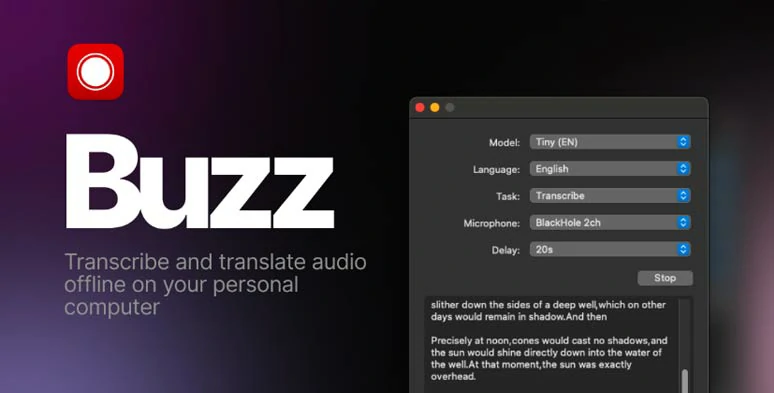
Generate subtitles from audio by Buzz.
Best Features to Create Subtitles from Audio with Buzz:
How to Generate Subtitles from Audio by Buzz:
How to automatically transcribe audio to text for subtitles by Buzz.
Downside:
Now, It's Your Move
In a nutshell, a versatile audio subtitle generator can drastically cut down the time and effort needed to create subtitles from audio and video. Give all the mentioned audio subtitle generators a spin, share this post on your Facebook or Twitter, and let us know which one fits you best. Cheers to your content creation!