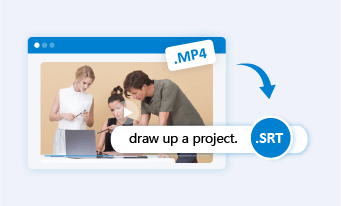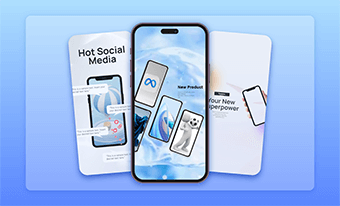Translating SRT files into other languages allows your video content to be easily accessible to a wider audience globally.
So, if you are looking for a quick and easy way to translate SRT files to expand your reach and impact on a global scale for your YouTube videos, business promo videos, or educational videos, or translate SRT subtitles to view international movies, etc., we’ve got you covered!
In this tutorial, we will walk you through the 3 best ways to translate SRT online for non-English speakers and offer you a flexible way to add translated SRT subtitles to your video online in a breeze. Let’s dive into it, now.


Here is what you will learn:
Also, read how to convert MP4 to SRT.
Translate SRT by Translate Subtitles
Whether you need to translate SRT to another language for closed captions of your YouTube videos or movies, TV series, and documentaries to be enjoyed yourself, Translate Subtitles, a 100% free and easy-to-use online subtitle translator, would be one of your go-to choices to translate SRT files to any desired language with ease.
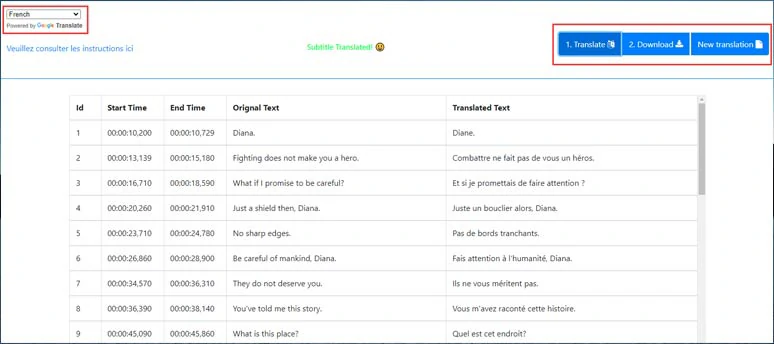
Translate SRT to other languages by Translate Subtitles.
Best Features to Translate SRT by Translate Subtitles:
How to Translate SRT by Translate Subtitles Online:
How to translate SRT files by Translate Subtitles.
Downside:
Translate SRT by Syedgakbar
Well, if you need to translate multiple SRT files into different foreign languages while enjoying the flexibility to select different neural machine translation services to translate SRT subtitles, then another great online subtitle translator that can help you translate SRT in a batch is Syedgakbar.
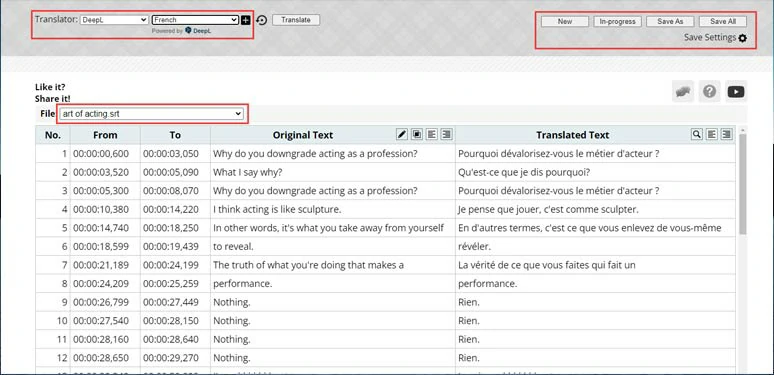
Translate SRT to other languages by Syedgakbar online.
Best Features to Translate SRT by Syedgakbar:
How to Translate SRT by Syedgakbar Online:
How to translate SRT files by Syedgakbar.
If you have uploaded multiple SRT files for translation, you can click the file drop-down to customize which target language for specific SRT files, which is quite helpful.
Downside:
Translate SRT by Sonix.AI
Well, if you have the original video or audio of the SRT file, another perfect workaround to translate SRT subtitles is using Sonix.Ai, a leading online audio and video transcription service with a built-in AI translation feature. So, you can upload your video or audio to Sonix and transcribe video or audio to text and directly translate it to a target language to engage a wider audience and save it as an SRT file.
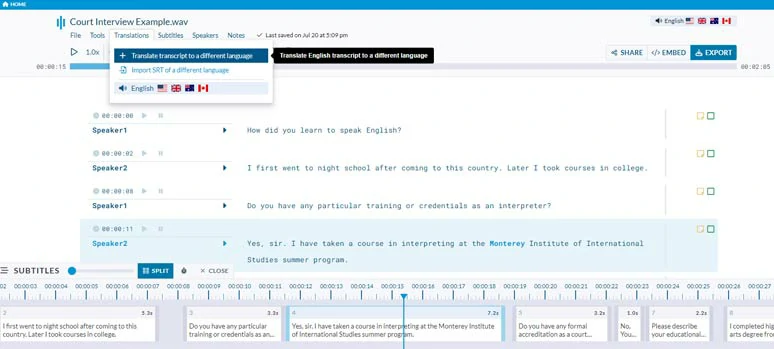
Translate videos or audio to another language and save it to an SRT file by Sonix.
Best Features to Translate SRT by Sonix:
How to Translate SRT by Sonix Online:
How to translate the transcript of your video or audio file into another language by Sonix
Downside:
Bonus: How to Easily Add Translated SRT to Your Videos Online
Voila, now you have the translated SRT file, as the icing on the cake, we would also like to offer you a quick way to auto-sync this SRT file to your video as burned-in subtitles. That is using the user-friendly and feature-rich FlexClip AI video maker.
Effortlessly add translated SRT files to your video by FlexClip AI video maker online.
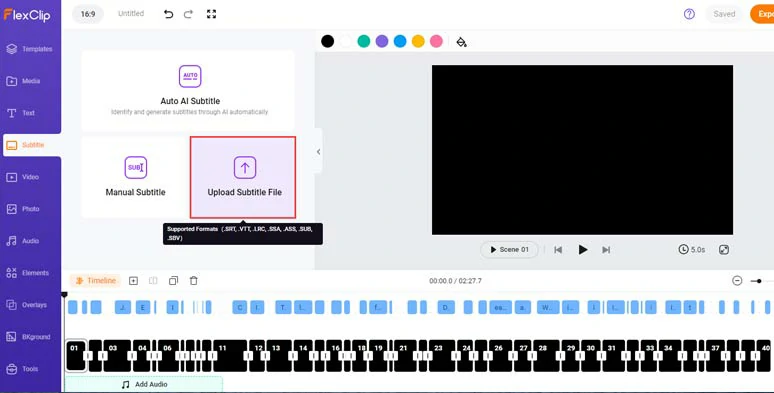
Upload the translated SRT file to FlexClip.
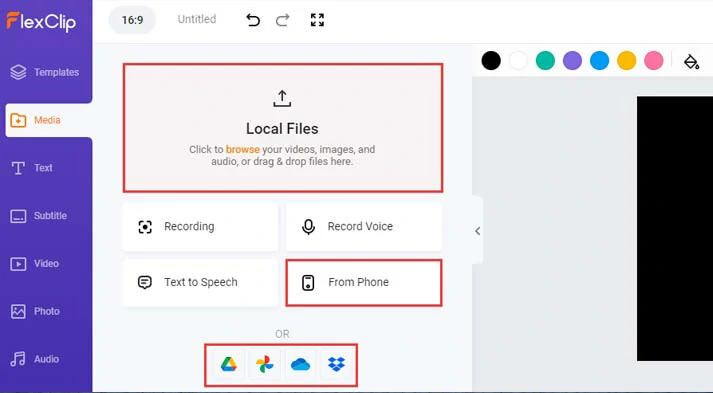
Upload your original video to FlexClip.
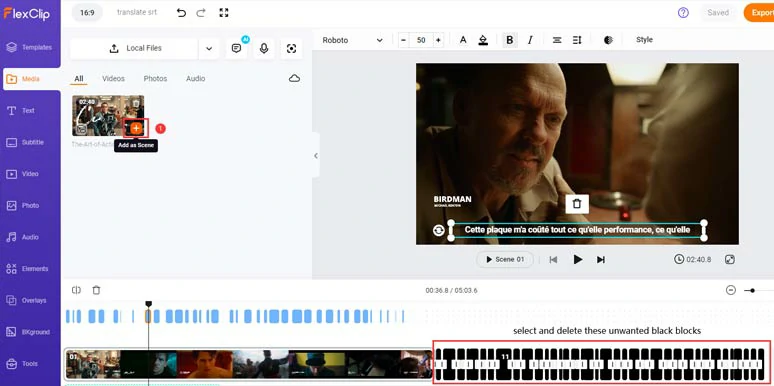
Click the Plus sign to sync the original video with translated SRT file on the intuitive timeline.
Alternatively, you can select the subtitle > customize the style of subtitle in your video with the click of a button, such as a subtitle font, subtitle color, size, color, opacity of background fill, alignment, position, boldness, etc.
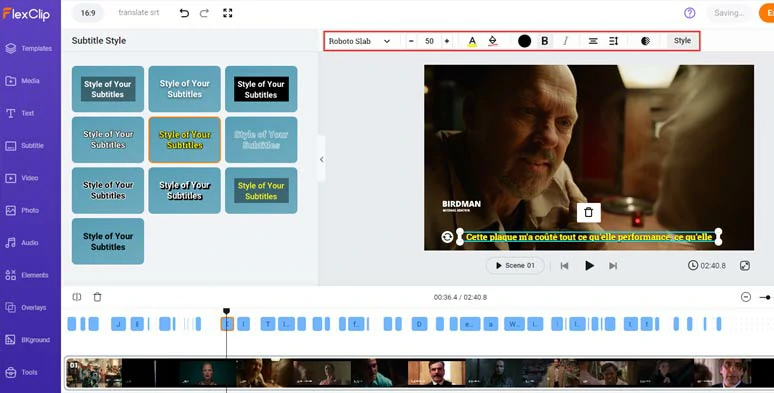
Customize the style of translated SRT subtitles.
Besides, you can even convert SRT to speech when needed, which saves your time for recording voice voices yourself. There are 400 realistic AI voices available in 140 languages, with the flexibility to set voice gender, voice styles, voice speed, pitch, and natural pauses.
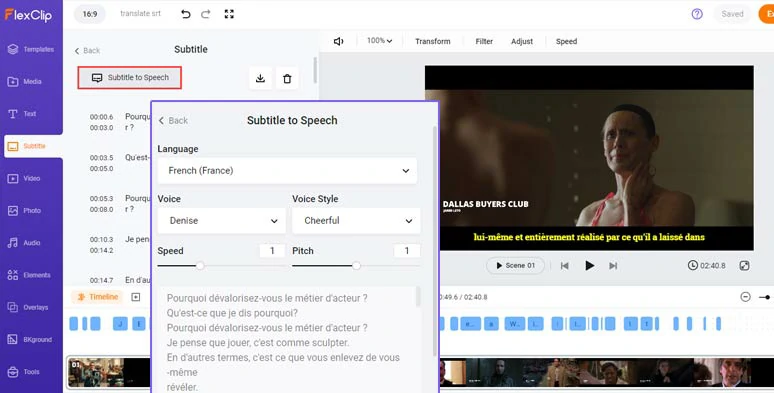
Effortlessly convert translated SRT to speech by FlexClip.
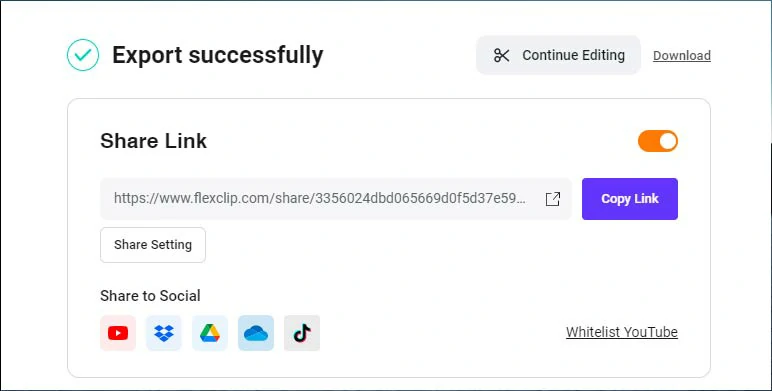
Easily share and repurpose your video content.
In addition, as a versatile AI video maker, FlexClip also offers you a treasure trove of AI tools to help you streamline your video editing process and save tons of precious time. From helpful AI video script generator, powered by ChatGPT to hyper-realistic text-to-speech generator, and AI auto subtitle generator, and text-to-image generator, text-to-video generator, image background remover, and audio extractor, etc., creating captivating videos has never been easier.
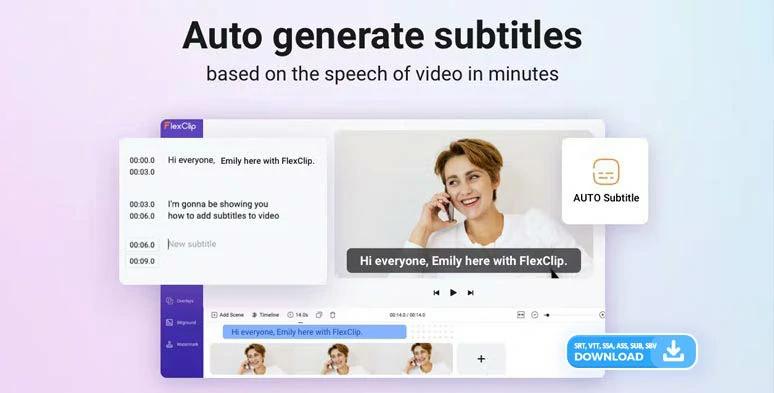
Automatically add subtitles to videos and audio files by FlexClip AI auto subtitle generator.
What’s more, for content creators, you can also find thousands of designer-made and fully-customizable video templates, covering YouTube intros and outros, TikTok, IG Reels, tutorial videos, movie trailers, podcasts, webinars, product promo videos, slideshows, travel, sports & fitness, corporate videos, educational videos, etc. With easy drags and drops of your video assets, you can create a scroll-stopping video in minutes.


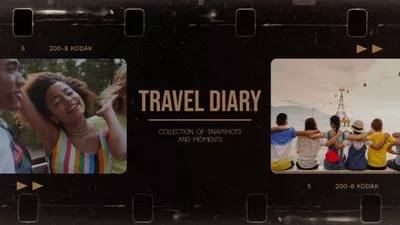
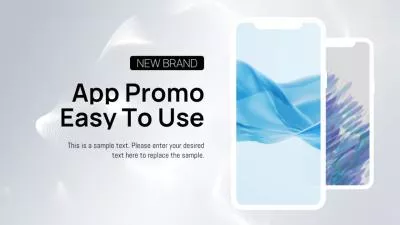
Now, It's Your Move
To sum up, translating SRT files allows your video content to reach and resonate with audiences worldwide. Please feel free to try out all the solutions to translate SRT files and use FlexClip to add translated SRT subtitles to your videos. If you find it helpful, do share this post on your Facebook or Twitter and tag us to share your take. Cheers!