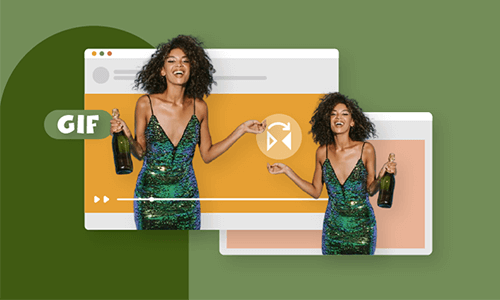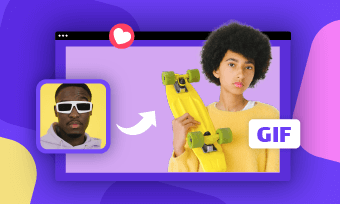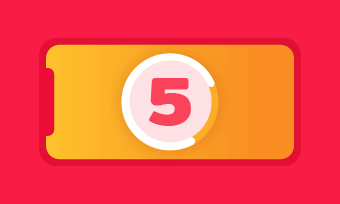I want to combine two gifs and have them play side by side over a random background. What's the best way to do this?
- A Question from Quora
Are you also looking for a way to merge two GIFs side by side? Combining two GIFs side by side can be difficult if you're not familiar with professional software, but it could be pretty easy if you find the right tools.
So here in this article, we will share the best side by side GIFs makers to help you put two GIFs side by side online with great ease.
Free Templates for Your Side-by-side GIF Inspiration
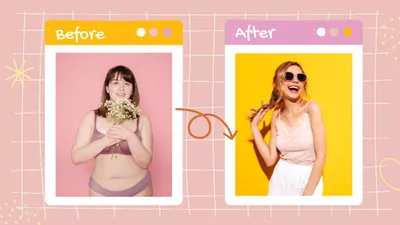
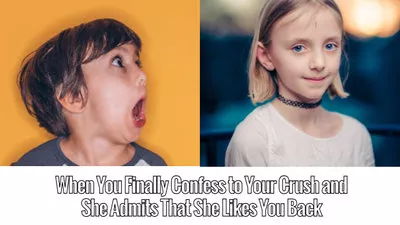
Also Read: Add GIF to GIF: Best GIF Hacks on Adding a GIF to Another Online >
Best 4 Side by Side GIFs Makers to Put Two GIFs Side by Side
Now, we'll share the best 4 online tools for joining two animated GIFs side by side. Check out one by one and find the best side by side GIFs maker you like to combine two GIFs and play them side by side.
#1 Online Side by Side GIFs Maker - FlexClip
To put 2 GIF images side by side in one frame easily, FlexClip is the must-try online tool you can't miss. FlexClip offers the flexible picture-in-picture effect to help you add two GIFs side by side, multiple GIFs over the top of a GIF, and more. Besides that, FlexClip allows you to level up your GIFs by adding filters, adding text, adding widgets, etc. All those edits can be done in a few clicks.
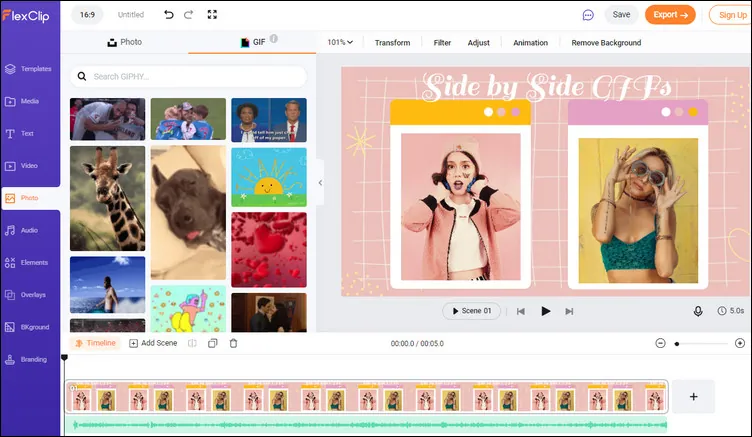
Free Online Side by Side GIF Maker - FlexClip
Apart from putting your own GIFs side by side, FlexClip is integrated with GIPHY resources, and you can use any GIPHY GIFs for free and edit them into a new project with FlexClip's powerful yet easy-to-use editing tools.
Now, click on the Get Started Now button and follow us to start combining two GIFs side by side. You are also welcomed to browse more templates for inspiration.
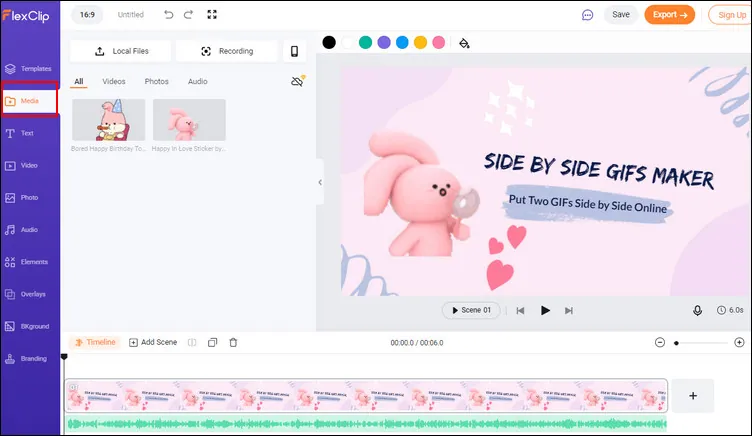
FlexClip Put Two GIFs Side by Side - Upload
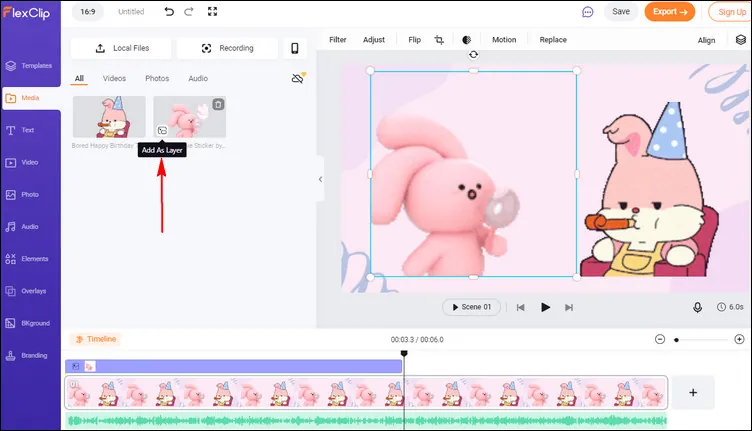
FlexClip Put Two GIFs Side by Side - Add
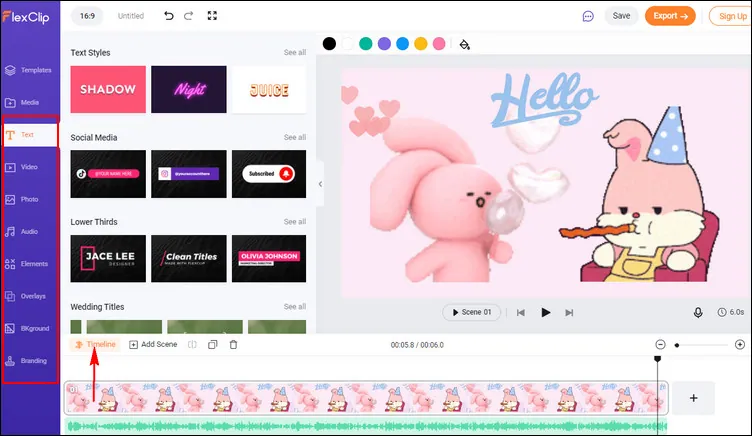
FlexClip Put Two GIFs Side by Side - Edit
#2 Online Side by Side GIFs Maker - EZgif
Ezgif.com is a free, simple-to-use toolset designed for creating and editing animated GIFs. It offers a variety of tools for editing GIFs, and you can use its side by side tool to combine 2 GIF images side by side easily. Besides putting two GIFs side by side, other tools are provided, allowing you to crop, resize, reverse, split, and add text to your GIFs, etc.
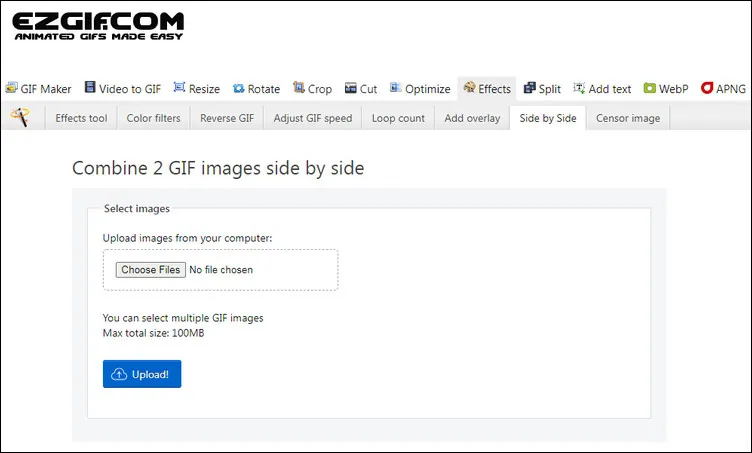
Free Online Side by Side GIF Maker - EZgif
To put two GIF images side by side with EZgif perfectly, you'd better make them have similar sizes; otherwise, this tool will help you crop or resize them (may in a way you never want). Then follow the simple steps below to put two GIFs side by side with EZgif:
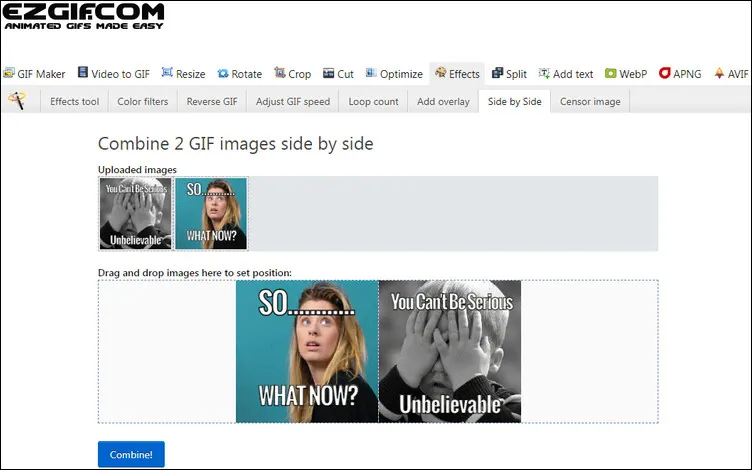
EZgif Put Two GIFs Side by Side
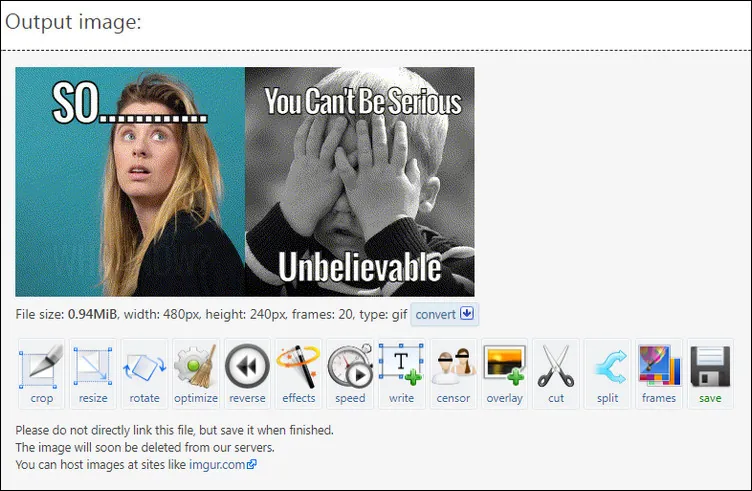
EZgif Put Two GIFs Side by Side - Preview and Save
#3 Online Side by Side GIFs Maker - Kapwing
Kawping is another online side by side GIF maker you can try to combine two GIFs and play them side by side. It allows you to put two videos, images, or GIFs side by side using templates. Simply pick a template and then easily remix it with your own GIFs, and more text, images, and videos.
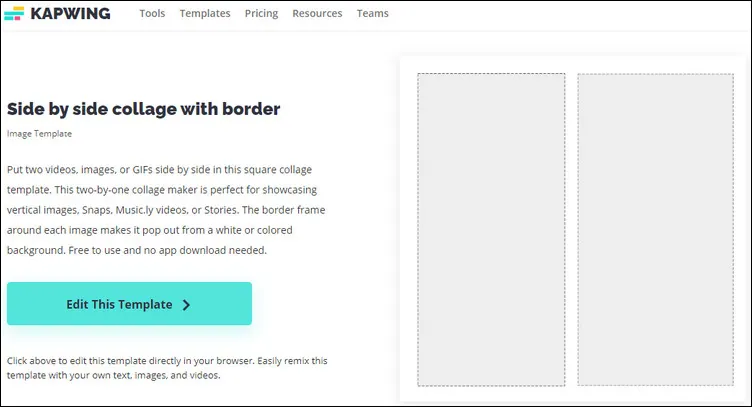
Free Online Side by Side GIF Maker - Kapwing
With Kapwing, you can add two GIFs side by side or add multiple GIFs over the top of a GIF flexibly. The only downside is that you need to upgrade to Pro to remove the watermark on the output project. Other than that, Kapwing works perfectly to combine two GIFs side by side.
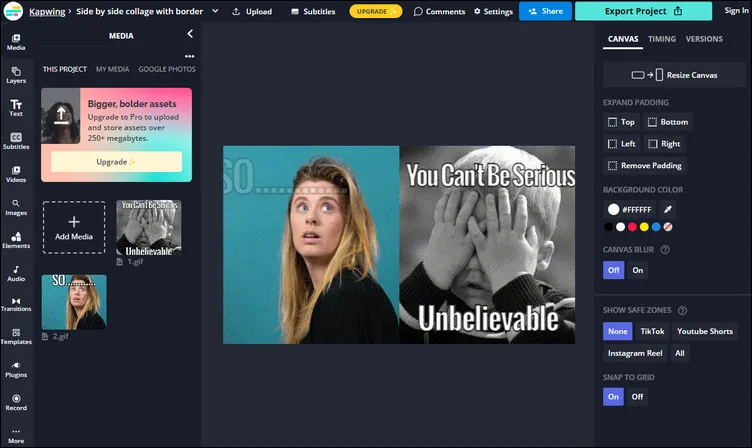
Kapwing Put Two GIFs Side by Side
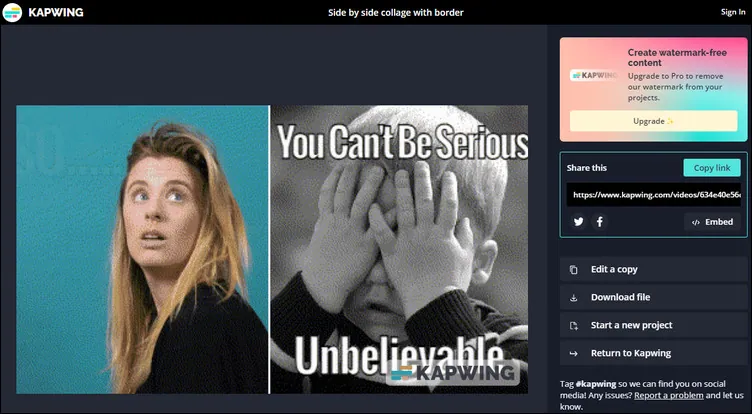
Kapwing Put Two GIFs Side by Side - Download
#4 Online Side by Side GIFs Maker - Veed.io
Veed also offers an easy online GIF combiner to combine and merge multiple GIF files. So it can work perfectly as a side by side GIFs maker to help you put two animated GIFs side by side. Besides, you can add audio to your GIFs and turn them into videos - export them as MP4! You can add images, texts, subtitles, and more.
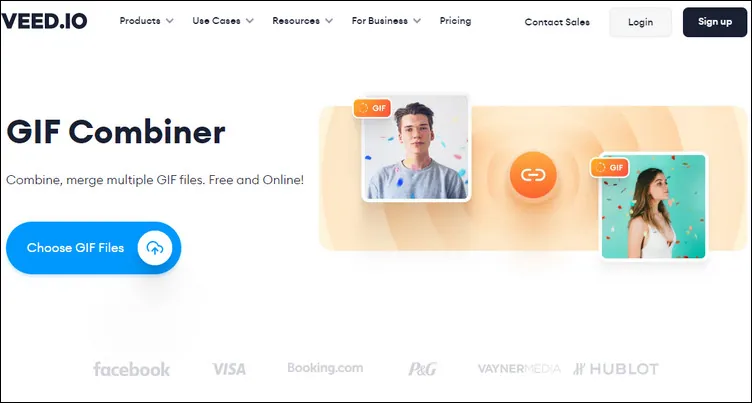
Free Online Side by Side GIF Maker - Veed
However, this tool will add a watermark on the top left corner of the exported GIF for free users, just like Kapwing. By the way, Veed will default to putting your two GIFs one after another; if you want to put them side by side, there are a few tricks to do this:
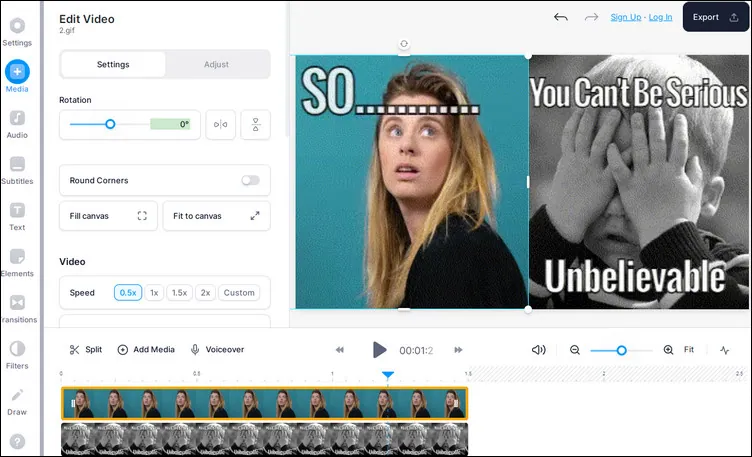
Veed Put Two GIFs Side by Side
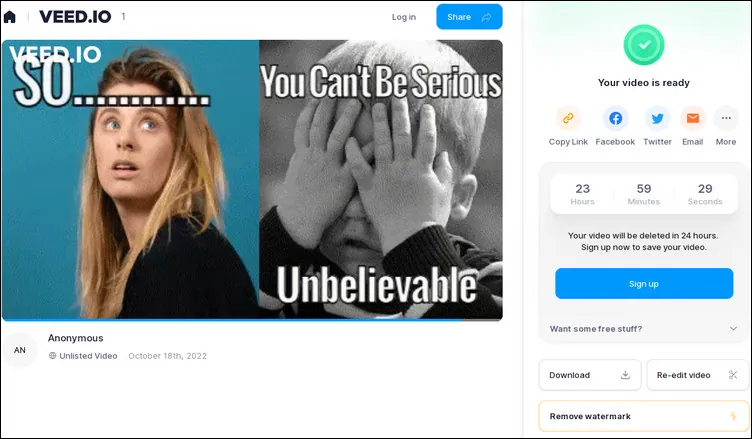
Veed Put Two GIFs Side by Side - Download
Final Words
That's all for the best side by side GIFs makers to put two animated GIFs file side by side online. Now, it's your turn, and just pick one of the tools above and start your fantastic project now.