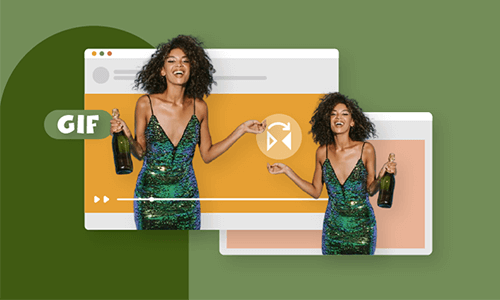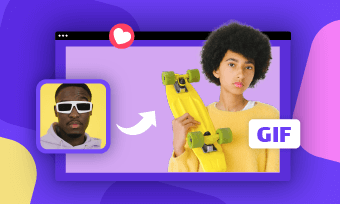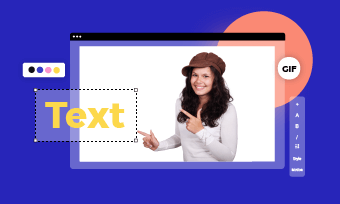From social media to email or business marketing, using the countdown GIFs will create a sense of urgency and have a positive impact on your marketing campaign. Moreover, countdown GIFs work just fine when you have a limited-time announcement.




Also Read: How to Make a GIF from a Video >
How to Create a Countdown GIF Online for Free
As an all-in-one online video maker, FlexClip also works perfectly as a GIF maker, helping you create a countdown GIF for your WhatsApp page or email marketing and more with great ease.
FlexClip provides the best collection of free countdown elements ready for you to use on your countdown GIF. Besides, it also allows you to customize the countdown time all by yourself from scratch. Everyone can use FlexClip online GIF maker to create a countdown timer GIF quickly.
Method 1 Create Countdown GIFs with the Built-in Countdown Elements
FlexClip provides you with an extensive Element library that has various elements, including the countdown timer. And you can use the built-in countdown elements to create a countdown GIF in minutes.
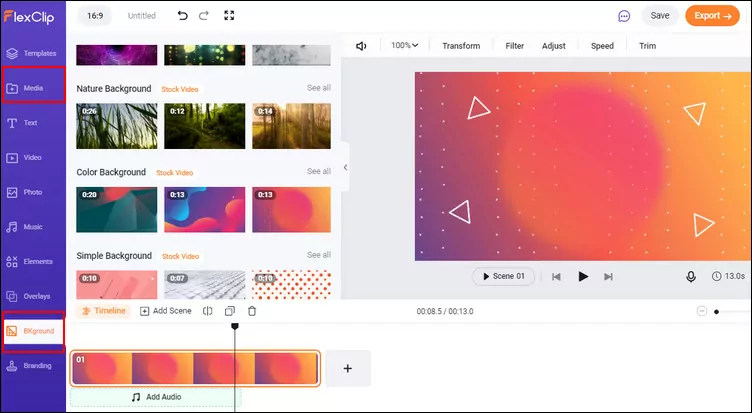
Create a Countdown GIF - Set Background
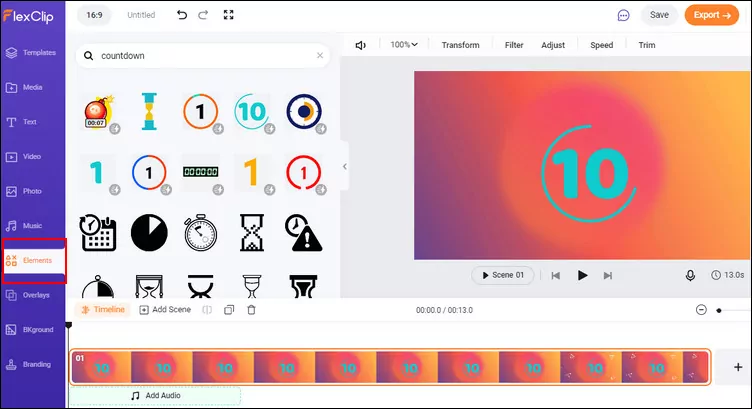
Create a Countdown GIF - Add Countdown Element
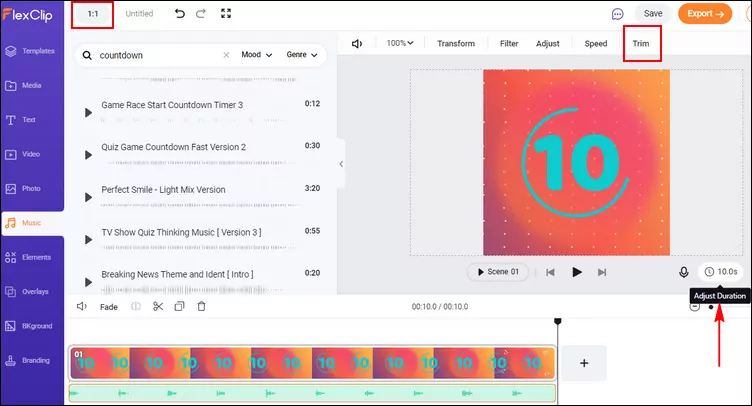
Create a Countdown GIF - Edit Countdown Element
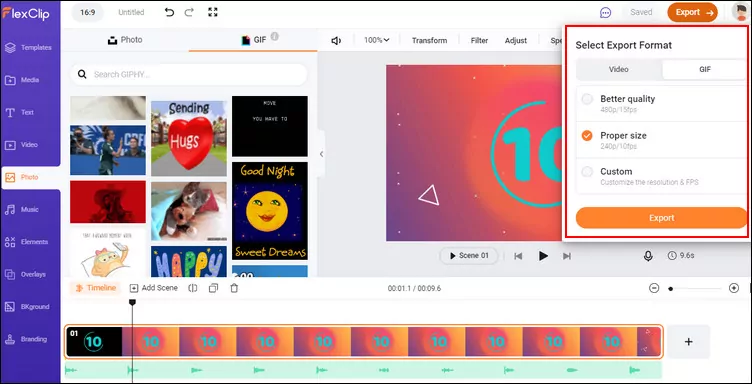
Create a Countdown GIF - Export
Method 2 Customize Countdown GIFs All by Yourself
Haven't found the countdown time you need in the Element library? FlexClip also lets you get really creative on your countdown timer GIF - customize it all by yourself. You can personalize the countdown time and background, create an outline and animations.
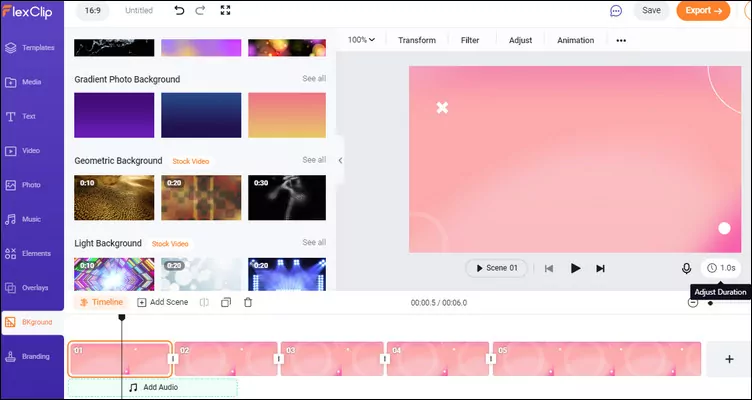
Create a Countdown GIF from Scratch - Set Background
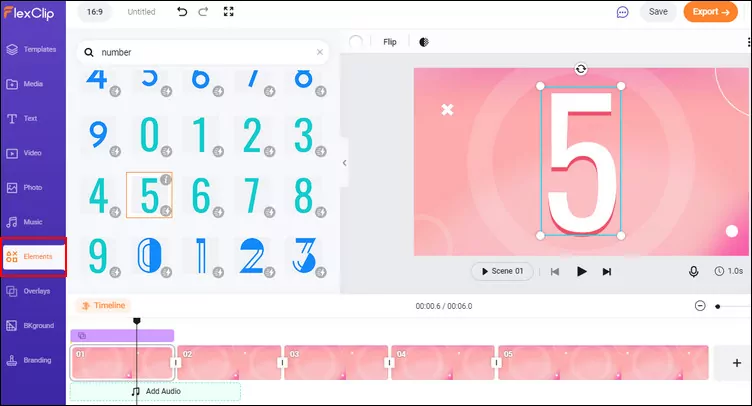
Create a Countdown GIF from Scratch - Add Countdown Number
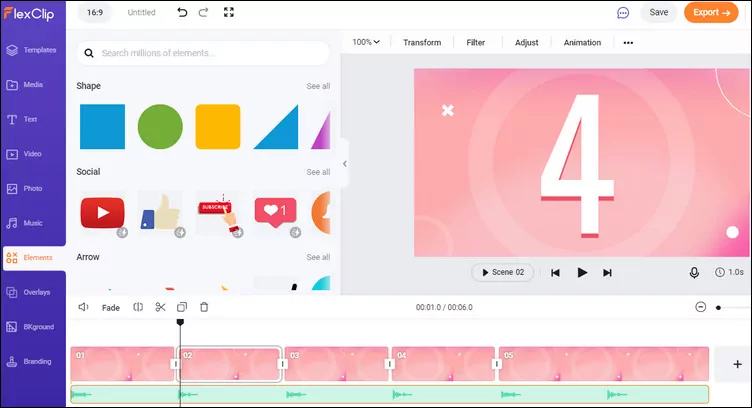
Create a Countdown GIF from Scratch - Edit Countdown Number
Final Words
Now, you must have your own countdown GIF at hand. As you can see, creating a count-down time GIF with FlexClip is super simple. Remember to give it a try for more possibilities!