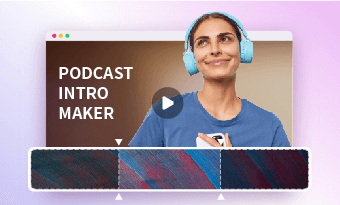Writing clear and concise ChatGPT prompts helps ChatGPT to understand what tone, style, and key messages are needed for your video scripts and produce more accurate and relevant AI scripts.
However, if you just start using ChatGPT to write video scripts, it can be a nerve-racking experience to come up with the right ChatGPT prompts to generate AI scripts that align with your vision and brand, etc.
Yet, no worries! In this tutorial, we will walk you through the 3 best ways to write well-crafted ChatGPT prompts to generate compelling video scripts and boost your video editing productivity.

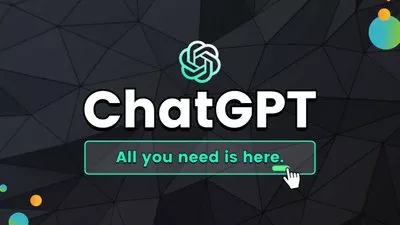
Here’s what you’ll learn:
Also, read how to make faceless YouTube videos with ChatGPT and AI video maker.
What Is a ChatGPT Prompt
Simply put, a ChatGPT prompt refers to a series of instructions or questions you use to chat with the ChatGPT AI language model. By providing ChatGPT with personalized prompts, you can control the direction of the conversation and get answers and content ideas from ChatGPT based on your questions.
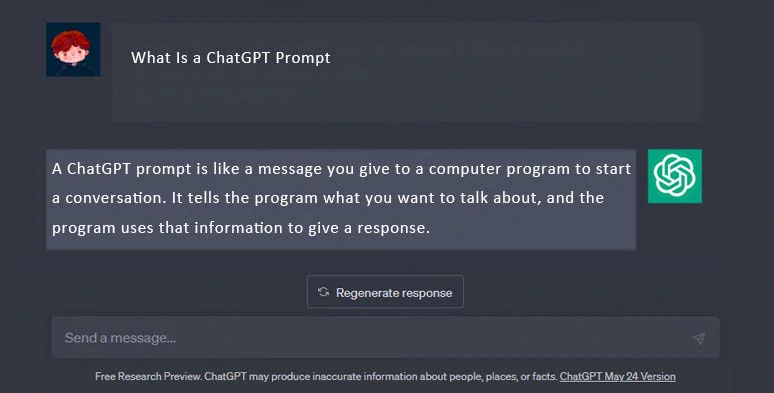
What is a ChatGPT prompt and the purpose of using ChatGPT prompts for writing AI video scripts.
So, the key to generating creative AI video scripts with styles and emotions lies in whether or not you can write accurate and effective ChatGPT prompts that offer contextual guidance for ChatGPT to produce video scripts needed for specific needs.
How to Write Great ChatGPT Prompts for a YouTube Video Script
Though it’s easy to use ChatGPT prompts like “write a youtube video script on XXX” to generate a script, you fail to unlock the full potential of ChatGPT to come up with fresh and creative video ideas and often end up with cheesy or uncontrolled scripts.
So, now please walk with me to use clear and concise ChatGPT prompts to generate a riveting YouTube video script from scratch on “How to Make Money on YouTube”. Meanwhile, you will get tons of real-world and actionable strategies and customizable ChatGPT prompts templates.
1. Use ChatGPT Prompts to Generate Creative Video Title Ideas.
Having an attention-grabbing title for your YouTube video is essential to attract target viewers. So, here are the ChatGPT prompts you can use:
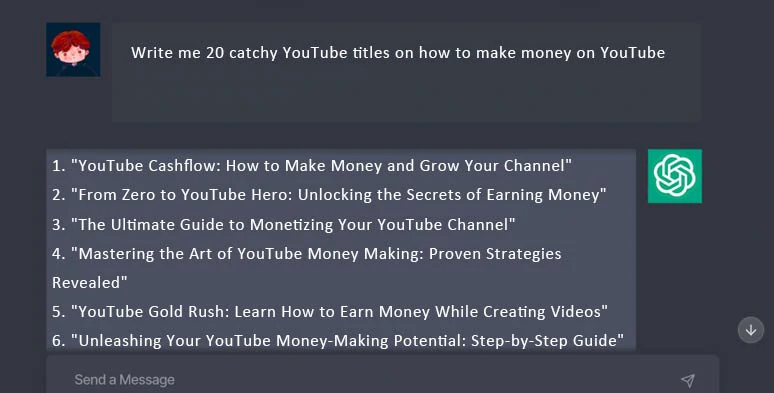
Use ChatGPT prompts to generate 20 catchy YouTube video titles.
Basic Prompts:
Advanced Prompts:
ChatGPT Prompts Writing Strategies:
2. Use Follow-up ChatGPT Prompts to Generate Video Outlines.
Now, select an ideal video title and break it down into a workable video outline. You may use the following ChatGPT prompts templates:
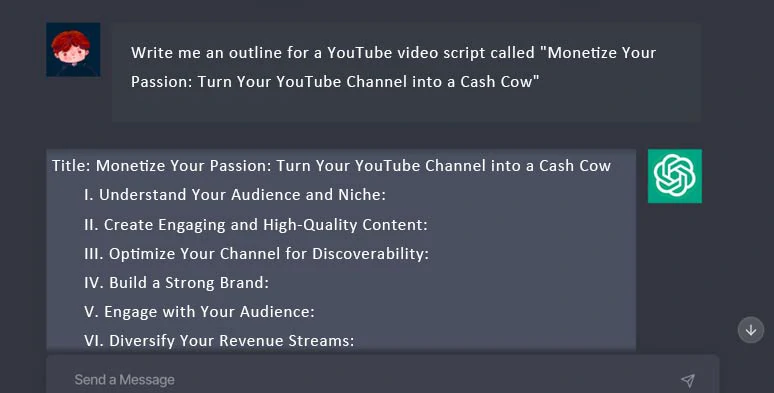
Use follow-up ChatGPT prompts to generate the outline of your YouTube video.
Basic Prompts:
Advanced Prompts:
Topic: Monetize Your Passion: Turn Your YouTube Channel into a Cash Cow.
Audience: YouTubers with small channels.
Format: Speech/video voiceovers.
Tone: Friendly/emotional/humorous/optimistic/confident/authoritative, etc.
Goal: Coach new YouTubers with small channels to monetize on YouTube & grow bigger.
Duration: 10 mins video.
ChatGPT Prompts Writing Strategies:
3. Use ChatGPT Prompts to Write Unique Hook & Intro.
If you don’t want ChatGPT to generate a mediocre hook and intro that begins with “hi, there, this is…”, you can the following prompts:
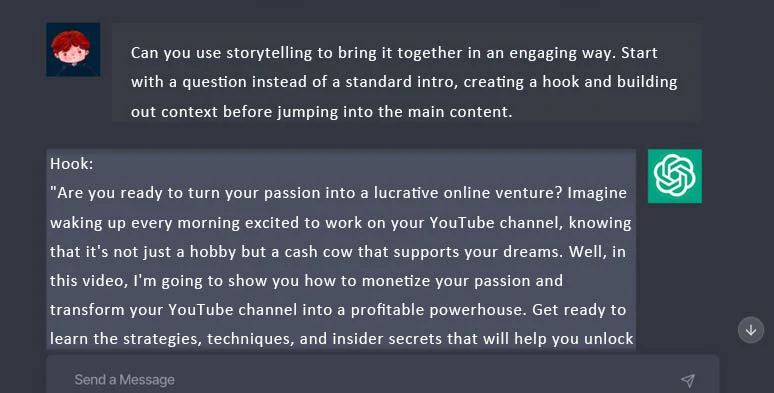
Use ChatGPT prompts to rewrite the hook and introduction of video scripts and make them more engaging and understandable.
Basic Prompts:
Advanced Prompts:
ChatGPT Prompts Writing Strategies:
4. Use ChatGPT Prompts to Expand the AI-generated Video Outline.
So, once you get the ideal video outline and intro, you may copy and paste parts of the AI-generated video outline and continue to use ChatGPT prompts to dive deep into each outline and provide value and unique insight to viewers.
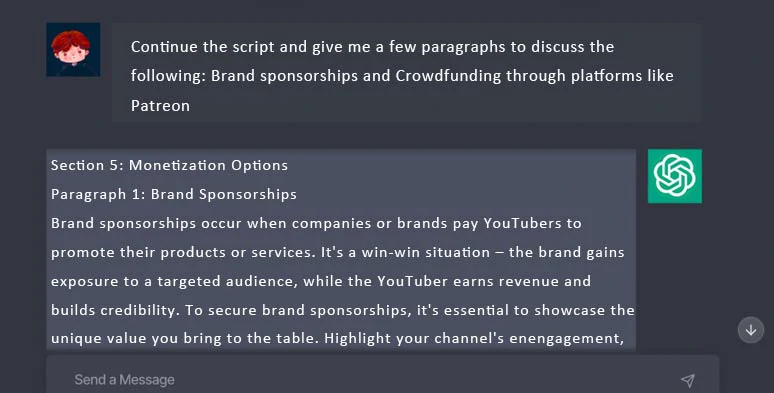
Use ChatGPT prompts to expand the video script outline and add value to your YouTube videos.
Basic Prompts:
ChatGPT Prompts Writing Strategies:
Next, you can repeat the same steps to enrich each video outline you are about to cover.
5. Use ChatGPT Prompts to Wrap up Your Videos.
Finally, you may use ChatGPT prompts to have a natural and sweet conclusion to your video and add customized call-to-actions as well.
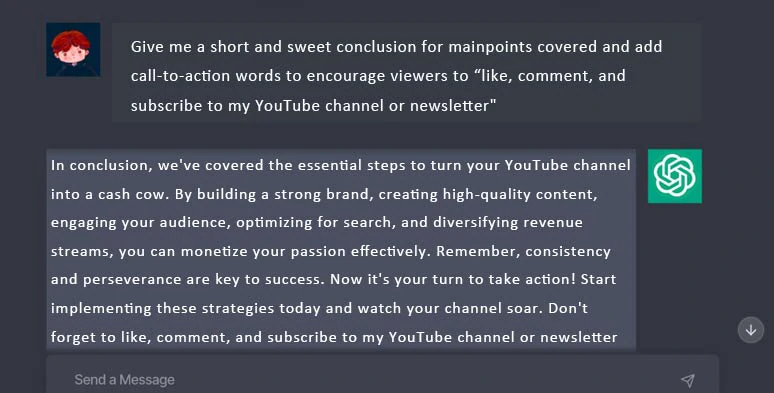
Use ChatGPT prompts to bring a natural conclusion to your video and add CTAs.
Basic Prompts:
ChatGPT Prompts Writing Strategies:
How to Use ChatGPT Prompts Generators to Write Video Scripts
If manually writing ChatGPT prompts for video scripts looks too time-consuming, another workaround is using the free and user-friendly ChatGPT prompts generators in Google Chrome extension to write quality ChatGPT prompts for you. Here, we’ve handpicked two free and flexible ChatGPT prompts for you.
1. Prompt Strom
As the name suggests, Prompt Storm is an easy-to-use ChatGPT prompts generator that offers a wide array of ChatGPT prompts templates in different topics and niches.
Use Prompt Storm to write quality ChatGPT prompts to generate video scripts from ChatGPT.
You can easily install the Promp Storm plugins in your Google browser and select your niche and fill in the blanks such as the key message you need to cover in your video scripts, then Prompt Storm will generate well-crafted ChatGPT prompts for you and tell ChatGPT to instantly create video scripts in a table format for you.
2. AIPRM
Another free and celebrated ChatGPT prompt generator you may use in your Google Chrome browser is AIPRM. Unlike its counterpart Prompts Storm, AIPRM gives you the flexibility to use top-voted ChatGPT prompts templates from its prompts library to generate video scripts.
Write ChatGPT prompts using the AIPRM ChatGPT prompts generator.
Alternatively, you can create your own prompts and explore extensive ChatGPT prompts templates in copywriting, marketing, SaaS, SEO, operating system, software applications, engineering, text-to-image prompts, etc.
If you click “Own Prompts”, you can fill in the blanks of teaser, prompt hint, title, topic, activity, and author name/URL to create your own prompts and share it in AIPRM’s ChatGPT prompts community. Awesome.
How to Use ChatGPT Prompts to Generate and Convert AI Scripts to YouTube Videos
Last but not least, if you're looking to harness ChatGPT's impressive capabilities for generating AI scripts, seamlessly convert video scripts into realistic AI voices, and effortlessly incorporate text animations, motion graphics, music, and sound effects in a single platform, then look no further than FlexClip. This user-friendly and feature-rich online AI video maker is your best bet.
Use FlexClip to generate AI scripts and convert video scripts to compelling videos in one place.
With FlexClip, you can:
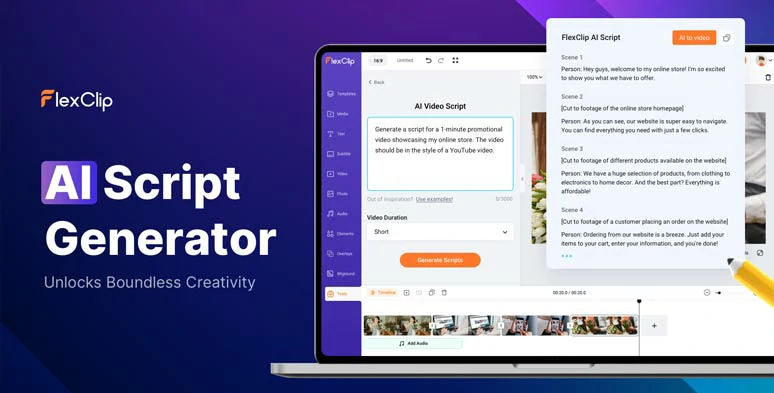
Use AI video script generator to write AI scripts for your video projects.
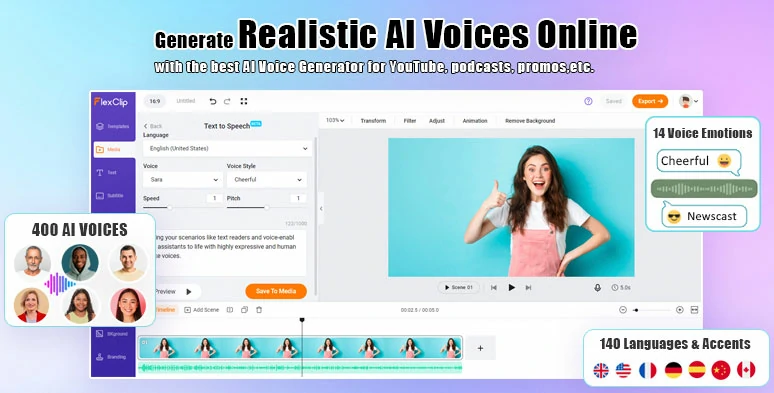
Instantly convert AI scripts to realistic AI voices in your video.
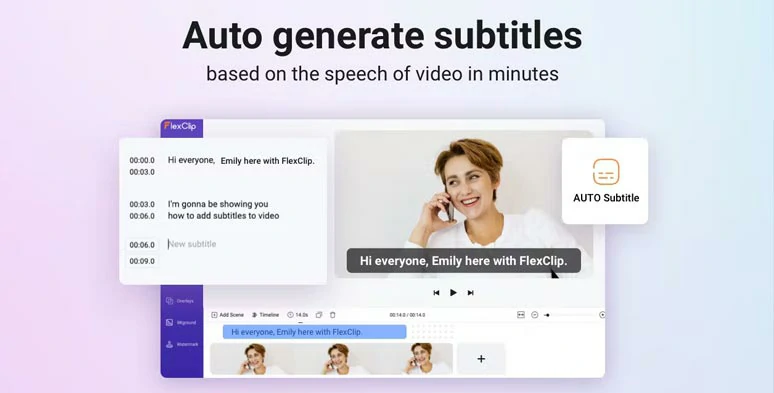
Auto-generate burned-in subtitles to your video with one click.
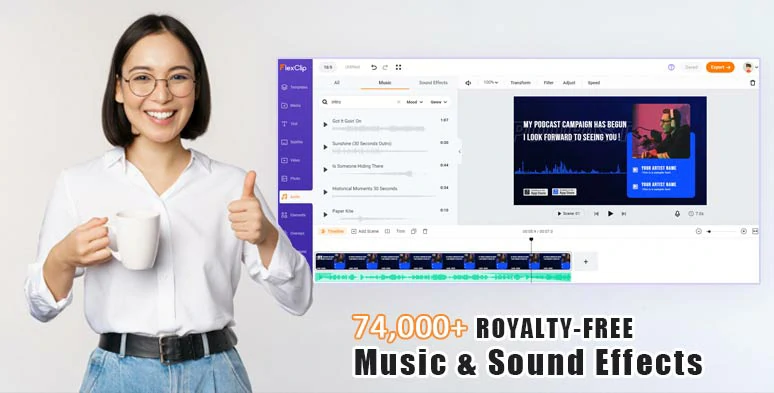
Use vast royalty-free music & sound effects for sound design in your video.




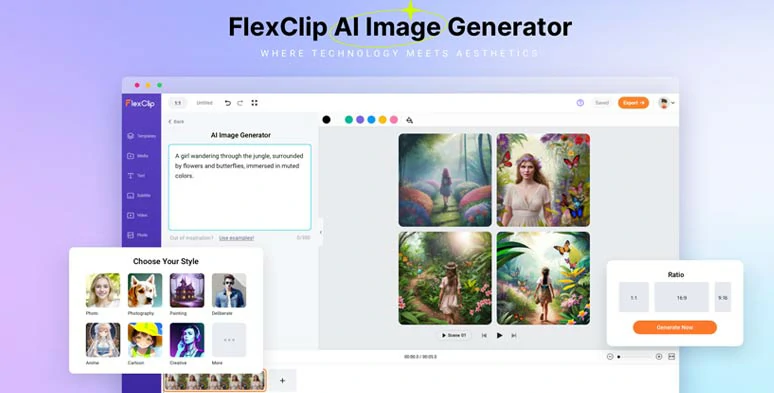
Effortlessly convert text to true-to-life images.
So, now please join me to use ChatGPT prompts to generate video scripts in FlexClip’s AI video script generator and easily convert scripts to a compelling YouTube videos.
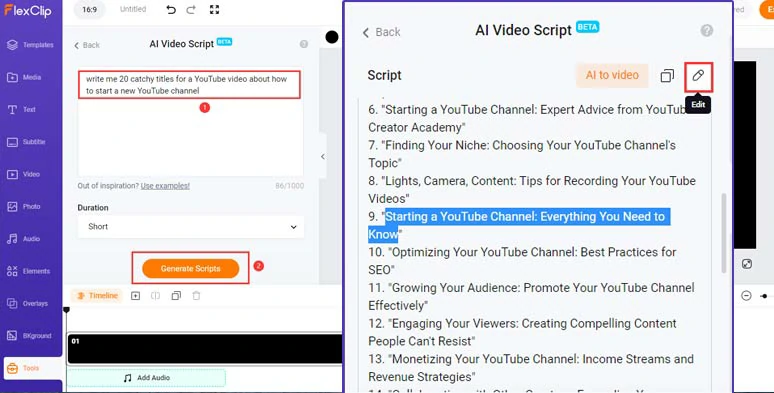
Use ChatGPT prompts to generate an ideal title for your YouTube video.
Of course, if you don’t like the titles generated by ChatGPT, you can use the same prompt and click the “Generate Scripts” button again to regenerate results.
Head back to the AI video script generator > use prompts “Write me a 10 min YouTube script about Starting a YouTube Channel: Everything You Need to Know, with engaging hooks, friendly tone and call to actions and detailed steps” to generate detailed video content > review AI-generated scripts and rephrase the words based on your experience.
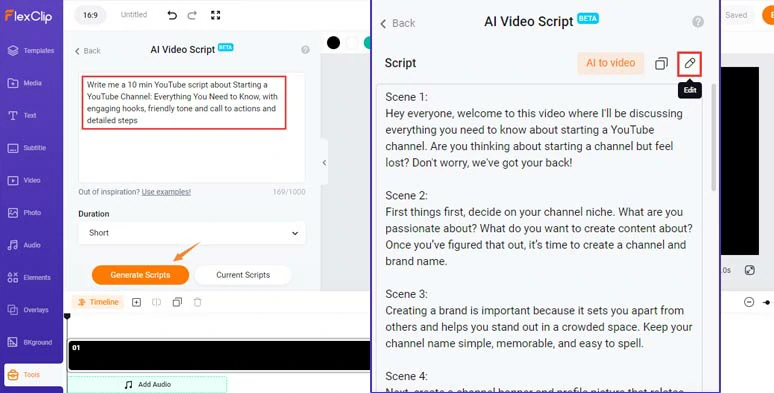
Use follow-up prompts to generate detailed video content.
If you find the need to dive deep into a certain video outline, you can duplicate that specific script outline and use ChatGPT prompts, such as “exemplify this point” to offer insight into your video.
Duplicate the intro of your video scripts > click Media tab > Text to Speech > > select the language and accent > preview AI voice avatars’ voice and choose the one you like > set the voice style (chat, friendly, newscast, hopeful, excited, etc. ), voice speed and pitch > paste the script in the Text block > preview the AI-generated voice > hit Save to Media button to generate hyper-realistic AI voices.
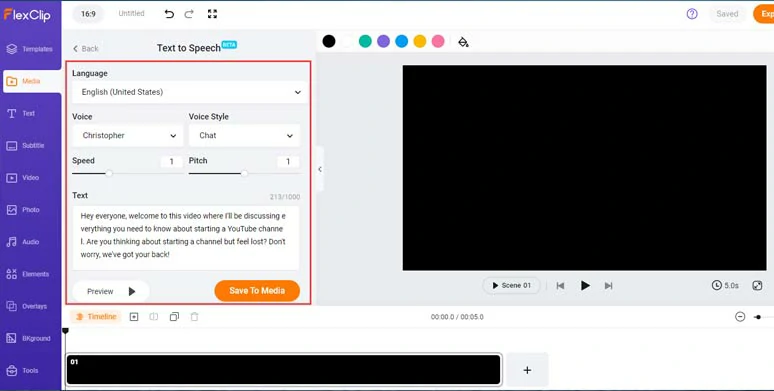
Convert AI scripts to realistic AI voices.
Then, you can repeat the same step to convert the rest of the script to Ai voices. A small trick is that you can manually insert commas to add human-sounding pauses for the AI voice as well.
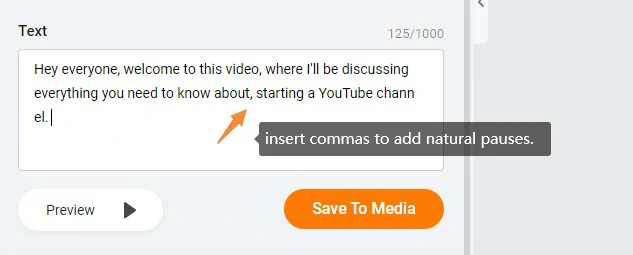
Insert commas to add natural pauses.
Now, head back to the Media tab > upload your video assets to FlexClip from your PC, phone, Google Drive, One Drive, or Google Photos. Alternatively, you can FlexClip’s royalty-free images and videos in the Video and Photo tab for your video projects.
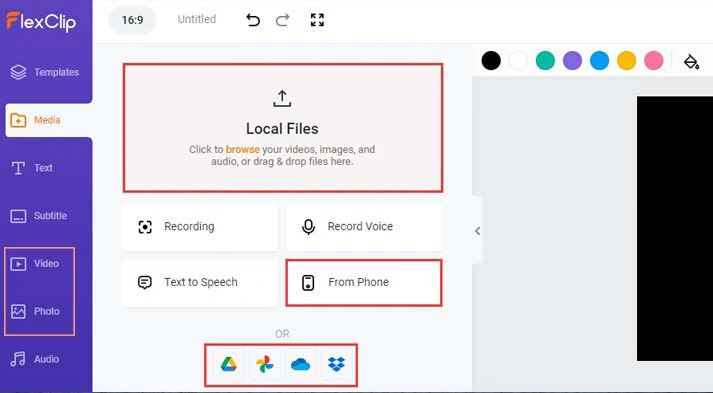
Upload your video assets or use FlexClip’s royalty-free images and videos.
Next, add clips to the timeline > in the Audio tab, and align all the AI voices with the right video scenes. You can adjust the audio’s volume, trim or split the audio as well.
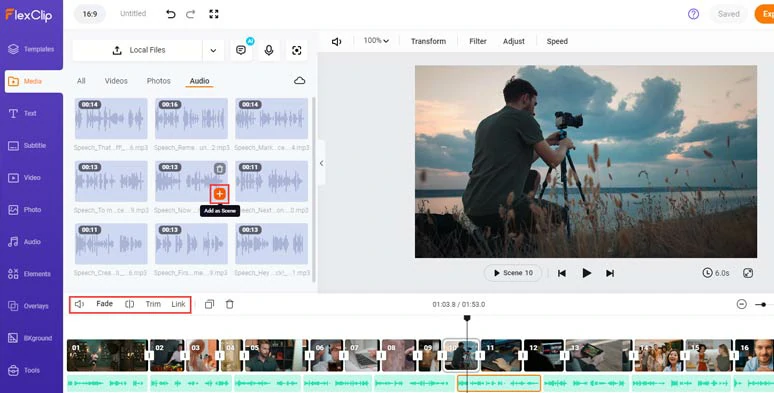
Add your clips to the timeline and align AI voices with the right video scenes.
To make your videos accessible to a wider audience, it’s of great importance to add burned-in subtitles to your video content. With FlexClip’s AI auto subtitle generator, you can do it in a single click, with up to 90% accuracy.
Click the Subtitle tab > Auto AI Subtitle > identify the language > hit Next > select the subtitle’s style, which can be adjusted later > hit the Generate Subtitles button.
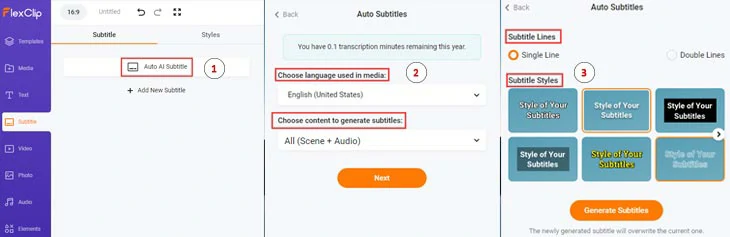
Automatically generate subtitles for your video in a single click.
Later, you can proofread the auto-generated subtitles > fine-tune the text font, text color, text size, text background fill, alignment, etc.
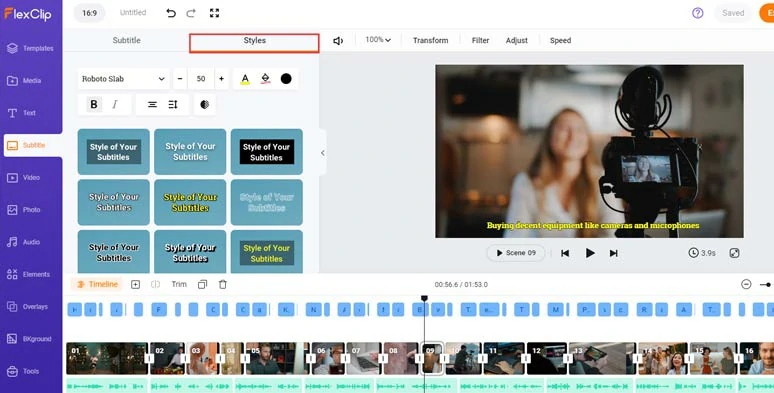
Proofread auto-generated subtitles and customize the style of subtitles.
If one subtitle seems too long, you can press “Enter” to split it or click the Merge button to easily combine two short subtitles.

Easily split or merge subtitles.
Click the Audio tab > select from 74,000+ royalty-free music tracks and sound effects to evoke emotions from viewers and set the tone for your video. You can layer multiple audio to create depth and trim or split audio or apply fade in/out effects for a seamless audio transition.
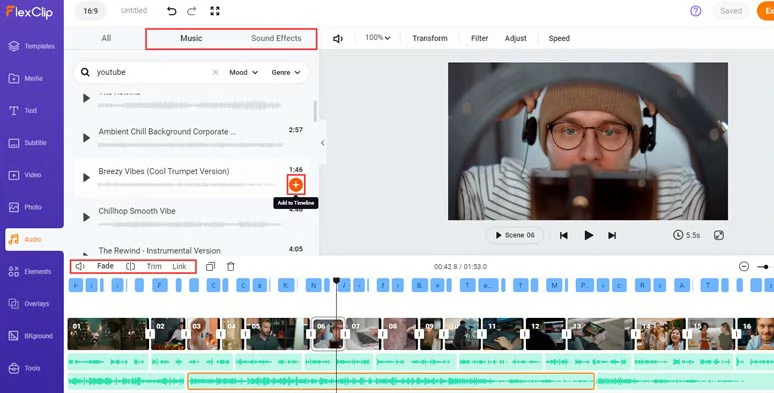
Add royalty-free music and sound effects to create the vibes for your YouTube video.
Alternatively, you can even import a non-copyrighted video > add it to the timeline > right-click it > select “Detach Audio” to extract audio from the footage for audio mixing. Pretty helpful!
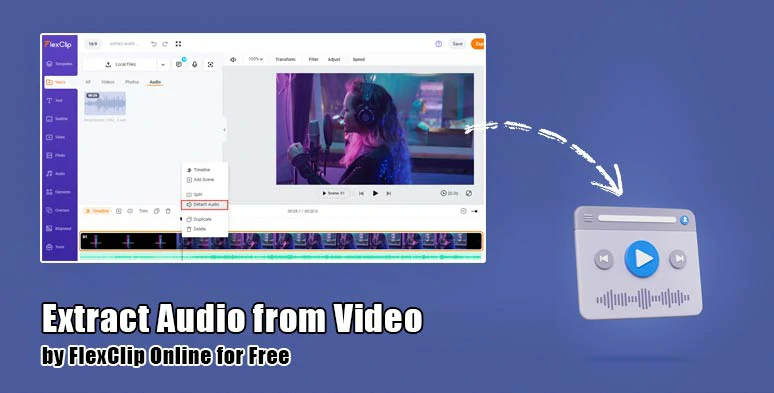
Extract audio from videos for audio mixing or sound design.
Click the Text tab > scroll down to use 1,000+ designer-made and editable text animations for your video, including comments, like and subscribe text animations for YouTube, TikTok or IG, profile titles, lower third titles, call-out titles, news titles, speech bubbles, quotes titles, search bars,etc.
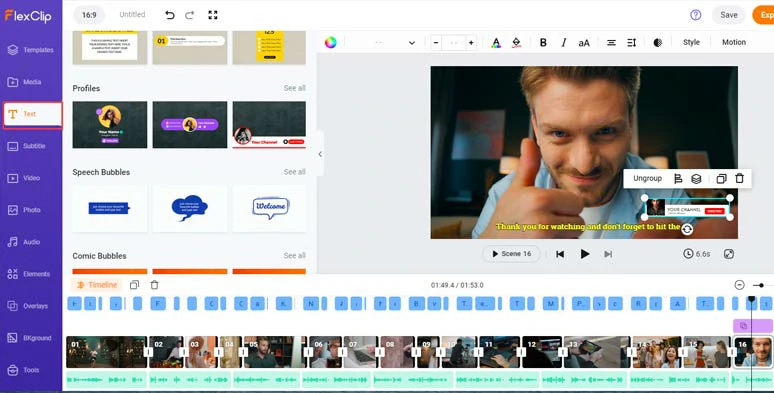
Add call-to-action text animations to the video.
Click the Style and Motion tool, you can easily stylize the text and animate the text to your liking, such as typewriter effects, cinematic glitter, blur, contrast, bounce, fade, etc. You may trim the duration of the text as well.
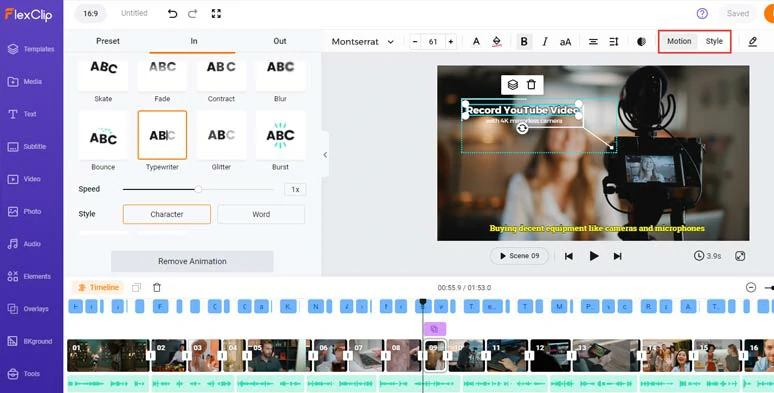
Easily animate text with styles.
In the Photo, Elements and Overlays tab, you can add funny GIPHY stickers, aesthetic illustrations, and emojis, and creative effects overlay, like fire, film grains, snow, rain, glitch, lens flare, bokeh, etc. to spice up your video. Besides, attention-grabbing transitions are also available.
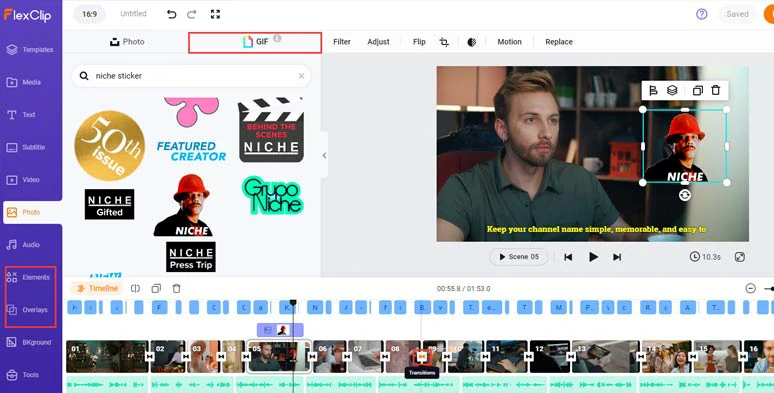
Add funny GIPHY stickers, trending transitions and other visual elements to spice up the video.
Done with the editing. You can save the 1080P MP4 video to your PC or directly share the video to YouTube, Google Drive, One Drive, Dropbox or even TikTok; a clickable link is also available for your blog posts, newsletters, or other repurposings. Fantastic!
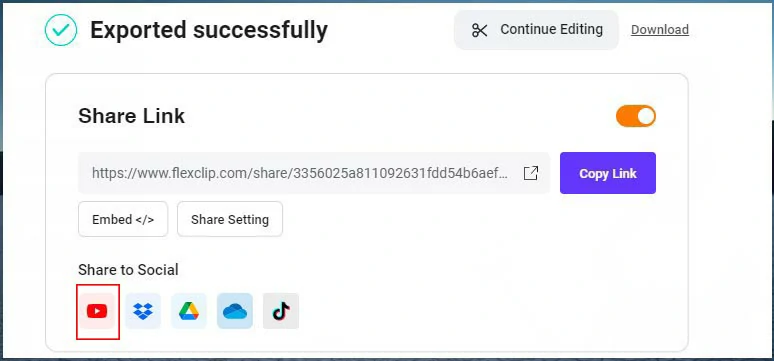
Easily share and repurpose your video content.
Now, It's Your Move
So, hopefully, you can write clear and concise ChatGPT prompts to guide ChatGPT to generate valuable video scripts that align with your video styles, brand, tone, and specific needs. Please feel free to use the above readymade ChatGPT prompts or ChatGPT prompts generators and share this post on your Facebook or Twitter and tell us which way works best for you. Cheers!