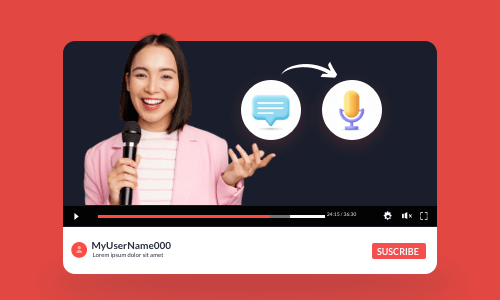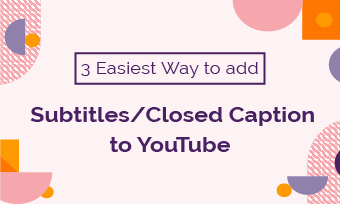Nowadays, making YouTube videos couldn't be easier! With the revolutionary AI video editing tools, you can easily create a compelling YouTube video without showing your face and even without talking.
So, in this tutorial, we will walk you through how to use the mighty ChatGPT and versatile FlexClip AI video maker to make a high-quality and faceless YouTube video with real-world examples and actionable strategies. Without further ado, let’s dive into it now!


Here’s what you’ll learn:
Also, read the 5 best text-to-speech for YouTube Videos for free.
1. Use ChatGPT to Write YouTube Video Script
Crafting an engaging YouTube video script is a time-consuming and nerve-wracking challenge for every YouTube content creator.
However, with the help of ChatGPT, you can easily get inspiring YouTube video ideas and ask ChatGPT to generate valuable YouTube video scripts in detail for you. So, it can drastically boost the workflow for making YouTube videos.
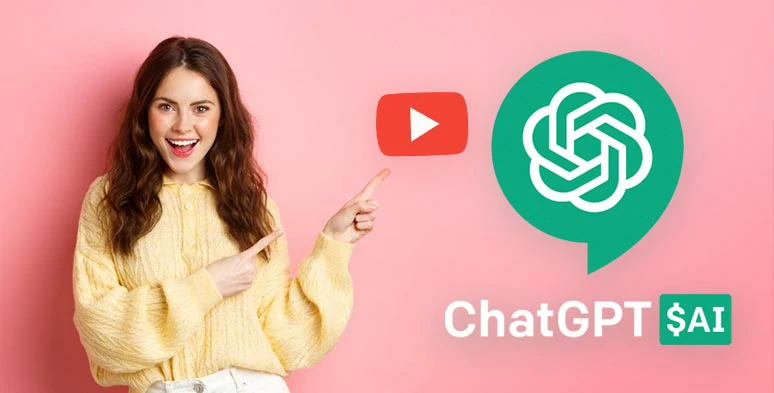
Use ChatGPT to generate valuable YouTube video scripts and ideas.
Let’s say you want to make a faceless YouTube video on “ How to Make Money on YouTube,”. So, here is how you can use ChatGPT to write a YouTube video script for you:
Ask ChatGPT about “How to Make Money on YouTube” to get suggested ideas to monetize your YouTube video. Then, ChatGPT will list out some strategies to make money on YouTube. You may copy and paste these basic ideas on Google Docs as the different chapters for your YouTube video.
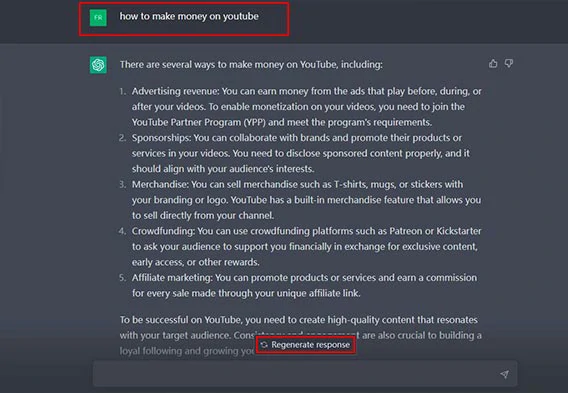
Ask ChatGPT to get rough ideas for YouTube video scripts.
If you are unsatisfied with ChatGPT’s answer, you can hit Regenerate Response to get other YouTube video ideas.
Based on each ChatGPT-generated YouTube video idea, keep asking specific and follow-up questions, such as “ How to get sponsorships for my YouTube channel” or “How to do crowdfunding on YouTube ”. So, ChatGPT will dive deeper into each topic and offer actionable strategies for viewers and add value to your video.
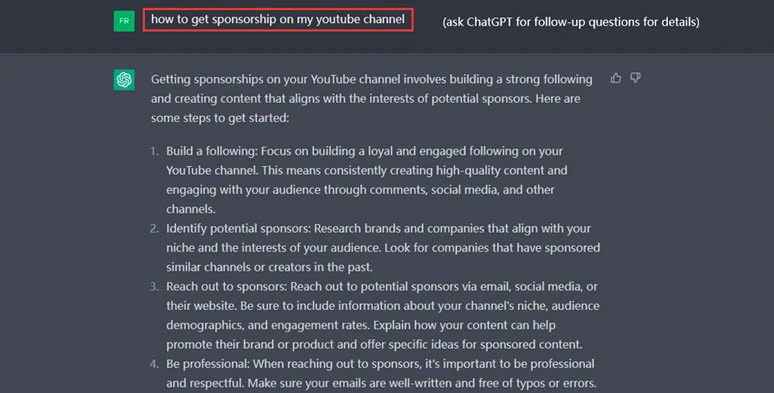
Ask follow-up questions for ChatGPT to get into details for YouTube video scripts.
Since ChatGPT is only an AI language model trained on massive internet text data, it can’t truly come up with original ideas in your niche.
You are expected to tweak given ideas and wording and inject them with your unique insight to create a logical, personalized, and coherent YouTube video script. You may also add call-to-action words for YouTube intros or outros.
2. Generate Realistic AI Voices for YouTube Videos
After you’ve worked out the YouTube video script, it is time to generate realistic AI voices for your YouTube video. To that end, the user-friendly and feature-packed FlexClip AI video maker deserves to be your go-to choice for creating YouTube videos with AI.
Seamlessly create compelling YouTube videos with FlexClip AI video maker.
With FlexClip’s hyper-realistic text-to-speech generator, you can seamlessly convert YouTube video scripts to realistic AI voices in clicks away. There are 400 lifelike AI voice avatars available across 140 languages and diverse accents. You can tailor the AI voice’s gender, age, voice styles (14), speed, pitch, and natural pauses to fit your YouTube video.
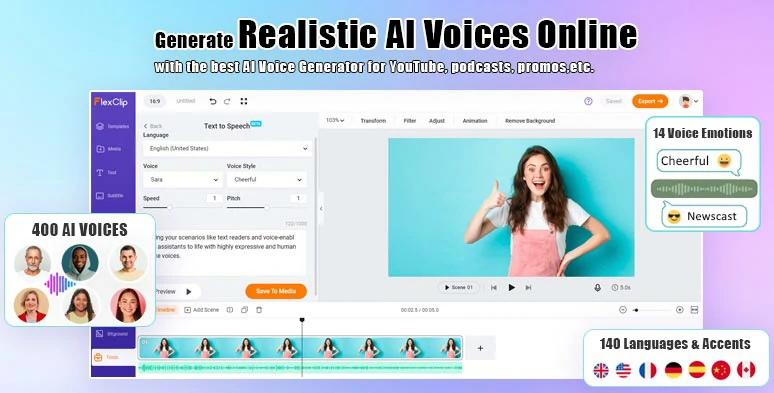
Use FlexClip’s text-to-speech generator to add realistic AI voices for YouTube videos.
Access FlexClip> click the Tools tab below > Text to Speech > copy and paste your YouTube video script into the text block > select the language and accent preferred > preview and pick an ideal AI voice > customize the voice style ( such as friendly, chat, newscast, excited, hopeful, etc.), voice speed, pitch > hit the Generate Audio button to convert text to realistic AI voices.
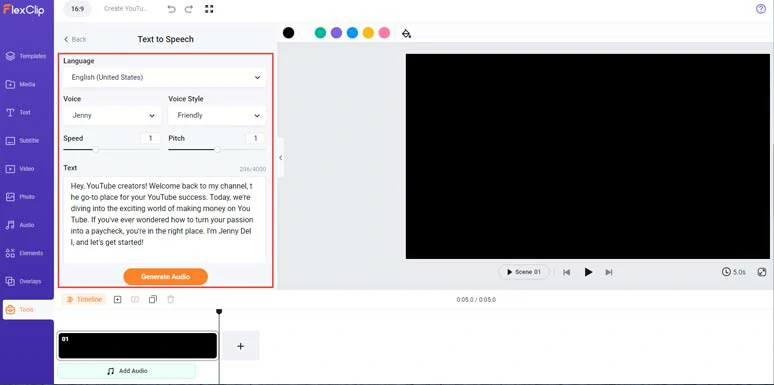
Effortlessly convert YouTube video scripts to realistic AI voices for YouTube videos.
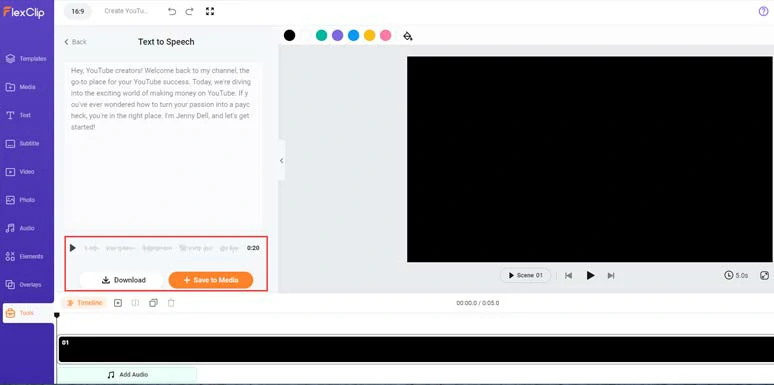
Preview and save the AI voices to the media library.
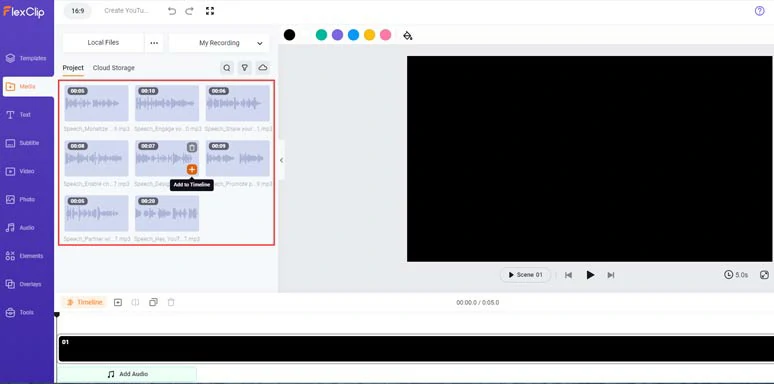
Convert all the video scripts to realistic AI voices for your YouTube videos.
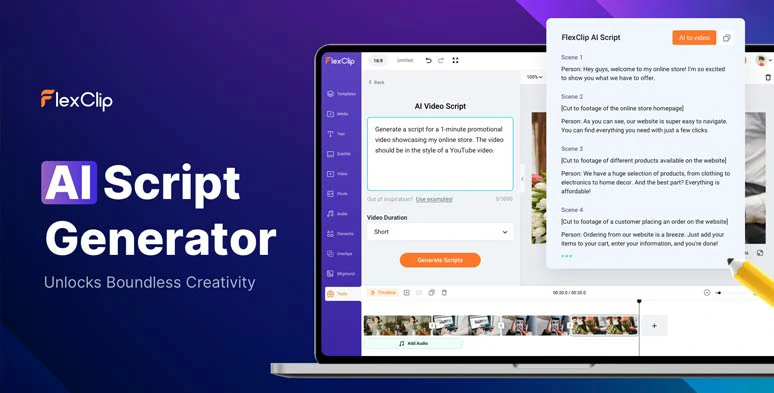
Use the AI video script generator to write scripts for your YouTube videos.
In addition, you'll find other versatile AI tools, such as text-to-image generator, image background remover, and text-to-video generator, and audio extractor, AI auto subtitle generator, which will streamline your YouTube video edits and save you tons of precious time.
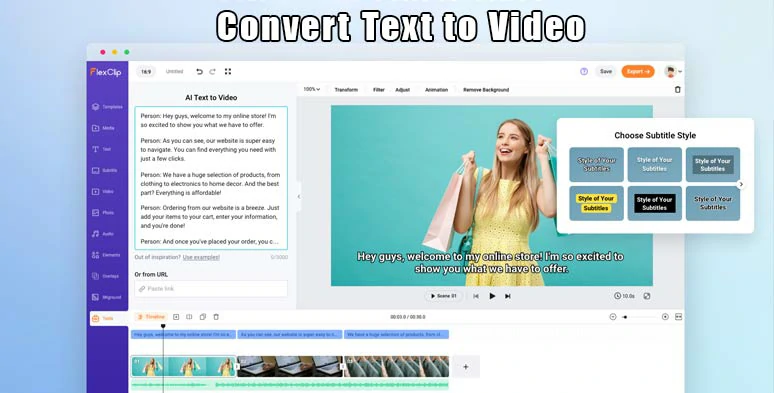
Paste your blog’s URL or convert text to YouTube videos with ease.
3. Create Visual with Free and Editable Video Templates & Stock Video Assets
Now, you have the AI voiceovers for your YouTube video, it is time to add clips to create the visual.
With 4M+ high-quality stock photos and videos and 1620+ designer-made and fully-customizable YouTube video templates, covering YouTube tutorials, YouTube intros and outros, webinars, promo, podcasts, slideshows, travel, sports & fitness, newscast, movie trailers, etc., FlexClip is your game-changer to creating captivating YouTube videos with AI.




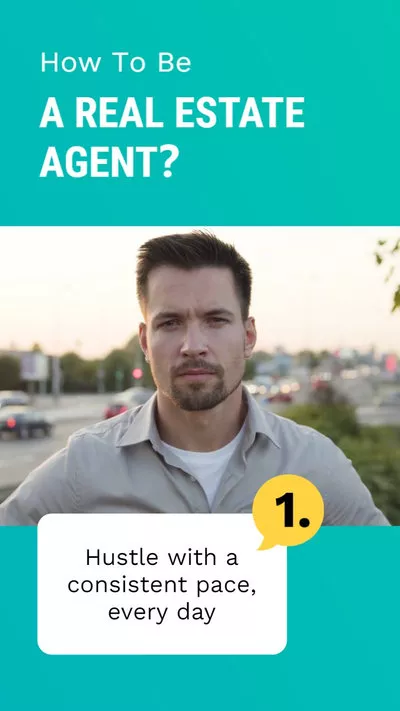

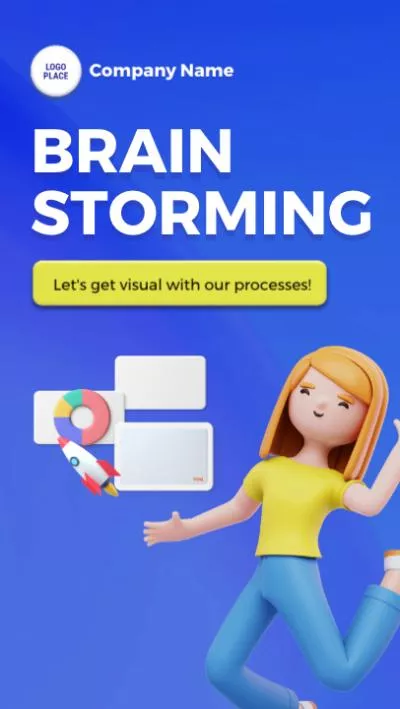
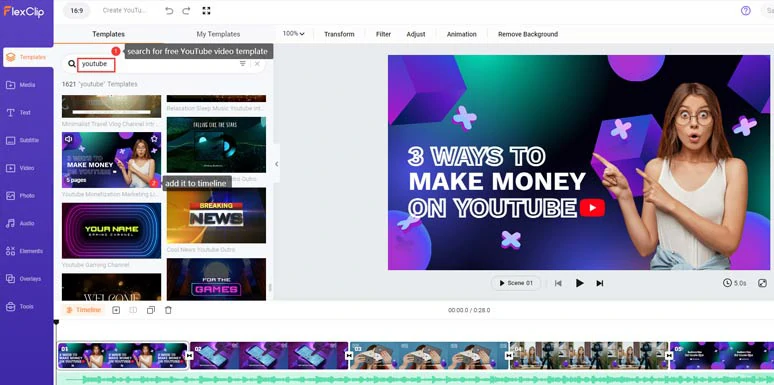
Search for an ideal YouTube template and add it to the timeline.
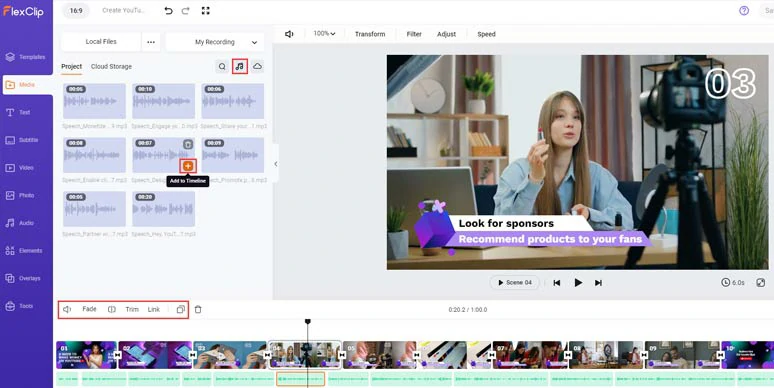
Align AI voices to the right video scenes on the timeline.
If you need more video assets, you can click the Video or Photo tab > search for more royalty-free and 1080P video assets for your video. Alternatively, you can click the Media tab > upload your images, footage, and audio files from your PC, phone, Google Drive, One Drive, Dropbox, or Google Photos for use.
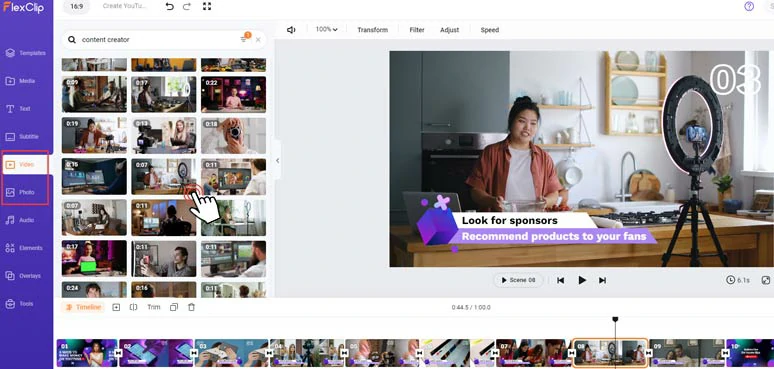
Look for more high-quality video assets for your YouTube video projects.
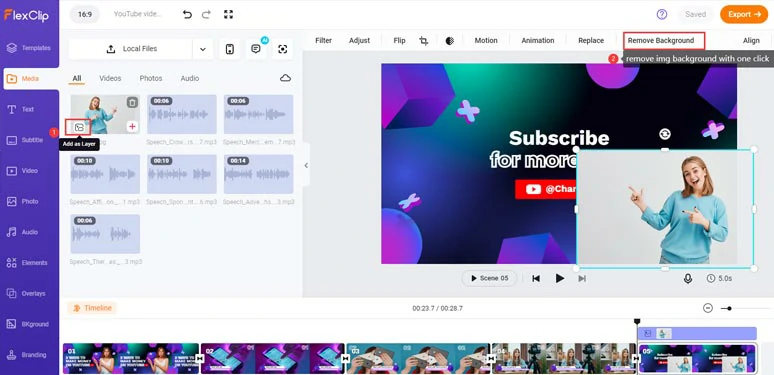
Use image background remover to remove the image’s background with one click.
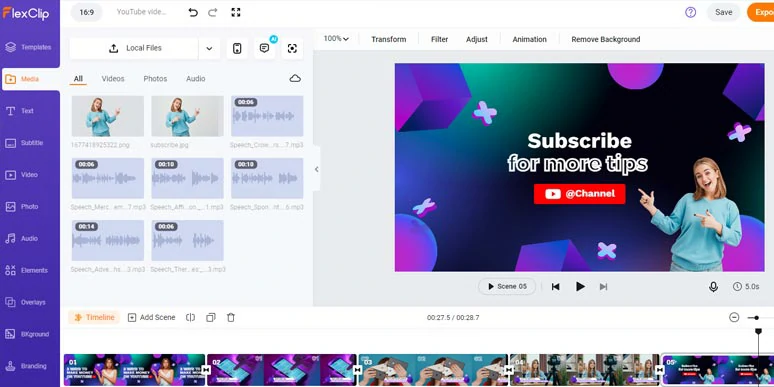
The image background was successfully removed.
Then, you can click the Motion tool to easily animate the image with styles and preferred directions. Super helpful!
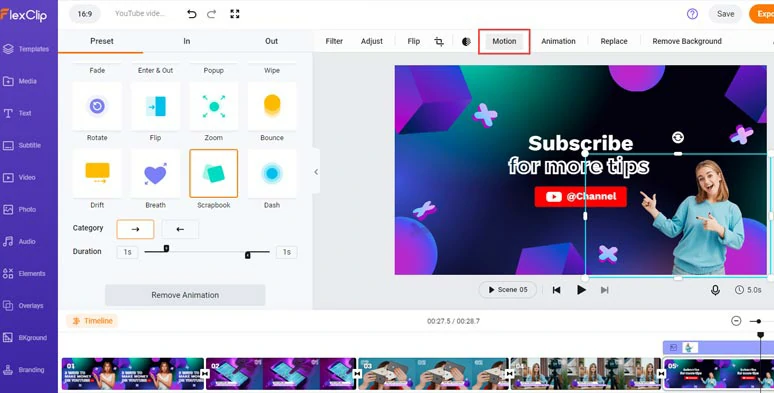
Easily animate the image with styles.
4. Auto-generate the Subtitles for YouTube Video
Nowadays, many YouTube videos are consumed with the sound off. To make your YouTube video easily accessible to more viewers, you can use FlexClip’s AI auto subtitle generator to auto-transcribe audio and video to text for burned-in subtitles of your YouTube video in one click.
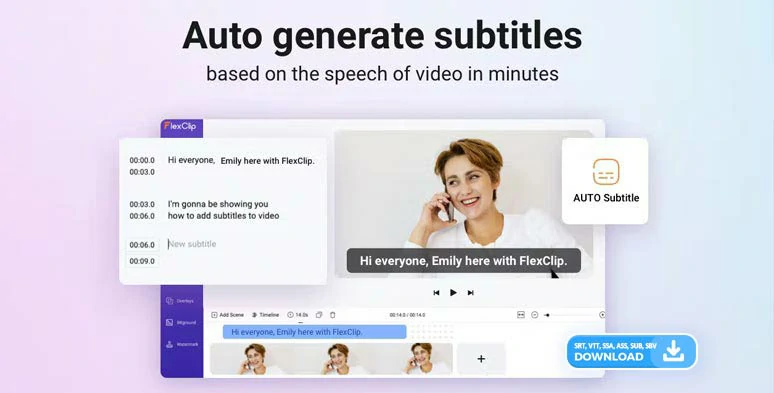
Automatically add subtitles to YouTube videos with FlexClip’s AI auto subtitle generator.
The auto transcription works for 140+ languages with diverse accents and promises over 95% accuracy. You can easily edit, stylize and download subtitles in SRT, VTT, SSA, ASS, SUB, SBV, TXT, or CSV formats for your blog posts, newsletters, translations or other repurposings.
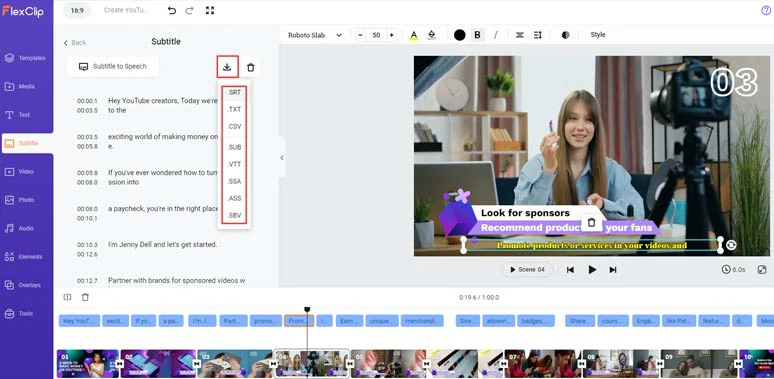
Easily edit, stylize, and download subtitles in SRT and other formats for easy repurposing.
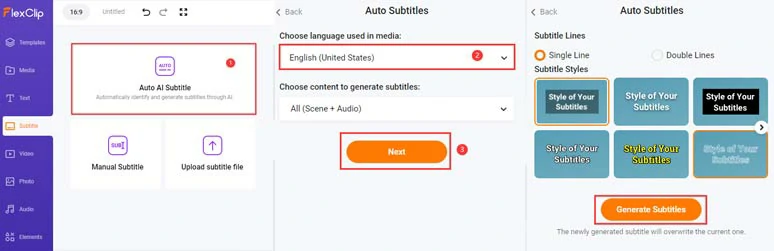
Auto-transcribe YouTube video to text for burned-in subtitles in one click.
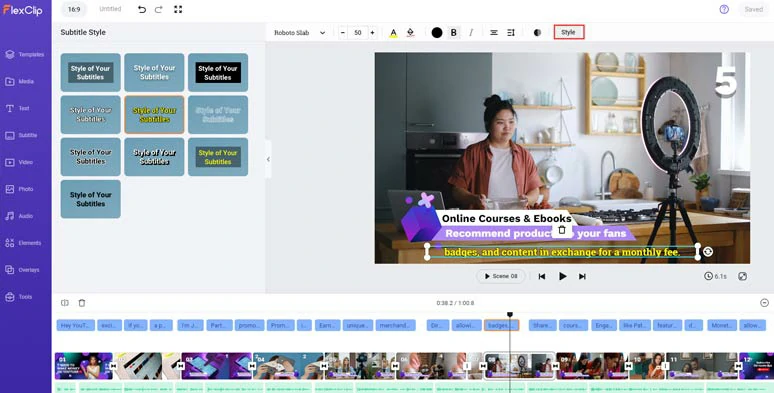
Proofread and edit the style of auto-generated YouTube subtitles.
If you find one subtitle too long, you can press Enter to split long subtitles into two or use the Merge tool to combine two short subtitles, which is extremely user-friendly.
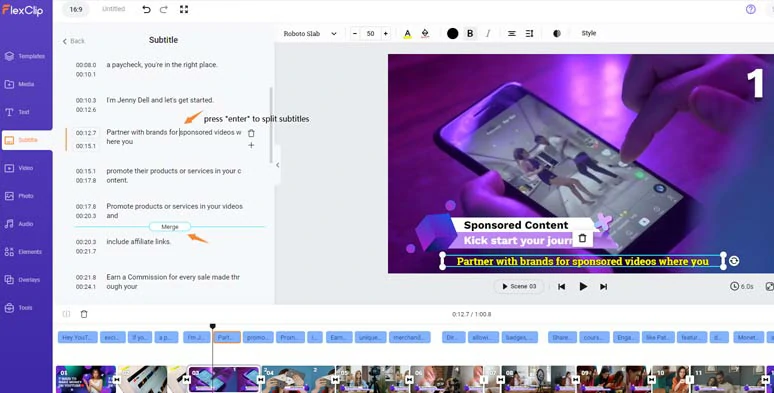
Split or merge subtitles with ease.
Alternatively, you can also download auto-generated subtitles in SRT, VTT, SSA, ASS, SUB, SBV, TXT, or CSV formats for documentation, language localization, blog posts, news release or other repurposings, which is an icing on the cake.
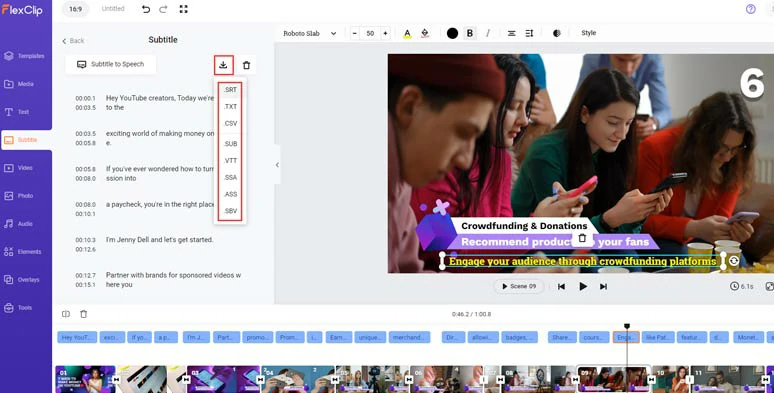
Download YouTube subtitles in SRT and other formats for different uses.
5. Add Royalty-free Music and Sound Effects to YouTube Videos
Music and sound effects are indispensable elements to create depth and evoke emotions from viewers. With FlexClip 74,000+ royalty-free and studio-like music and sound effects, you can easily find the right tune that matches the vibes of your YouTube video.
Simply click the Audio tab > search for music or sound effects needed. You can layer multiple audio files to the audio tracks and easily trim and split audio or add fade in/out effects to have a smooth audio transition.
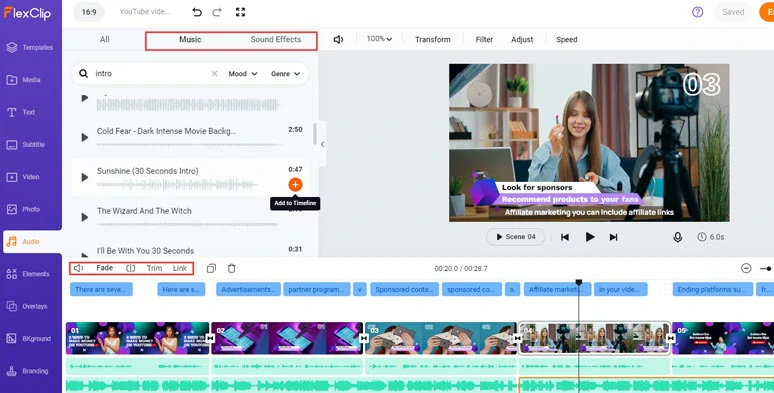
Add royalty-free music and sound effects to YouTube videos.
If you happen to come across a great piece of music in a copyright-free video and you want to use this music for your YouTube video, no worries! All you need to do is add the video to the timeline > right-click on it > select Detach Audio to extract the audio from video for your use. Easy peasy lemon squeezy.
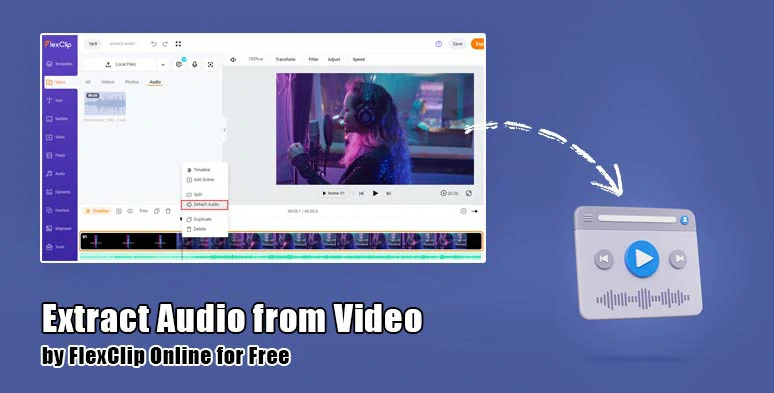
Extract audio from copyright-free video for your YouTube video project.
6. Look Back and Make SomeTweaks
Now, you can drink a cup of coffee and come back to watch the video again to see if any changes need to be made.
For example, you can click the Text tab and add editable YouTube Like, Share and Subscribe text animations, or hover over your clip and click “Add as Layer” to add a B-roll as the picture in picture in the video and you can use Crop masks to crop your videos and images into any shape imaginable, or jazz up your YouTube video with trending transitions, funny GIPHY GIFs, and other video effects.
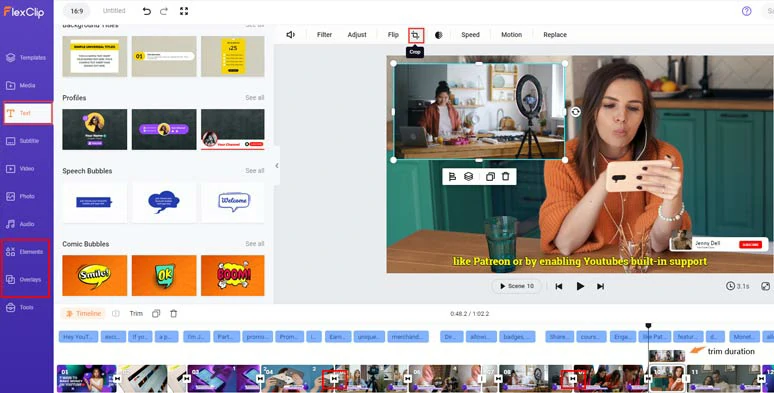
Add B-roll, trending transitions, and other video effects.
In addition, you may also move the playhead the find the highlight of your video > right-click on the video > select Export Frame to save a 1920X1080P JPG image for your YouTube thumbmail. Extremely helpful.
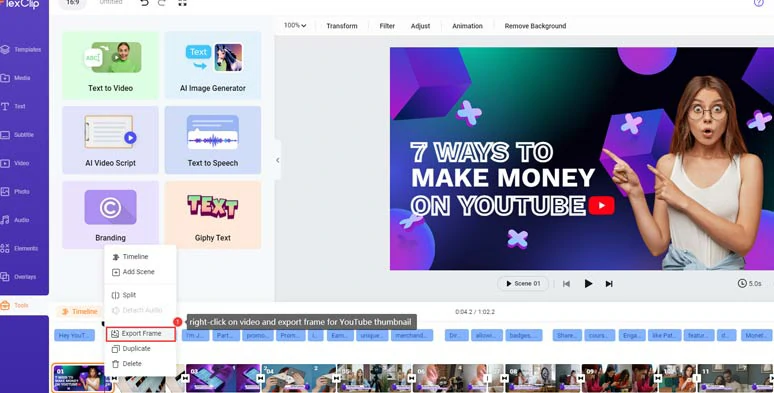
Export highlighted video frame for YouTube thumbnail.
7. Preview and Share
Done with the editing. You can share the 1080P video to your PC or directly share it on YouTube, Google Drive, One Drive, Dropbox, or even TikTok; a clickable link is also available for your blog posts, newsletters, or other repurposings. You may also export the video project in MP3 audio format for free for your podcasts.
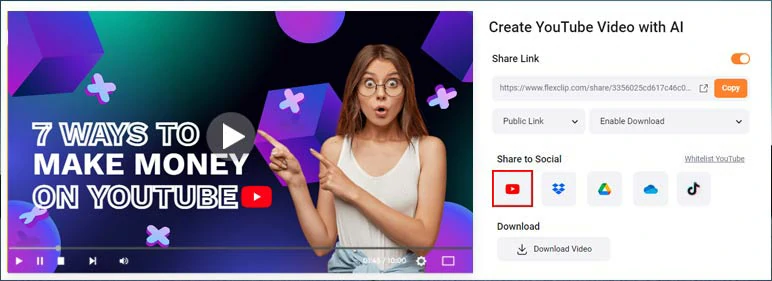
Easily share and repurpose your YouTube videos in multiple ways.
Now, It's Your Move
Now, you know how to use ChatGPT and FlexClip AI online maker to easily create a faceless YouTube video in minutes. If you find this tutorial helpful, do share it on your Facebook or Twitter and share your comments with us. Cheers to your YouTube success!