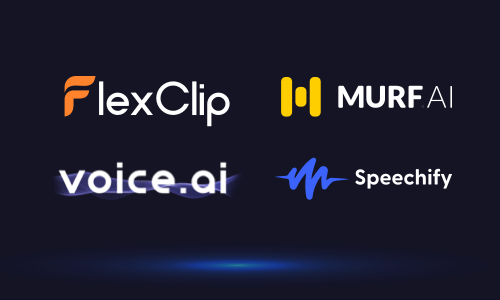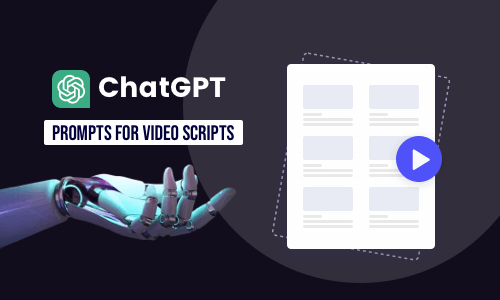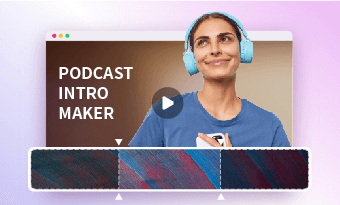Writing a compelling video script can be a challenging and time-consuming process for both new and seasoned content creators. However, nowadays, with the help of powerful AI video script generators, you can generate great video scripts effortlessly and use them for YouTube videos, movie trailers, Facebook videos, TikTok or Instagram Reels, etc.
In this tutorial, we’ve rounded up a list of the 6 best free AI video script generators and will walk you through their best features to create AI-generated scripts in seconds for your YouTube videos, promo videos, or other video content. So, you can choose the AI script generator that works best for you and boost video editing productivity.


Here’s What You Will Learn:
Also read, the 4 best AI voice generators online.
1. ChatGPT
Whether you are struggling to come up with fresh ideas for a bite-sized video script for TikTok videos and Instagram Reels or need to crank out 10-20 mins scripts for YouTube how-to videos or product reviews, etc., the free and mighty ChatGPT is arguably one of the best AI video script generators you can turn to.
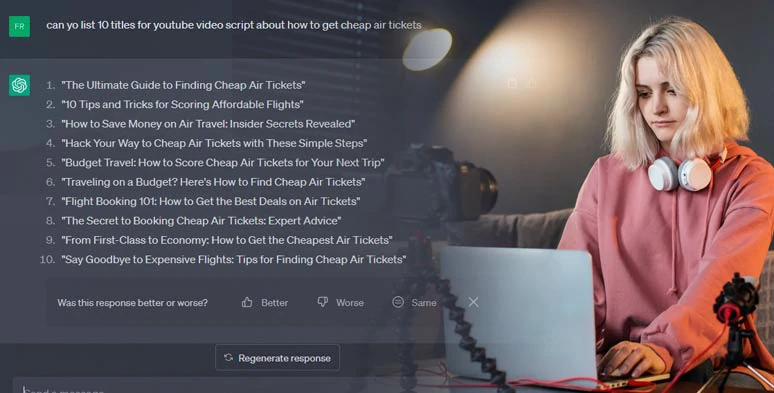
Use ChatGPT as an AI video script generator to write video scripts for YouTube and more.
Developed by OpenAI and trained on over 175 billion text data, the latest ChatGPT-4 language model can accurately understand your inquiries, providing you with unique video script ideas, such as the video’s title, each video chapter’s outline, and even camera movements and helping you instantly create AI-generated scripts that match the styles and tones in your niche. That’s truly incredible!
Best Features of Creating AI-generated Scripts by ChatGPT:
How to Generate AI Video Scripts with ChatGPT:
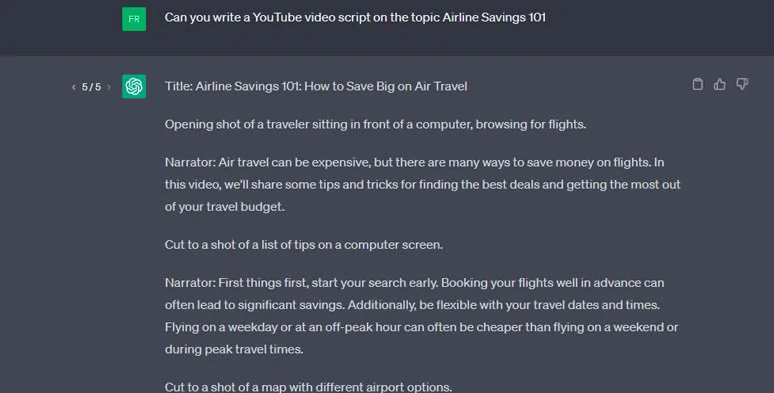
Keep using prompts and questions from different perspectives for ChatGPT to write YouTube video scripts.
For example, “Can you write a YouTube video script on the topic Airline Savings 101: Tips and Tricks for Discounted Flights about 10 mins videos with details”. Then, ChatGPT shall write the intro, body, and outro of the video scripts for you in detail.
Downside:
2. FlexClip
Well, since ChatGPT is only an AI language model and can’t directly convert AI scripts into voiceovers or video content with images, audio, and text animations, if you want to streamline your video editing process while enjoying both ChatGPT's video script writing ability and a wide range of AI video tools like text-to-speech generator, auto subtitle generator, and vast video assets, then FlexClip AI video script generator and AI video maker should be your go-to choice.
Generate videos from AI scripts using FlexClip AI video script generator.
Best Features of Creating AI Scripts by FlexClip:
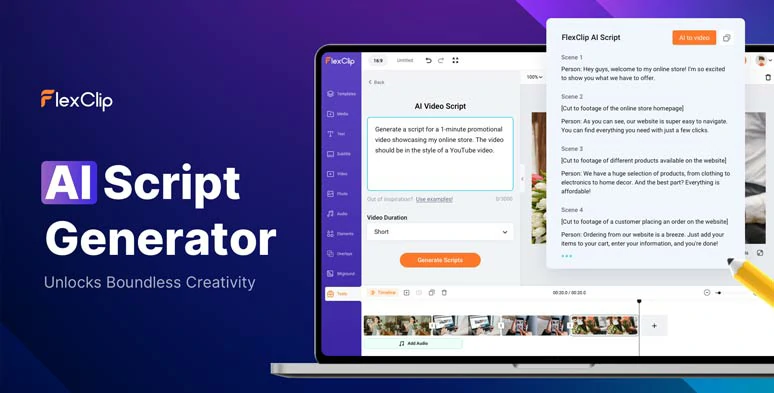
Generate AI scripts by FlexClip AI video script generator online.
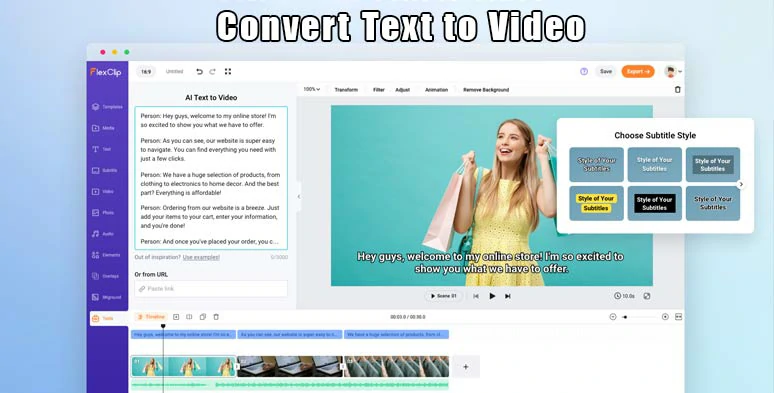
Convert text to video with the click of a button.
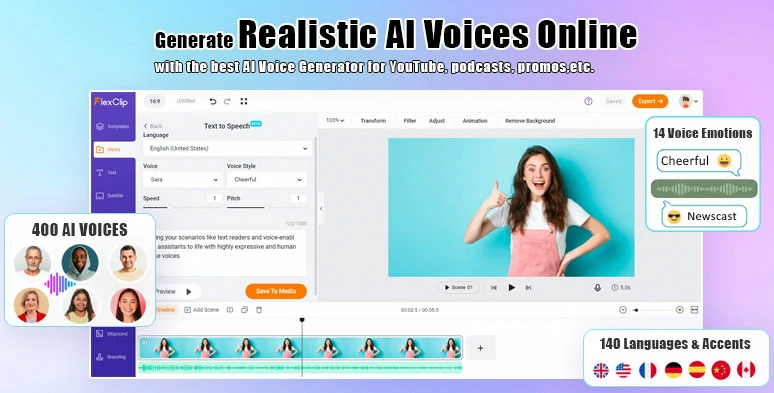
Convert AI scripts to realistic AI voices by FlexClip text-to-speech generator.
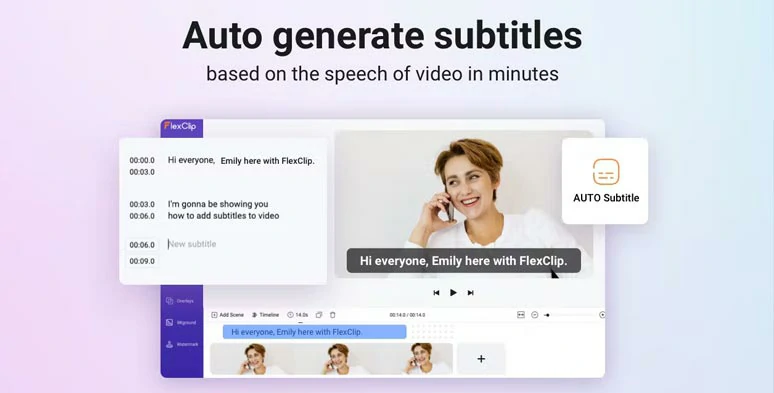
Automatically add subtitles to your video with a single click.
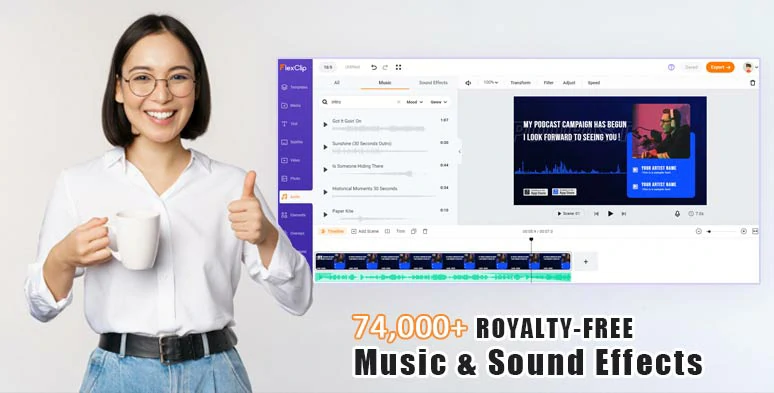
Vast royalty-free music and sound effects for your video projects.


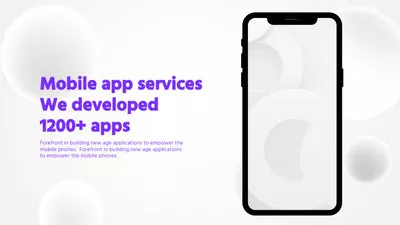

How to Generate AI Video Scripts with FlexClip:
How to create AI scripts by FlexClip AI video script generator online.
Access FlexClip > click Tools > AI Video Script > use prompts “Write me 20 catchy titles for a YouTube video about how to do abs workout at home” > click Generate Scripts button > click the Pencil icon to copy and paste the ideal video title.
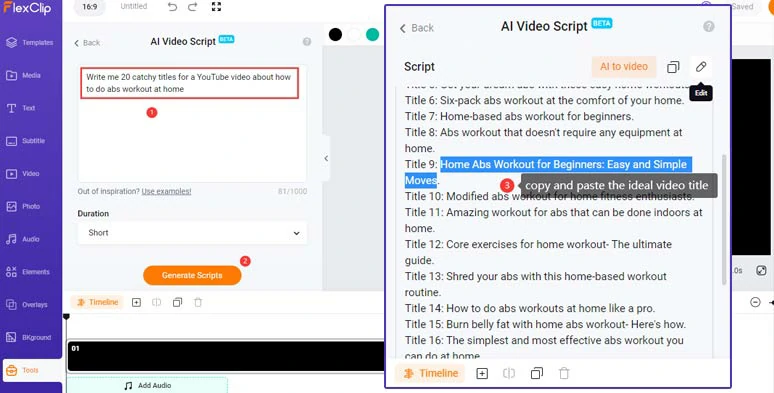
Use FlexClip AI video script generator to generate inspiring video titles.
If you don’t like the result, you can go back and use the same prompt to regenerate AI scripts.
Head back to the AI video script generator > use prompts “Write me a 10 min YouTube script about Home Abs Workout for Beginners: Easy and Simple Moves, with engaging hooks, friendly tone and call to actions and detailed steps” to generate detailed video content > review AI-generated scripts and make some adjustments based on your workout videos and experience.
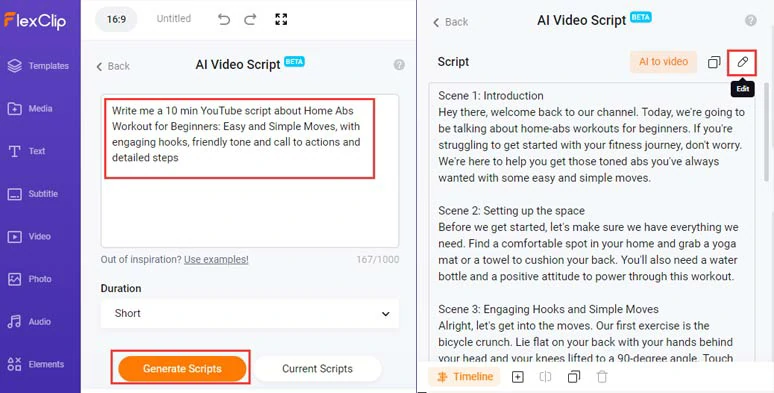
Use follow-up prompts to generate detailed video content and fine-tune the details.
Next, you can copy and paste different sections of AI scripts and use a free text-to-speech generator to convert text to realistic AI voices to match different scenes. Alternatively, you can click the Text to Video tool to directly generate videos from AI scripts and later customize the details.
Copy the intro of AI scripts > head back to Media tab > Text to Speech > select the language and accent > preview AI voice avatars’ voice and choose the one you like > set the voice style (chat, friendly, newscast, hopeful, excited, etc. ), voice speed and pitch > paste the script in the Text block > preview the AI-generated voice > hit Save to Media button to generate human-sounding AI voices.
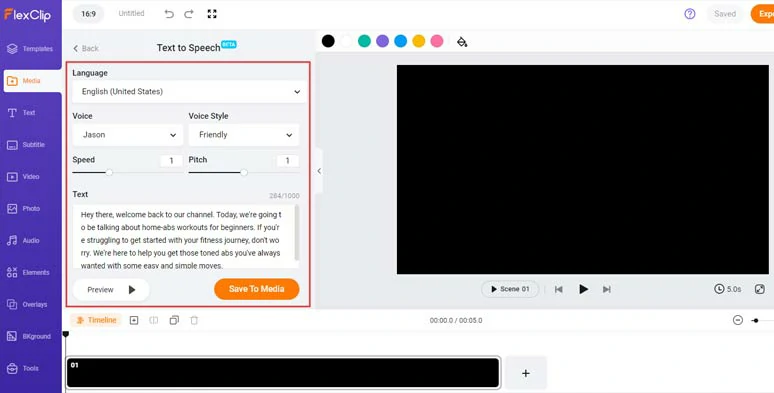
Paste AI scripts to text to speech generator and convert text to realistic AI voices.
Then, head back to AI Video Script > Current Script > copy and paste the rest of the text to be converted to AI voices. A small trick is that you may also insert commas between two words to create natural pauses.
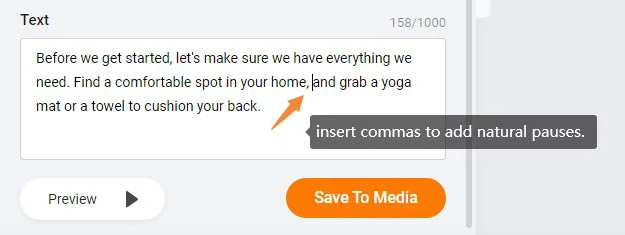
Insert commas to add natural pauses to AI voices.
Next, go back to the Media tab > upload your video assets to FlexClip from your PC, phone, Google Drive, One Drive, or Google Photos (FlexClip’s stock images and videos are also readily available) > add them to the timeline > head back to the Media Library > align all the AI voices with the right video scenes. You can adjust the audio’s volume, trim or split the audio as well.
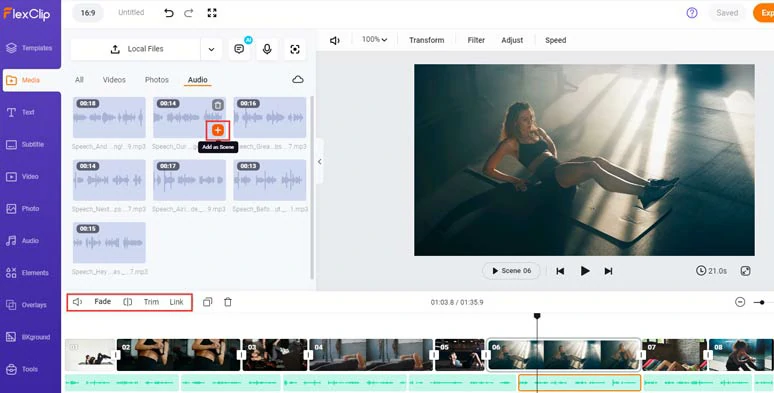
Add your clips and align AI voices with the right video scenes.
To make your video content available to all viewers, it would be a great idea to add burned-in subtitles to it. With FlexClip’s AI auto subtitle generator, you can easily do it with the click of a button, with up to 90% accuracy.
Just click the Subtitle tab > Auto AI Subtitle > identify the language > hit Next > select the style of the subtitle. It doesn’t have to be perfect because you can change it later. > hit the Generate Subtitles button.
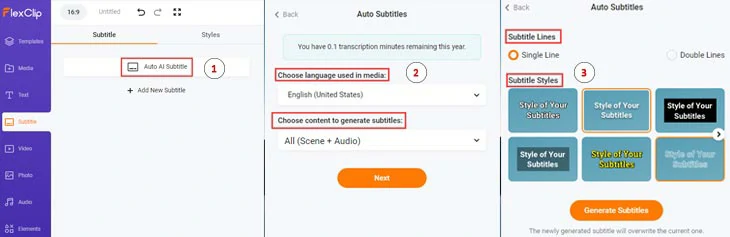
Auto-generate burned-in subtitles to your video.
Now, you can proofread the auto-generated subtitles and tweak text font, text size, text color, alignment, background fill, opacity, etc. to achieve the desired results.
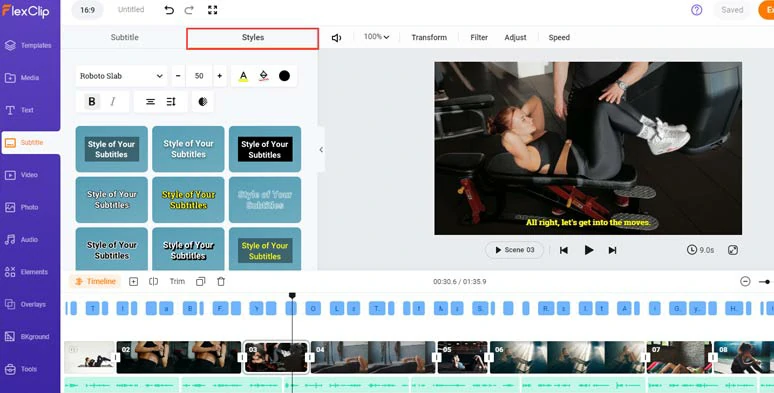
Proofread the auto-generated subtitles and finetune the text style.
If one subtitle seems too long, you can press “Enter” to split it or easily merge two short subtitles with one click. Super handy!
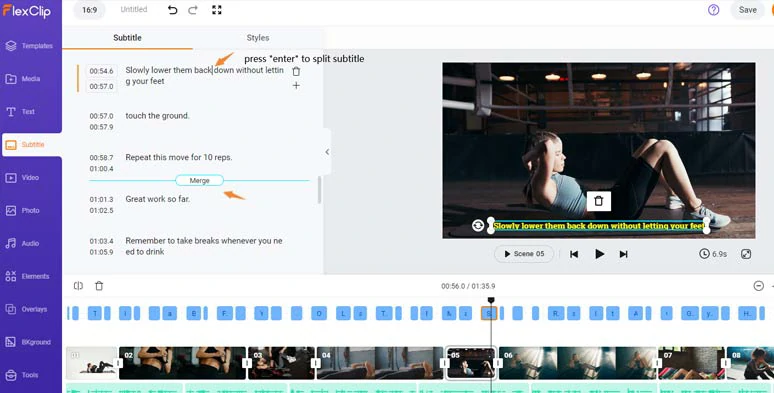
Easily split or merge subtitles.
Click the Audio tab, where you can select from 74,000+ royalty-free music tracks and sound effects to match the theme of your video content and layer multiple music and sound effects for text reveal and create a real-world auditory experience. Besides, you can trim, split the audio or apply fade in/out effects for a seamless audio transition.
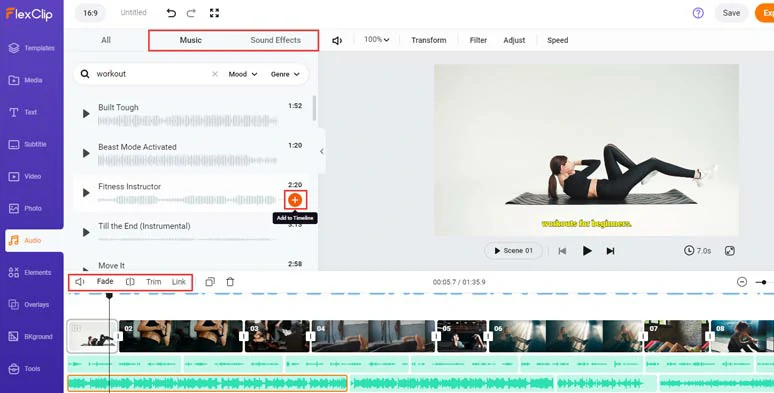
Add royalty-free music and sound effects to the video.
Alternatively, you may also import a copyright-free video > add it to the timeline > right-click the video > select “Detach Audio” to extract the audio from the video > use portions of the audio like dialogue, sound effects, etc. for audio mixing. Awesome.
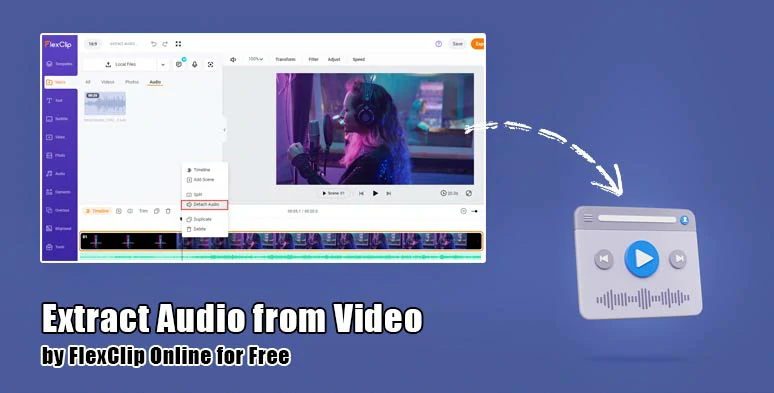
Extract audio from video for audio mixing.
Click the Text tab > scroll down to select from 1,000+ readymade and customizable text animations, such as lower thirds, YouTube/TikTok/Facebook profile titles, news titles, call-out titles, speech bubbles, quotes, search bars, etc. So, you can easily create CTA text animations for your brand and video explainer.
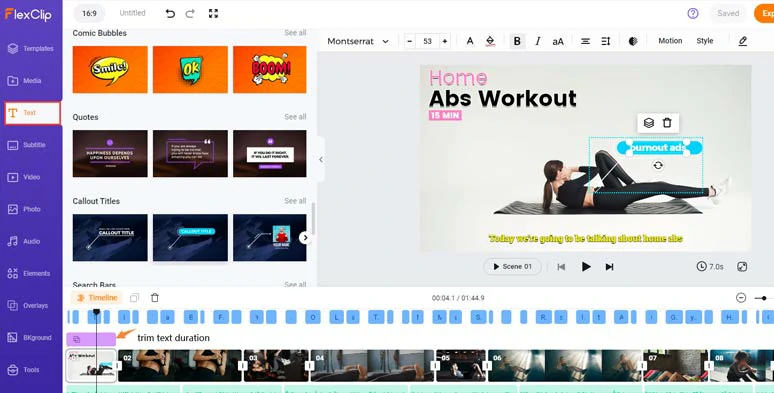
Add readymade and editable text animations to the video.
By clicking the Motion and Style tools, you can easily customize the styles of your text and animate the text with trending typewriter animations, cinematic glitter animations, bounce, blur, fade, etc.
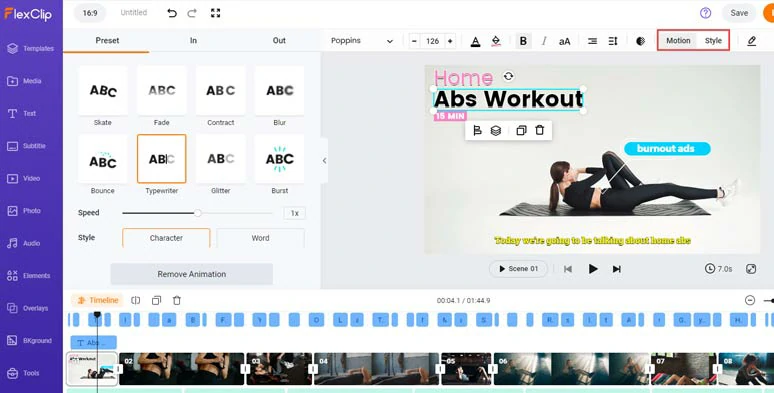
Customize the text style and animate the text to your liking.
Besides, you can also effortlessly add trending liquid, circle, or glitch transitions between clips, and in Photo and Element tabs, you can find tons of funny GIPHY stickers and animate illustrations, emojis, etc. to spice up your video.
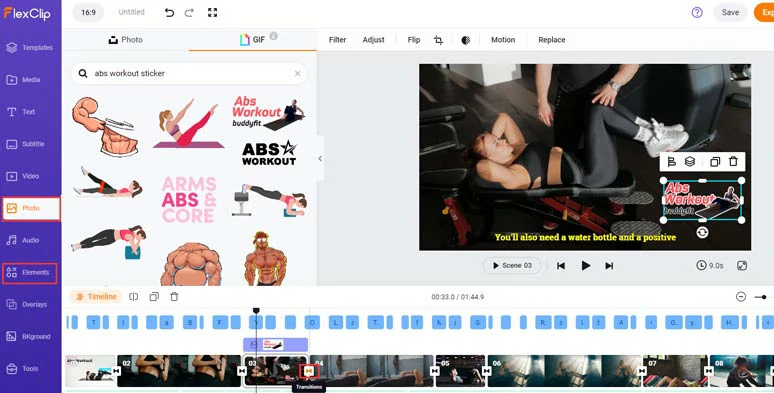
Add trending transitions and other fun visual elements.
Done with the editing. You can save the 1080P MP4 video to your PC or directly share it to YouTube, Google Drive, One Drive, Dropbox or even TikTok; a clickable link is also available for your blog posts, newsletter, or other repurposings.
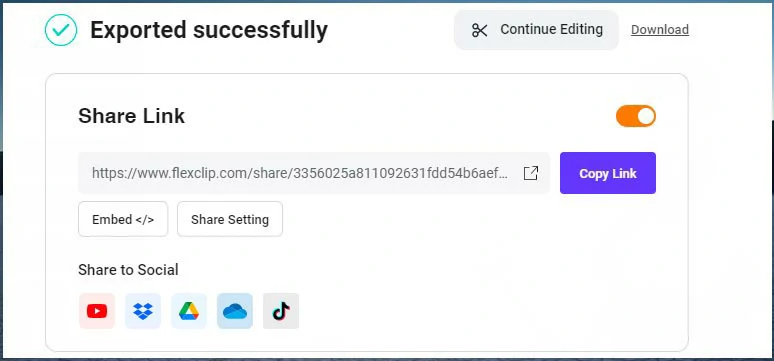
Easily share and repurpose your video.
3. TubeSpanner
If you are a YouTube content creator, looking for a more versatile AI video script generator dedicated to creating YouTube videos, then TubeSpanner can be your best bet.
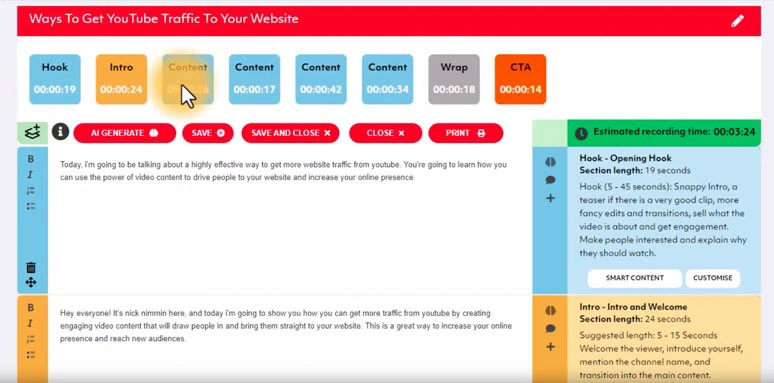
Use the TubeSpanner AI video script generator to create scripts for YouTube, TikTok, and beyond.
What distinguishes TubeSpanner from ChatGPT is that TubeSpanner is built to ease the pain points as you write YouTube video scripts. For example, you can easily ask AI to rewrite portions of the AI-generated YouTube script and customize the CTA, intros and outros and sponsor scripts, etc. for your YouTube scripts and highlight parts of scripts to make it easier for you to record YouTube voiceovers and beyond.
Best Features of Creating AI-generated Scripts by TubeSpanner:
How to Generate AI Video Scripts with TubeSpanner:
Use TubeSpanner AI video script generator to write YouTube video scripts.
Downside:
4. Jasper
If you need to create multiple scripts for YouTube videos, blogs, and ads on Facebook and Amazon, press releases, etc for your businesses daily, then Jasper. AI, a professional AI video script generator, and AI copywriter can be a game changer to boost your productivity and elevate your copywriting.
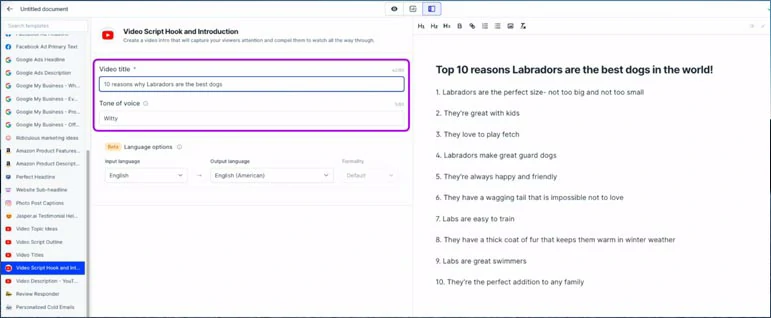
Use Jasper AI video script generator to write YouTube scripts with ease.
For many full-time content creators, they actually believe Jasper is much more flexible than the powerful ChatGPT in writing scripts for YouTube videos and blog posts, emails, product features, etc. because you can easily choose the tone of voice and keywords for SEO, etc.
Best Features of Creating AI-generated Scripts by Jasper:
How to Generate AI Video Scripts with Jasper:
Create AI-generated YouTube video scripts by Jasper.AI.
Log into your Jasper account > click Start from Scratch > hit Power Mode to open Video Topic Idea template > type in the topic for your YouTube video > hit Generate AI Content. Then, Jasper will auto-generate dozens of YouTube video topic ideas for you > copy and paste the YouTube video title you are interested in the document.
Head to Video Script Outline > paste the AI-generated title in the video title bracket > set the tone of voice for the viewers you are speaking to > select input/out langue and formality > press Generate AI content. So, Jasper will generate different outlines related to your YouTube topic.
Again, enter your video’s title, and tone of voice > click Generate AI content. > select the hook and YouTube intro you like.
Click the Paragraph Generator > copy and paste each AI-generated outline item and tell AI to focus on detailed discussion for YouTube videos > add keywords to be included in your video script > set tone of voice, language, etc. > hit Generate AI content.
Downside:
5. BigVU
So, what if your target viewers are mostly active on short-form video hosting platforms like TikTok, Instagram Reels, YouTube Shorts, or Snapchat, is there a great AI video script generator that you can use when you are always on the go?
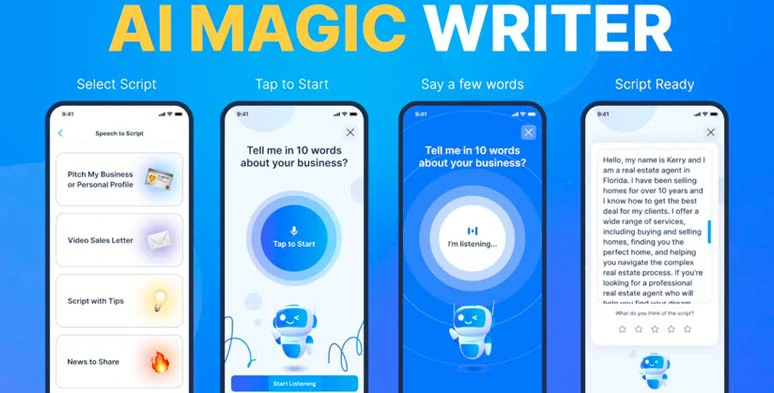
Use BigVU’s AI magic writing feature to write video scripts for you.
Well, the answer is BigVu, a helpful mobile app that allows you to create AI-generated video scripts instantly and record your YouTube Shorts, TikTok, or Instagram Reels videos on your phone.
Best Features of Creating AI-generated Scripts by BigVU:
How to Generate AI Video Scripts with BigVU:
Generate AI video scripts by BigVU on your phone.
Downside:
6. Veed
Last but not least, if you are new to video editing and are working on a simple video project, another easy-to-use and free AI video script generator you can use is Veed. With ChatGPT’s API, Veed can help generate simple video scripts in seconds.
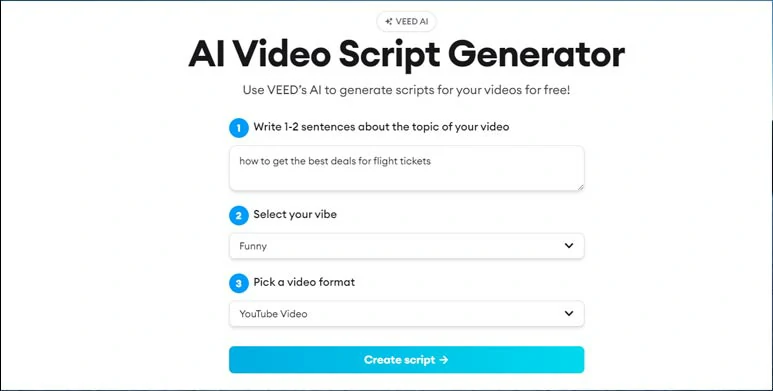
Write YouTube scripts with Veed’s AI video script generator.
All you need to do is enter the topic of your video, the vibes of your script, and the video format (like YouTube, TikTok, Instagram Reels, etc.), then Veed can instantly generate video scripts for you.
The only drawback with Veed’s AI video script generator is that you are limited to 5 styles of video scripts and you lose the flexibility to ask follow-up questions and directly communicate with ChatGPT to expand the topic and rewrite parts of the Ai-generated script that matches your tone and style, etc.
Now, It's Your Move
To sum up, having a versatile AI video script generator can be a great timesaver to provide you with valuable video content ideas and detailed AI-generated scripts and drastically improve your productivity, etc. So, please feel free to experiment with the above AI video script generators and share this post on Facebook or Twitter and tell us which one works best for you. Cheers!