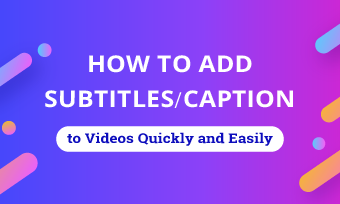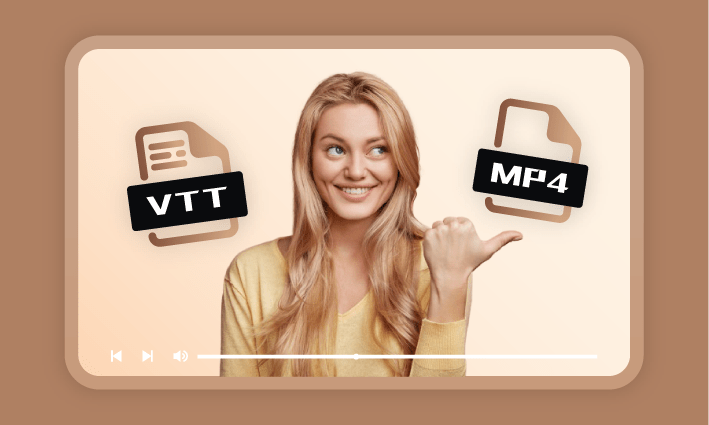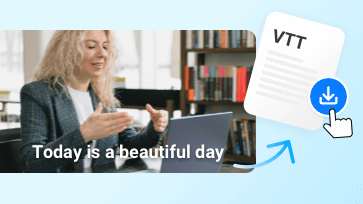Adding captions to your video will not only help you engage with your audience but they also let you reach a wider market. As for subtitle format, VTT is a popular text file used for captions that includes styling options and editing. Moreover, Web VTT works exceptionally well with media players and social media platforms. But how to create a VTT subtitle file? No worries! Here are 8 best VTT editors for you to edit VTT files on Windows, Mac and Online.
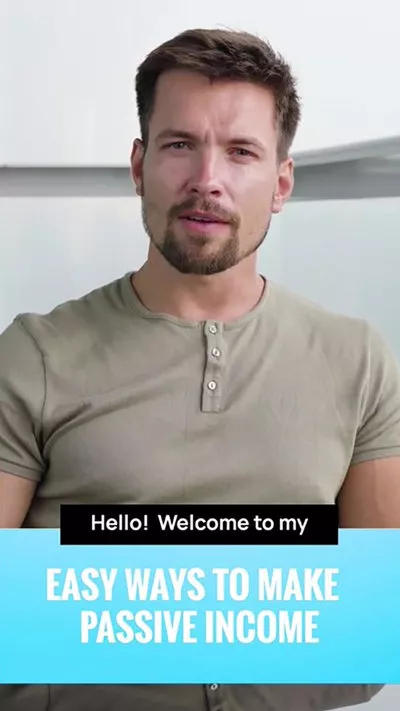

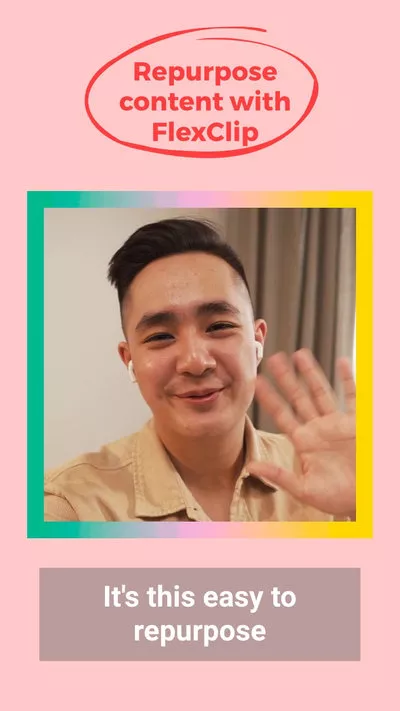
Learn More: 3 Best VTT Translators to Translate VTT File Online>>
Part 1. Two Best VTT Editors Online
1. FlexClip
FlexClip stands out as a premier online VTT editor, offering the convenience of automatic VTT file creation from your videos or the ability to edit existing VTT subtitle files for synchronization. Boasting a rich array of features, FlexClip empowers your creativity in VTT subtitle editing.
FlexClip AI Tools Walkthrough: Revolutionize Your Video Editing
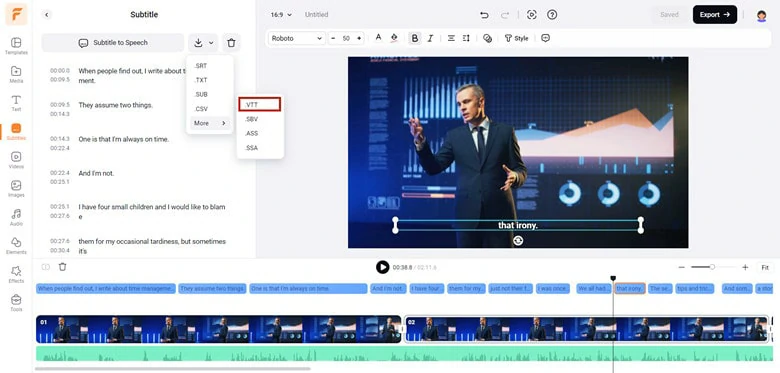
Automatic VTT File Creation in FlexClip
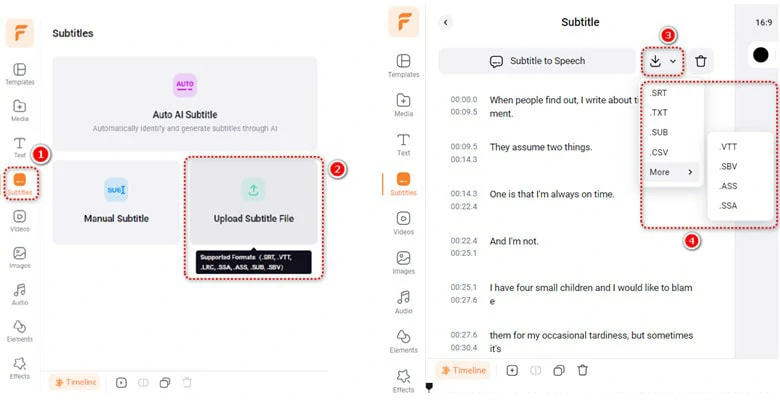
Free VTT Converter - FlexClip
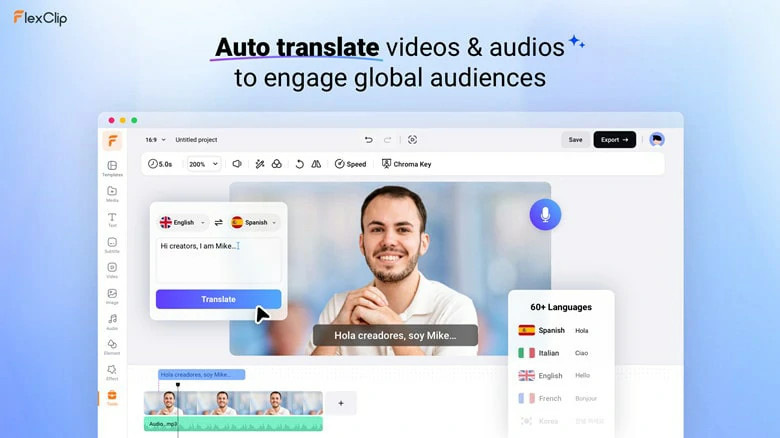
Translate VTT Subtitle Files in 60+ Languages
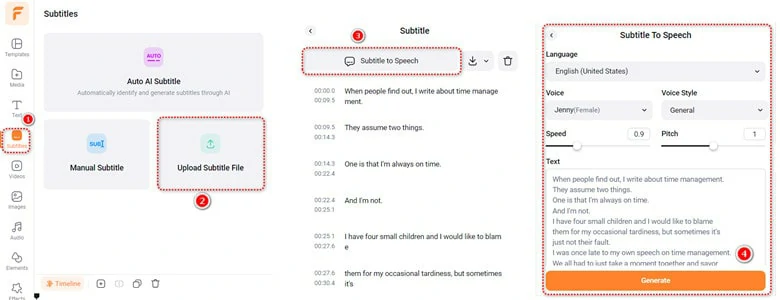
Transcribe VTT Subtitles to Speech in FlexClip
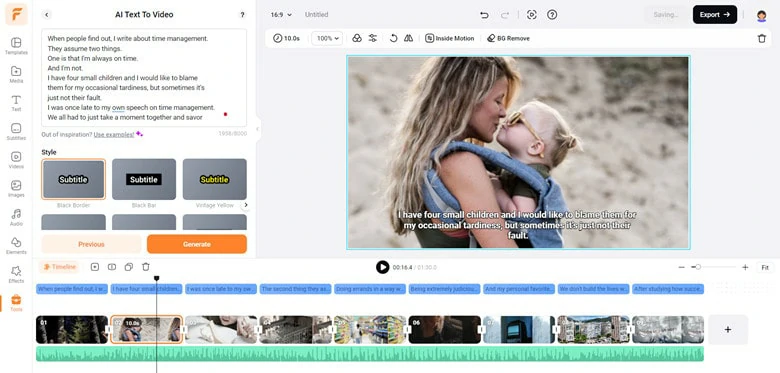
Transform VTT Files into Stunning Videos in FlexClip
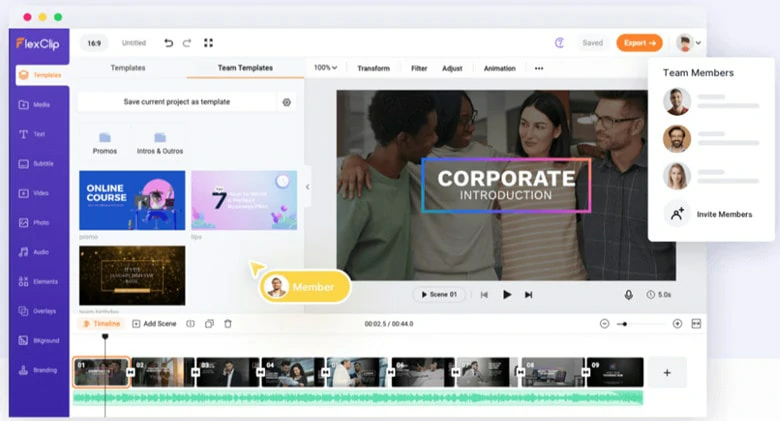
Team Collaboration Feature in FlexClip
how to edit VTT files in FlexClip
2.Checksub
If you're working with translators, partners and clients when editing a VTT subtitle file, an editor called Checksub that supports the collaborative feature will never let you down. Besides the collaborative platform, it includes a machine translation engine to translate your audio and save you a lot of time to focus on video production. Moreover, its powerful language support will help you easily translate your audio to 180+ languages in one click operation.
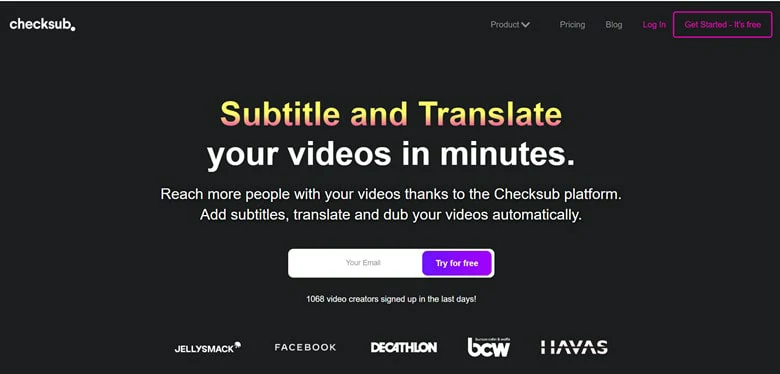
Best VTT Editor Online - Checksub
Key Features of Checksub:
Part 1. Three Best VTT Editors for Windows
Here are 3 best WebVTT editors for you to edit your .vtt subtitle file on Windows with ease.
1.Subtitle Edit
Subtitle Edit is a free open-source VTT editor for Windows. It's a powerful WebVTT editor that offers all required features to generate, translate and edit VTT subtitle files. Aside from VTT, it also supports multiple file formats like SRT, ASS, SUB, CSV, RTF, PSL, TXT, UTX, and more. With its additional features, you can do a lot to get a satisfying VTT subtitle file quickly.
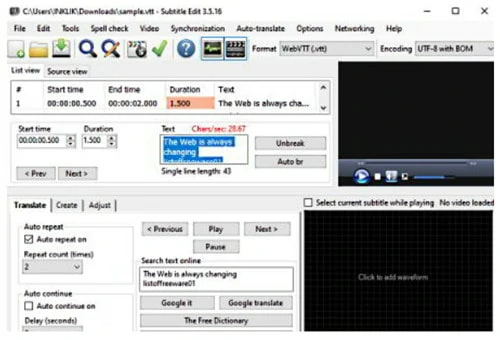
Best VTT Editor for Windows - Subtitle Edit
Key Features of Subtitle Edit
2.Gaupol
Looking for a free yet easy-to-use VTT editor for your Windows computer? Gaupol is what you need. Firstly, it provides all basic subtitle editing tools for you to make changes to VTT file, such as inserting subtitles, removing subtitles, editing cells, etc. Besides, you can access the sync tool to edit the subtitles when playing movies easily. What's more, there is a Tools menu that includes additional functions like spell checker, framerate converter, position shift and more.
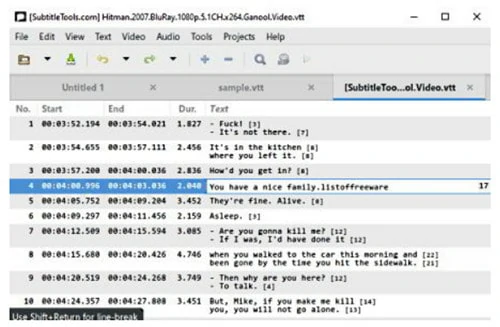
Best VTT Editor for Windows - Gaupol
Key Features of Gaupol
3.SubFutzer
It's easy to edit VTT subtitle files on Windows using SubFutzer. With its simple interface and basic tools, you can easily make modifications to subtitles like inserting subtitles, merging two subtitles into one, collapsing sequential duplicates and more. If you need a free WebVTT editor with standard features, SubFutzer is an excellent option to try.
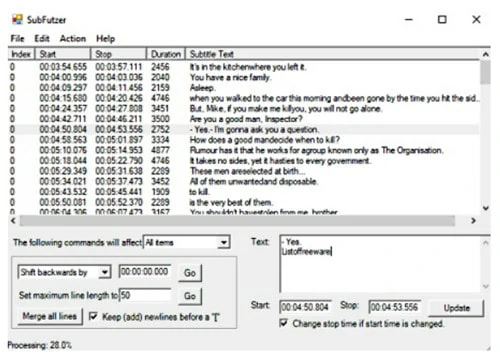
Best VTT Editor for Windows - SubFutzer
Key Features of SubFutzer:
Part 3. Two Best VTT Editors for Mac
Want to edit VTT subtitle files on Mac? Go through the list of 3 best VTT editors for Mac and find your favorite one.
1.Jubler Subtitle Editor
Whether adding new VTT subtitle files or refining already existing ones, Jubler will offer you a hand. As a high-quality Mac subtitle editor, it helps you synchronize subtitles with your video and use the spell checker to make an accurate subtitle file. Besides, it works with various subtitle file formats and also lets you convert your VTT files between many formats. Meanwhile, you can preview the modified subtitle videos from the current interface.
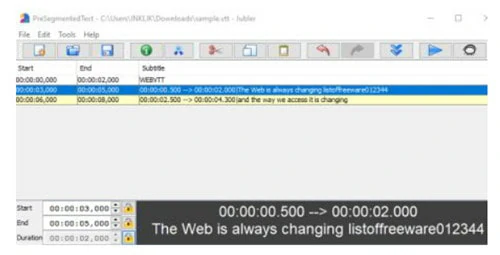
Best VTT Editor for Mac - Jubler Subtitle Editor
Key Features of Jubler:
2.Subtitle Workshop
Subtitle Workshop is another VTT editor for Mac. It's regarded as a multifunctional tool that works as a VTT subtitle creator, translator and converter. The user-friendly interface of Subtitle Workshop makes it easy to change subtitle duration, synchronize subtitles, alter subtitle lines and perform a variety of other tasks. Additionally, you can use spell-checking and translation mode to modify your subtitles effortlessly.
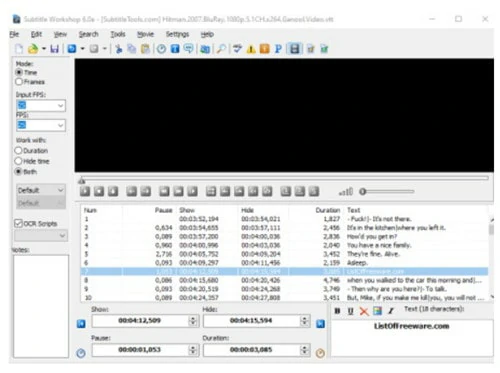
Best VTT Editor for Mac - Subtitle Workshop
Key Features of Subtitle Workshop:
Frequently Asked Questions
A .vtt file is a text-based file format used for subtitles and captions in videos. VTT stands for WebVTT, which stands for Web Video Text Tracks. This file format is commonly used for displaying timed text tracks (subtitles or captions) alongside HTML5 video elements on the web.
To convert a VTT file into SRT format, all you need is a subtitle converter. Well, from the software we gathered here, FlexClip services as the best free subtitle converter online that offers the most straightforward solution. Just upload your VTT file and then select the SRT format to downloaded the loaded subtitle.
If you want to combine your VTT subtitle file with its corresponding MP4 video or generate an MP4 video from VTT file, FlexClip will make it for you. To know more details, check this blog: VTT to MP4: How to Add/Convert VTT to MP4>>
The Bottom Line
That's all for 7 best VTT editors for Windows, Mac and online. Now it's your turn to pick your favorite one and start to make your subtitles in VTT format.