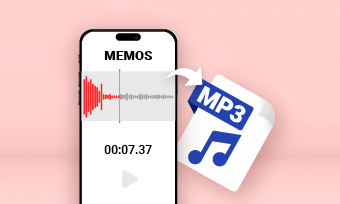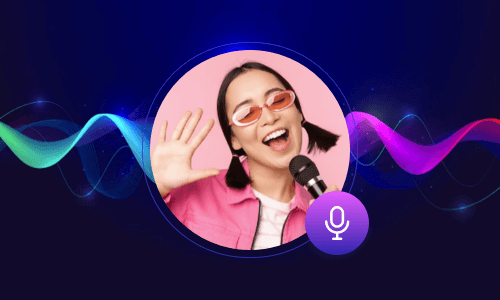Converting text to WAV opens up a world of possibilities. You can seamlessly convert your video scripts, blogs, articles, e-books, and emails into captivating WAV audio files and use them for your YouTube videos, audiobooks, podcasts, and even multitasking like never before.
So, in this tutorial, we will walk you through the 3 best ways to effortlessly convert text to WAV using versatile online text-to-speech generators. So, you can breathe new life into your words and use the converted WAV audio files for different needs.


Here’s what you’ll learn:
Also, read 6 great ways to convert JPG to MP4 with audio.
1. Convert Text to WAV by FlexClip
Whether you're looking to convert text to WAV for personal listening on your iPhone or utilize the converted WAV audio files for voiceovers in your YouTube videos, podcasts or audiobooks, etc., the feature-rich and user-friendly FlexClip AI video maker deserves to be your go-to choice.
Use FlexClip AI video maker to convert text to WAV.
With FlexClip, you can:
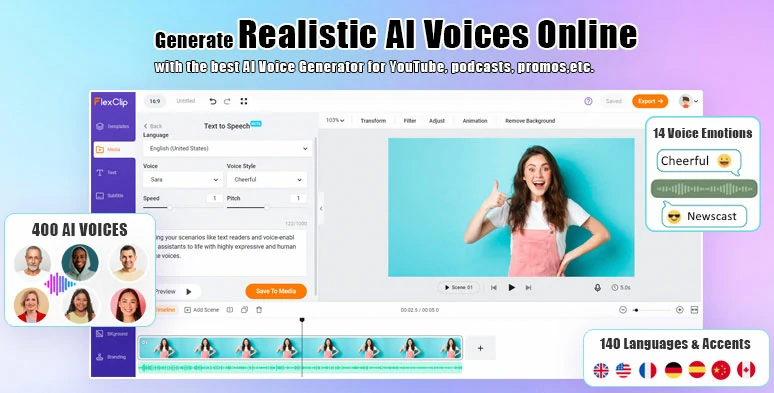
Convert text to WAV by FlexClip text-to-speech generator.
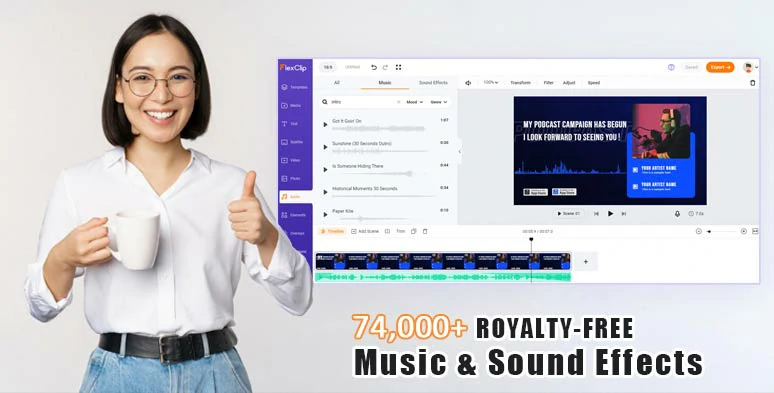
Bring emotions and vibes to WAV audio files with vast royalty-free music & sound effects.



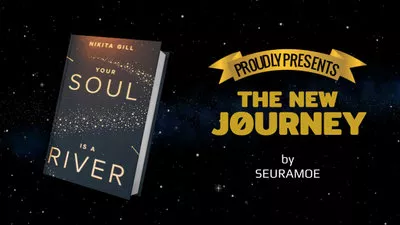
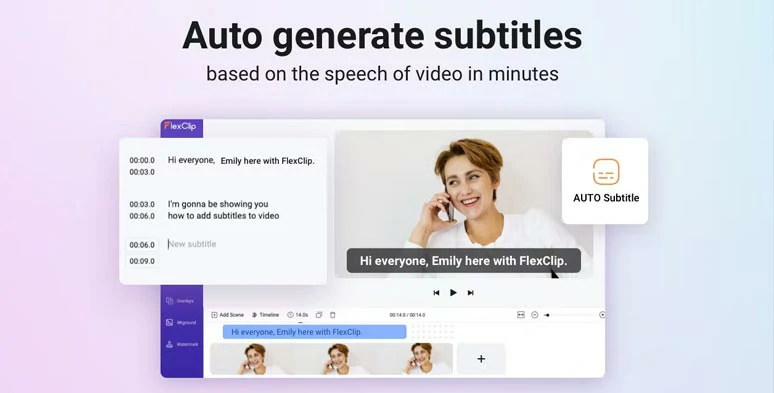
Automatically add subtitles to videos and audio with the click of a button.
Now, please walk with me to convert text to WAV audio files using FlexClip:
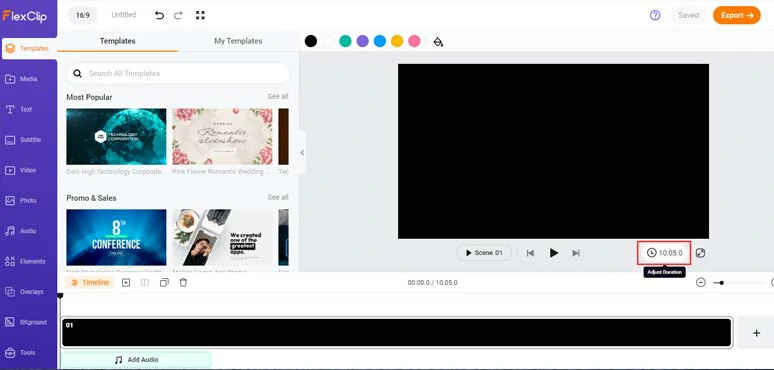
Set a rough time for all the converted WAV files combined.
Click the Media tab > Text to Speech > select the language and accent needed > select an AI voice avatar, preview his/her voice, and select an ideal AI voice > set the voice style, voice speed, and pitch > copy and paste your text in the text block > preview the AI-generated voice > hit Save to Media button.
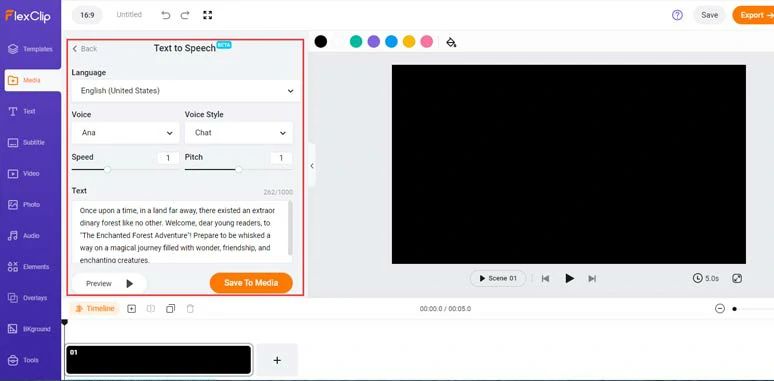
Convert text to realistic AI voices.
Your convert audio files will be saved to the Media Library. Meanwhile, a free MP3 audio file will also be saved to your PC for backup. Then, you can repeat the same step to convert the rest of your text to realistic AI voices.
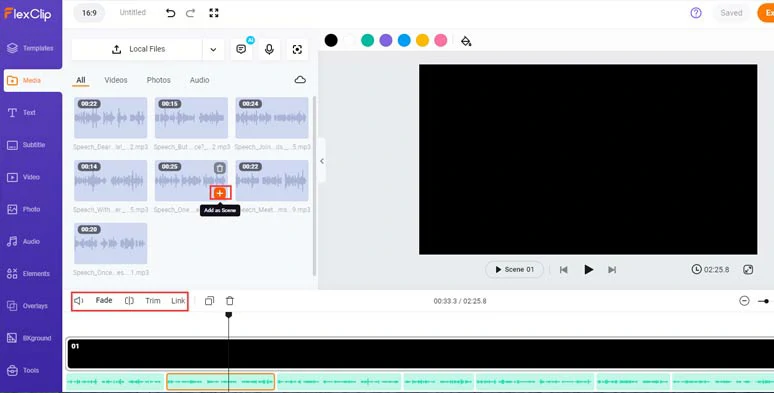
Add all the AI voices to the intuitive timeline.
Click the Audio tab > search for the right music and sound effects for your audio or video project. You can layer multiple audios to create depth and real-world auditory experience. Then, adjust the audio tracks’ volume, or trim or split audio and add fade in/out effects for a seamless audio transition.
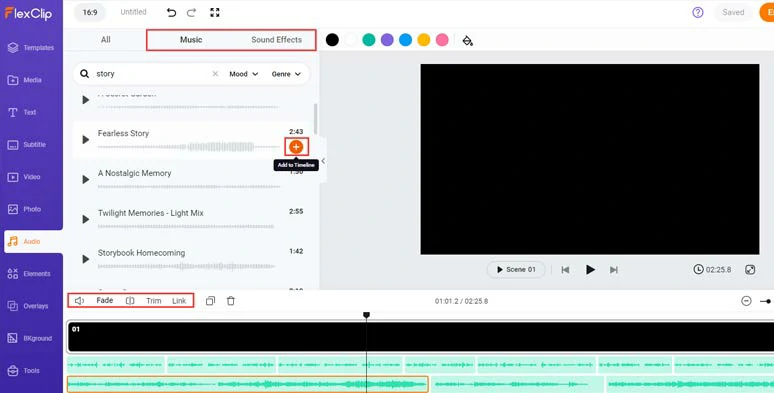
Add royalty-free music and sound effects to infuse emotions with your audio files.
Alternatively, if you plan to share the WAV audio files to YouTube, you may also add your clips or use FlexClip’s AI text-to-image generator to generate AI images or royalty-free images and videos to match the audio scenes > add image and text animation and transitions > export the video projects for YouTube.
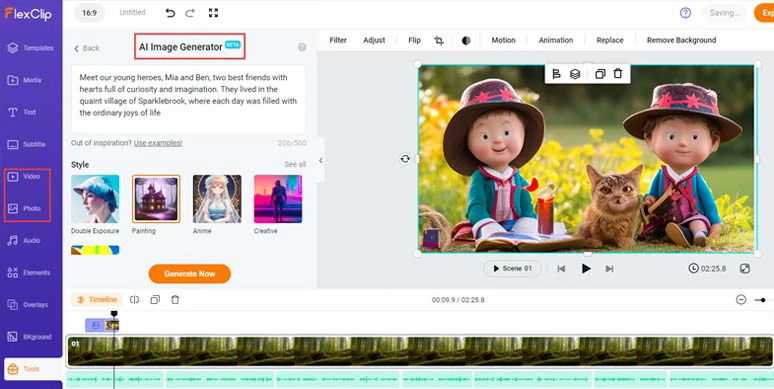
Add AI images or royalty-free images and videos to match the scenes in the audio files.
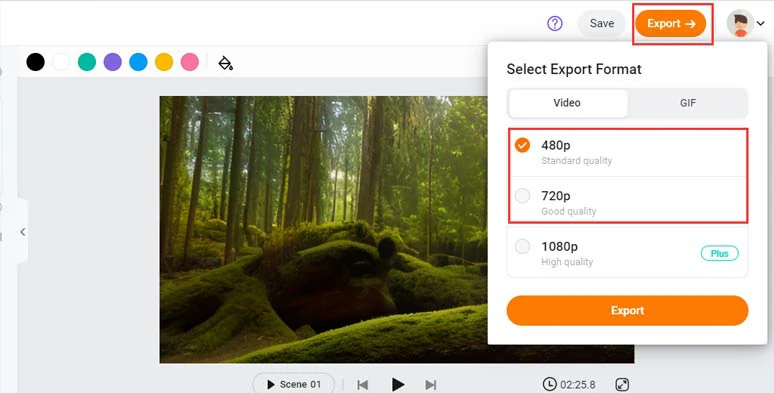
Export the video for free.
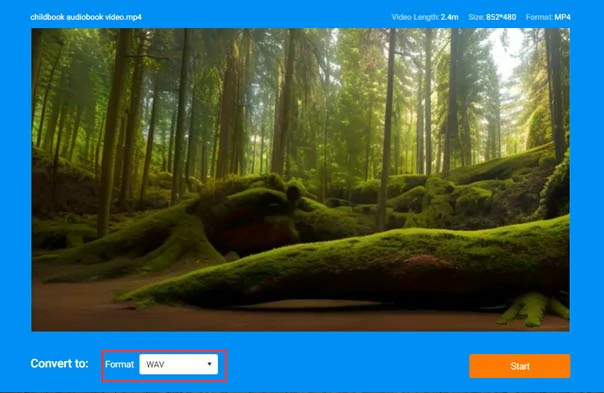
Convert the MP4 video to a WAV audio file for free.
The only downside with FlexClip is that currently, it has no options to select audio-only formats for download. Other than that, it is flawless to convert text to WAV for both video and audio content for free.
2. Convert Text to WAV by Murf.AI
If all you need is a robust text-to-speech generator to convert text to WAV for podcasts, audiobooks, or other audio projects, look no further than Murf. With its realistic AI voice generator and versatile WAV conversion options, Murf makes text-to-WAV conversion easy and fun.

Convert text to WAV by Murf online.
With Murf, you can:
Although Murf.AI has stock images and video, it can only offer limited tools for basic video edits.
3. Convert Text to WAV by Play.HT
Last, but certainly not least, PlayHT is another top-notch text-to-speech generator that offers you a staggering number of 800+ lifelike AI voices to convert text to WAV. For free users, you can enjoy 5,000 word credits to convert text to WAV for free. Meanwhile, PlayHT offers you diverse options to control the pronunciation, tone, emphasis and audio quality, etc. of your WAV audio files.
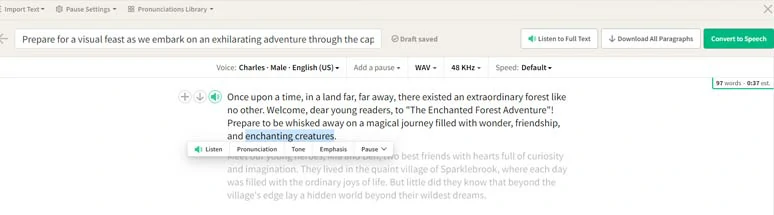
Convert text to WAV by PlayHT online.
With Play.HT, you can:
The only drawback with PlayHt is that there is no stock music available and you have no way to add video and images for edits. However, for converting text to WAV files, it works perfectly.
Now, It's Your Move
To sum up, converting text to WAV offers you a great way to add realistic AI voices to your video projects or turn written content into audiobooks, and podcasts with music that people can listen to while multitasking. Feel free to use the text-to-wav converters above and share this post on your Facebook or Twitter and give us your take. Cheers!