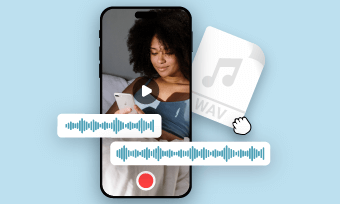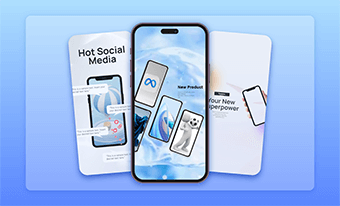Converting iPhone voice memos to MP3 makes it easier for you to share voice recordings like your voiceovers, lectures, songs, and podcast interviews with others on Instagram, Facebook, YouTube, etc.
If you are looking for an easy and quick way to convert voice memos to MP3, we’ve got you covered! In this tutorial, we will walk you through the 4 best ways to easily convert voice memos to MP3 online, on Mac and iPhone, and even on Google Drive for free.


Here’s What You Will Learn:
Also read, 3 best ways to convert voice memos to text automatically.
How to Convert Voice Memos to MP3 Online by FlexClip
If you need to make some edits to the voice memos before converting them to MP3, let’s say, you want to trim, split, combine voice memos, adjust audio volume, or add music and sound effects to it,etc., then one of the free and best solutions is using the user-friendly and feature-rich FlexClip AI video maker online.
Easily convert voice memos to MP3 by FlexClip online.
Top Features to Convert Voice Memos to MP3 by FlexClip Online:
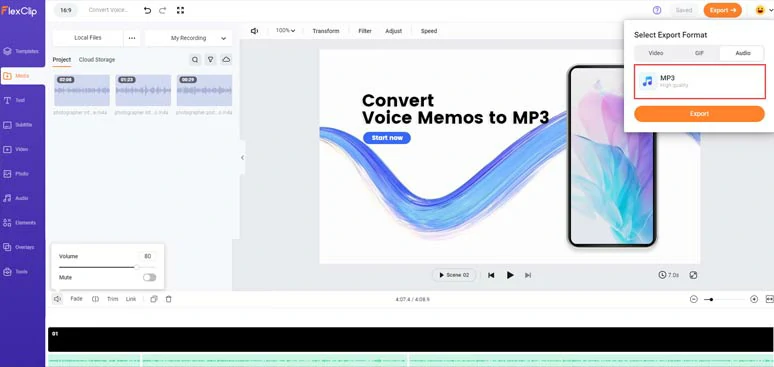
Export the edited voice memos as MP4 or MP3 for free.
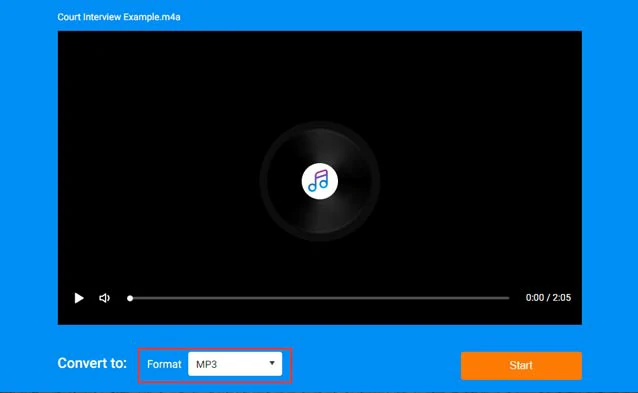
Directly convert voice memos to MP3 for free by FlexClip audio converter online.





Convert text to realistic AI voices by FlexClip’s free text-to-speech generator.
Find the voice memos on your iPhone > tap the Edit button or Three Dots > select the voice memos needed > tap the Share button > tap Save to Files to move voice memos to the Files folder.
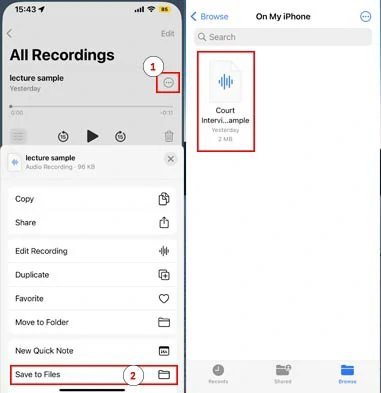
Move the voice memos to Files folder on your iPhone.
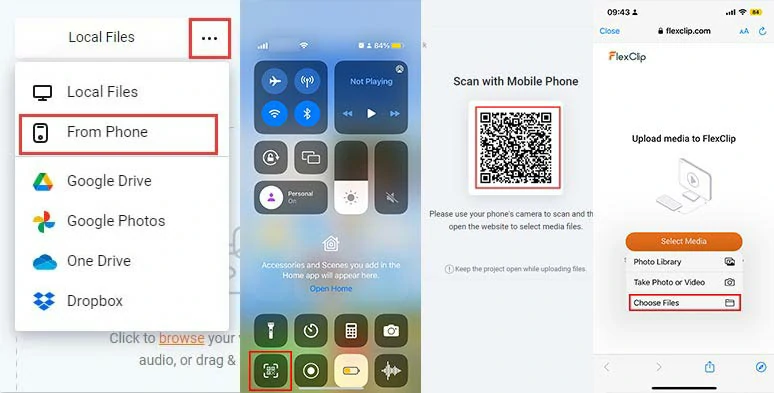
Scan the QR code to import your voice memos to FlexClip online video maker.
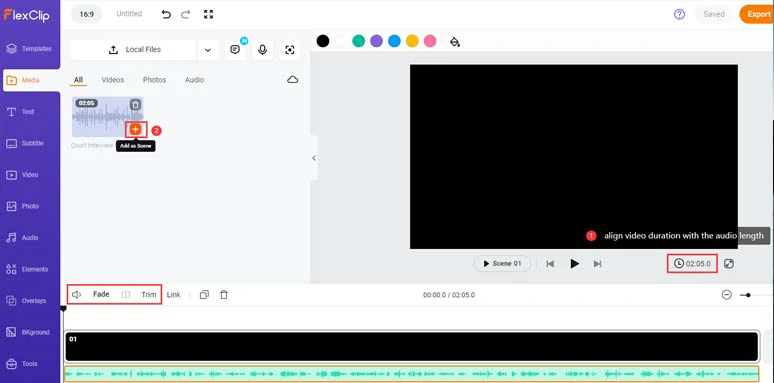
Add the voice memos to the timeline and trim or split it, etc.
If you need to do the audio mixing for your voice memos, just click the Audio tab, where you add royalty-free and studio-like music and sound effects to create the vibes and depth for your voice memos. You can trim or split the audio and adjust its volume, etc. as well.
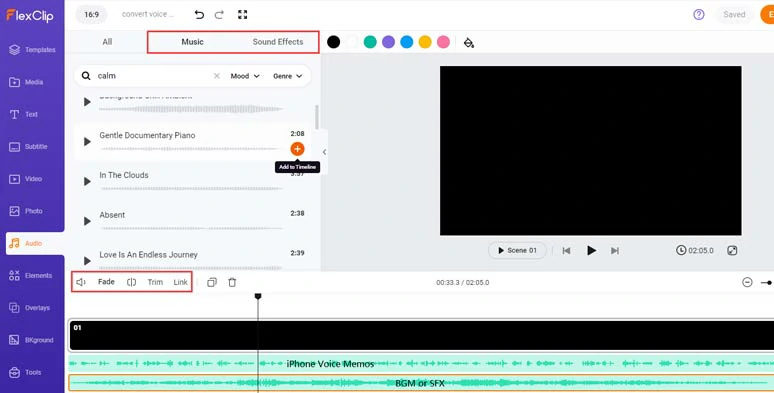
Add royalty-free music or sound effects to voice memos.
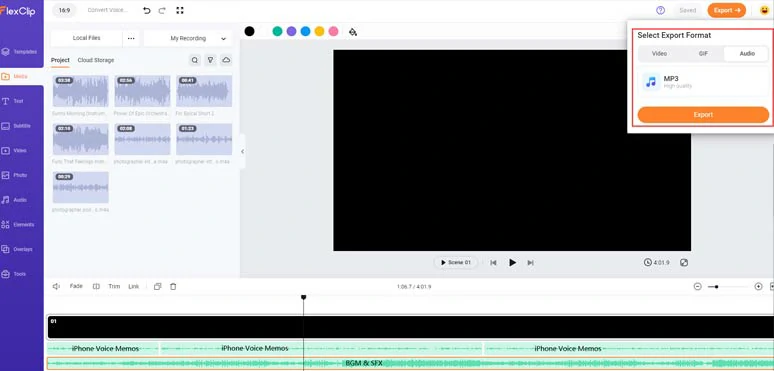
Directly save edited voice memos as an MP3 for free.
Alternatively, if you don’t need any edits of the voice memos, you can sync your voice memos to iCloud > download the voice memos from iCloud to your PC > use FlexClip’s free audio converter to convert voice memos to MP3 for free in a breeze.
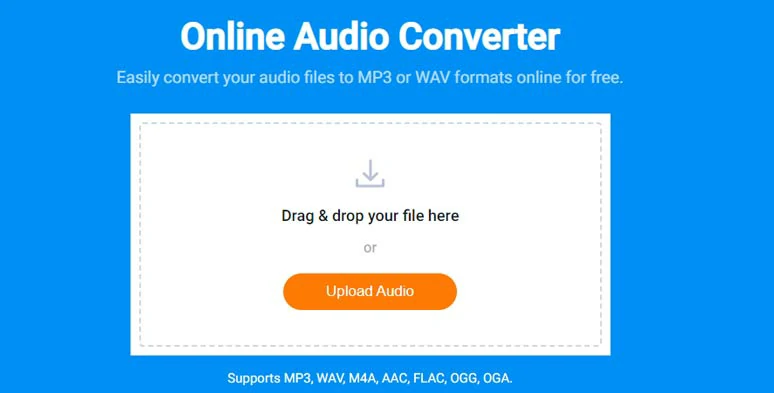
Convert voice memos to MP3 for free with one click online.
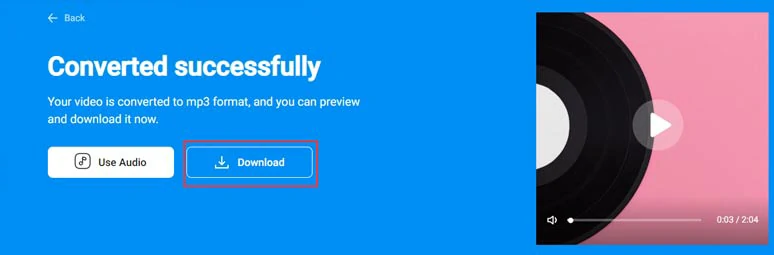
download the converted voice memos in mp3 for free to your computer.
How to Convert Voice Memos to MP3 on Mac by Music App
Well, if you are a Macbook/iMac user, you probably use your Music APP to play music daily. However, to your great surprise, you might not know that this free and built-in Music app can even help you easily convert voice memos to MP3 in clicks away. So, here is how to do it.
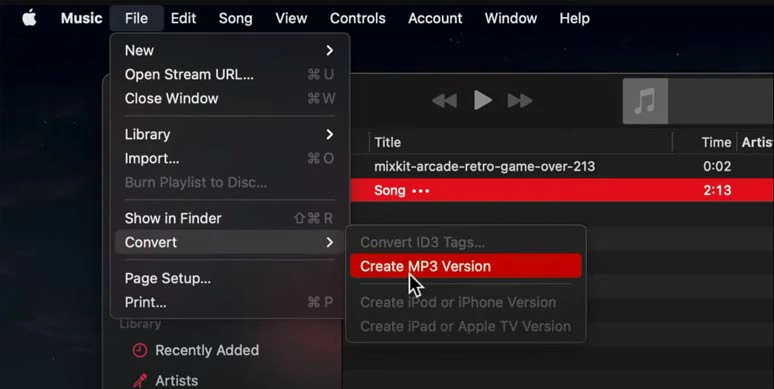
Convert voice memos to MP3 on Mac by Music App.
Open the Music app on your Mac > click Music on the menu bar > preferences > click Files on the pop-up windows > Import Settings > click Import Using drop-down > select MP3 Encoder > hit Setting for MP3 audio quality > press the Ok button.
Click the File on the menu bar > Import > select the voice memo file on the desktop > click Open > click Songs under left Library > select voice memo audio file > click the File on the menu bar > Convert > select Create MP3 Version. Done.
How to Convert Voice Memos to MP3 on iPhone
Since iPhone doesn’t have a native voice memo to MP3 converter, If you want to directly convert voice memos to MP3 on iPhone, another workaround is using the free online audio converter that works seamlessly on Safari. To that end, a great audio converter you can use is Online Converter. So, now please walk with me to convert voice memos to MP3 and directly save the converted MP3 to your Downloads folder on your iPhone.
How to directly convert voice memos to MP3 on iPhone.
How to Convert Voice Memos to MP3 on Google Drive
Last but not least, another free and viable option to convert voice memos to MP3 is using Google Drive. Since Goolge Drive has integrated online video and audio converters, you can directly convert voice memos to MP3 on Google Drive and keep them there or download converted MP3 to your iPhone from Goolge Drive. Pretty convenient!
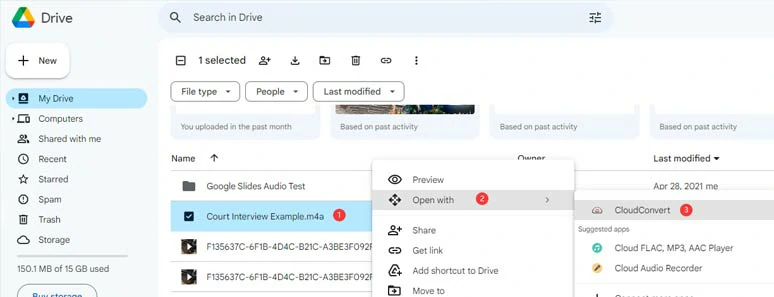
Convert voice memos to MP3 on Google Drive.
Open the Google Chrome browser on your PC or Mac > log into your Google Drive > hover over the voice memo file > right-click on the voice memos > Open With > select CloudConvert > give your authorization to use CloudConvert > select MP3 format > click the Convert button. Then, voice memos shall be automatically converted to MP3 files.
Now, It's Your Move
So, these are 4 free and easy ways to convert voice memos to MP3. Please feel free to experiment with all of these solutions and share this post on your Facebook or Twitter and tell us which one works best for you. Cheers!