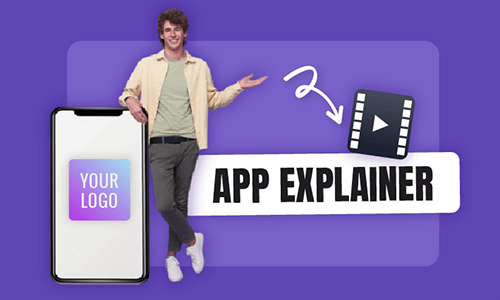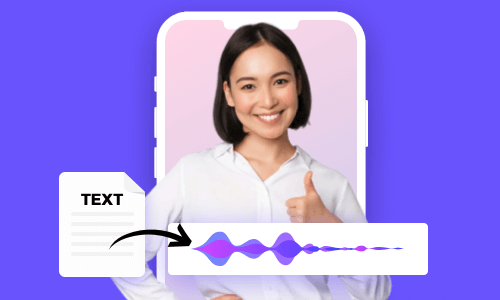Converting JPG to MP4 has many practical uses. Compared with static JPG images, MP4 videos with animated texts, stickers, transitions, and audio offer you a better way to engage viewers on social media and relive photographic memories.
Besides, you may also convert multiple JPG to MP4 to document special events and moments like birthdays, weddings, congrats, and anniversaries or use the MP4 as a montage for memorial videos.
So, in this tutorial, we will walk you through 6 great JPG to MP4 converters to easily convert JPG images to MP4 videos online, on your desktop (Mac, Win), and on your phone (iPhone/Android).
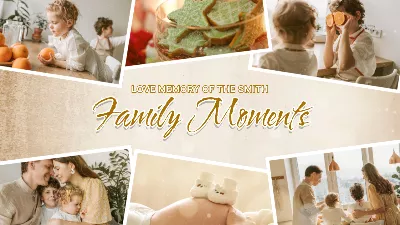

Here’s What You Will Learn:
Also, read the 5 best memorial video makers.
How to Convert JPG to MP4 Online
One of the biggest advantages to convert JPG to MP4 online is that no software download is needed and it works with all systems. All you need to do is upload your JPG images to the browsers and drag and drop to set the animations of JPG images, add audio and download the video as an MP4. Done.
Here, we’ve rounded up a list of 3 great online JPG to MP4 converters for you to choose from:
1. FlexClip
As a feature-rich and user-friendly JPG to MP4 converter, FlexClip offers you a seamless experience to edit and convert multiple JPG to MP4 in a breeze within your browser.
Effortlessly convert JPG to MP4 by FlexClip online.
Best Features to Convert JPG to MP4 by FlexClip:






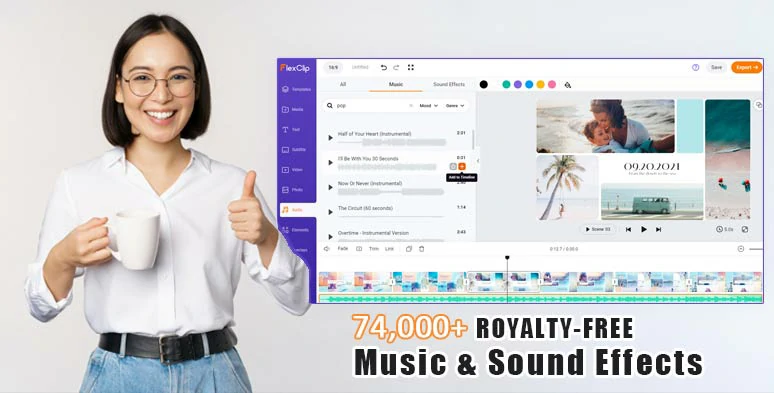
Use vast royalty-free music & sound effects to make your JPG to MP4 slideshow come alive.
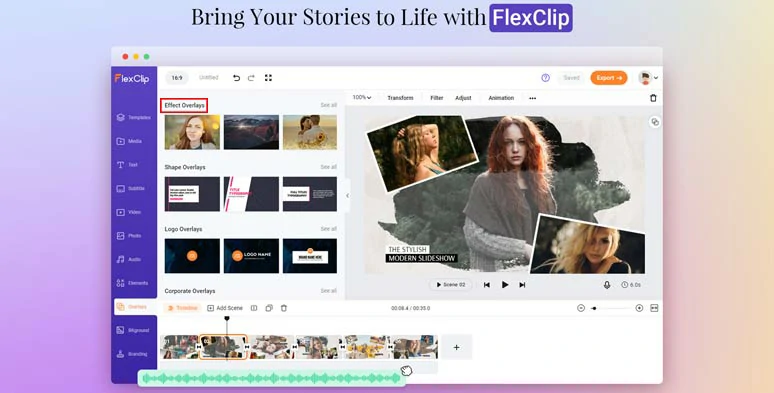
Use creative effects overlays to add cinematic vibes to your JPG to MP4 slideshows.
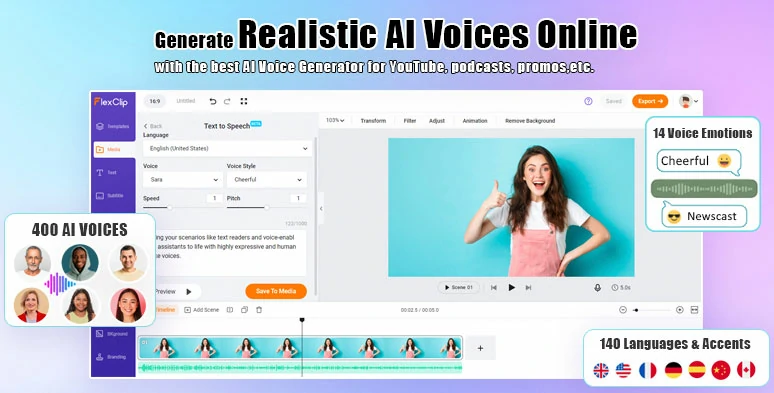
Seamlessly convert text to realistic AI voices in your JPG to MP4 slideshow.
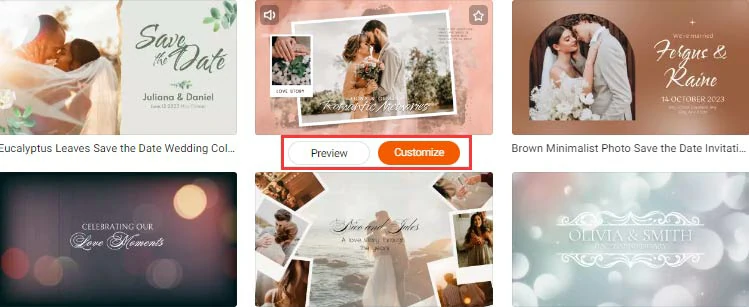
Select a free slideshow template to begin with.
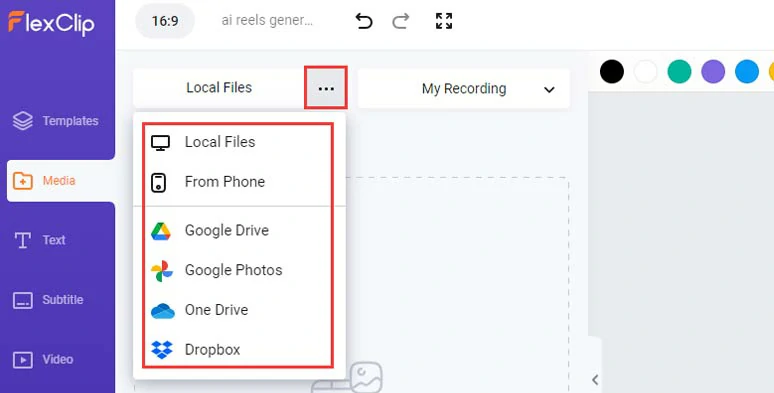
Upload your JPG images or other video assets to FlexClip.
You may also click the Motion tool above to customize the animation of JPG photos or apply a filter to color-grade photos or crop your photos into a circle, heart, or other shapes with styles or remove the background from the photo to only keep the people.
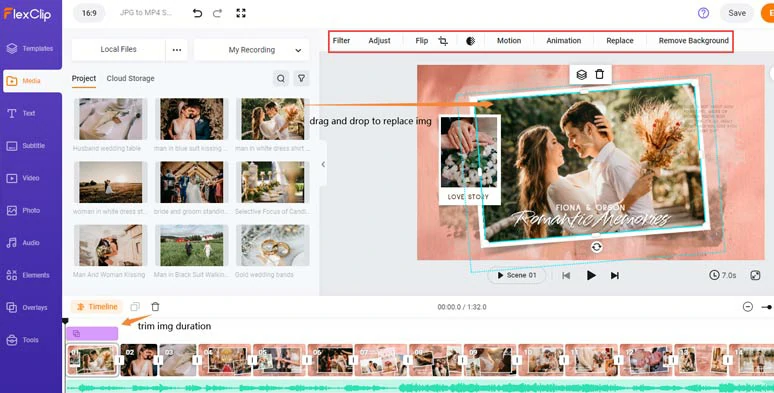
Drag and drop JPG images with yours.
Double-click the premade texts > type in your texts > customize their fonts, colors, alignment, spacing, position, and text animations like typewriter effects, bounce, flip, glitter, stomp, etc. You can even convert the text to realistic AI voices for AI voiceovers in your JPG to MP4 slideshow videos.
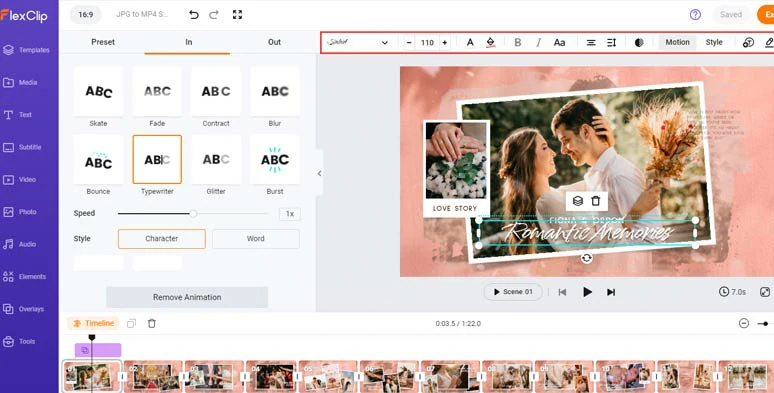
Customize the text, text styles, and text animations.
By clicking the Text tab, you can use more readymade and editable text animations, such as wedding titles, birthday titles, YouTube/TikTok/IG Reel’s Like, Share, and Subscribe buttons, third thirds, news titles, quotes, speech bubbles, search bars, location bars, etc. Please feel free to explore.
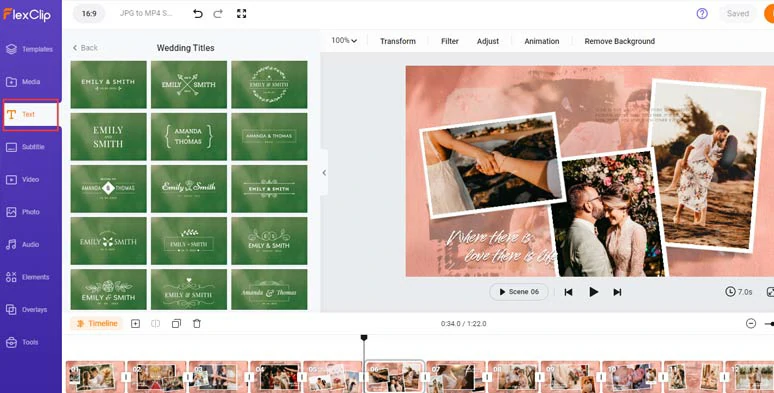
Use more editable text animations for your slideshow videos.
Well, though each photo slideshow template has a piece of pre-made music, if you find the need to change it, just click the Audio tab and select from 7,4000+ royalty-free music and sound effects, and layer multiple music and sound effects like pop-up or transitional SFX for your video. You may adjust the volume of soundtracks and add fade-in/out effects as well.
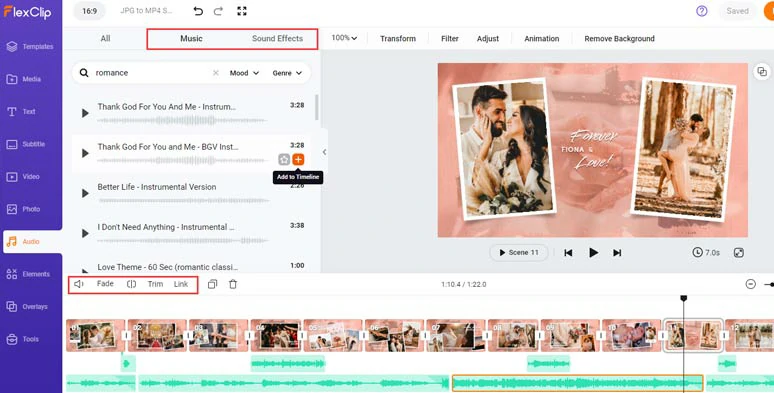
Add royalty-free music and sound effects to your photo slideshows.
If you want to display the lyrics in the slideshow video, you can use the AI auto subtitle generator to transcribe audio and video to text for subtitles. The auto transcription supports 140+ languages and promises over 95% accuracy.
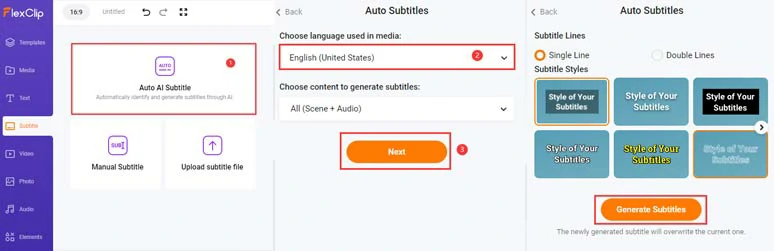
Auto-transcribe audio and video to text for subtitles in your photo slideshow videos.
You can easily edit and stylize the lyrics or subtitles or download the subtitles in SRT, VTT, SSA, ASS, SUB, SBV, TXT, and CSV formats for other repurposings.
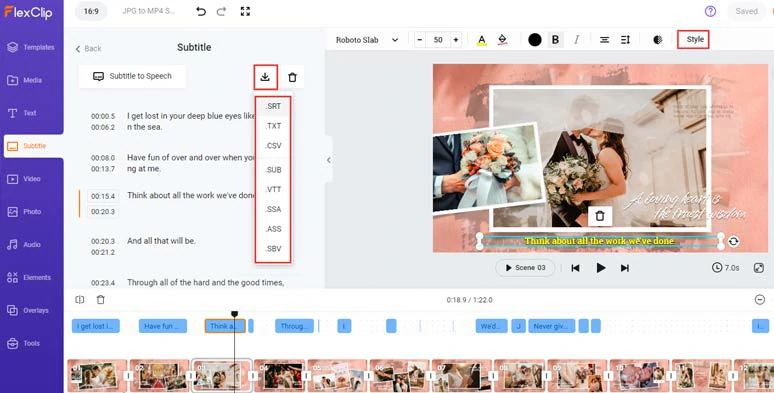
Edit and stylize subtitles or download the subtitles in various formats.
Click the Overlays tab > choose from creative effect overlays like falling cheery blossom petals, dreamy bokeh, cinematic lens flares, ink splash, film, etc. to add a cinematic vibe to your photo slideshow videos.
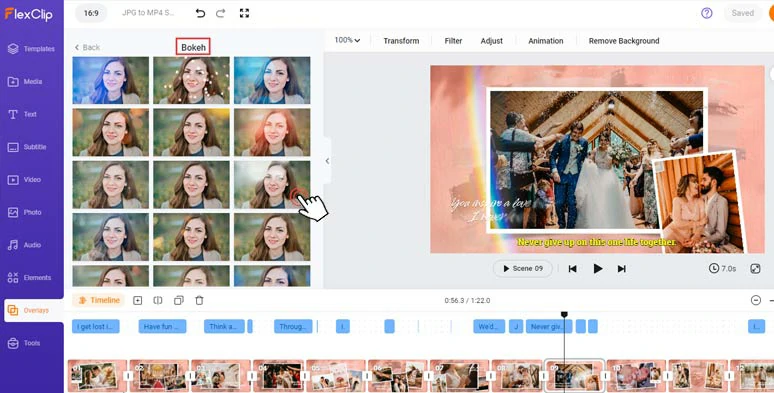
Add cinematic bokeh effects overlays to spice up JPG to MP4 slideshow video.
On top of that, you can add trending transitions like water splash, circle, geometric shape, fade, glitch, zoom, etc. to smooth out the scene transitions. While in the Elements tab, you can search for hilarious GIPHY stickers, animated illustrations, social icons and other elements to make your JPG to MP4 slideshow second to none.
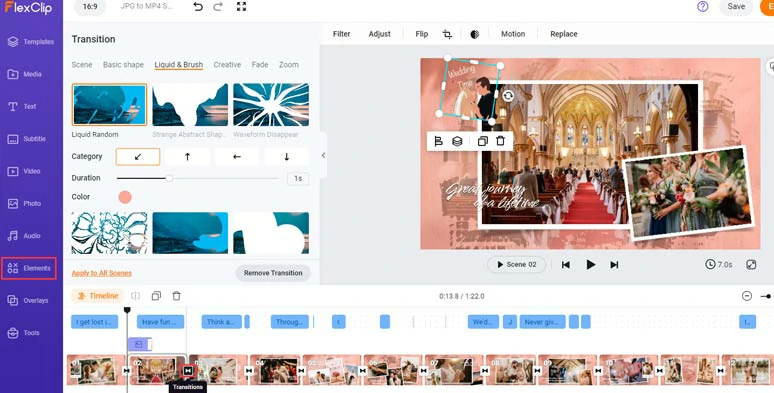
Add trending transitions and animated GIPHY stickers to elevate the photo slideshow.
Done with the editing. You can download the 1080P MP4 video to your PC or directly share it on YouTube, Google Drive, One Drive, Dropbox, or even TiKTok; a clickable link is also available for private share, blogs, newsletters, or other repurposings.
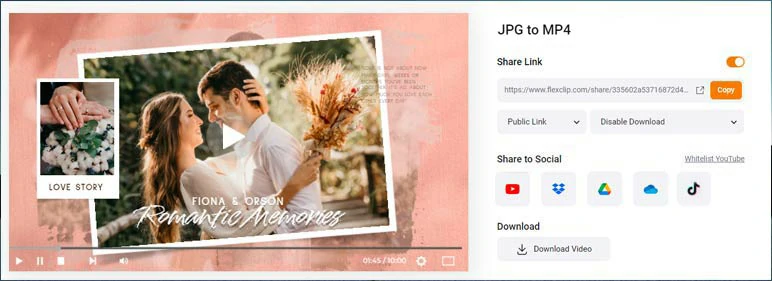
Easily share and repurpose your videos in multiple ways.
2. Canva
As a prestigious graphic design brand on both desktop and phone (IOS & Android), Canva also offers you an easy solution to convert JPG to MP4. In addition to ease of use for creating photo slideshows, Canva also has an extensive sharing system for corporates and teams. If you need to convert JPG to MP4 for business promos or teamwork projects, Canva JPG to MP4 converter can be a great alternative.
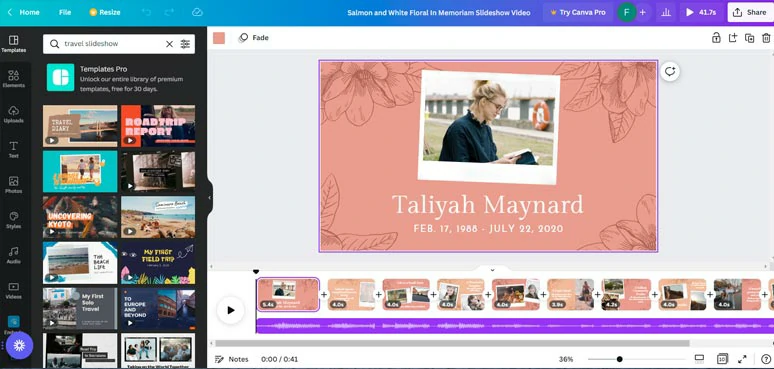
Convert JPG to MP4 by Canva online.
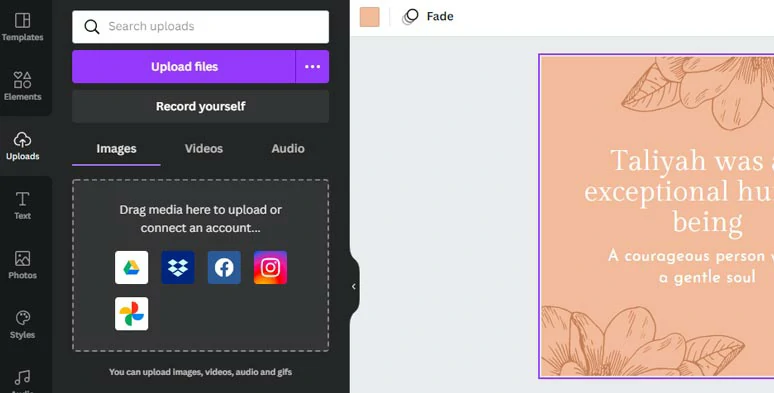
Upload your JPG photos to Canva.
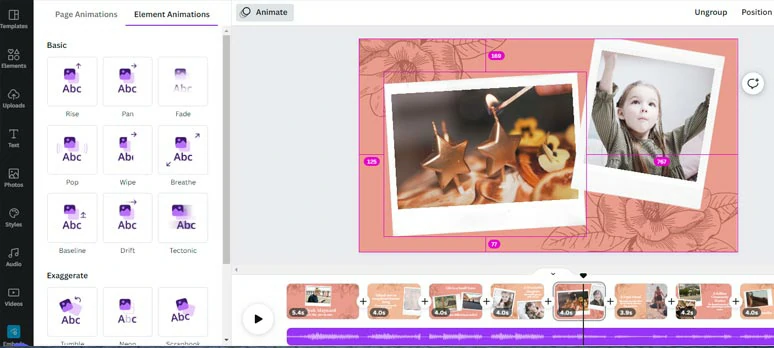
Animate the JPG photos.
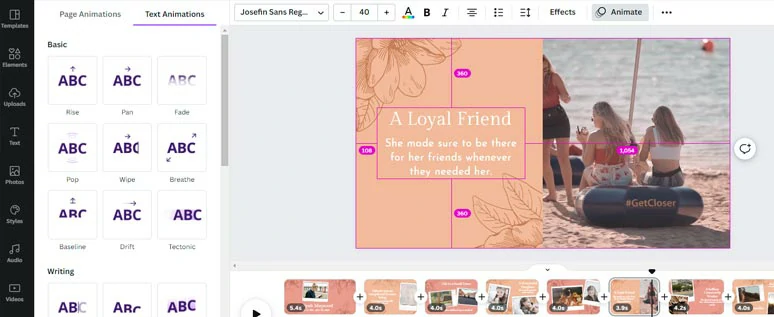
Customize the texts, their styles, and animations.
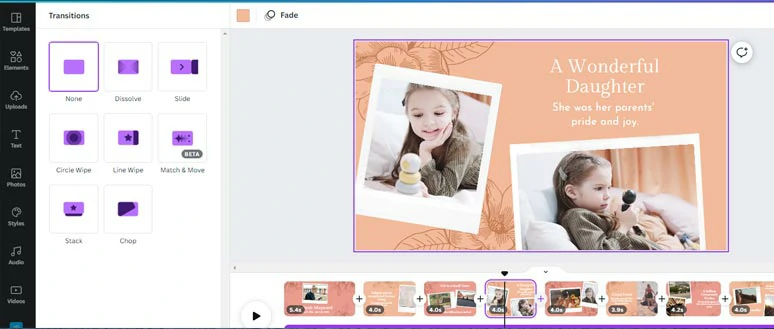
Add transitions to photo slideshows.
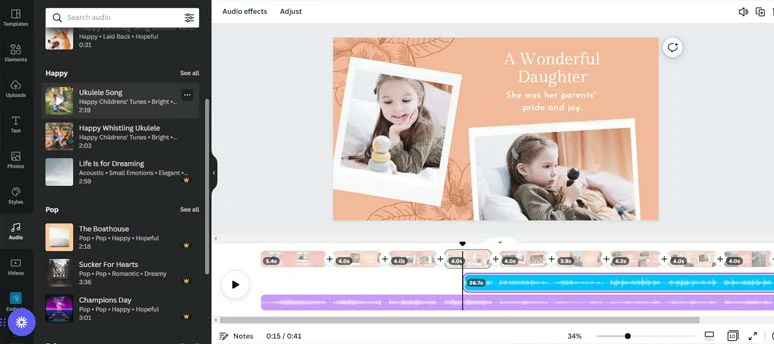
Add music to your photo slideshows.
3. Smilebox
If you don’t want to make a fuss conjuring up the photo animations, Smilebox, an easy-to-use slideshow, cards, and collage maker, can be another option to convert JPG to MP4 online in minutes.
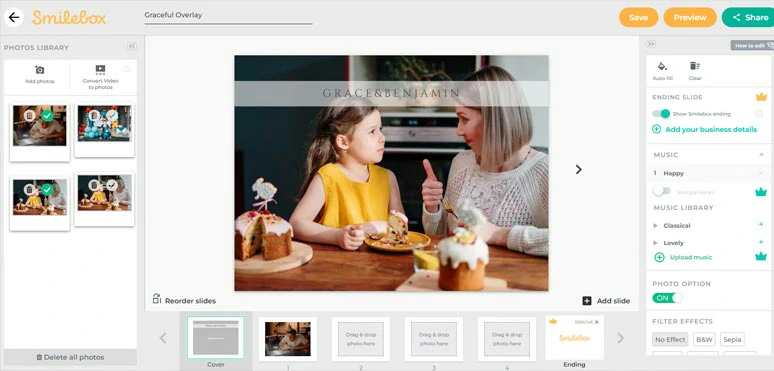
Convert JPG to MP4 by Smilebox.
One of the highlights of Smilebox is that there are tons of floral and well-designed slideshow templates with uplifting music for you to choose from. You can easily add your JPG photos and customize its texts and music and download the MP4 video.
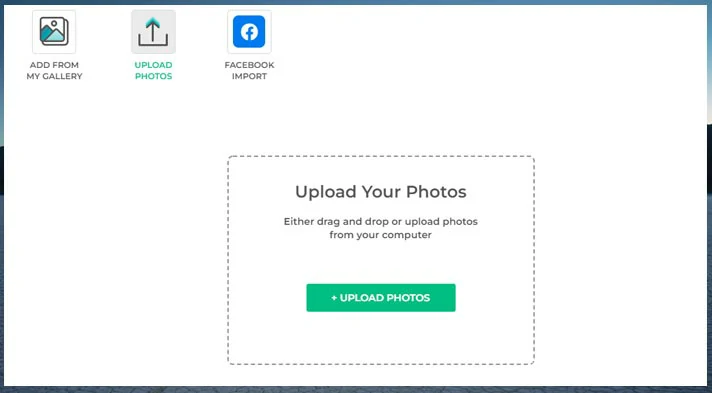
Upload your JPG photos to Smilebox.
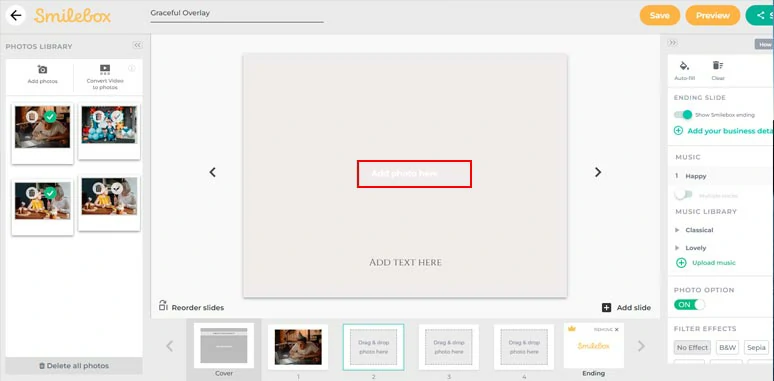
Add JPG photos to the storyboard.
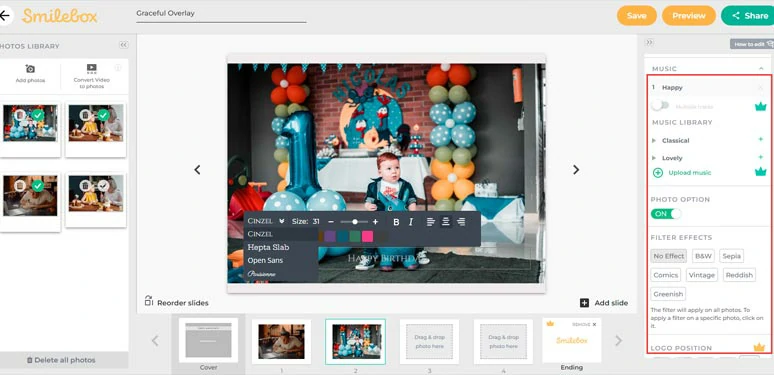
Add texts, music, and filter to the photo slideshow.
How to Convert JPG to MP4 on the PC and Phone
Apart from the online JPG to MP4 converters mentioned above, you may also have many free options on your PC. Here, we’d also like to recommend 3 other viable options to convert JPG to MP4 slideshow with music for Mac, Windows, and phone for free.
1. Photos App
If you are a Mac user, one of the easiest ways to convert JPG to MP4 is using the pre-installed and free Photos App. The benefit is that you can instantly convert multiple JPG to MP4 slideshow videos in minutes with custom music. The downside is that you don’t have controls over the transitions and can’t add text animations.
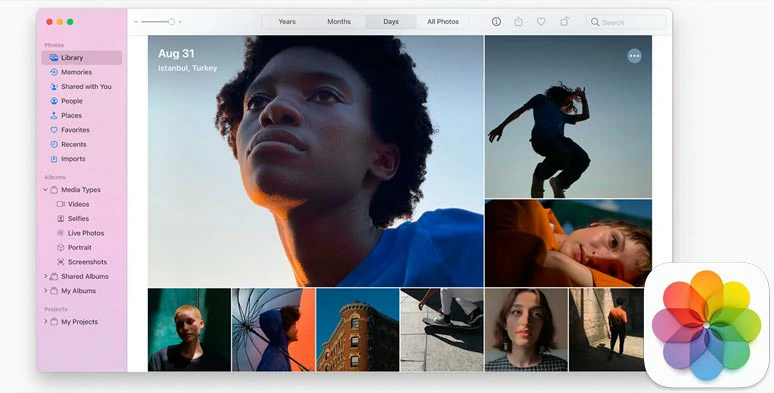
Convert JPG to MP4 by Photos App on Mac.
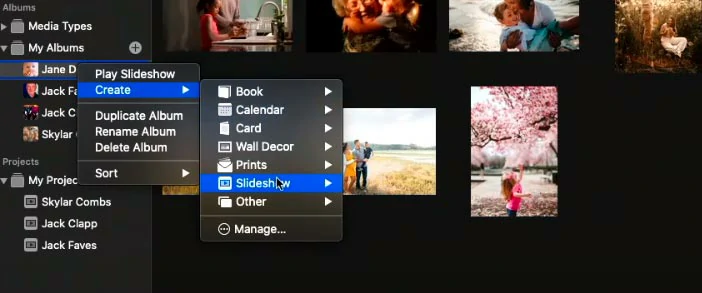
Create a photo slideshow project from a chosen folder on Mac.

Choose the theme for the animations of photo slideshows.
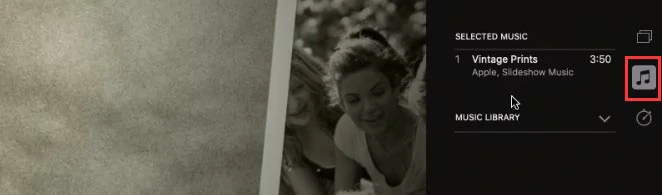
Add music to photo slideshows on Mac.

Set the duration of each slide.
2. iMovie
Another flexible way to convert JPG to MP4 is using the native app on both MAC and iPhone—iMovie. Compared with the Photos app, iMovie gives you more control over transitions, music and sound effects, etc.
Convert JPG to MP4 using iMovie on iPhone.
Here, we will show you how to use iMovie on iPhone to convert JPG to MP4 slideshow with music.
3. PowerPoint
If you don’t have any photo and video editor on your Windows 10/11 and have no access to the internet, no worries! You can easily use your PowerPoint (2016 version, or newer) to convert JPG to an MP4 video slideshow.
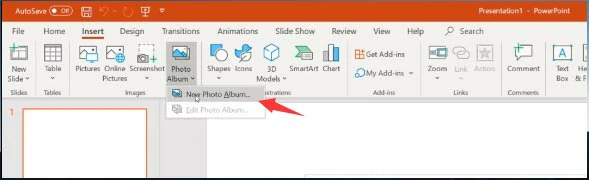
Insert JPG photos from your PC to the PowerPoint.
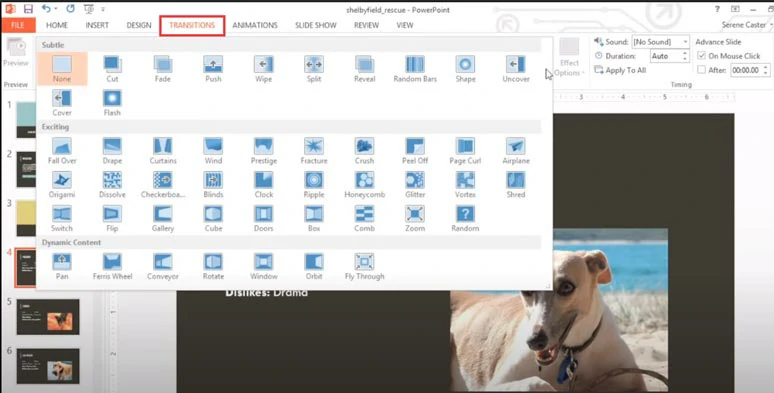
Add transitions to animate photos on each slide.

Set auto playback of the photo slideshows.

Hide the audio speaker and make music play in the background along with the slideshows.
Now, It's Your Move
To sum up, converting JPG to MP4 with audio is a great way to make your photos come alive. With our recommended JPG to MP4 converters, you can create engaging photo slideshows and share them on Facebook, Instagram Reels or Twitter, etc. So start converting your JPG to MP4 now! If you find this tutorial helpful, don’t forget to share it on your Facebook or Twitter and leave your comments to us. Much appreciated!