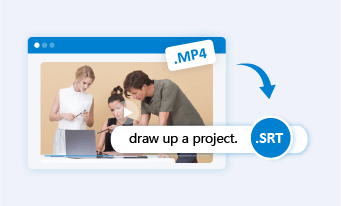Converting SRT to speech with AI text-to-speech generators offers you an effortless way to repurpose existing videos with realistic AI voices in multiple languages for target viewers. In addition, you can harness SRT to speech for audiobooks, YouTube tutorials, educational videos, corporate training videos, language learning materials, etc.
So, in this tutorial, we will guide you through the 4 best subtitles-to-speech converters that can help you seamlessly convert SRT to speech for different needs. Without further ado, let’s dive into it now!
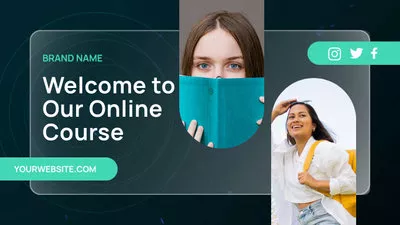
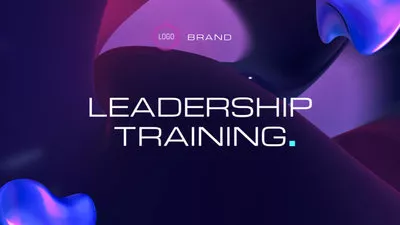
Here is what you will learn:
Also, read how to make faceless YouTube videos with ChatGPT and AI video maker.
Convert SRT to Speech by FlexClip
So, whether you need to convert SRT to speech for YouTube tutorials, corporate training videos in multiple languages, or MP3/WAV audio files for audiobooks, language learning materials, etc., the user-friendly and feature-packed FlexClip subtitle-to-speech converter deserves to be your first pick of all time.
Easily convert SRT to speech by FlexClip online.
With FlexClip, you can:
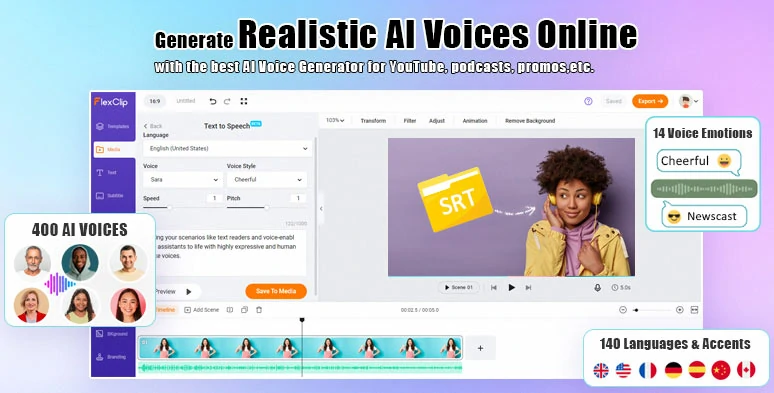
Directly convert srt to speech by FlexClip’s AI text-to-speech generator in a breeze.
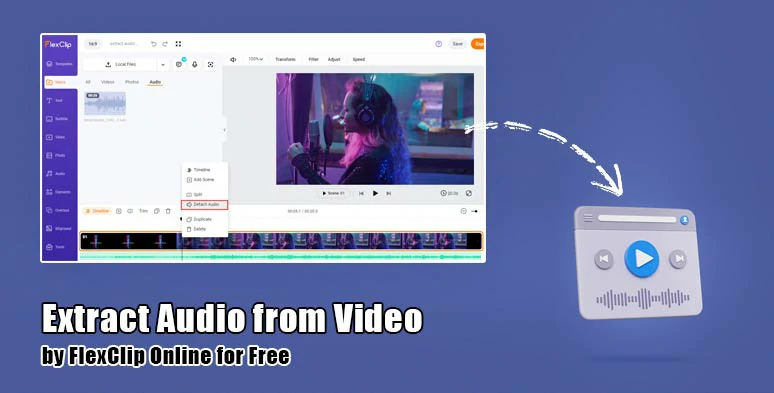
Extract audio from video by FlexClip online.
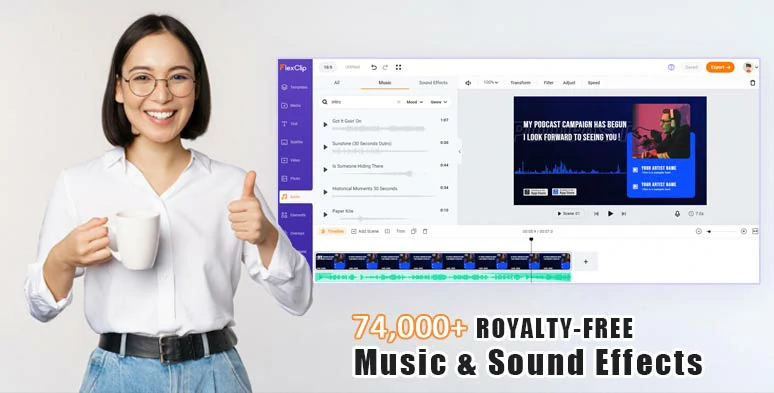
Utilize vast royalty-free music and sound effects for the sound design of your video projects.
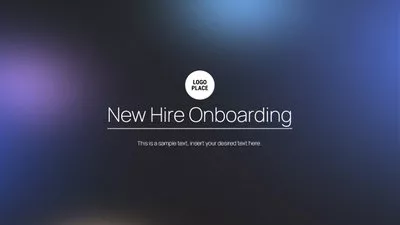


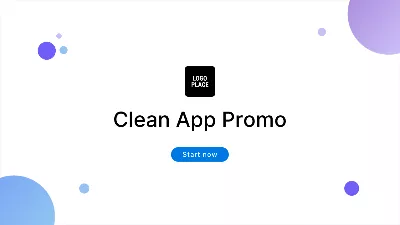
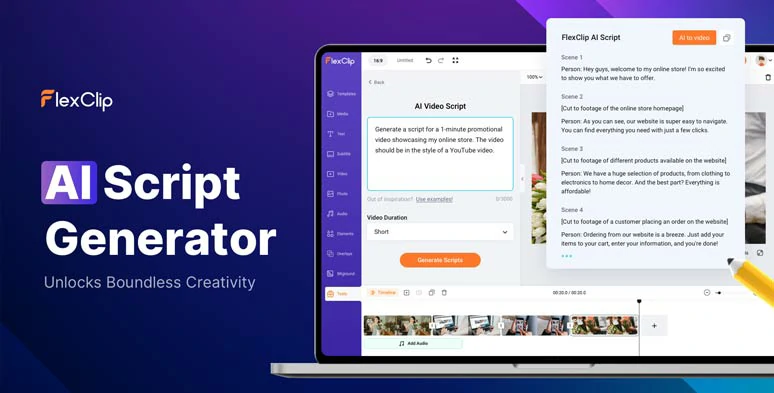
Use AI video script generator, powered by ChatGpt to write scripts for your video projects.
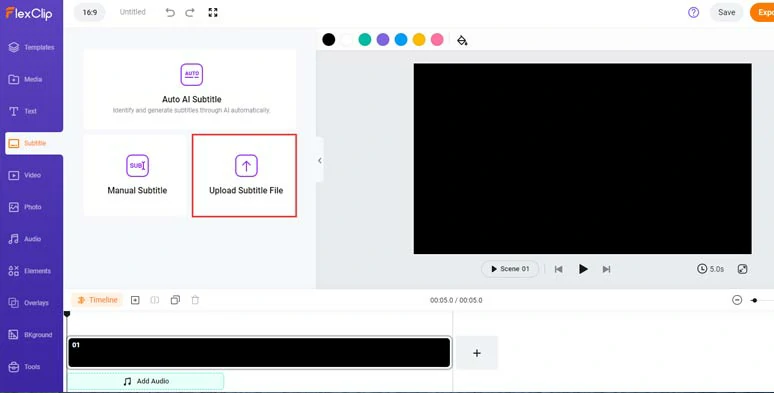
Upload your SRT file to FlexClip.
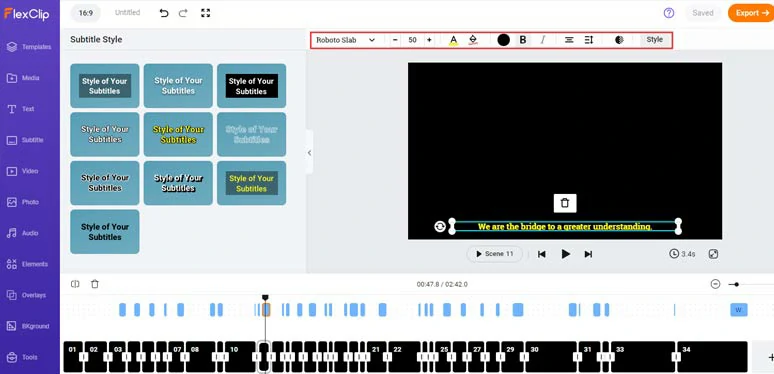
Customize the style of srt subtitle file in the video.
With the subtitle selected, scroll up to the top > hit the Subtitle to Speech button > identify the language of the subtitle > select and preview the AI voice avatar and find an ideal one > set the voice style (such as chat, newscast, friendly, cheerful, hopeful, terrified, etc.), voice speed and pitch > hit the Generate Audio button.
Select the target language and set the AI voice avatar and voice style, speed, and pitch, and convert srt to speech.
Now, you can play the video and the auto-generated AI voices shall have been perfectly synced with the timecodes of the subtitle. You can adjust the volume of the AI voice or trim or split it when needed.
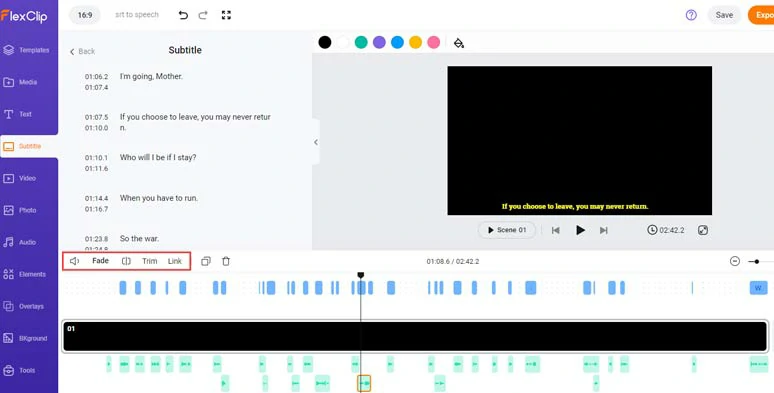
All the AI voices have been perfectly synced with the timecodes of srt file.
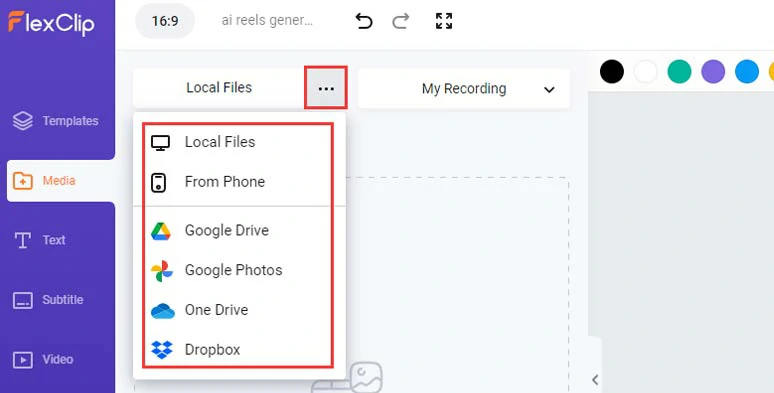
Upload the original video to FlexClip.
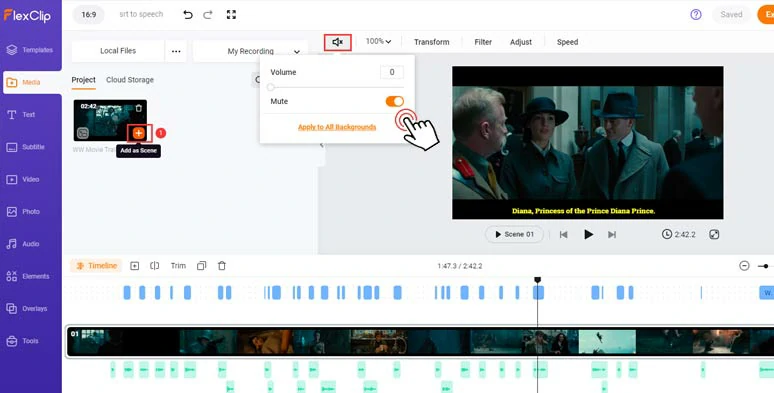
Add the original video to the intuitive timeline and mute its audio.
Alternatively, to add vibes and emotions to your video, you can click the Audio tab > select from 74,000+ royalty-free music tracks and sound effects to make your video come alive.
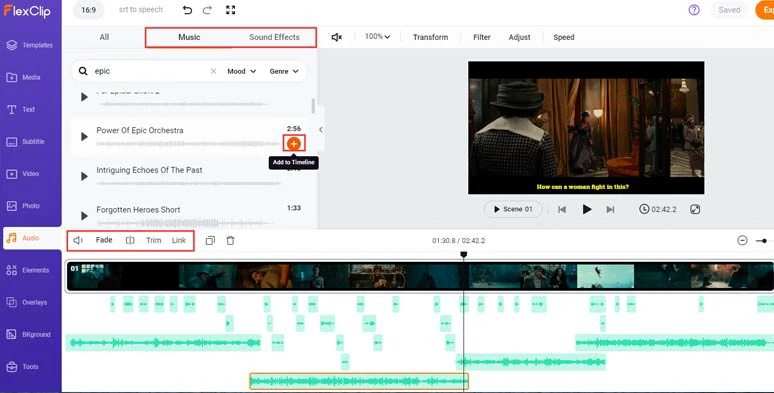
Add royalty-free music and sound effects to add vibes and emotions to the video.
Besides, you may click the Text tab > select from 1,000+ readymade and editable text animations, such as YouTube/TikTok/IG like, comments and subscribe titles, profile titles, lower thirds, speech bubbles, call-out titles, news titles, quotes, search bars, etc.
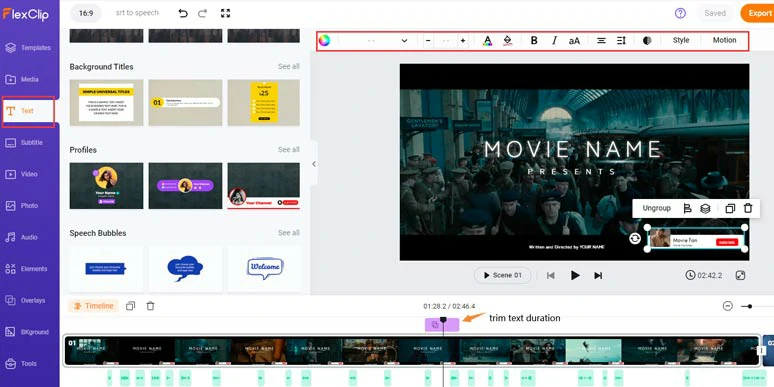
Add readymade and editable text animations for call-to-actions in your video.
Click the Export button > save the 1080P MP4 video with AI voices and burned-in subtitles to your PC, or directly share it to YouTube, Google Drive, One Drive, Dropbox, or even TikTok; a clickable link is also available for your blog posts, newsletters or other repurposings.
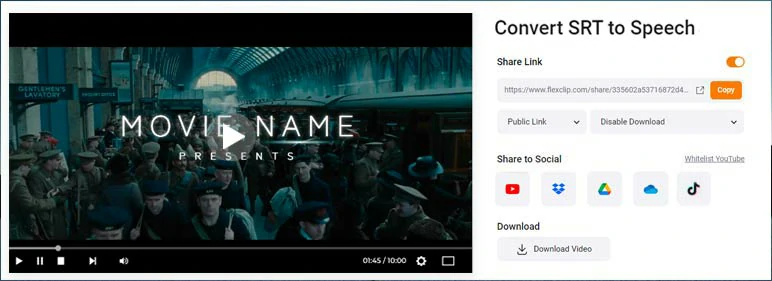
Easily share and repurpose your video content.
Alternatively, if you want audio-only content for audiobooks, podcasts, E-learning materials, etc., you can select the MP3 option to directly export the video project in audio-only format for your needs. In addition, FlexClip also offers you a free video-to-audio converter to convert MP4 video to MP3 or WAV. Pretty flexible!
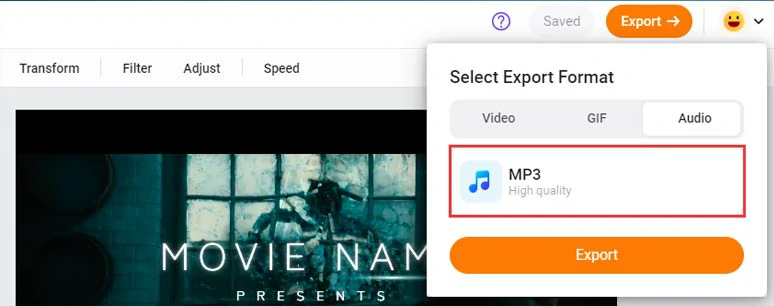
Directly export SRT to Speech in MP3 format.
The only downside with FlexClip is that not all AI voices and languages have voice styles to choose from. Other than that, it’s a game changer for converting SRT to speech for video and audio files.
Convert SRT to Speech by Murf.AI
If your video involves lots of conversations among multiple people and you want to convert SRT to speech with different lifelike AI voices, then another ultimate subtitle-to-speech converter you couldn’t afford to miss is Murf. AI.
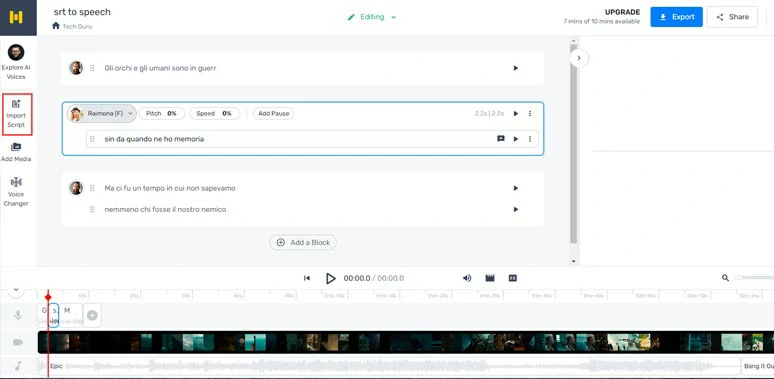
Convert SRT to speech by Murf.AI
With Murf. AI, you can select from 120+ text-to-speech AI voices in 20+ languages to convert SRT to speech and easily locate a specific subtitle and customize the AI voices’ gender, style, and speed.
Besides, it offers you stock images, music, and footage and multiple ways to download the project in different formats and quality, such as video, vice only, voice and music, and script.
The drawback with Murf to convert SRT to speech is that you can’t layer multiple audio tracks for sound design and you have no way to split audio and video and no video tools and sound effects available. So, overall, Murf. works better for converting SRT to speech for podcasts and other audio-only projects.
Convert SRT to Speech by Narakeet
If all you need is to convert SRT to Speech without too much editing, then another go-to subtitle-to-speech converter you can turn to is Narakeet. Its intuitive interface allows you to upload SRT or VTT subtitles and select from 600 AI voices in 90 languages to convert SRT to speech effortlessly. You can customize the AI voices’ speed, output audio format (M4A, MP3, WAV), and output file (single audio file, audio, and closed caption or one audio per scene).
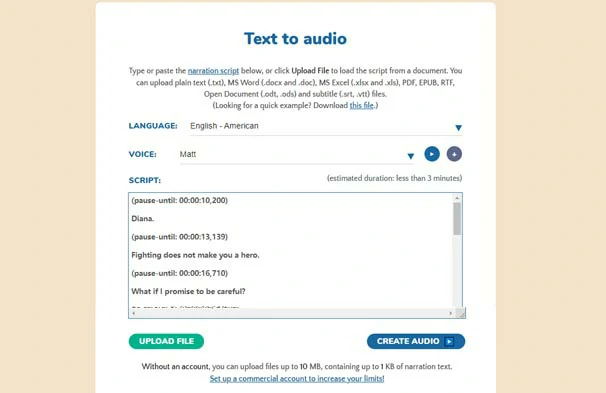
Convert SRT to speech by Narakeet online.
The only downside with Karakeet is that for free users, the maximum SRT file upload limit is 10MB and there are no video and audio assets and tools available. On top of that, you can’t customize specific lines of subtitles for a particular AI voice.
Convert SRT to Speech by CapCut
Finally, if your video and audio project does not exceed 15 minutes and you prefer a desktop and free subtitle-to-speech converter to convert SRT to Speech, an easy workaround is using CapCut, a cross-platform and flexible video editor that works on both Windows and Mac and even mobile phones.
How to convert SRT to speech by CapCut.
CapCut supports SRT, LRC, and ASS subtitle formats for speech conversion. There are 17 languages and dozens of AI voices available, including singing AI voices, storyteller, professor, scientists, tricksters, etc.
After you use CapCut’s text-to-speech generator to convert SRT to speech, you can adjust the AI voice’s speed, and volume and even apply hilarious voice effects, such as Elf, Mic hog, echo, chipmunk, robot, and more.
With the subtitle selected, click the Text-to-speech tab > select an AI voice to preview how she/he sounds > select the one to your liking > hit Start Reading. CapCut shall automatically convert SRT to speech.
Well, though CapCut is free to use to convert SRT to speech, there are some drawbacks duration of our hands-on test. For example, the maximum video duration is no more than 15 minutes, and most AI voices and voice effects are way playful and wacky. So, it may not work for corporate training videos or other formal video and audio content.
Now, It's Your Move
In a nutshell, converting SRT to speech brings a world of benefits – from giving your videos new life in different languages to engage target viewers to creating audiobooks, podcasts, and more. Feel free to play around with the solutions above to convert SRT to speech and share this post on Facebook or Twitter. Let us know which one suits you best. Cheers!