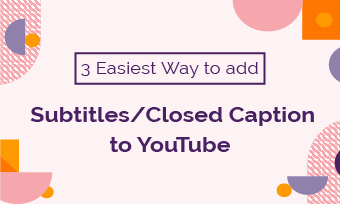Converting MP4 to SRT subtitle files allows you to easily add burned-in or closed captions to videos for popular video hosting platforms like YouTube, Vimeo, Facebook, etc. Besides, you can repurpose the SRT file from an MP4 video for engaging blog posts, news releases or even translate it into multiple languages to reach a global audience.
So, in this tutorial, we will walk you through the 3 best ways to convert MP4 to SRT subtitle files. With these MP4 to SRT converters, you can effortlessly create SRT from MP4 video and maximize your video content to captivate wider viewers on various video hosting platforms.


Here is what you will learn:
Also, read 4 best ways to convert SRT to speech for videos and audiobooks,etc.
Convert MP4 to SRT by FlexClip
If you are a video content creator who wants to convert MP4 to SRT and upload it to YouTube, Facebook, Vimeo, etc. for closed captions, or repurpose your video content for blog posts, news releases, etc., then the user-friendly and feature-packed FlexClip AI video maker can be your best bet.
Convert MP4 to SRT by FlexClip in a breeze online.
With FlexClip, you can:
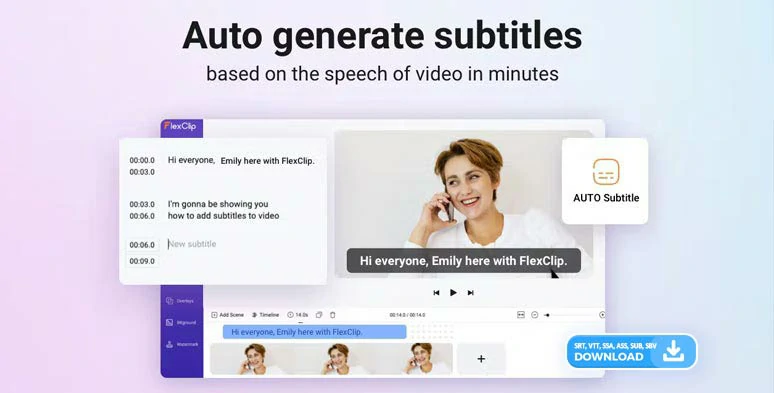
Automatically add subtitles to MP4 video and download transcript of MP4 video in SRT format.




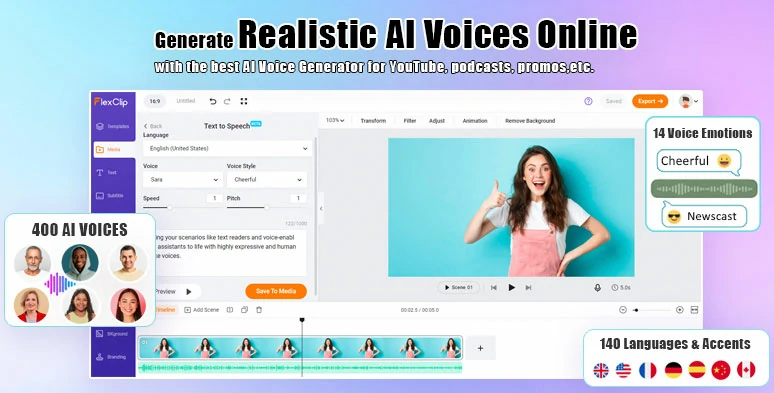
Convert text to realistic AI voices for your video projects.
So, now, please walk with me to seamlessly convert MP4 to SRT by FlexClip online:
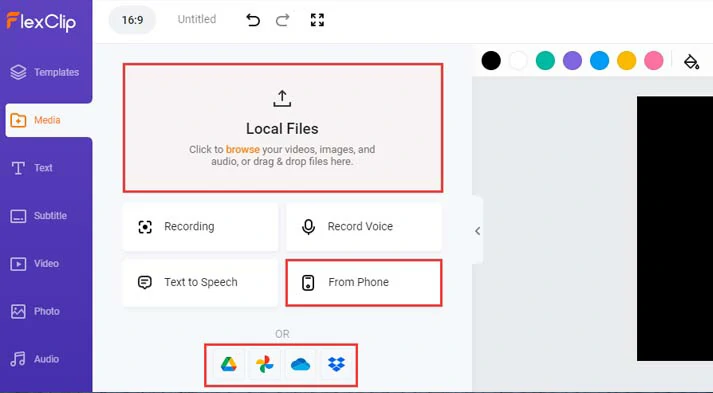
Upload your MP4 videos to FlexClip.
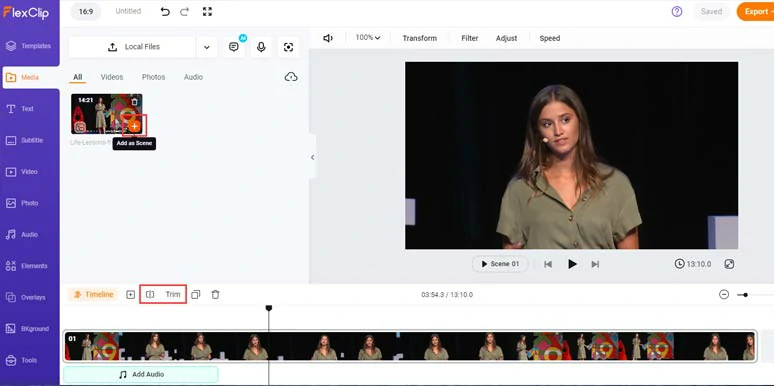
Add MP4 to the intuitive timeline and trim or split the video when needed.
Click the Subtitle tab > Auto AI Subtitle > identify the language in your video > hit Next > select the style of subtitle, which can be changed later. > hit the Generate button.
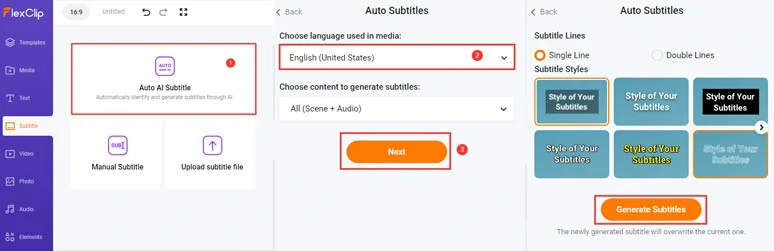
Auto-generate subtitles to your MP4 video with one click.
Then, you can proofread the auto-generated subtitles > correct any misspellings> fine-tune the text style, such as text font, text size, color, background fill, position, opacity, boldness, etc.
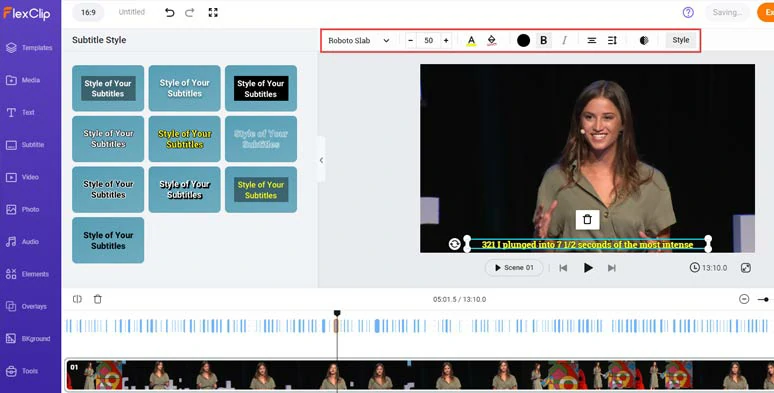
Customize the style of auto-generated subtitles.
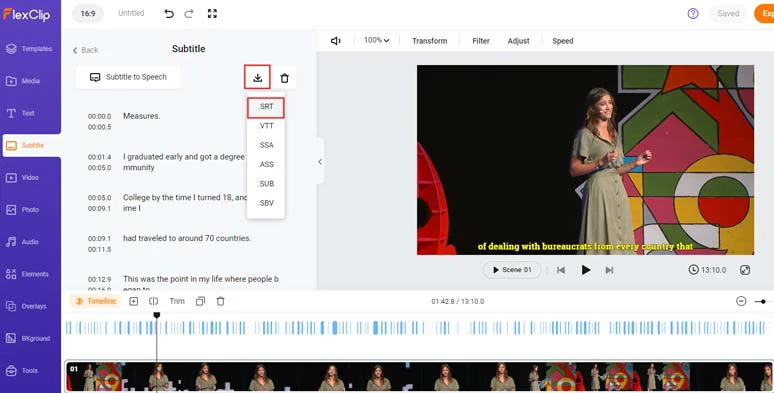
Download the transcript of MP4 in SRT format to your PC.
Alternatively, you may also click the Export button and directly share the 1080P MP4 video with burned-in subtitles to YouTube, your computer, Google Drive, One Drive, Dropbox, or even TikTok; a clickable link is also available for your blog posts, newsletters, and other repurposings.
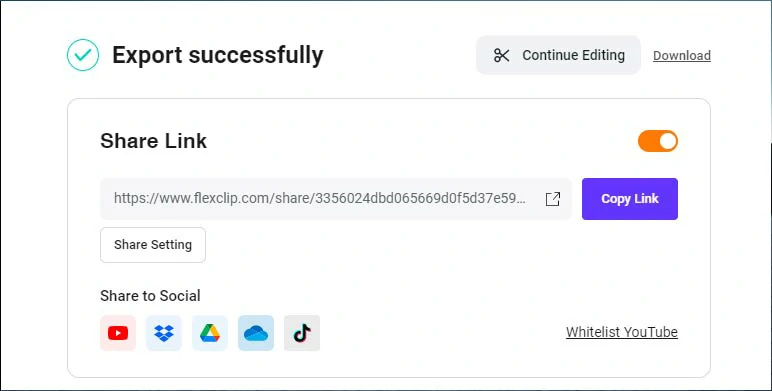
Easily share and repurpose your video content.
Convert MP4 to SRT by CapCut
Well, if your MP4 video won’t last for more than 15 minutes, another free and flexible way to convert MP4 to SRT is using the CapCut, a cross-platform and powerful video editor available for Windows, Mac, and mobile users (IOS, Android). With CapCut, you can automatically add captions to your MP4 video and edit the subtitles and save the auto-captions in SRT format to your computer.
How to convert MP4 to SRT by CapCut.
Click Text tab > Auto Caption > identify the language in your video > click Create button.
While it’s free to convert MP4 to SRT by CapCut, the only drawback with it is that the maximum video duration of CapCut is 15 minutes and the auto caption feature only supports 17 languages. Other than that, it’s flawless in terms of converting MP4 to SRT subtitle files.
Convert MP4 to SRT by Sonix.AI
Finally, if you're looking for more than just auto conversion from MP4 to SRT, but also the power to translate the transcript into multiple languages to captivate your target viewers, seamlessly embed the transcript into your blogs or even burn subtitles into your MP4 videos, look no further than Sonix. It's a multi-language auto transcription and subtitling platform that has you covered.
How to Convert MP4 to SRT by Sonix.AI.
The only downside with Sonix is that 38-language automated transcription is slightly limited. Putting that aside, Sonix works like magic for converting MP4 to SRT and other files.
Now, It's Your Move
So, that’s how you can seamlessly convert MP4 to SRT. Please feel free to try out all the MP4 to SRT converters listed above and share this post on your Facebook or Twitter to let us know which one works best for you best! Cheers!