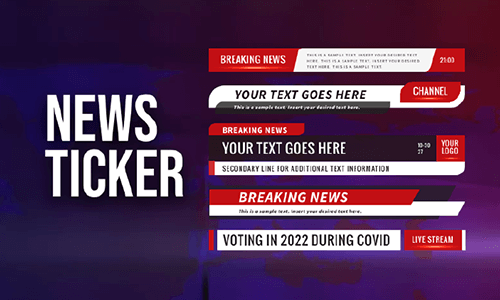If you are reading this, you probably need to make a breaking news video for your school projects or share the hottest news in your niche on your YouTube channel, etc.
However, not everyone has the professional know-how and video assets to create a breaking news video background and motion graphics as you’ve seen on CNN or BBC. Yet, no worries! We’ve got you covered!
In this tutorial, we will walk you through the 4 best breaking news video makers that offer you free and editable breaking news templates. So, you can effortlessly make realistic breaking news videos to engage viewers and boost likes, comments, and followers.
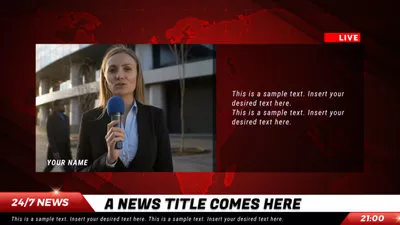

Here’s what you’ll learn:
Also, read how to make realistic news tickers in videos.
1. FlexClip
If you are new to video editing and looking for a feature-rich and user-friendly breaking news video maker that helps you easily create a professional breaking news video with free and fully editable breaking news video templates and all the motion graphics and video assets needed, then FlexClip breaking news video maker and AI video maker is your best bet.
Effortlessly make a realistic breaking news video by FlexClip breaking news video maker online.
Best Features to Make Breaking News Videos by FlexClip:

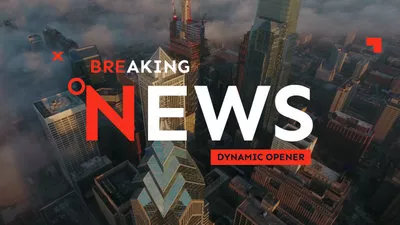

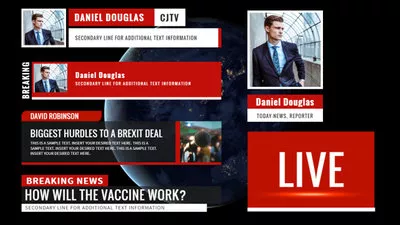
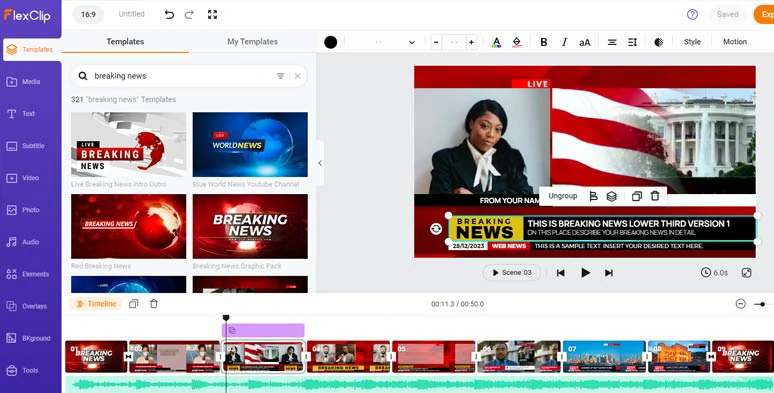
The intuitive and magnetic timeline makes breaking new video edits easier like never before.
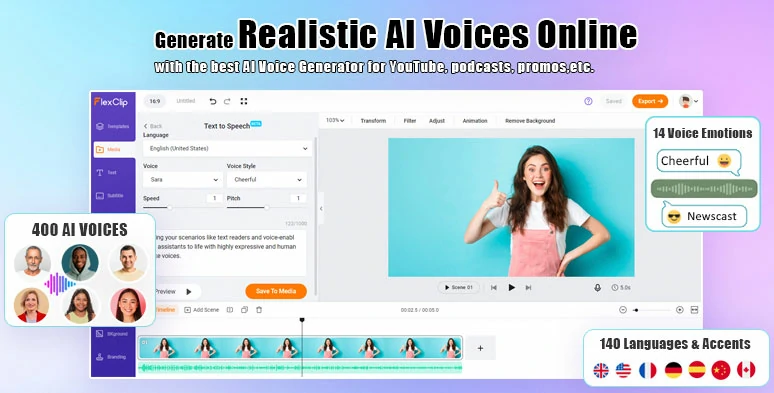
Convert news reports scripts to realistic AI voices for your breaking news video.
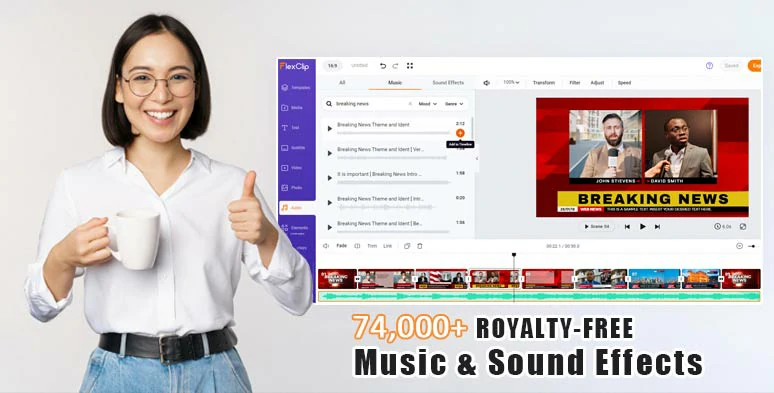
Select from vast royalty-free breaking new music and sound effects for your breaking news video projects.
How to Make a Realistic Breaking News Video by FlexClip Online:
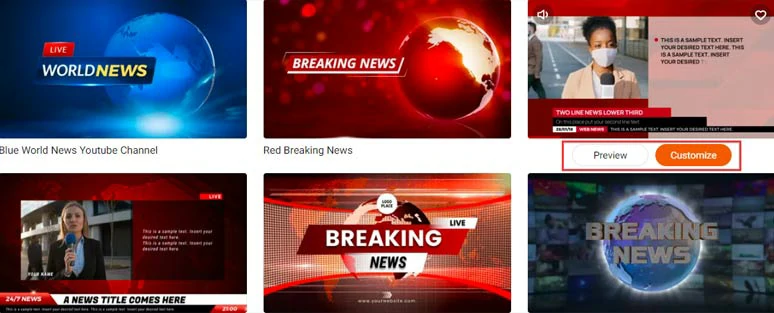
Select a free breaking news video template.
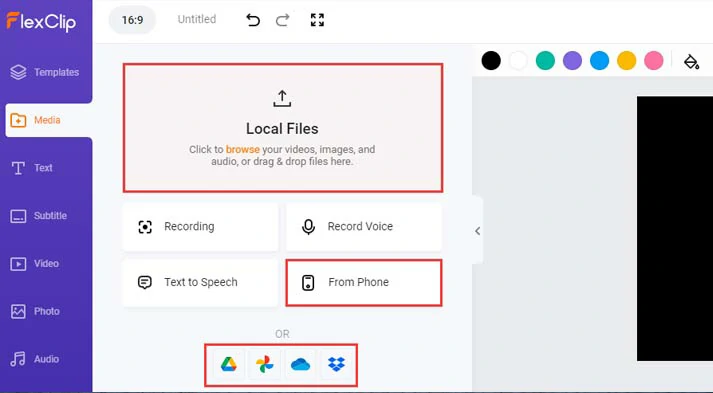
Upload your video assets to FlexClip.
Alternatively, if you don’t have breaking news footage, you can find tons of royalty-free breaking news reporters, breaking news video backgrounds, and images in FlexClip’s photo and video tab.
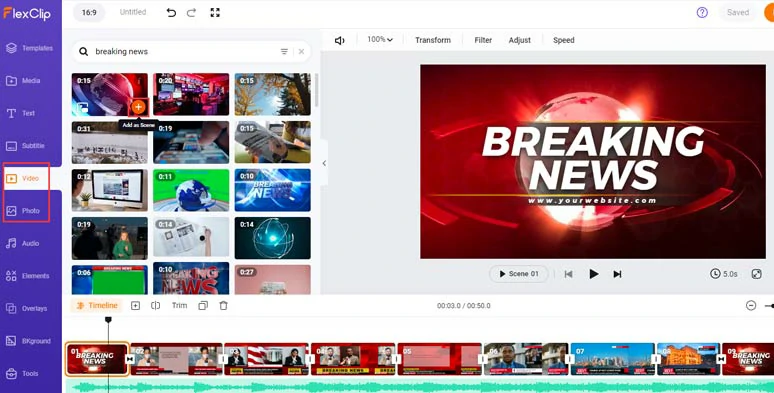
Use royalty-free breaking news footage and images in FlexClip.
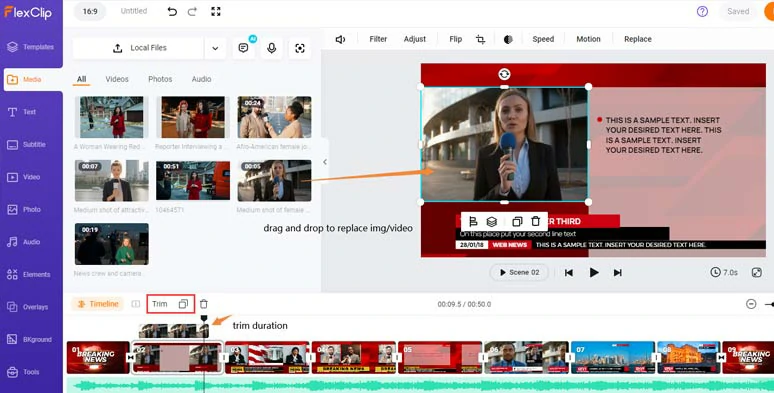
Drag and drop to replace videos and images with yours.
With the image or clip selected, click the Motion tool, and you can easily set the animation of your image or video for its reveal, with controls over direction, duration, etc.
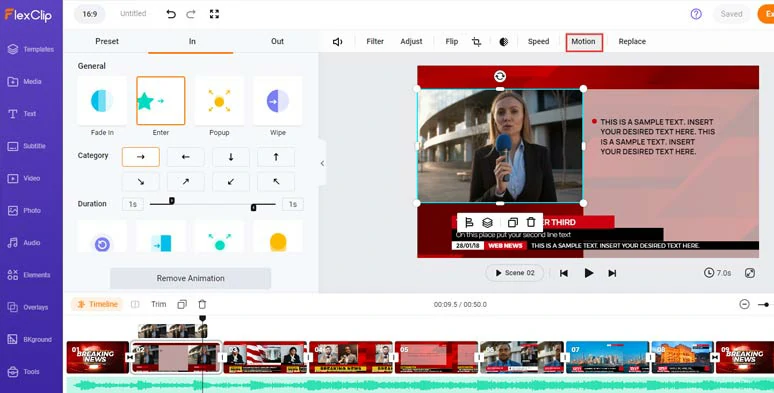
Easily animate breaking news images and clips with styles.
Hover over to a clip or image, and click “Add as Layer”, you can easily layer a video or image over the video background to create the picture-in-picture effect to introduce your breaking news story and animate it as you please.
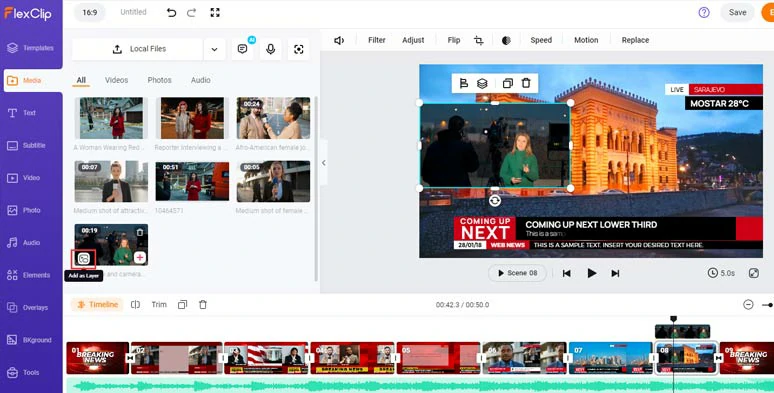
Layer b-roll footage to create picture-in-picture effects for breaking news videos.
Doube-click the premade text > you can type in your text > set the text style, text font, text size, color, alignment, opacity, layer, etc.
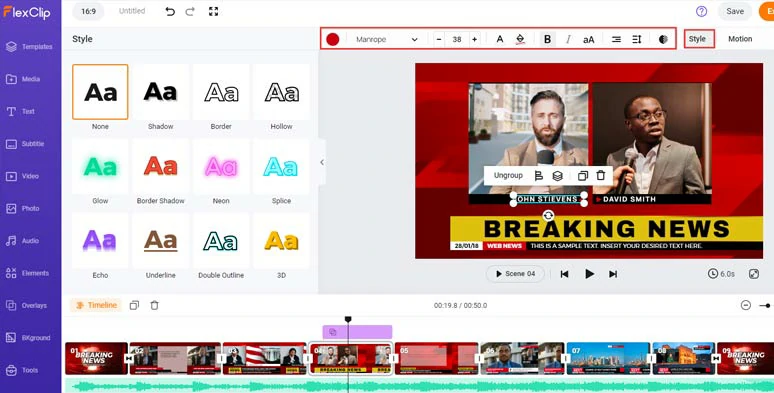
Customize the text style.
With the text selected, click the Motion tool, and you can effortlessly animate text with styles, such as typewriter, cinematic glitter, contrast, blur, fade, bounce, sway, etc. You can easily control text animations’ direction and duration to create a realistic news ticker for your breaking news story.
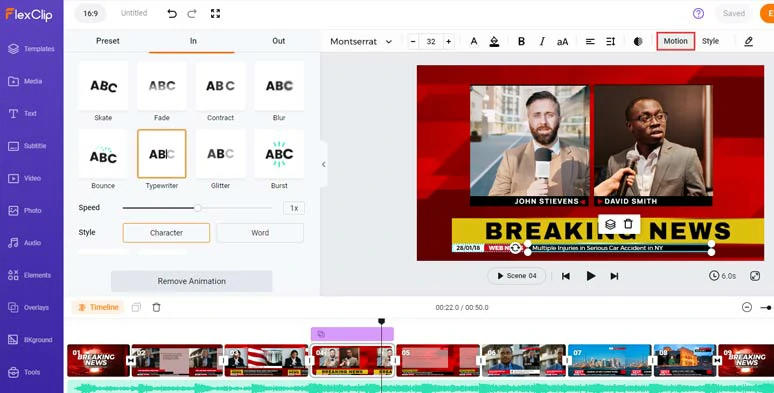
Animate breaking news with different text animations.
If you don’t like the premade text animations, click the Text tab > scroll down to use more ready-made and editable text animations, such as breaking news lower thirds, broadcast pack titles, YouTube/TikTok social media profile titles, speech bubbles, quotes titles, call-out titles, search bars, etc. They will save you tons of precious time.
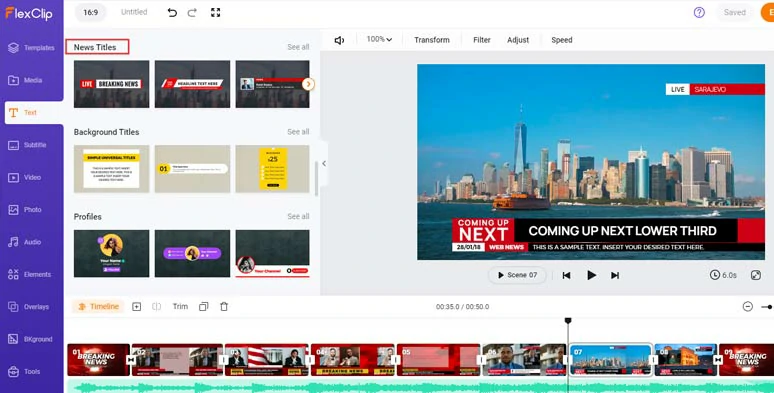
Use more breaking news lower thirds for your breaking news video project.
Click the Tools tab > AI Video Script > use prompts, let’s say, “write a breaking news report about a bank robbery in New York” to tell ChatGPT to write the scripts > click the “Generate Scripts” button > click the Pencil tool to fine-tune the scripts need.
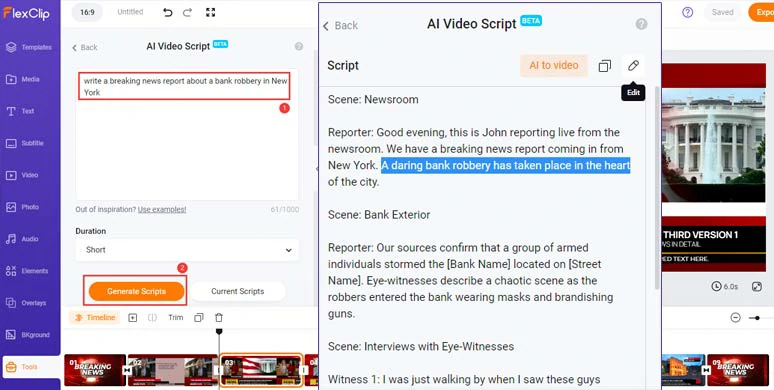
Use AI video script generator to write breaking news video scripts and fine-tune the details.
If you don’t like the current scripts, you can head back to the AI video script generator and use either the same prompt or other prompts like “exemplify/simplify it, with newscast tone” to regenerate the AI scripts.
If you don’t have time to record your voiceovers for your breaking news video, a popular way is to directly convert your scripts to realistic AI voices. With FlexClip’s text-to-speech generator, you can easily do it.
There are 400 human-sounding AI voices available in 140 languages. You can select the gender and age of AI voices, and voice style & emotions, and voice speed, pitch, and natural pauses.
Just copy and paste the AI scripts > head back to the Media tab > Text to Speech > select the language, preview and select an ideal AI voice avatar > set the voice style (such as newscast, friendly, chat, hopeful, shouting, angry, etc.) and voice speed and pitch > paste the AI scrips in the text block > preview the AI-generate voice > hit the Save to Media button.
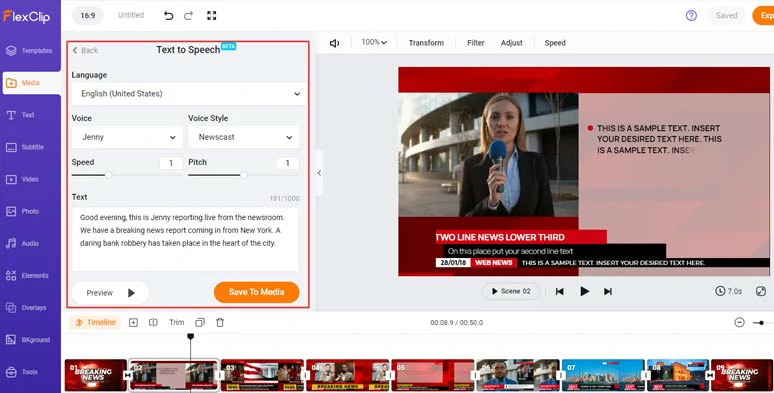
Convert breaking news scripts to realistic AI voices for breaking news stories.
Then, repeat the same steps to convert the rest of the scripts to human-like AI voices. A small trick is that you can manually insert commas between words to add natural pauses.
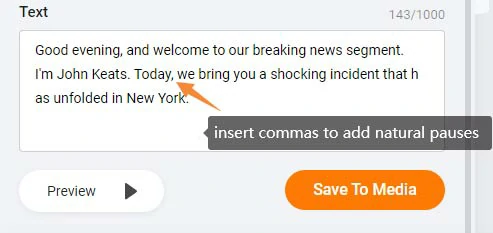
Insert commas to add natural pauses to AI voices.
Next, go back to the Media tab > audio > align the AI voices with the right news report scenes. You can adjust AI voices’ volume or trim or split the audio.
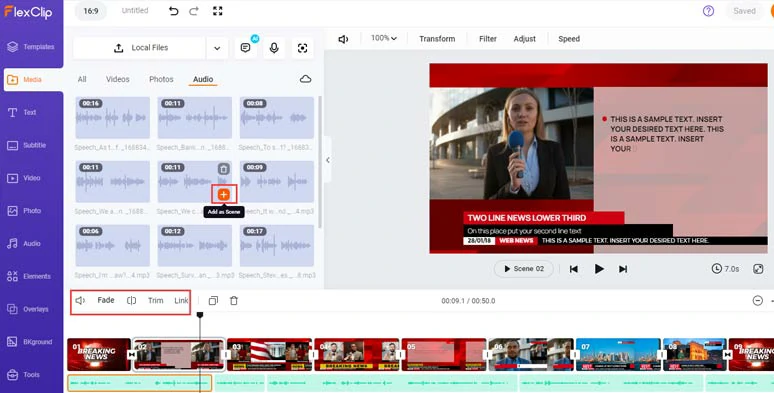
Align all the AI breaking news report audio with the right video scenes.
To make your breaking news video accessible to all viewers and make it more professional, it’s advisable to add burned-in subtitles to it. With FlexClip’s AI auto subtitle generator, you can add subtitles to your video in one click with up to 90% accuracy. It supports 140+ languages and different accents.
Just click the Subtitle tab > Auto AI Subtitle > identify the language in your video > hit Next > select the style of your subtitle, which can be changed later > hit the Generate Subtitle button.
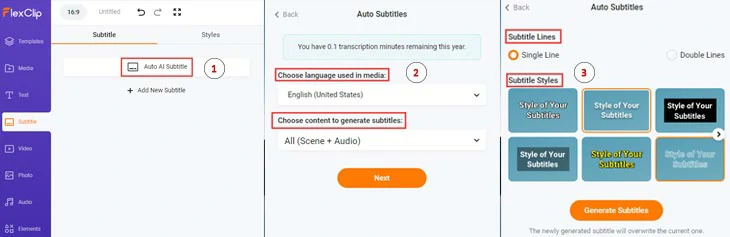
Auto-generated burned-in subtitles to your breaking news video.
Then, you can proofread the auto-generated subtitles > tweak text font, text size, color, text background fill, alignment, opacity, etc.
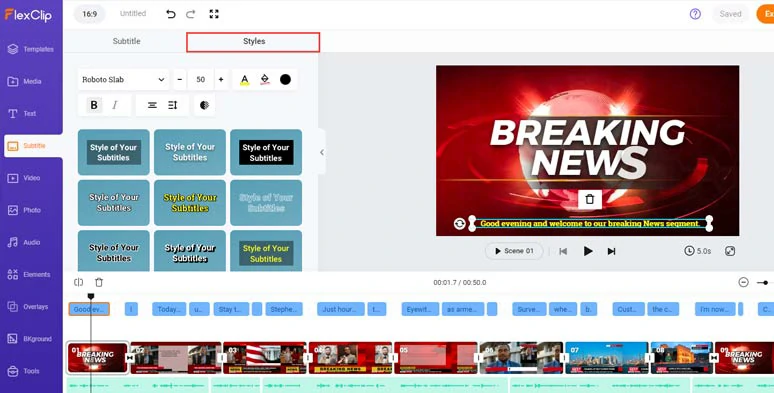
Customize the style of subtitles.
If you find one subtitle too long, you can press “Enter” to split it or click the Merge icon to combine two short subtitles. Pretty user-friendly!
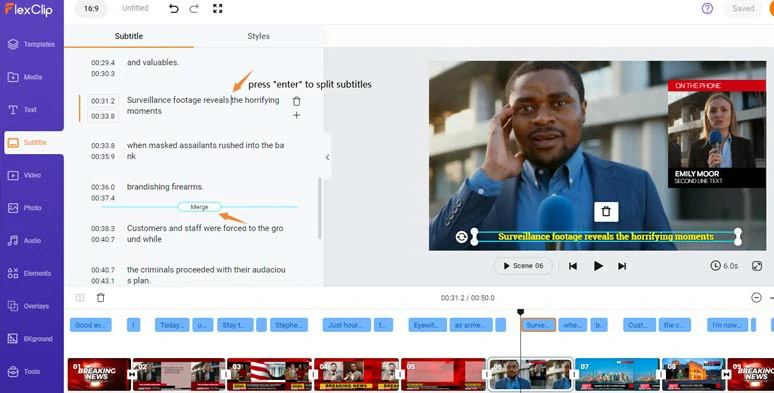
Easily split or merge subtitles.
Click the Audio tab > Music > type in “news” or “breaking news” to search for ideal breaking news music; or search for “swoosh”, “woosh” and other sound effects for text reveal and video transitions. You can layer the audio track, adjust its volume, and split or trim it or apply fade in/out effect for a seamless audio transition.
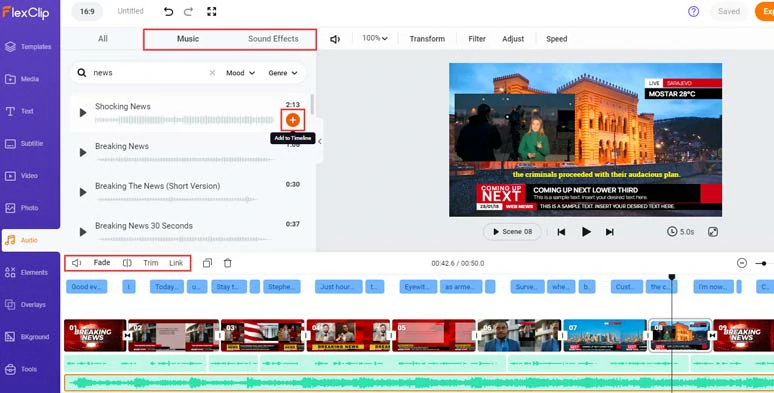
Add royalty-free breaking news music and sound effects to breaking news videos.
Click the transition tool, you can add trending liquid, glitch, zoom in/out, circle, and other transitions to smooth out the transition from one scene to another.
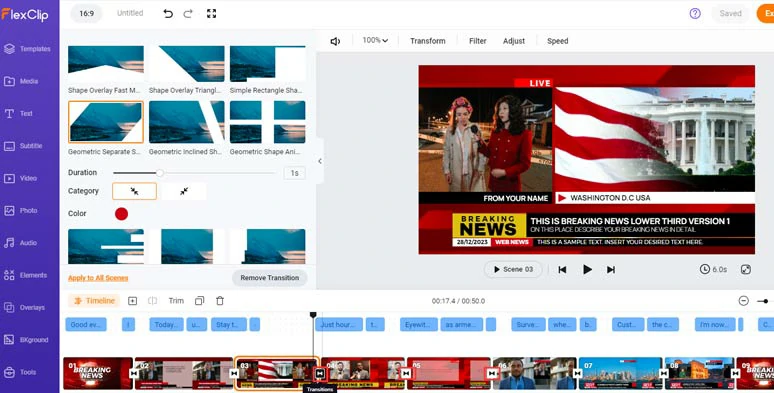
Add trending transitions to your breaking news videos.
Done with the editing. Click the Export button to save the 1080P MP4 video to your PC or directly share it to YouTube, Google Drive, One Drive, Dropbox, or even TikTok; a clickable link is also available for your blog posts, newsletters or other repurposings.
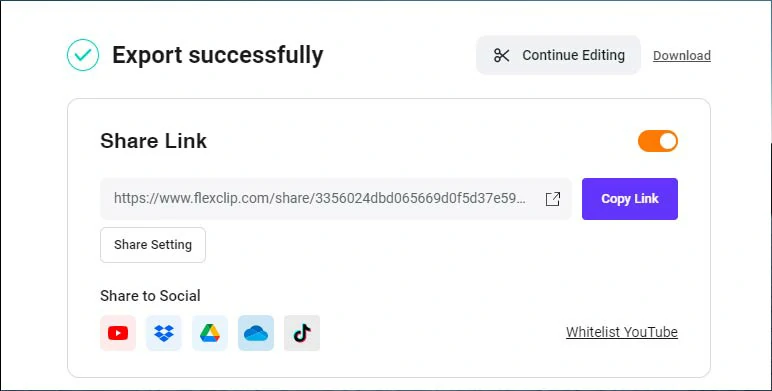
Easily share and repurpose your video content.
Downside:
2. HeyGen
If you don’t have the time and gear to film yourself before the green screen for your breaking news video, a great workaround is to use HeyGen, a creative breaking news video maker that offers you diverse talking AI avatars to report news, editable breaking news video templates and a string of helpful AI tools to make a professional breaking news video.
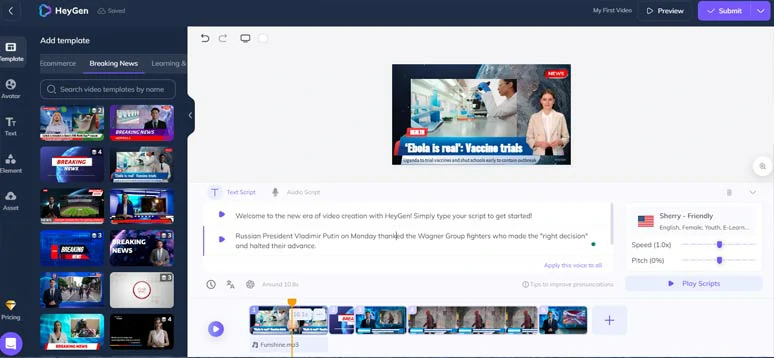
Make breaking news videos with HeyGen.
Best Features to Make Breaking News Videos by HeyGen:
How to Make a Breaking News Video by HeyGen Online:
How to use HeyGen and its AI Avatar to make breaking news videos.
Downside:
3. Canva
While not specifically built for professional video editing, Canva—a world-renowned graphic design platform—offers you an astonishing collection of editable breaking news video templates crafted by talented global designers, making it another great option to make compelling breaking news videos for small video projects.
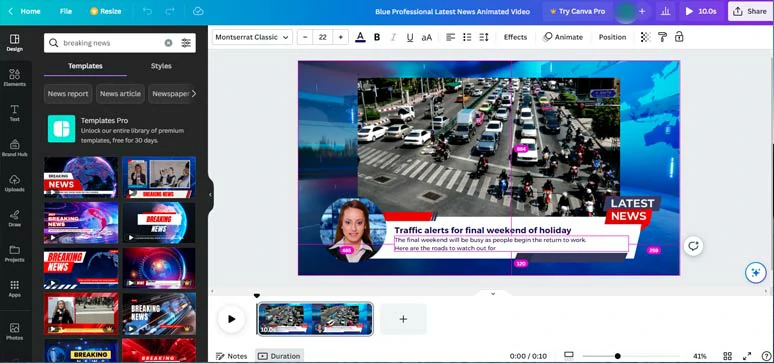
Make breaking news videos with Canva.
Best Features to Make Breaking News Videos by Canva:
How to Make a Breaking News Video by Canva Online:
Downside:
4. Movavi
Well, if you need a flexible desktop breaking news maker that works on both PC and Mac and is easier to use than Premiere Pro and After Effects, then look no further than Movavi. It’s a full-featured desktop video editor designed to make video edits easy. You can download Movavi for free and use it for free for its 7-day trial version to decide if it works for you.
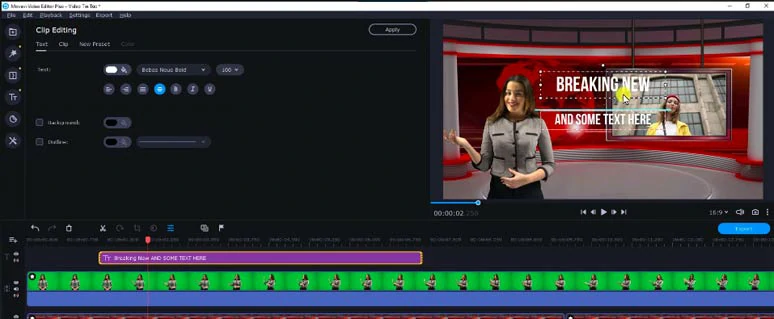
Create breaking news videos with Movavi on PC and Mac.
Best Features to Make Breaking News Videos by Movavi:
How to Make a Breaking News Video by Movavi Online:
How to create breaking news videos using Movavi.
Downside:
Now, It's Your Move
Having a versatile breaking news video maker with free and editable breaking news video templates offers you an easy way to make engaging breaking news story videos for your school projects, YouTube videos, or other needs. Just feel free to experiment with all the breaking news video makers mentioned above and let us know your favorite by sharing this post on Facebook or Twitter. Cheers!