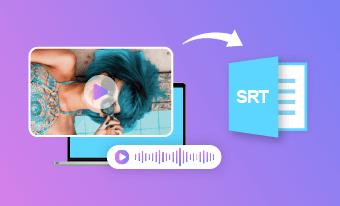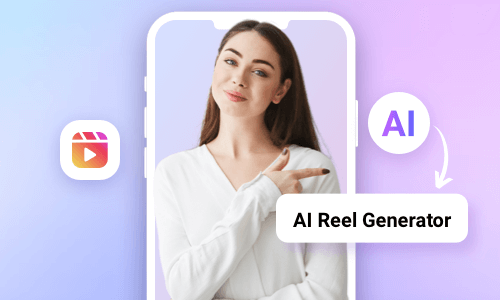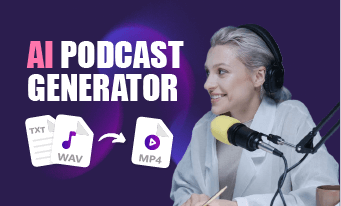If you are reading this, you are probably looking for an easy and quick solution to convert SRT to MP4 by burning or embedding SRT into the MP4 video. So, you can make your video content easily accessible to all viewers on diverse video hosting platforms.
So, in this tutorial, we will walk you through the 3 best ways to convert srt to mp4 or merge SRT with MP4 using a versatile online AI video maker and two free desktop software.


Here is what you will learn:
Also, read the 4 best ways to create SRT files.
Here is a quick takeaway for converting SRT to MP4:
Convert SRT to MP4 by FlexClip Online
Whether you want to convert SRT to MP4 by seamlessly embedding SRT into MP4 videos or repurpose the SRT file by converting it to AI voices and later adding images, audio, footage, and text animations to create compelling MP4 videos, the user-friendly and feature-packed FlexClip AI video maker deserves to be one of your go-to choices.
Seamlessly convert SRT to MP4 by FlexClip AI video maker.
With FlexClip, you can:
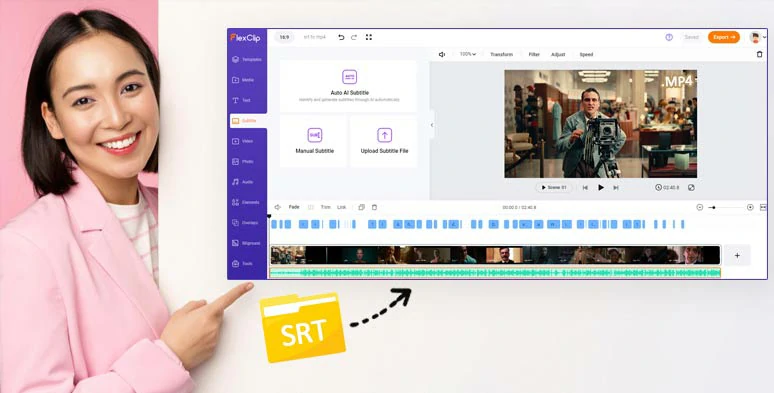
Convert SRT to MP4 by merging SRT with MP4 by FlexClip online.
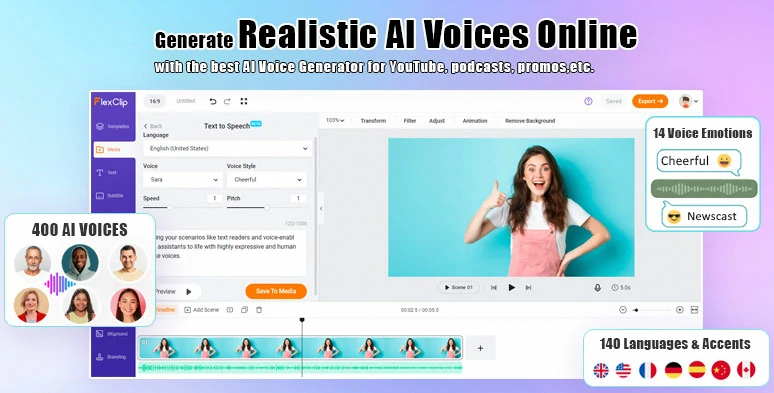
Convert SRT to realistic AI voices and enhance it with images, audio, and clips for MP4 videos.


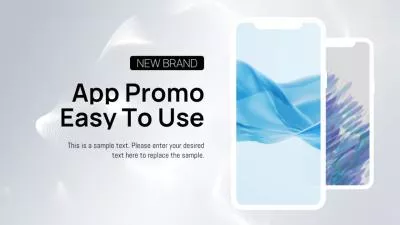

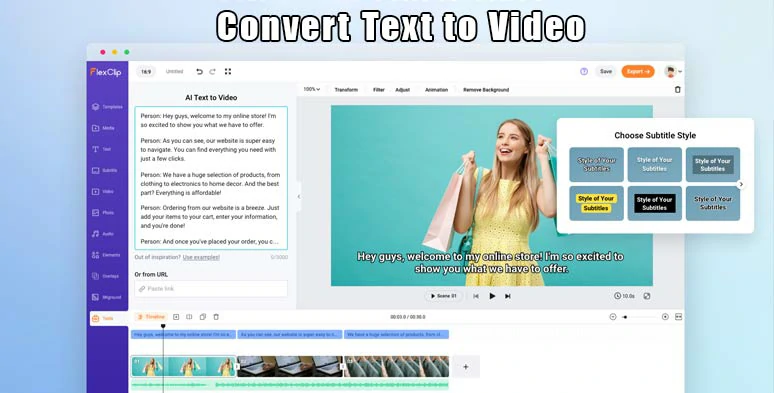
Convert text to video by FlexClip text to video generator online.
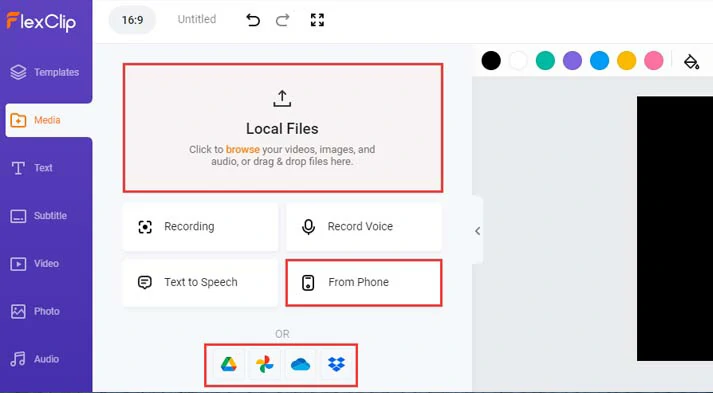
Upload your MP4 video to FlexClip.
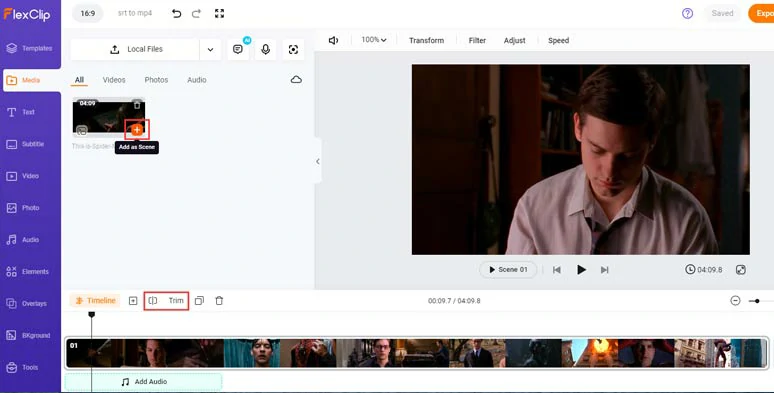
Add the MP4 video to the intuitive timeline.
Click the Subtitle tab > Upload Subtitle File > select your SRT file on your computer > FlexClip will automatically embed SRT into MP4 with SRT subtitles synced to the exact timecodes of your MP4 video.
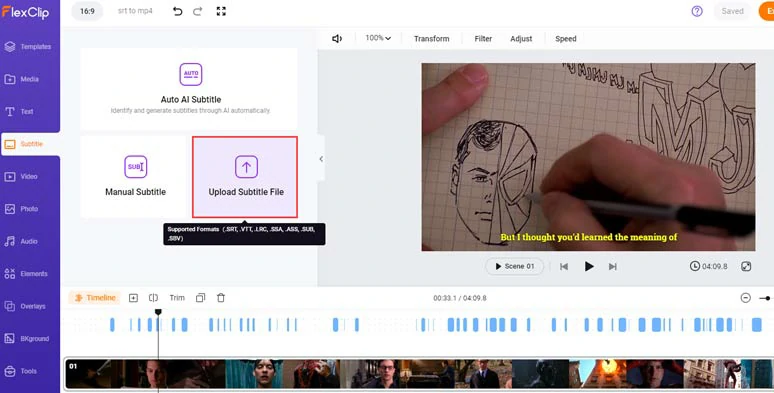
Effortlessly add SRT to MP4 and sync SRT subtitles to the timecodes of MP4 video.
Now, you can customize the style of the subtitle, such as text font, text color, color and opacity of background fill, alignment, boldness, etc.
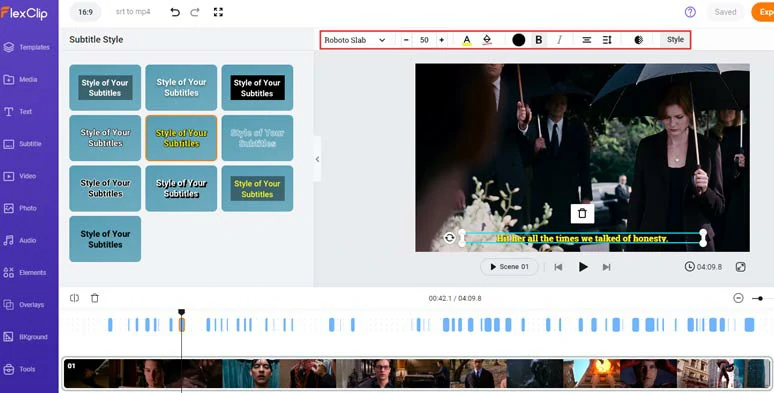
Customize the style of SRT subtitles.
If you find one subtitle too long, you can press “Enter” to split it or click the Merge tool to combine two short subtitles.
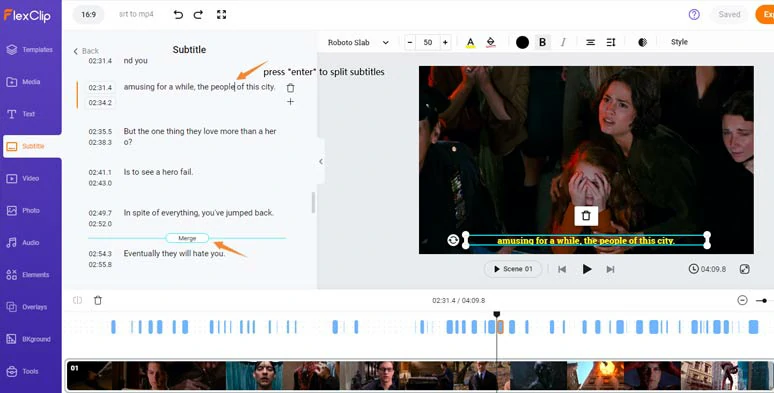
Easily split or merge subtitles.
Alternatively, you may scroll up to the top of the Subtitle interface > download the imported SRT subtitle in other subtitle formats, such as VTT, LRC, SSA, SUB, ASS, and SBV. So, no extra tool is needed to convert SRT to other subtitle formats. What a great time saver!
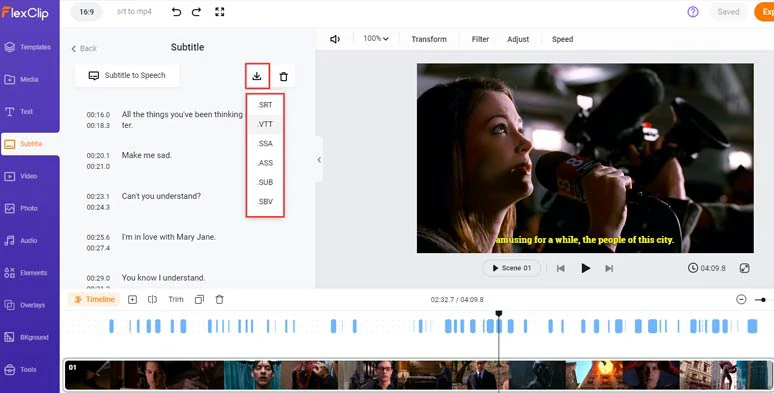
Download the SRT subtitle in VTT or 4 other subtitle formats for other repurposings.
Done with the editing. You can save the 1080P MP4 video to your computer or directly share it to YouTube, Google Drive, One Drive, Dropbox, or TikTok; a clickable link is also available to your blog posts, newsletters, or other repurposings.
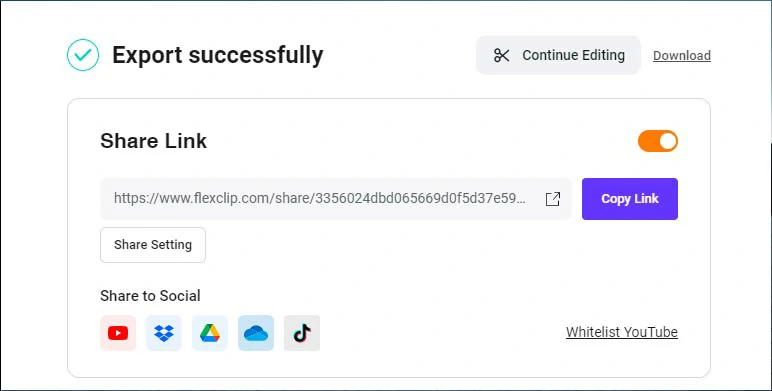
Easily share and repurpose your video content.
On the other hand, instead of embedding SRT into MP4, with FlexClip’s AI text-to-speech generator, you can convert imported SRT subtitles to realistic AI voices and add royalty-free music, sound effects, images, and videos to craft a stunning new MP4 video.
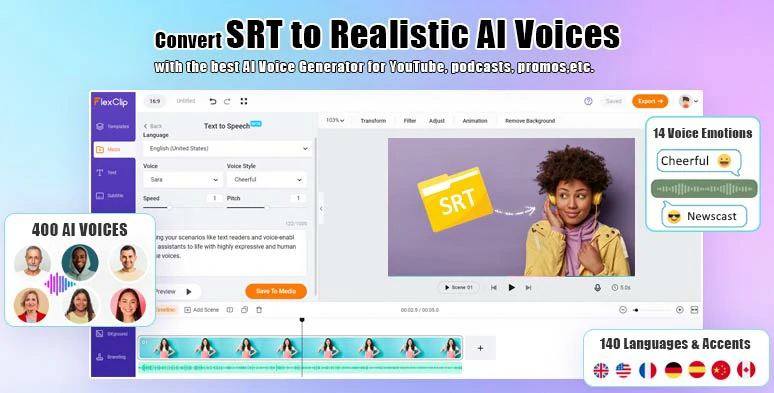
Convert SRT to realistic AI voices and enhance it with images, audio and clips for new MP4 videos.
It works for podcasts, educational videos, YouTube tutorials, etc. There are 400 lifelike AI voices available in 140 languages. You can set AI voices’ gender, voice styles, speed, pitch, and natural pauses. Learn more about how to convert SRT to speech and save it as a 1080P MP4.
Convert SRT to MP4 by HandBrake
If you prefer to convert SRT to MP4 on the desktop, another free and easy solution to convert SRT to MP4 is using HandBrake, a free, lightweight (100M), and open-source video transcoder built to convert video from nearly any format. It works on Windows, Mac, and Linux systems.
How to convert SRT to MP4 using HandBrake for free.
Click the Subtitles tab > Tracks > Import Subtitle > select your SRT file > click Open > check Burn in option to burn SRT subtitle into MP4 > click Start Encode.
The only downside with HandBrake is that there is no way to customize the font of SRT subtitles in MP4 and you can’t preview the added SRT file in real-time in your MP4 video. Other than that, it works well for converting SRT to MP4.
Convert SRT to MP4 by Subtitle Edit
Last but not least, another flexible way to convert SRT to MP4 is by Subtitle Edit, a free and open-source subtitle editor that allows you to seamlessly add SRT to MP4 and customize the font, size, alignment, subtitle background fill of SRT subtitles and export the video to an MP4 file.
How to convert SRT to MP4 by Subtitle Edit.
Unlike HandBrake, with Subtitle Edit, you can preview the burned-in SRT subtitle in real-time in an MP4 and make changes. The only drawback with Subtitle Edit is that it only works on Windows and Linux systems.
Click File > Open (keep video) > import your SRT file into Subtitle Edit > click Video > generate video with burned-in subtitle > customize the subtitle font, subtitle size, and background fill > click Generate to convert srt to mp4.
Now, It's Your Move
Voila! Now, you know how to easily convert SRT to MP4 both online and on your desktop. Please give all three solutions a shot and share this post on your Facebook or Twitter and tell us which one works best for you. Cheers!