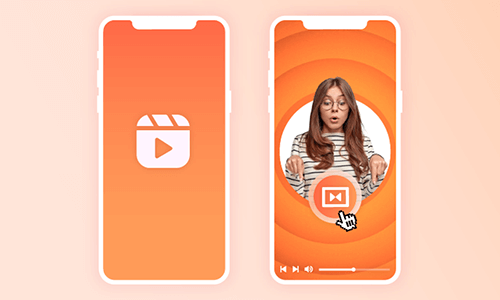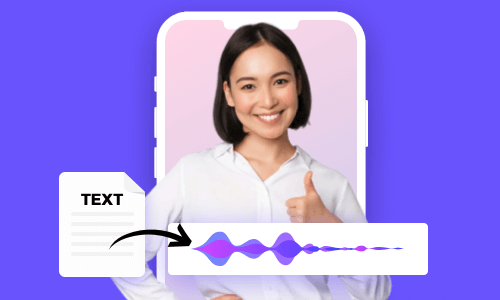Using AI Reel generators offers a creative way to speed up your editing process to make compelling Instagram Reels, especially when you are stuck in a creative rut or run out of time to record footage, voiceovers, edit motion graphics, etc.
So, if you are looking for a great AI Reel generator or AI Reel maker to boost your productivity for creating captivating Instagram Reels, we’ve got you converted!
In this tutorial, we will walk you through 4 versatile online AI reel generators that can streamline the process of creating Instagram Reels, saving you a significant amount of time and effort. So, let’s dive into it now!
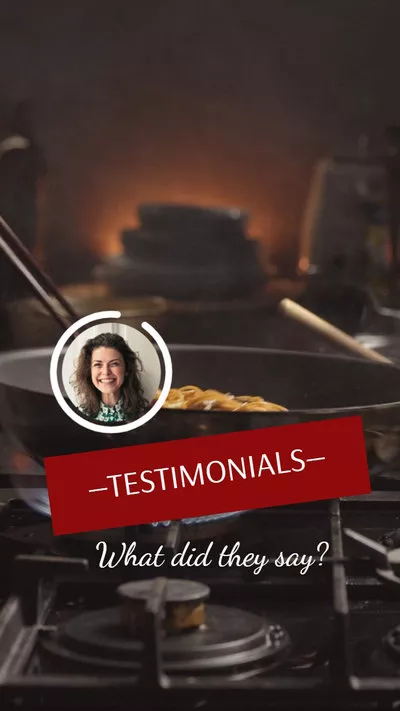

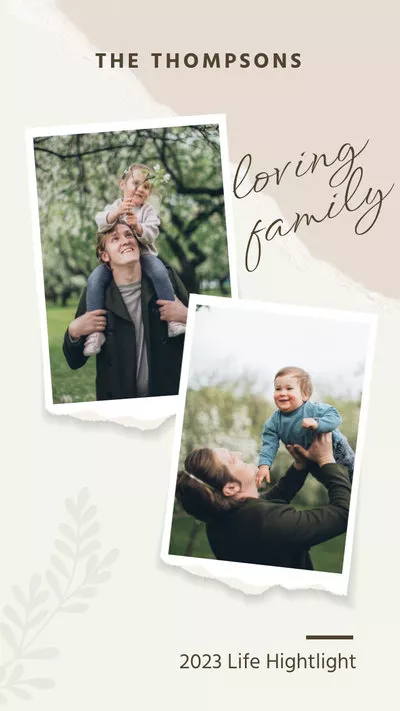
Here’s what you’ll learn:
Also, read how to add original audio to Reels.
1. FlexClip
If you are looking for a versatile AI Reel generator that integrates ChatGPT to help you write video scripts and directly converts text to editable Instagram Reels and meanwhile offers you tons of customizable Instagram Reels templates and vast royalty-free video assets and other helpful AI tools to streamline your editing process, then FlexClip AI Reel generator shall be one of your go-to choices.
Use FlexClip AI Reel generator to create captivating Instagram Reels effortlessly.
Best Features to Create AI Reels by FlexClip:
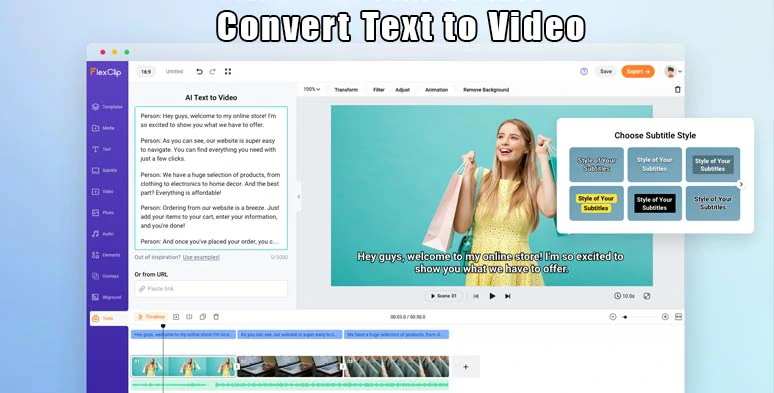
Create scripts for your Instagram Reels and instantly convert text to AI Reels.
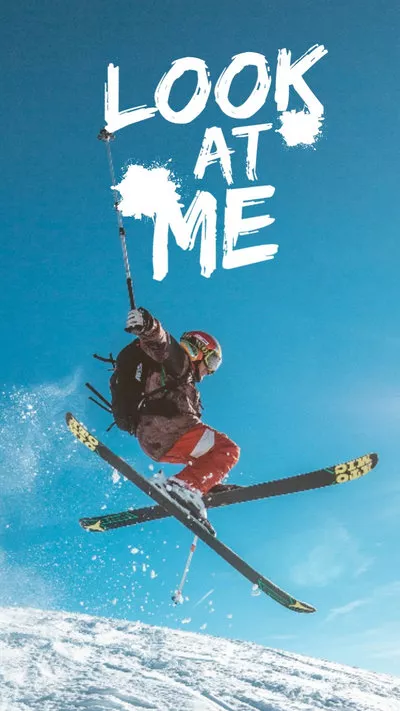
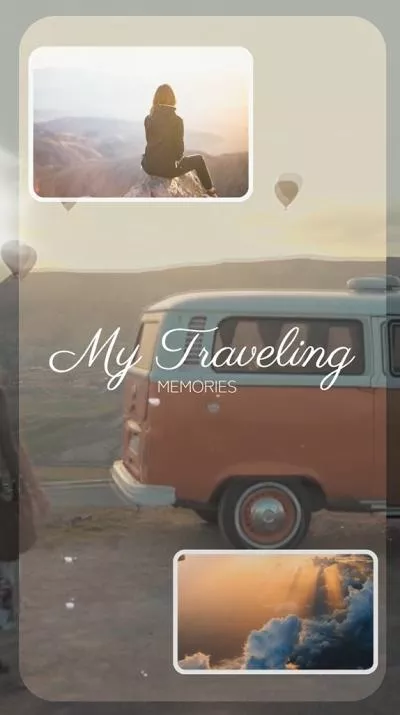
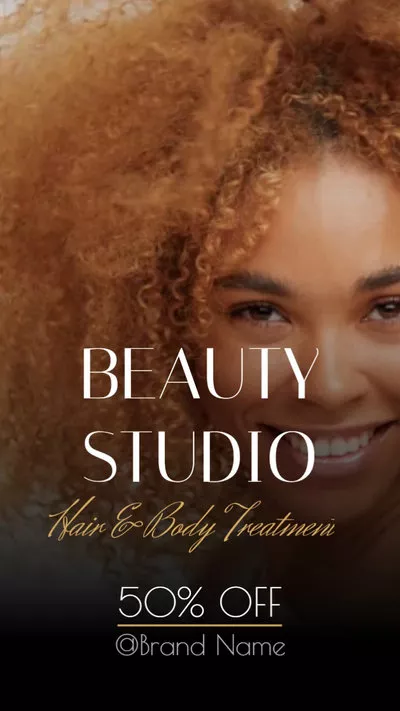
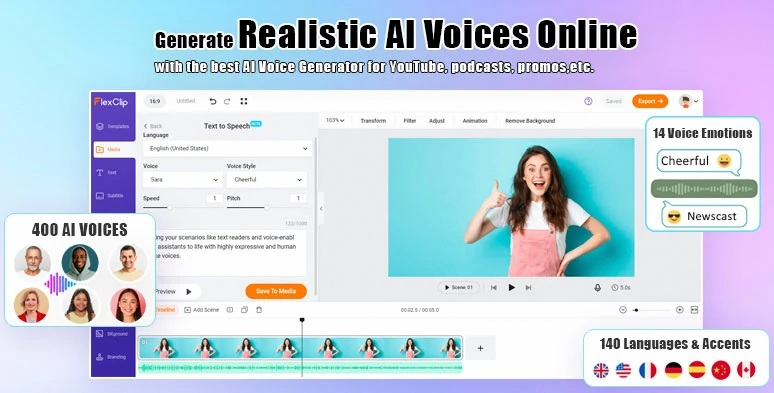
Convert text to realistic AI voices for your AI Reels.

Use vast royalty-free music and sound effects for AI Reels.
How to Create AI Reels with FlexClip Online:
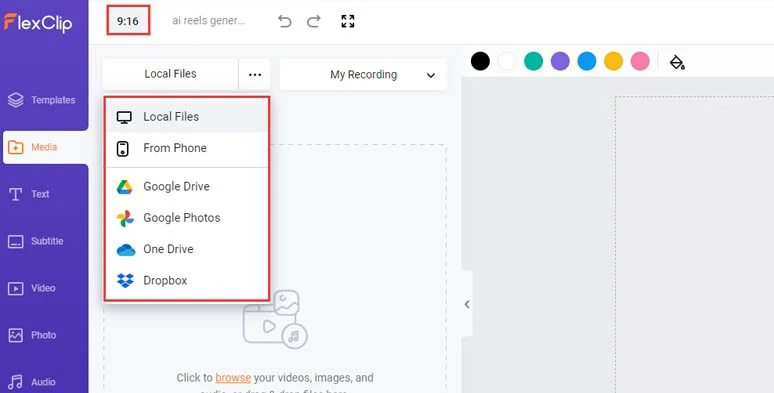
Upload your video assets to FlexClip and set the video aspect to 9 by 16.
Click the Tools tab > AI Video Script > type in prompts, let’s say “write a short script about how to cook spaghetti at home for Instagram Reels” > click the Generate button.
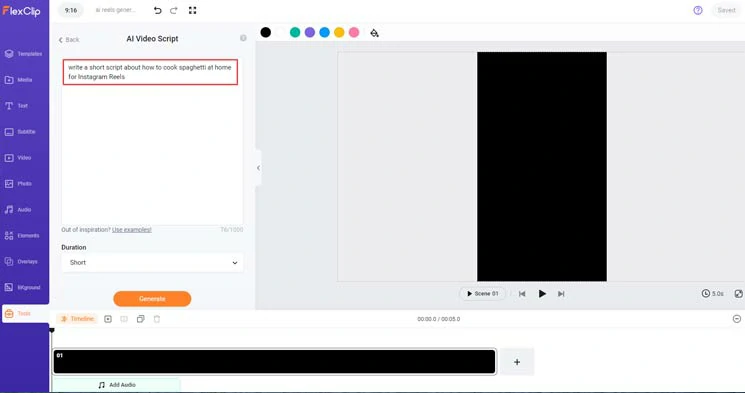
Use prompts to generate scripts for your AI Reels.
Now, you can fine-tune the AI-generated scripts. If you don’t like these scripts, you can go back and click the Generate button to regenerate scripts from ChatGPT.
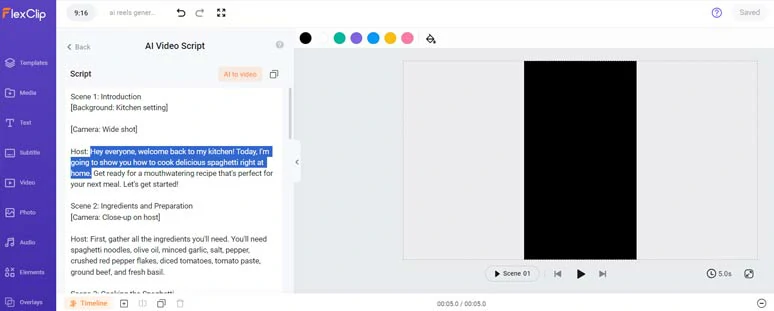
Fine-tune the scripts of AI Reels.
Click the AI to video icon > choose the subtitle style, which can be adjusted later > click the Generate Video button.
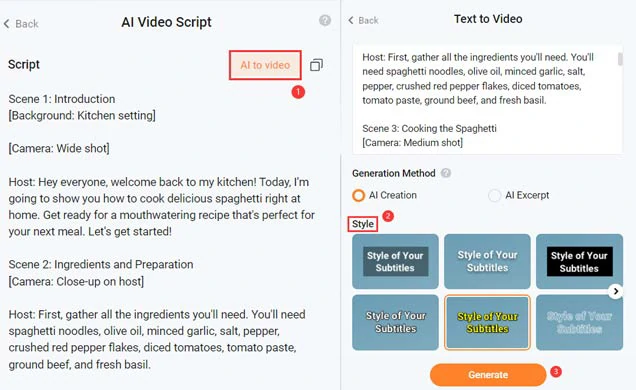
Convert text to video for AI Instagram Reels.
Then, you can check the AI-generated Reels > adjust the subtitle’s font, text size, background fill and color, and opacity, or preview your AI Reels in full screen > drag and drop your clips to replace the video scene, and easily trim or split the clips.
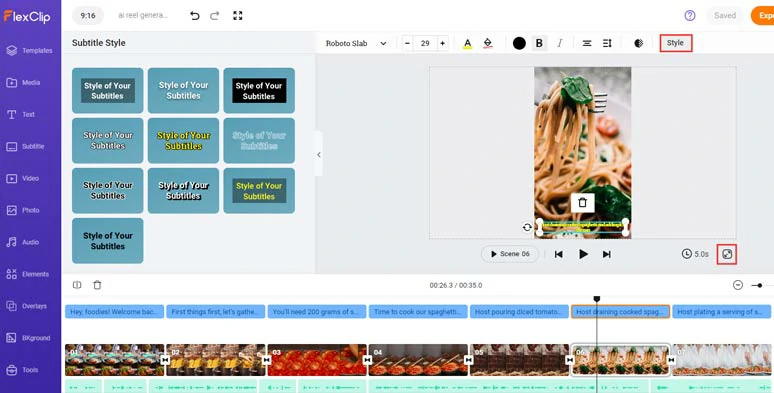
Refine the style of subtitles and preview it in full screen.
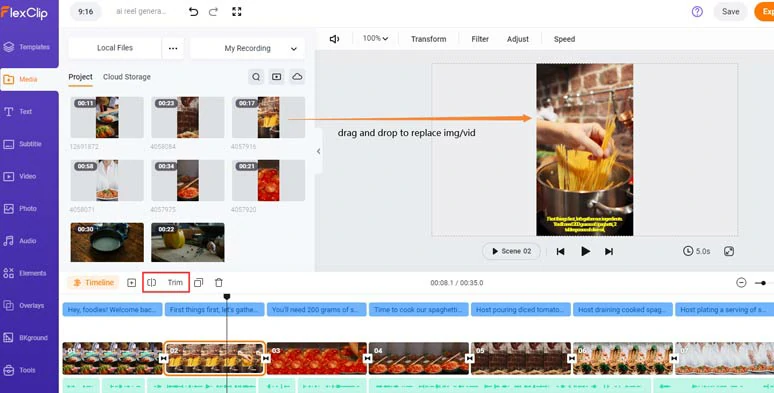
Drag and drop to replace images and videos with yours.
Alternatively, if you don’t have any video assets, you can click the Video and Photo tabs > search for royalty-free 1080P footage and high-quality images for your AI Reels.
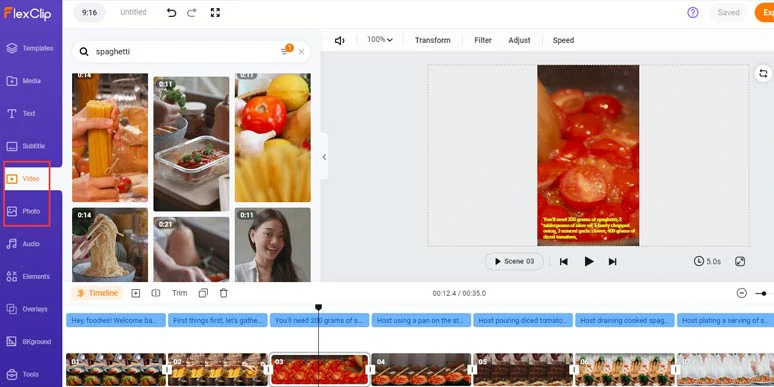
Use royalty-free videos and images for your AI Reels.
Head back to AI video script generator > current scripts > copy the script > go back and click the text to speech generator > choose from 400 AI voice avatars, preview their voice, and find the one you like > set the voice style (friendly, chat, newscast, hopeful, etc), voice speed and pitch > paste your AI Reels scripts in the text block> preview the AI-generated voices > click Save to Media.
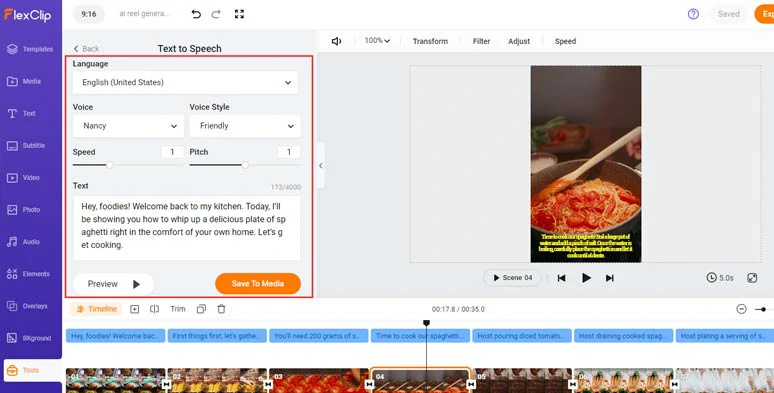
Convert text to realistic AI voices for your AI Instagram Reels.
A small trick is that you can even manually insert commas to add natural pauses to AI voiceovers.
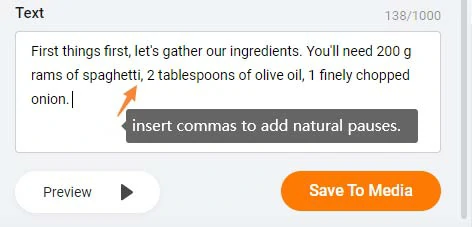
Insert commas to add natural pauses to AI voices.
Head back to the Media tab > audio > align the AI voices with the right video scenes. You can adjust the AI voice’s volume or trim or split the audio.
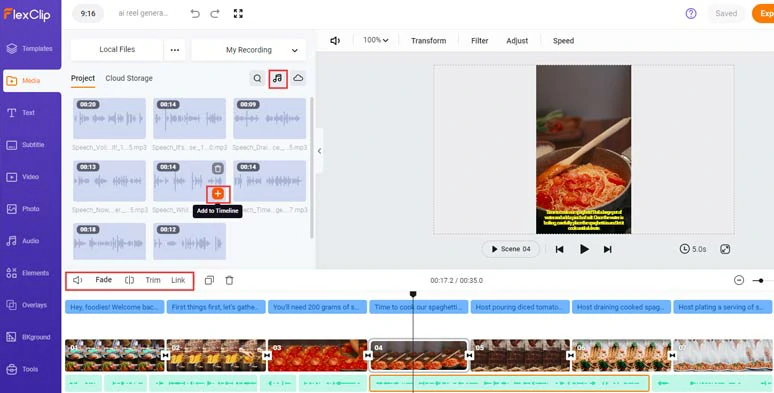
Align the AI voices with the right video scenes.
If you don’t like the music generated by AI for your Reels, just click the Audio tab, where you can choose from 74,000+ royalty-free music tracks and sound effects. You can layer multiple pieces of music to create depth and use sound effects like whoosh, and swoosh for Reels’ transition or text reveal.. Or easily trim, split audio tracks, and apply fade in/out effects for smooth audio transition.
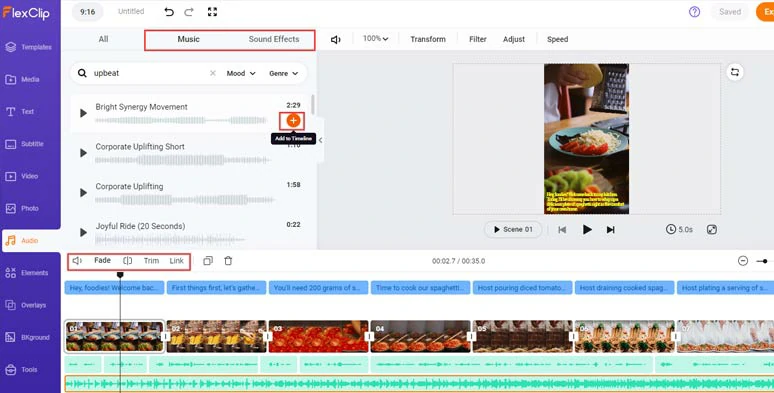
Add royalty-free music and sound effects to make your AI Reels come alive.
You can even import a copyright-free video > add it to the timeline > right-click the video > choose “detach audio” to extract audio from the video for audio mixing. Of course, you can record your own voiceovers or upload your audio files as well.
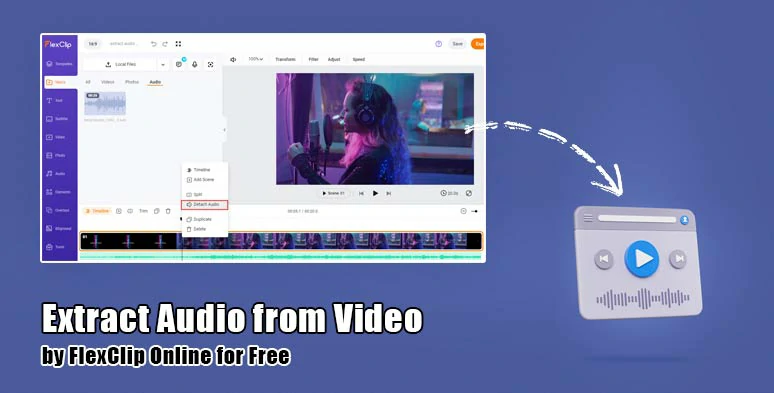
Extract audio from video for audio mixing.
Click the Text tab > scroll down to choose from 1,000+ editable text animations, such as lower thirds, social media profile titles, Like, Share and Subscribe titles, news titles, call-out titles, speech bubbles, quotes, search bars,etc.
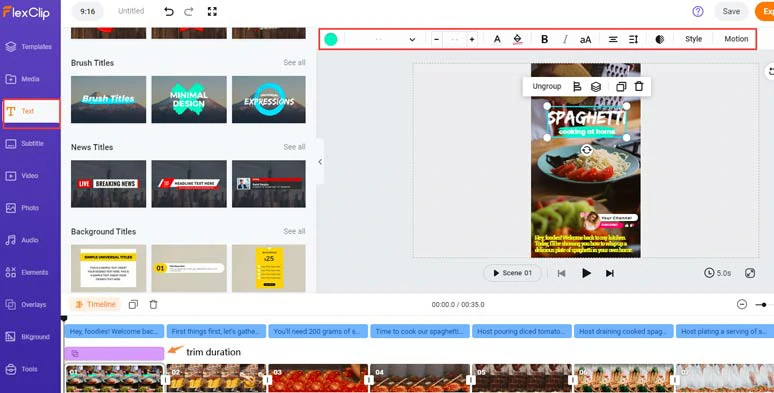
Add animated text titles and call-to-action text animations for AI Reels.
Click the Motion and Style tab, and you can easily stylize your text and animate it with ease, such as typewriter, cinematic glitter, blur, bounce, fade, etc. Besides, you can set the speed, duration, and direction of animated text.
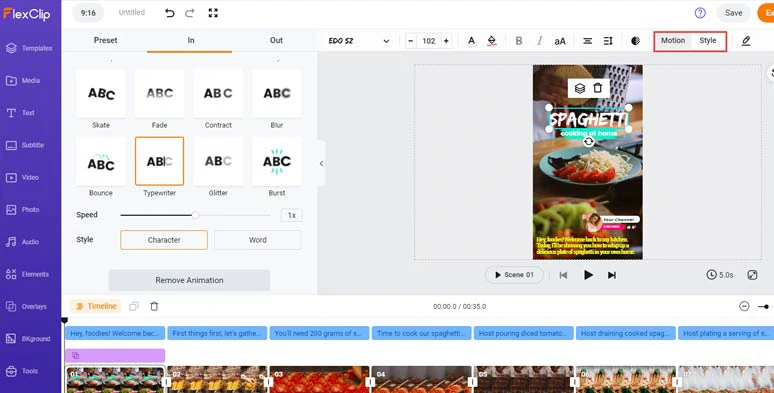
Customize the text styles and text animations.
To further spice up your AI Reels, you can click the Overlays tab > add creative effects overlays like film grains, lens flare, bokeh, snow, fire, light leak, and flowers, to your Reels; or add trending transitions like liquid, splash, circle to smooth out the transitions, while funny GIPHY stickers and emojis, animate illustrations, etc. are also available in the Elements and Photo tab.
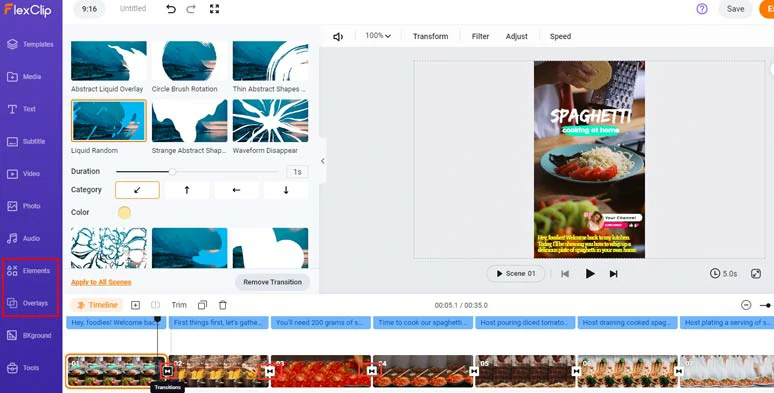
Add trending transitions and other visual effects to your AI Reels.
Done with the editing. You can save the 1080P MP4 video to your PC or directly share it to YouTube, Google Drive, One Drive, Dropbox or even TikTok; a clickable link is also available for your blog posts, newsletters or other repurposings.
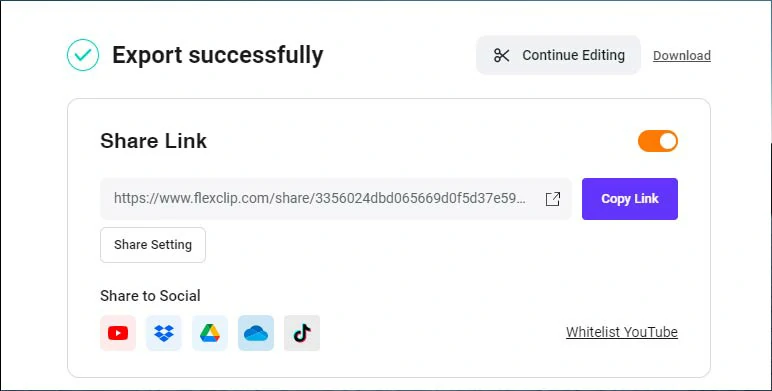
Easily share and repurpose your video content.
Downside:
2. InVideo
For content creators and small businesses that need 3 or more updates a week on Instagram Reels to engage target viewers and make your presence in your niche, another powerful AI Reel generator you can turn to is InVideo.
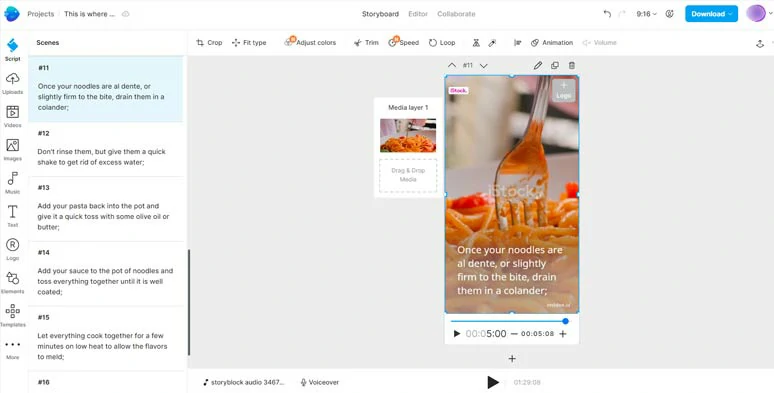
Use InVideo AI Reel generator to make great AI Reels.
Likewise, InVideo has a ChatGPT-powered AI script generator for you to create scripts for AI Reels and offers you a variety of AI tools and video assets to accelerate your editing workflow.
Best Features to Create AI Reels by InVideo:
How to Create AI Reels with InVideo Online:
Easily create AI Reels with InVideo AI Reel generator.
Click the Voiceovers tab > automated text to speech > choose Realistic AI Voice type, language, and a desired AI voice avatar > click Generate voiceovers.
Downside:
3. Lumen5
As one of the trailblazers in offering AI text to video generator for video creation, Lumen5 offers you the most butter-smooth experience to convert AI scripts to AI Reels with styles. However, different from FlexClip and InVideo, Lumen5 is not integrated with ChatGPT. So, you need to first use OpenAI’s ChatGPT to generate scripts for your Reels, and then copy and paste the scripts to Lumen5 to effortlessly convert text to compelling Instagram Reels.
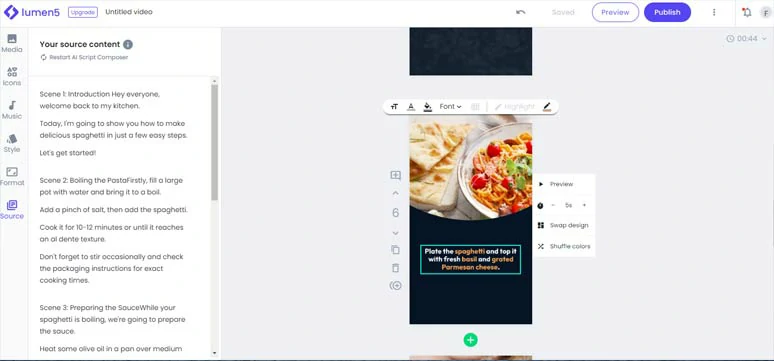
Use Lumen5 AI Reel generator to make compelling AI Reels.
Best Features to Create AI Reels by Lumen5:
How to Create AI Reels with Lumen5 Online:
How to convert text to AI Reels by Lumen5 online.
Downside:
4. Kapwing
Last but not least, another full-featured AI Reel generator to create video slideshows for your Instagram Reels is Kapwing. It offers you 5 types of video aspect ratios to create AI-generated video content for different social platforms. After you provide text prompts or ready-made scripts, Kapwing will help you generate images, videos, subtitles, and background music for your AI Reels. Then, all you need to do is customize the text, music, video styles, etc.
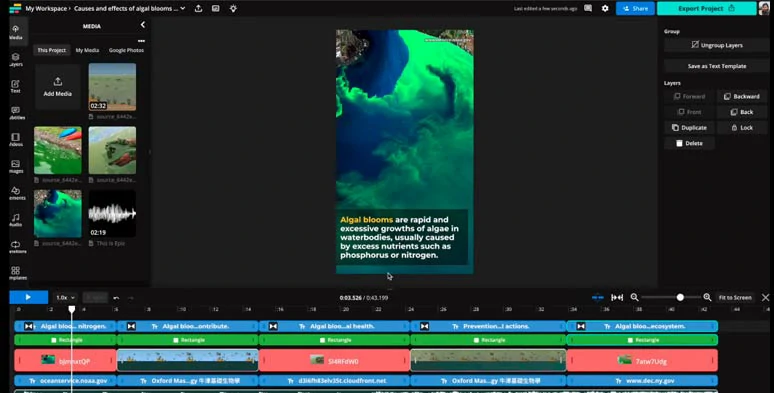
Use Kapwing AI Reel generator to create viral AI Reels.
Best Features to Create AI Reels by Kapwing:
How to Create AI Reels with Kapwing Online:
How to easily make AI Reels by Kapwing.
Downside:
Now, It's Your Move
Instead of manually editing and organizing clips, AI Reel generators offer you a quick way to generate engaging AI Instagram reels in minutes. Yet, not all AI Reel generators are created equal. Please feel to experiment with all the AI Reel generators above and share this post on Facebook or Twitter and tell us which one works best for you. Cheers!