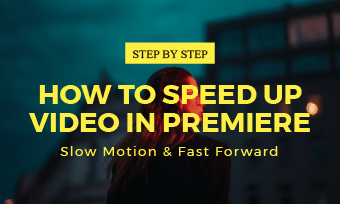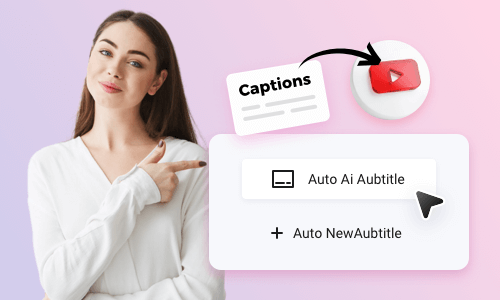When making a tutorial video, a travel Vlog, or a sports video, very often you need to speed up a video or speed up parts of a video to skip repetitive steps to keep viewers engaged or create a timelapse effect to add a bit of drama to otherwise boring footage, etc.
So, if you are looking for a great way to speed up videos, we’ve got you covered!
In this tutorial, we will walk you through how to speed up a video using a versatile online video speed changer and how to speed up a video on iPhone. So, you can add rhythm and style to your video and make it double-engaging.

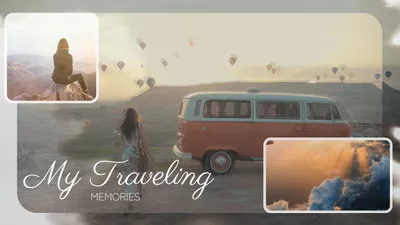
Here’s what you will learn:
Also, read how to add captions to YouTube Shorts.
How to Speed up a Video by FlexClip Online
If you don’t have an ideal video editor to speed up a video on your computer or are always on the go, then using a flexible online video speed changer to speed up videos online can be the best option. In this case, the user-friendly and feature-rich FlexClip AI video maker is your best companion to speed up or slow down a video in a breeze.
Seamlessly speed up a video by FlexClip online.
With FlexClip, you can:
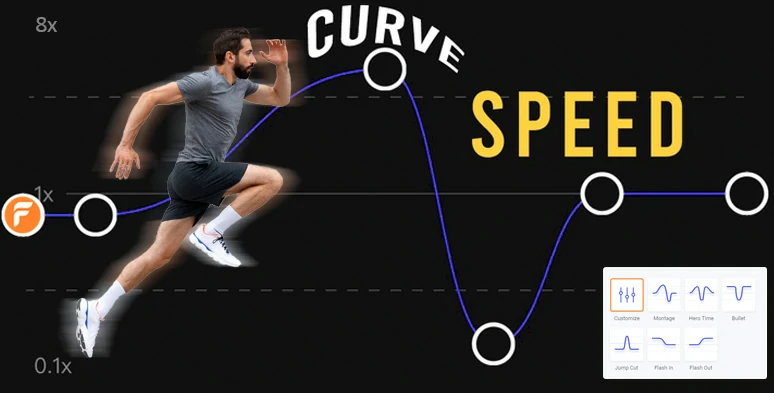
Seamlessly speed up videos by FlexClip online.
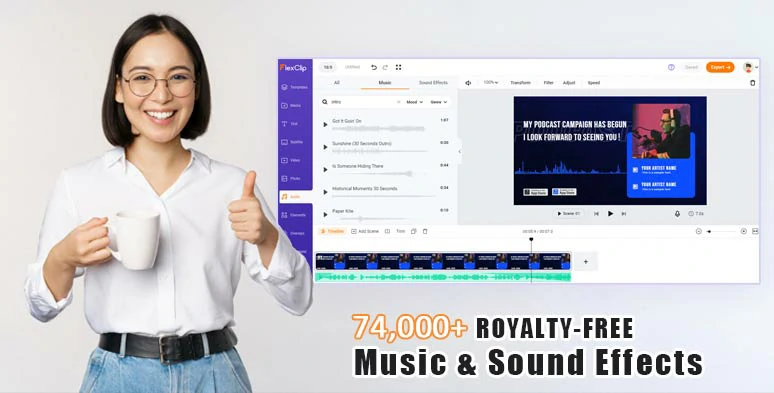
Use vast royalty-free music and sound effects to enhance fast forward effect.

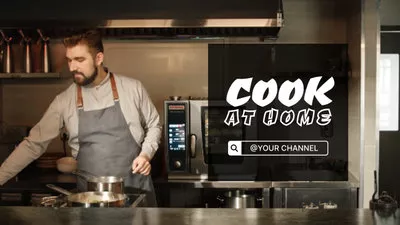


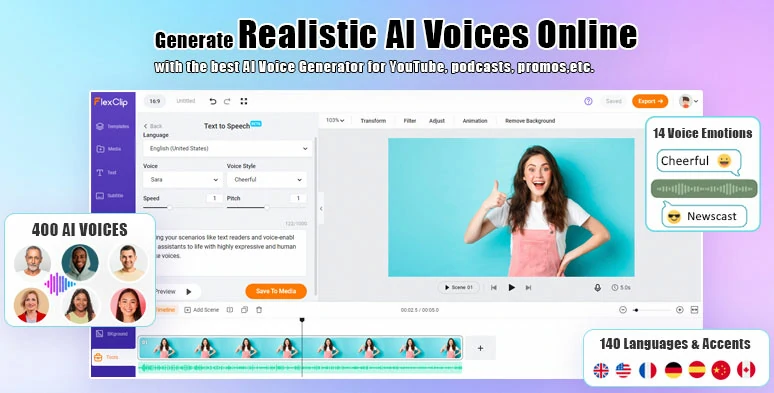
Convert text to realistic AI voices in a breeze for your video content.
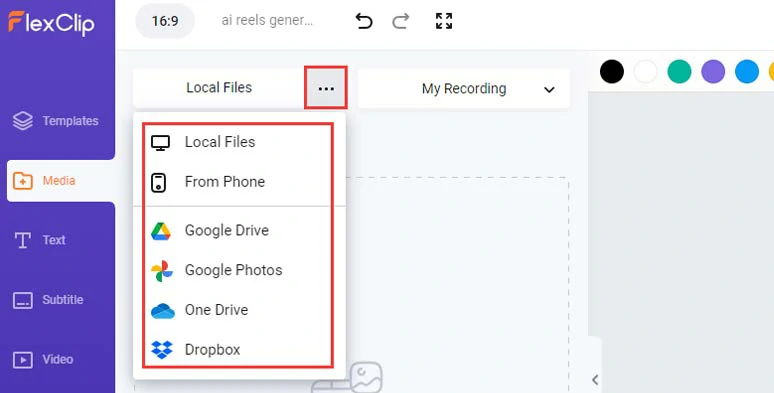
Upload your video assets to FlexClip.
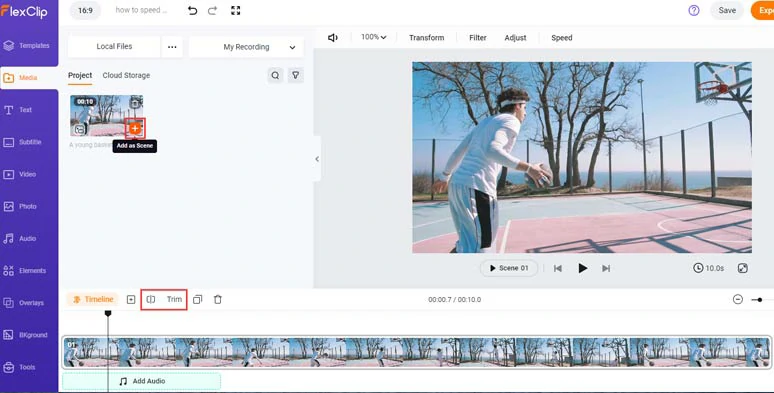
Add the video to the intuitive timeline.
With the video selected, click the Speed tool > Norma Speed > now you can drag the speed slider to the right to speed up a video as a whole, up to 8X faster.
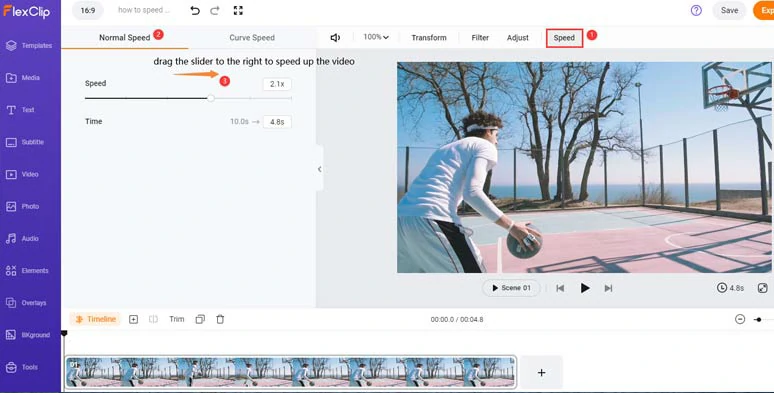
How do you speed up a video with the normal speed changer.
Alternatively, you can use the speed curve feature to create speed curves to speed up parts of a video with smoother transitions and more flexibility.
All you need to do is click the Curve Speed > Customize > move the playhead to find where you want to speed up the video > click +Add Point to add a speed point > drag it upward to speed up the video(up to 8X faster). You can add multiple speed points to speed up different parts of a video. To slow down the video, just drag the speed point downward (up to 0.1X slower).
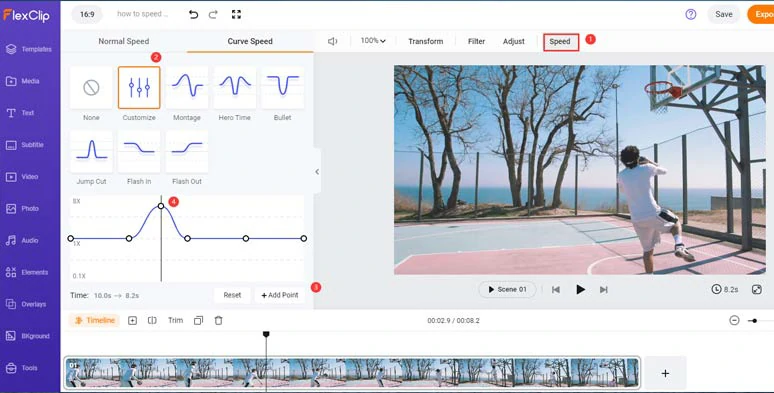
Speed up parts of a video with a speed curve.
To create a smooth speed change from the normal speed to a faster speed, just drag two speed points further away to create a gradual and mild speed ramp. The further the two points are, the smoother the speed change will be and vice versa.
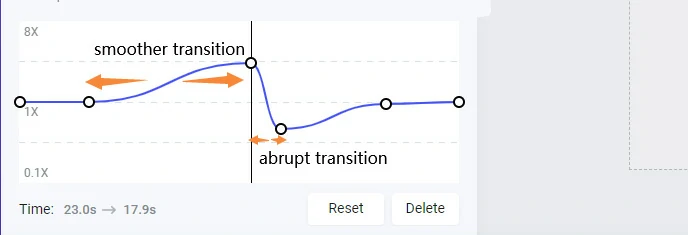
Drag two speed points away to create a smoother speed transition and vice versa.
To delete the speed change, just select a speed point > click the Delete button. Or click the Ret button to undo all the speed changes.
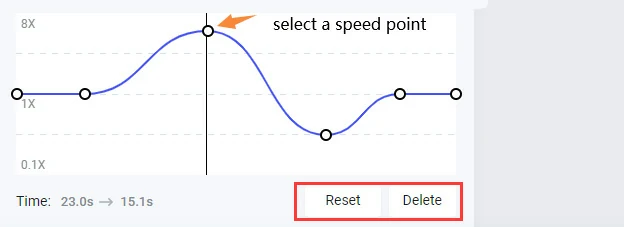
Delete a speed point to remove a speed change or reset all the speed changes.
Click the Audio tab > sound effects > search for “swoosh” or “whoosh” sound effects in the search bar > add it to where video speed goes up > in the Music tab > search for “pop”, “funk”, “electronic”, “rock” to add a piece of upbeat music to create the vibes for your video. Don’t forget to adjust the audio tracks’ volume or trim or split the audio and apply fade in/out effects for seamless audio transitions.
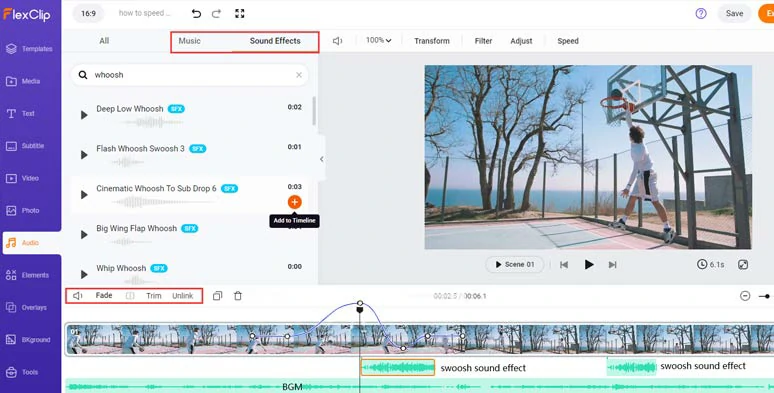
Add royalty-free swoosh sound effects and upbeat music to enhance fast forward effect.
Done with the editing editing. You can save the 1080P MP4 video to your computer or directly share it to YouTube, Google Drive, One Drive, Dropbox, or even TikTok; a clickable link is also available for your blog posts, newsletters, or other repurposings.
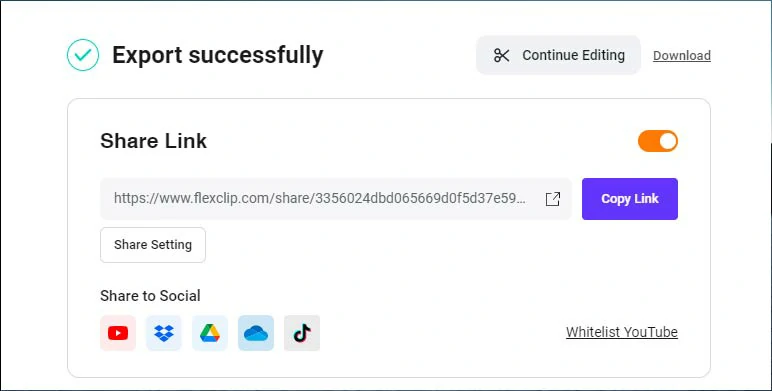
Easily share and repurpose your video content.
How to Speed up a Video on iPhone by iMovie and CapCut
If you often shoot videos on iPhone for YouTube Shorts or TikTok, you may use some free apps to speed up a video on iPhone, and two of the viable solutions are the pre-installed iMovie and third-party app CapCut.
1. How to Speed up a Video on iPhone Using iMovie
iMovie is a built-in app on iPhone and can help you speed up a video in a breeze.
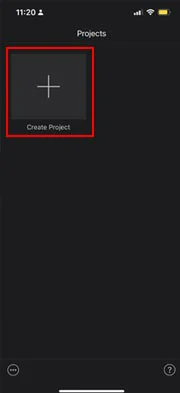
Create a video project in iMovie
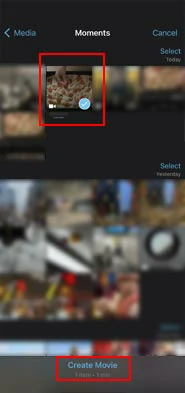
Select a video from the camera roll
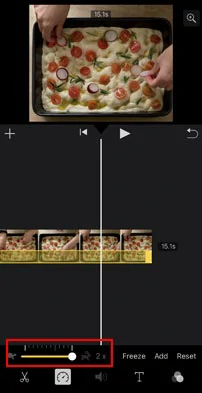
Speed up a video by 2X
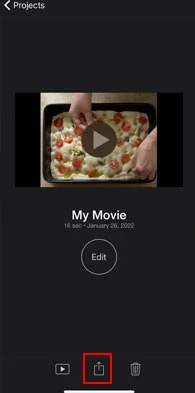
Share the edited video
2. How to Speed up a Video on iPhone by CapCut
CapCut and TikTok are both developed and owned by ByteDance. If you are an avid TikTok user, then you should equip your iPhone with CapCut for video editing, a free and epic mobile app that offers you 2 different ways to speed up a video on your iPhone.
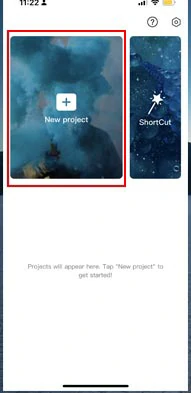
Create a new video project in CapCut
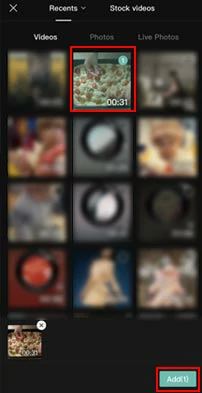
Select a video from the camera roll
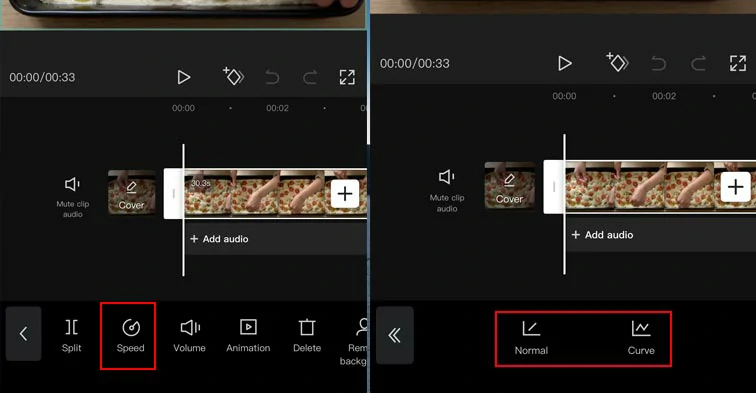
CapCut offers 2 options to speed up a video
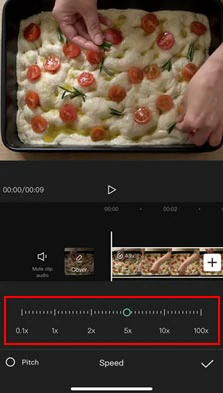
The normal way to speed up the entire way by up to 100X
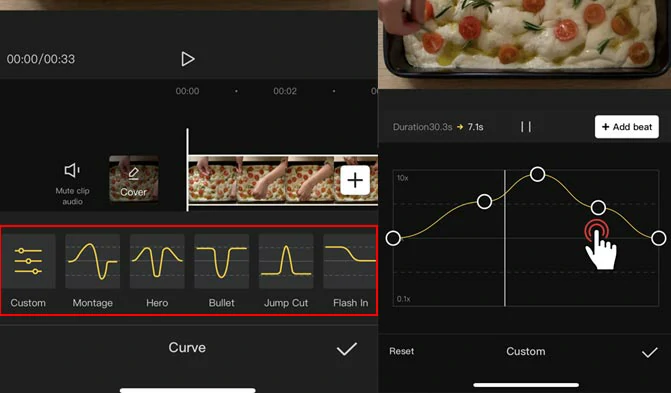
Speed up different parts of a video by curves with CapCut
CapCut also offers you some premade speed curves for customization. Feel free to experiment. Done with the speed change, just tap the “✓” icon.
Now, It's Your Move
You don’t need to buy an expensive video editor like Adobe Premiere Pro to speed up a video. With FlexClip and helpful mobile apps like iMovie and CapCut, you can easily speed up a video online or on your iPhone. Hopefully, you will find our tutorial makes sense to you. So, start speeding up your videos for video tutorials or promo videos now.