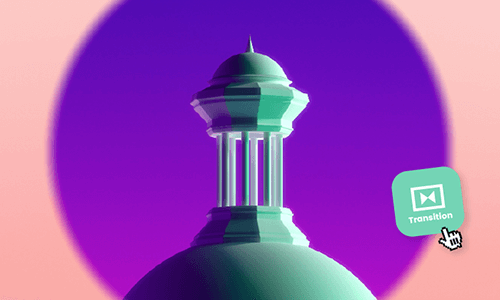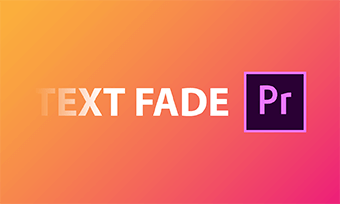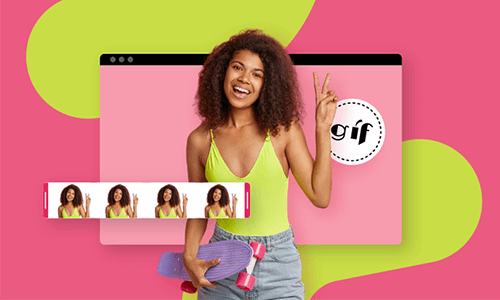Want to use Adobe Premiere Pro to speed up a video to add rhythm and style to your video project? We've got you covered. In this tutorial, we will walk you through how to easily speed up a video or parts of the video in Premiere Pro in 3 ways with lots of practical tips. Let's dive into it now!
Here’s what you’ll learn:
Here is some quick giveaway on how to speed up a clip in Premiere Pro:
How to Speed up a Video in Premiere Pro by Speed/Duration Command
Speed/Duration Command is the most common tool to speed up a video or portions of a video in Premiere Pro.
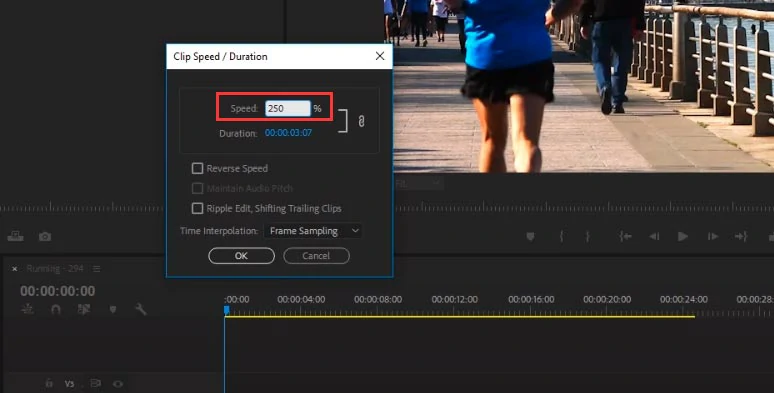
Increase the percentage of the playback speed to speed up a video
For example:
100% = original video speed
300%= 3x faster
600%= 6x faster
Besides, three things are worth mentioning:
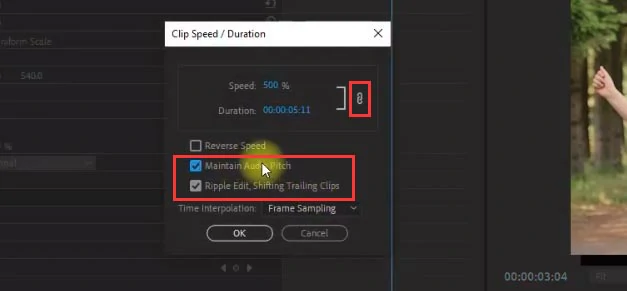
3 important settings in Speed/Duration Command
How to Speed up a Video in Premiere Pro by Time Remapping
Time Remapping allows you to place one or multiple keyframes in a video to speed up parts of a video. Due to its versatility of speed controls, many professionals love using Time Remapping to speed up or slow down a video in Premiere Pro. Highly recommended.
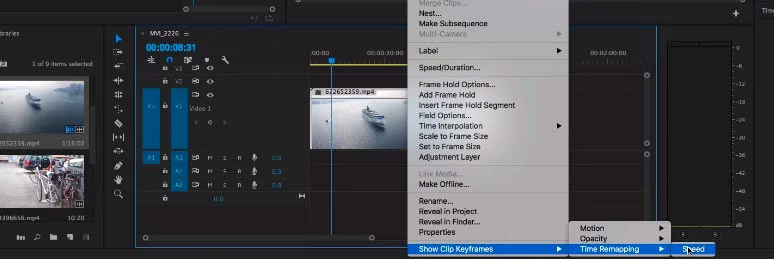
Use Time Remapping feature to speed up a video in Premiere Pro
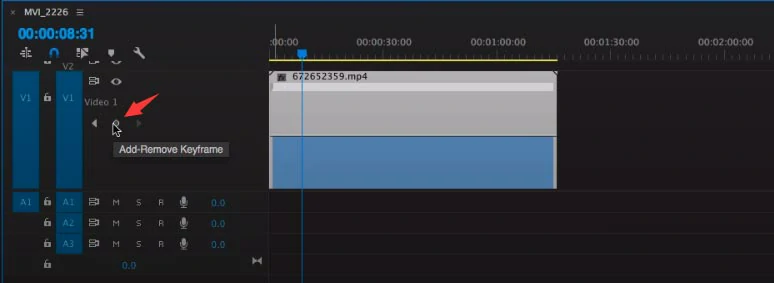
Add two keyframes to the video
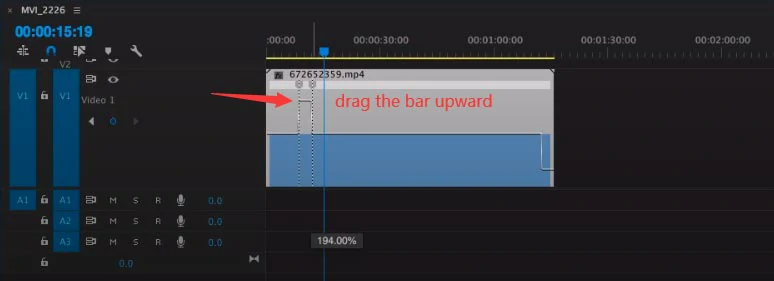
Drag the bar upward to speed up parts of the video
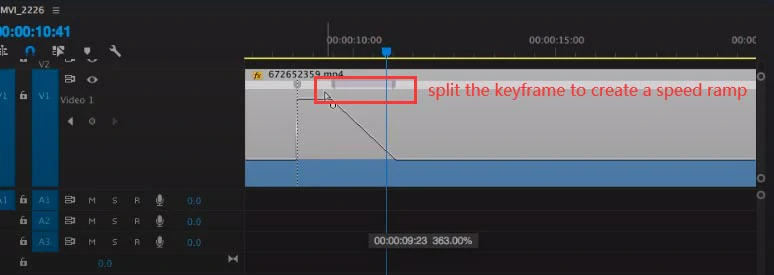
Split a keyframe to create a speed ramp for a smoother speed transition
How to Speed up a Video in Premiere Pro by Rate Stretch Tool
If you only want to speed up a video and don't care much about how fast the video speed changes, using Rate Sketch Tool can be another viable solution in Premiere Pro.
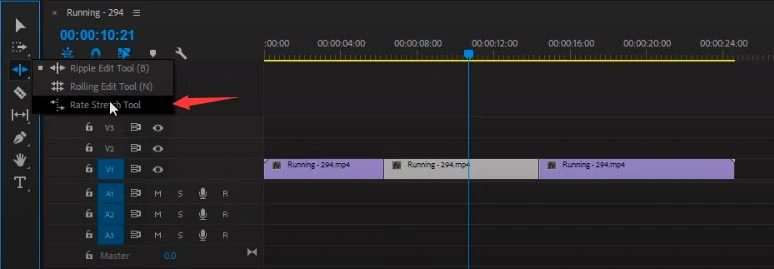
Select the Rate Stretch Tool
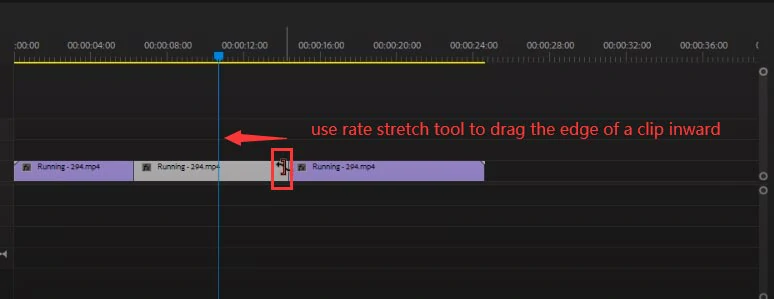
Use Rate Stretch Tool to drag the edge of a clip inward to speed up a video
Bonus: How to Easily Speed up a Video Online by FlexClip
Well, if the Premiere Pro is currently unavailable and it's a simple video project, a great alternative is to speed up your video online using FlexClip online video maker. With FlexCLip, you can speed up a video or portions of a video up to 8x faster than the original video in clicks.
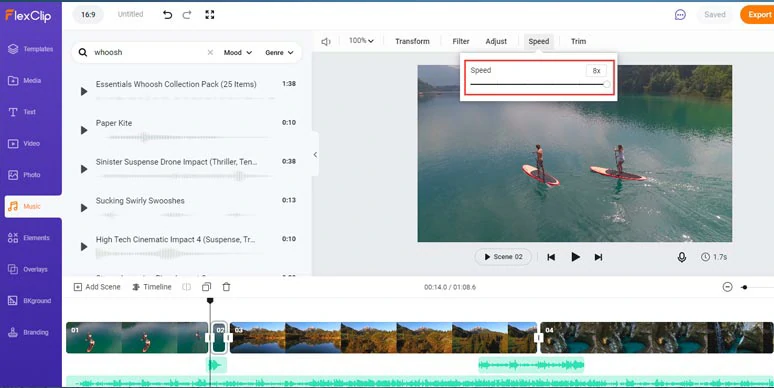
Easily speed up a video or portions of a video by FlexClip online.
While all the rough cuts can be done on an intuitive timeline. You may also add royalty-free transition sound effects like whoosh, swoosh, wipe and overlay transitions to smooth out the abrupt change in the sequence.
Besides, don’t forget to browse the fully-customizable video templates and call-to-action text animations, tons of dynamic elements, and other image and video features within FlexClip’s video editor. They will boost your productivity in video editing and help you create thumb-stopping videos for YouTube, TikTok, Snapchat, Facebook, etc.
Now, It's Your Move
So, now you know how to speed up a video or parts of the video by Premiere Pro. If you only want to speed up a video, using the PR's Speed/Duration Command will suffice. If you want to speed up multiple portions of a video with more controls, using the Time Remapping feature (i.e. Keyframes) will be a better choice. While the in-browser video maker, FlexClip can also be an option to speed up a video online. Enjoy it.