"- How can I remove background noise from a recorded conversation so only two voices remain?"
"- How to remove background noise from speaking part of audio?"
If you've ever recorded a podcast, music, or a speech, you're probably suffered from the problem of background noise - breathing, random voices, other ambient sounds, or various hums and buzzes, etc.
Fortunately, there are many ways to solve that. In this article, we’ll show you 2 most common ways to remove background noise from your voice recording: using online audio noise reduction tool, and an audio-editing program.
Free Editable Templates for Your Video Inspiration

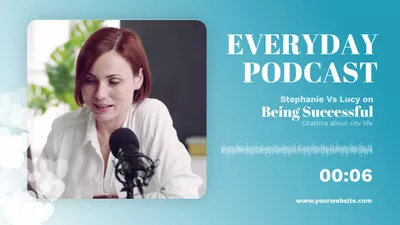


Create Video Faster with FlexClip’s Pre-Made Templates →
Start from Scratch Easily with FlexClip’s Online Video Maker →
Can't Miss: Best 5 Video Speed Changers to Speed up or Slow Down Video Online >
Method 1 Remove Background Noise from Audio Recording Online with FlexClip
The first noise-removal tool we’re going to introduce is FlexClip. It's professional online tool for video and audio editing. It offers an AI audio noise removal & canceling tool to help you remove background noise from audios, voices, vocals, music, recordings and videos accurately and quickly.
FlexClip Video Maker
The interface of FlexClip is simple and intuitive, so noise removal from your voice recording in this too will be easy even for beginners. Check out the guide below to learn how to remove background noise using FlexClip.
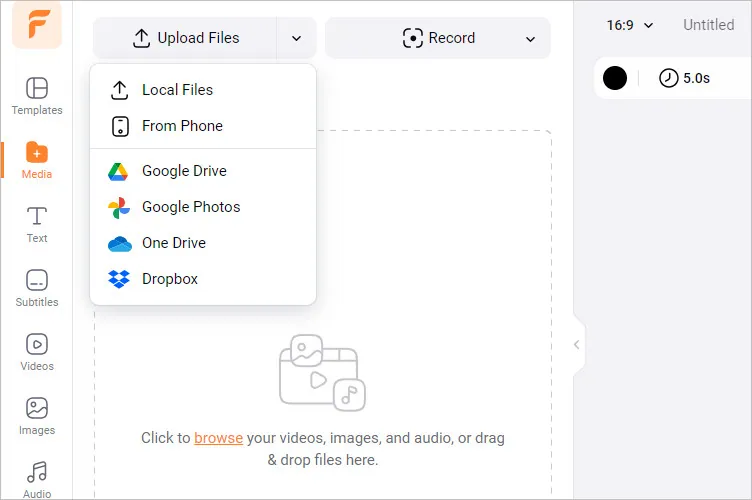
Remove Background Noise from Audio Recording Online with FlexClip - Upload
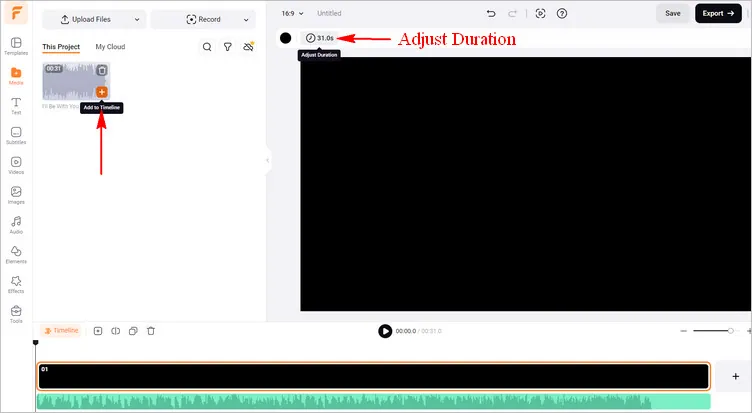
Remove Background Noise from Audio Recording Online with FlexClip - Set Length
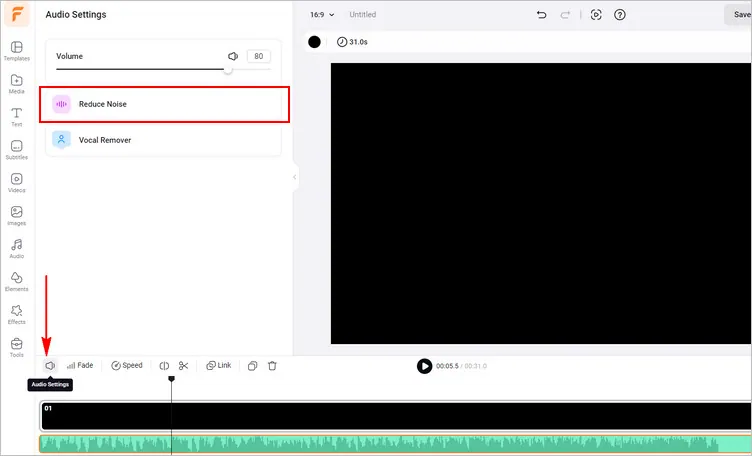
Remove Background Noise from Audio Recording Online with FlexClip - Audio Setting
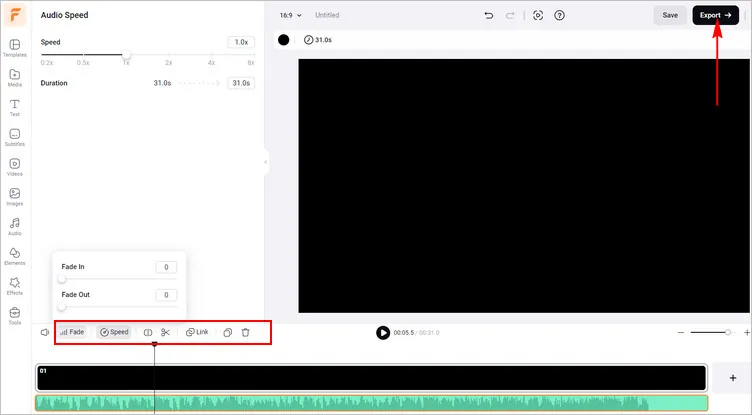
Remove Background Noise from Audio Recording Online with FlexClip - Download
Pro Tip: Apart from the noise cancellation feature, FlexClip also offer many more great features, which include:
Vocal extraction or extracting musical instruments;
Edit audio through the cut, split, and change speed options;
Mix and overlap your audio tracks, and also sync audio with video;
Advanced AI features, like text-to-speech, AI audio translator, auto subtitles, etc.
Method 2 Remove Background Noise from Audio Recording with Audacity
Besides using an online noise remover to deal with the background noise in your voice recording, you can also try the desktop audio-editing program, Audacity. It is a free audio editing program created by a community of audio experts, offering a range of great tools for improving the quality of any audio. It is great if you need to remove background noise from audio associated with radio, podcasts, or music.
Here's how to use the background noise removal tools in Audacity, check out and quickly remove noise from your audio recording.
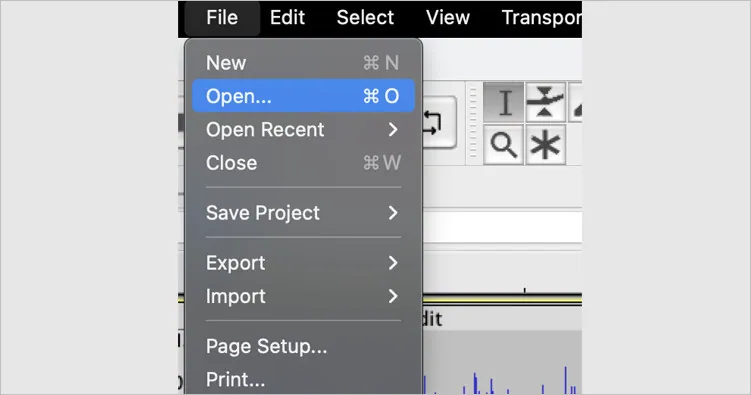
Remove Background Noise from Audio Recording with Audacity - Open File
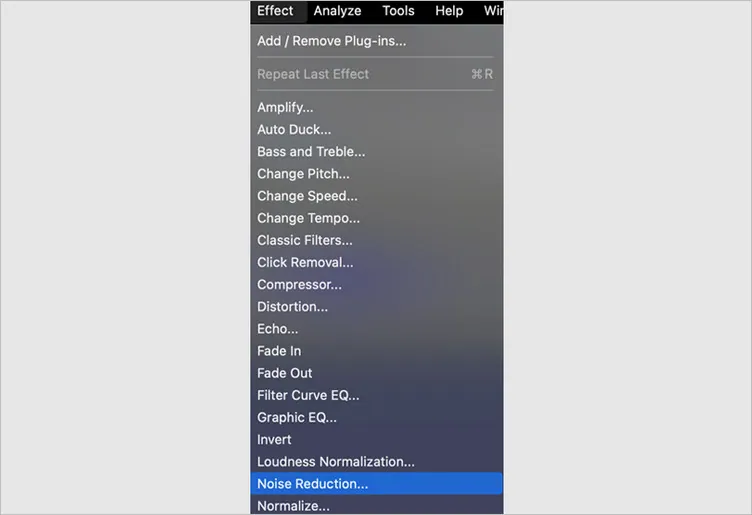
Remove Background Noise from Audio Recording with Audacity - Noise Reduction
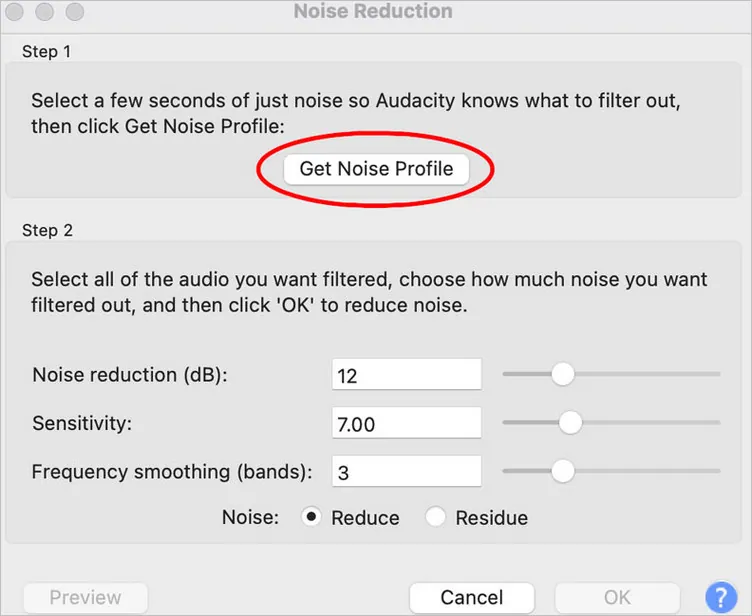
Remove Background Noise from Audio Recording with Audacity - Get Noise Profile
Final Words
This article offers excellent solutions to help you remove background noise from vice recording. Hopefully, with the detailed methods shared above, you easily remove noise from any audio recording in a snap! If you find this post helpful, please share it with others. By the way, FlexClip can help you do more video and audio editing. Have a try!















