Hey, podcast creators! If you're looking to take your show from good to great, adding music to your podcast is a game-changer. From catchy intros to smooth transitions, music is your secret weapon. Adding music to your show, whether it’s the background music or intro/outro music, can create a unique and captivating atmosphere for your listeners.
In this blog, we'll explore the simple steps to get your soundtrack just right. So, let’s dive into how you can easily sprinkle some music magic into your podcast episodes!
Bonus: Podcast Intro/Outro Video Templates You Might Love
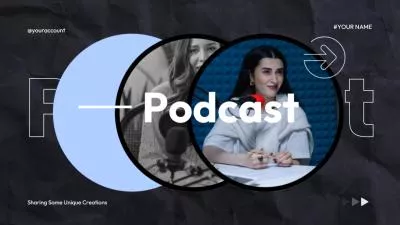
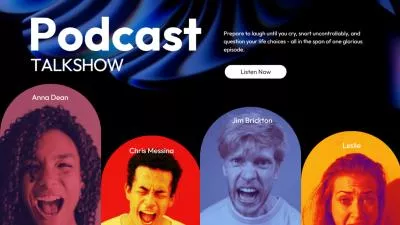

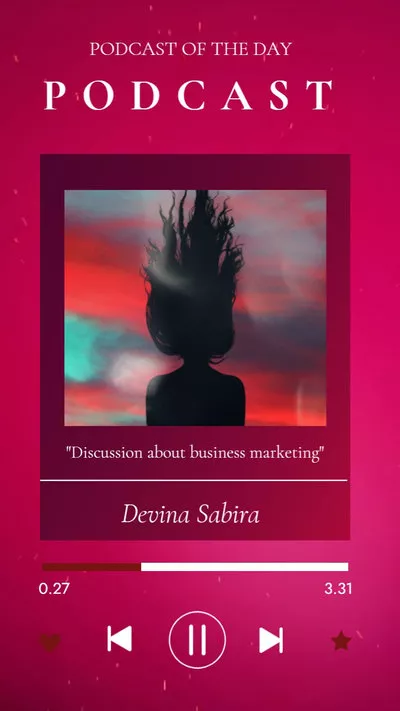
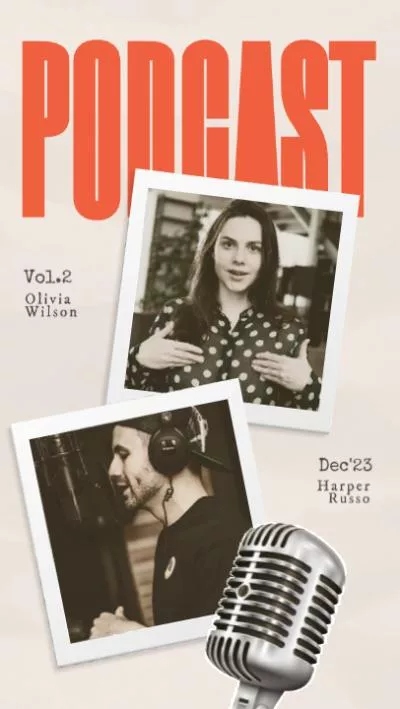
Create Video Faster with FlexClip's Pre-Made Templates →
Start from Scratch Easily with FlexClip's Online Video Maker →
Can't-miss: How to Add Audio or Music to Screen Recording - Put Sound on Screen Recording Easily >
How to Use Music in Your Podcast?
How to use music for your podcast projects? In fact, there are different ways music can be used in podcast. Below, we’ll show you the most common types of music you can use in your podcast. Let’s check out together:
Introducing the Powerful Tool to Add Music to Podcast - FlexClip
Before starting, most of you guys might have the same questions - "Where can you find music for podcasts" or "Any dead-simple tool to add music to a podcast?"
Here, we have FlexClip, a powerful online tool for you to get great music for your show and quickly add music to your podcast with great ease.
Create Stunning Projects with FlexClip AI Video Maker
With FlexClip, it is refreshingly easy to find the perfect piece of music for your podcast. Whether you need podcast intro music, ambience music, or an ending jingle for your podcast outro, and more! Its audio library is full of quality music you can use for your podcast intro, podcast outro, or simply as a background music. Or you can upload your own music track, add it to your podcast within simple clicks.
Besides, you can use FlexClip's powerful audio editor to cut, trim, split, fade in/out the music, change audio speed, and do more edits at will to make the music perfectly match your podcast! Advanced noise background remover is also available for you to enhance your podcast audio and music track for a crystal-clear sound quality in all your podcast project!
How to Add Music to Podcast - Background Music, Intro/Outro Music & More
You can easily add music to a podcast and even layer multiple tracks in FlexClip using its powerful audio editing features. Now, let’s check the steps below and learn how to add music to your show!
Step 1 Upload Your Podcast to FlexClip
Click the Get Started Now button to access FlexClip's video editor page, switch to the Media section. Click on Local Files, follow the prompt to upload your podcast file to FlexClip , and then click the plus icon to add the podcast audio track to the Timeline.
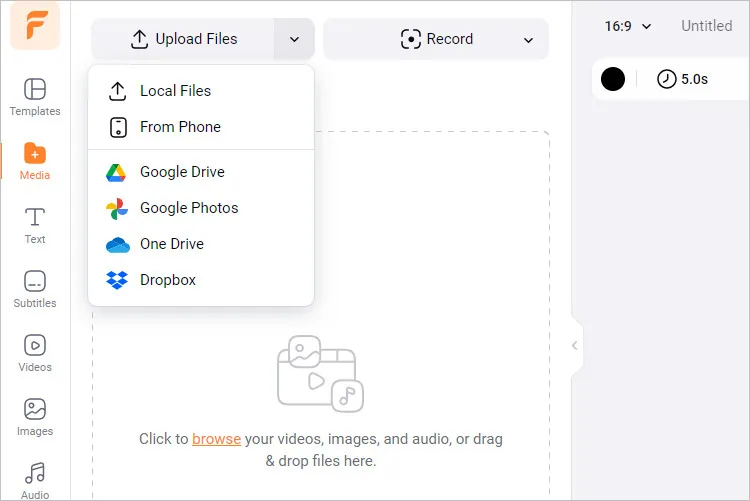
Add Music to Podcast Online with FlexClip - Import
Once added, adjust the scene duration to reveal the whole audio by dragging the slider or directly setting the duration with the Adjust Duration button on the top menu.
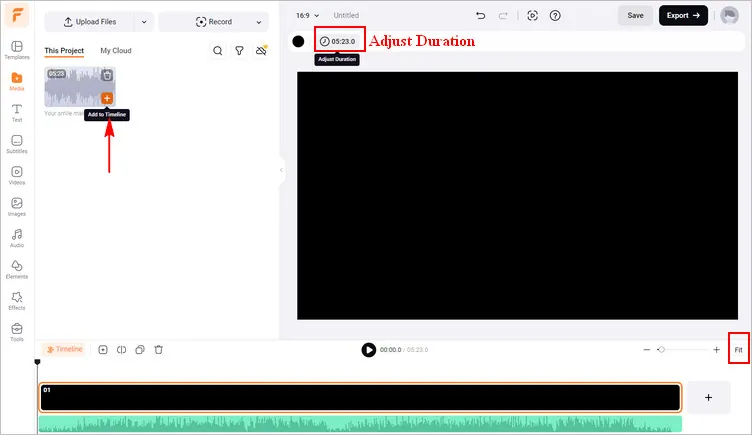
Add Music to Podcast Online with FlexClip - Adjust
Step 2 Add Music to Your Podcast
Once you've got your podcast ready, select tracks that match your podcast's tone from FlexClip's audio library where you can find thousands of quality music and sound effects you can use for your podcast intro, podcast outro, or simply as a background music. Or you can directly upload your own music from your local file and add them to the Timeline within simple clicks.
By the way, FlexClip supports multiple audio tracks editing, giving us an easier manipulation for editing different music in a podcast.
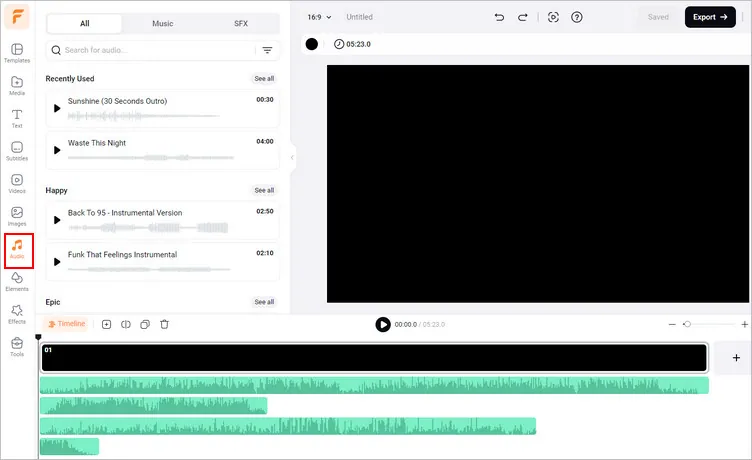
Add Music to Podcast Online with FlexClip - Add Music
Step 3 Edit Music in Your Podcasto
Now, you've add the music to your podcast. The next step is to make it stunning with more edits using its powerful audio editor!
Trim, split, and cut your music to keep the preferred portion, also drag and drop them left and right in the timeline to match them with your podcast.
Adjust the volume level to balance the music volume with your podcast audio. Always listen back to ensure clarity.
You can also pair music with relevant sound effects to add depth. Keep these subtle to avoid overwhelming the main content of your podcast.
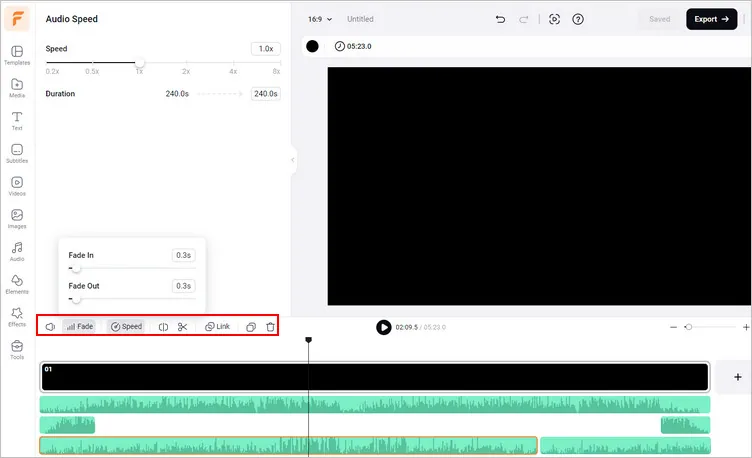
Add Music to Podcast Online with FlexClip - Edit
Step 4 Download Your Podcast with Music
Once satisfied, your preview the mix to check for any necessary adjustments, and then click the Export button on the top right corner and choose Audio to download your podcast with music in MP3 format with high quality.
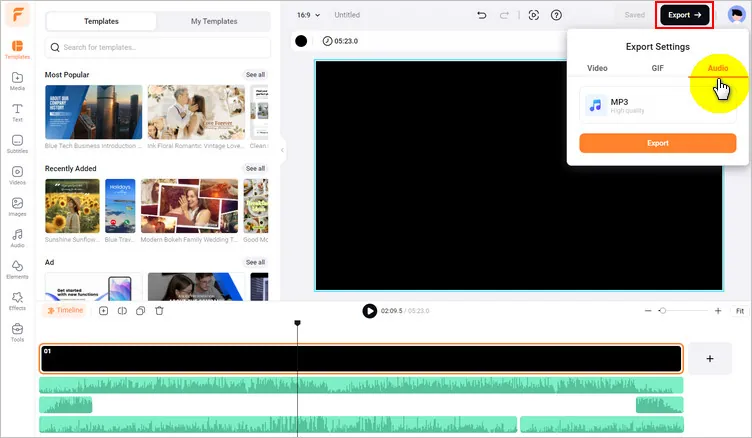
Add Music to Podcast Online with FlexClip - Export
Bonus Tip:
Make More Edits and Turn Your Podcast into a Video >
Upload Podcast to YouTube [Post Audio Podcast on YouTube Included] >
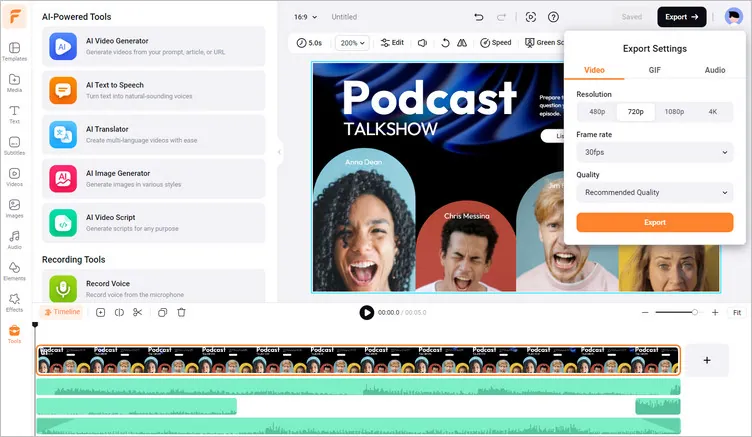
Add Music to Podcast Online with FlexClip - Podcast Video
Final Words
Adding music to your podcast can create a dynamic listening experience for your listeners. By following these steps we shared above, you’ll be able to enhance your episodes and keep your audience engaged. Happy video and audio editing!















