Matrix effects also known as “Matrix digital rain” or “Matrix code” effects are a bunch of green characters falling down like rain on the screen in the movie--Matrix. By adding Matrix effects to your videos, you can effectively create a futuristic or tech-inspired vibe for tech product promos, movie trailers or gaming videos, etc.
However, not everyone has the professional know-how to create a Hollowhood-like Matrix effect in a video. Yet, no worries!
So, in this tutorial, we will walk you through 2 quick and easy ways to easily make a realistic Matrix effect video online and on your computer.


Here is what you will learn:
Also, read how to make a cinematic movie intro online.
How to Make Matrix Effects in Videos Online
Well, if you are new to video editing or don’t have any video editor available on your computer, then one of the best options is to use a user-friendly and feature-packed online video maker to create Matrix effects in videos. In this case, the easy-to-use and versatile FlexClip AI video maker is your best bet.
Easily create Matrix effects in videos online with FlexClip online video maker.
With FlexClip, you can:
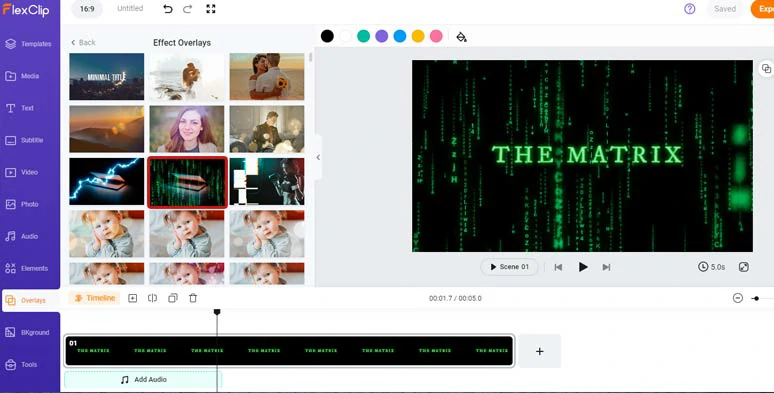
Apply creative Matrix effect overlay to instantly make Matrix digital rain effects.
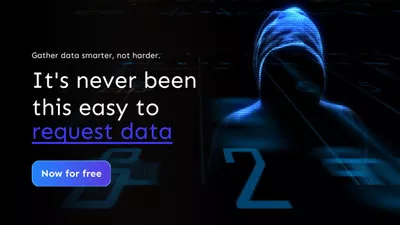



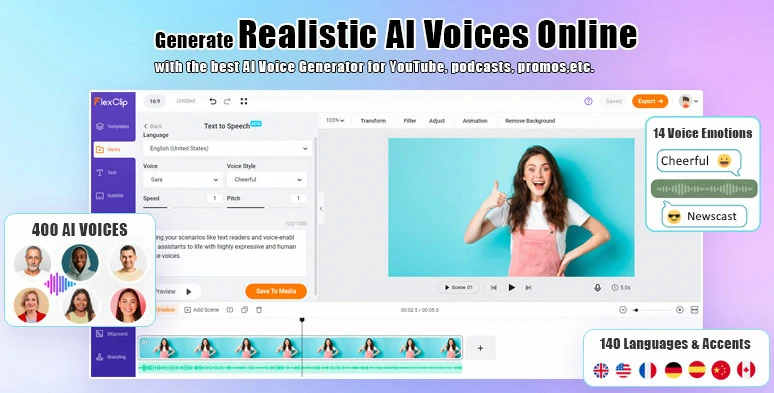
Plenty of AI tools available, such as text-to-speech generator.
So, now please walk with me to create the following realistic Matrix Effects by FlexClip:
Realistic Matrix Effects made by FlexClip online.
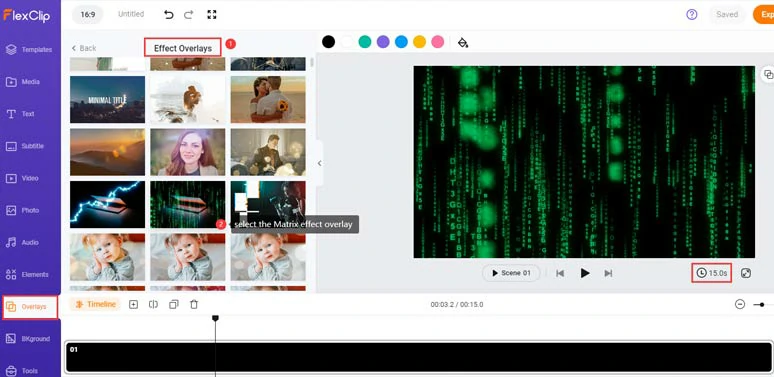
Add the creative Matrix effect overlay to the black video background.
Click the Text tab > select a basic Title template > type in words “The Matrix” > go to Font > Traditional (Serif) > select the font “IM FELL DW Pica”, which resembles the text in the movie Matrix.
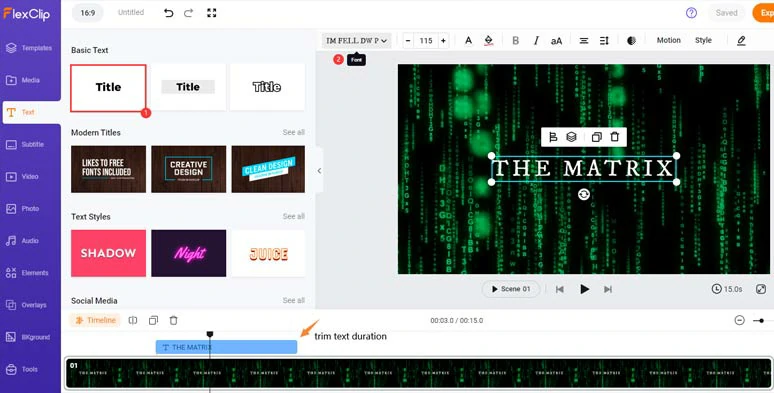
Create the iconic Matrix text with glowing green color and lighting.
Alternatively, you may also google Matrix font and download it and upload the font to FlexClip to create realistic Matrix text effects.
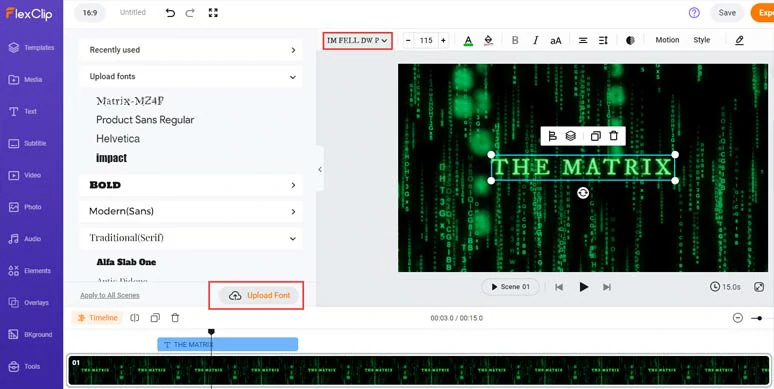
Upload your favorite font to FlexClip.
Now, click the Text Color > hit the Plus button > put in the Matrix color code “36ba01” to get the iconic green color for the Matrix text effect > click Style > select Neon to make the Matrix title glow with green color. Of course, you may also fine-tune the text size, and spacing of the text to make it more lifelike.
Create the iconic Matrix text effect’s green color and make the text glow.
Click the Motion > animate the Matrix title with cinematic Glitter (in) and Stomp (out) animations to create realistic Matrix text revel in your video. You may trim the text duration as well. Other animations like the typewriter, fade, blur, bounce, neon, flip, etc. are also available.
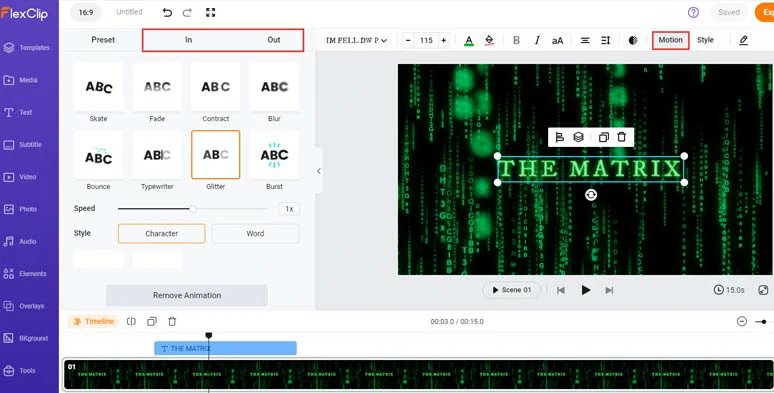
Easily animate Matrix title with styles.
Then, you can copy and paste this readymade text animation and customize more Matrix titles in your video > click the Timeline panel to adjust the text order and duration.
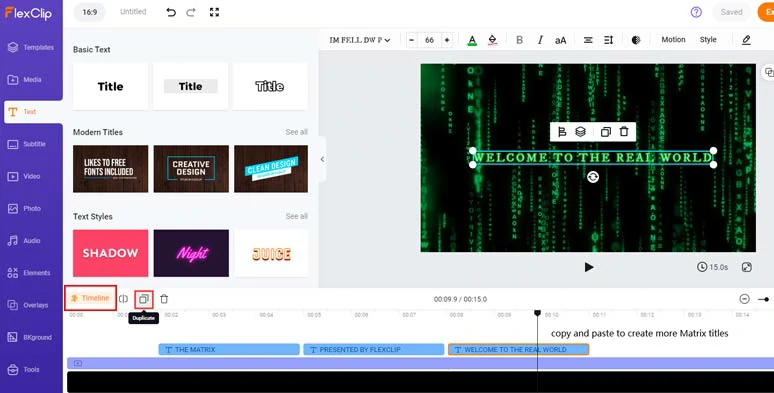
Copy and paste to create more Matrix titles.
You may also upload your video assets from your PC, phone, Google Drive, One Drive, Dropbox, or Google Photos > click the Plus button to add it to the video.
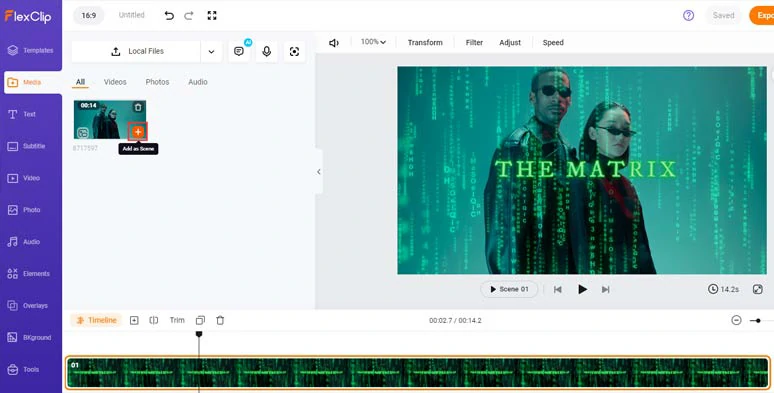
Add your video and put it under the Matrix effect overlay.
Click the Audio tab > type in keywords like “epic”, “cinematic”, and “tech” in the search bar to select cinematic music that matches the tone of your video project. You may also search for “typing”, “whoosh”, “swoosh”, and “digital”, “hit”, and “riser” sound effects to create depth and enhance the futuristic and tech vibes for the viewers.
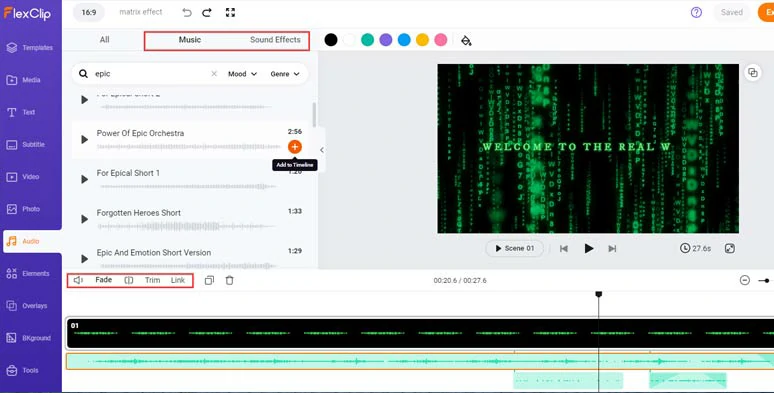
Add royalty-free music and sound effects to enhance the vibes.
You can layer multiple audio tracks and trim or split audio tracks and apply fade in/out effect for a seamless audio transition.
Alternatively, you may upload copy-right free footage to FlexClip > add it to the timeline > right-click the video > select Detach Audio to extract the audio and use it in your video.
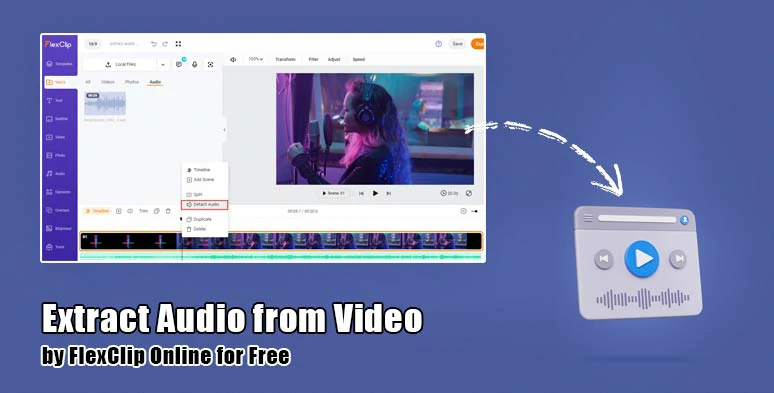
Import a video and extract its audio for audio mixing.
Done with the editing. You can download the 1080P MP4 video to your PC or directly share it to YouTube, Google Drive, One Drive, Dropbox, or even TikTok; a clickable link is also available for your blog posts, newsletters, or other repurposings. Pretty handy!

Easily share or repurpose your videos.
How to Make Matrix Effects in Videos Using Davinci Resolve
Another quick workaround to make Matrix effects or Matrix raining code effects in your video is using the desktop software—Davinci Resolve. It has a free version for you to use. Basically, you can use a premade Matrix digital rain effect template in Davinci Resolve and adjust the detailed parameters of Matrix effects for the intended result.
How to create Matrix raining code effects with Davinci Resolve.
Of course, the only downside with this solution is that you need to have a more robust computer to run and render the Matrix effect in Davinci Resolve and the complicated interface of Davinci Resolve can be overwhelming to newbies to video editing.
Now, It's Your Move
Creating the Matrix effects or Matrix raining code effects offers you a great way to infuse the electronic and tech vibes into your video projects like tech product demo, music video, movie trailers, gaming, YouTube videos, etc. Please feel free to try out these two solutions and share this post on Facebook or Twitter and tag to tell us which solution works best for you. Cheers!















