How to convert a song into an instrumental?
How can I make a song instrumental?
How do I create a karaoke version of a song?
The demand for converting songs into instrumentals is rising on social media. Some people want to update their karaoke library by making songs instrumental, while others need instrumental versions of their favorite songs to use as background music on YouTube. No matter what your purpose is, making a song into an instrumental will be easy if you have the right tool. Considering your diverse needs, in this article, we’ll introduce three instrumental makers that enable you to turn any song into an instrumental on mobile, computer, and online.
Also Interested in: How to Remove Lyrics from a Song and Generate New Lyrics with AI>>
Part 1. How to Make a Song Instrumental Online
For those seeking an online instrumental maker, FlexClip is the best option to get started. Whether you want to make a song instrumental from audio or video, FlexClip offers an AI Vocal Remover to automatically isolate vocals from the instrumental track and download the instrumental version in MP3 format without any quality loss. Additionally, its high compatibility with various uploaded formats, including MP4, MOV, M4V, AAC, MP3, M4A, FLAC, OGG, WAV, and more, along with multiple import paths, ensures a smooth and hassle-free process.
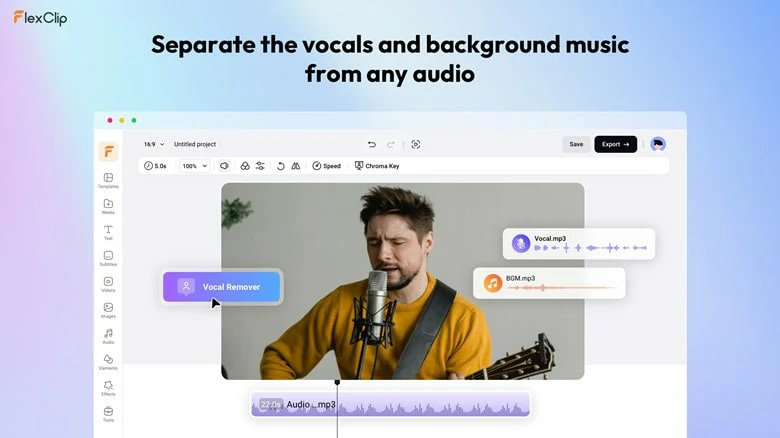
Instrumental Soundtrack Maker Online - FlexClip
What sets FlexClip apart is its powerful editing features of the instrumental soundtrack, allowing you to continue creation journey as listed below:
Turn instrumental soundtracks into trending karaoke videos with FlexClip. It offers millions of royalty-free videos and images, hundreds of filters and effects, various text styles and animations, and even an AI image generator to create the perfect scene of the melody without needing to switch to third-party platforms.
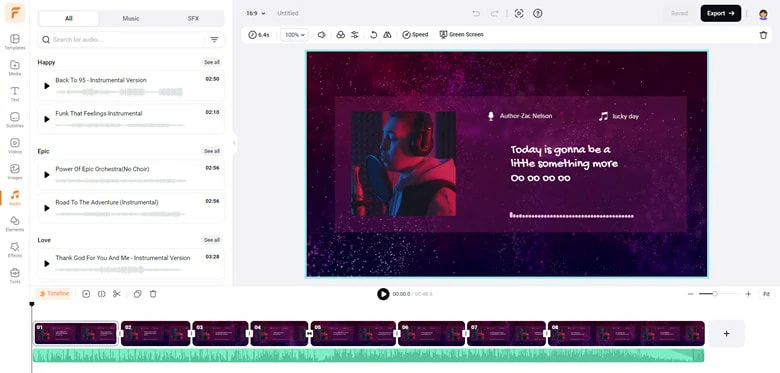
Use Instrumental Soundtrack to Create Karaoke Videos in FlexClip
Fine-tune the instrumental track by adjusting the speed, applying fade-in/out effects, trimming or cutting, and using other audio editing tools to customize it to your liking.
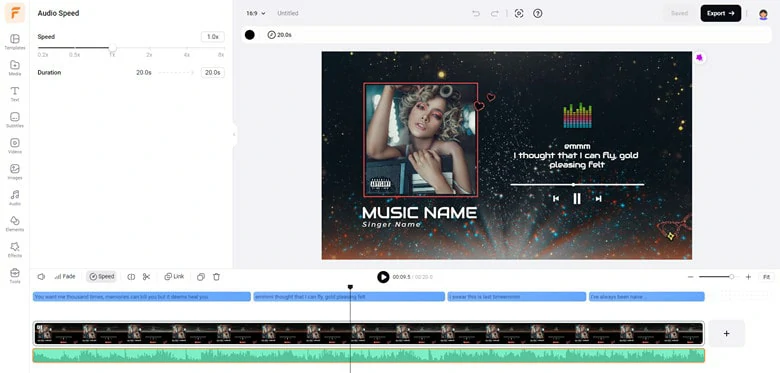
Fine-tune Instrumental Soundtrack in FlexClip
Use the instrumental track as your video background music. Whether it’s a meditation video, white noise video, presentation video, podcast and more, you can easily find inspiration from FlexClip’s template stock.
How to Get the Instrumental of a Song Using FlexClip
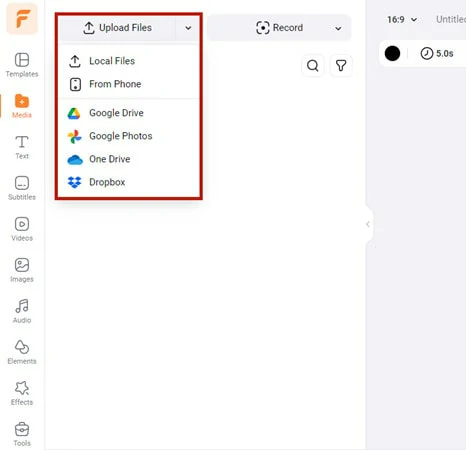
Import the Target Music File to FlexClip
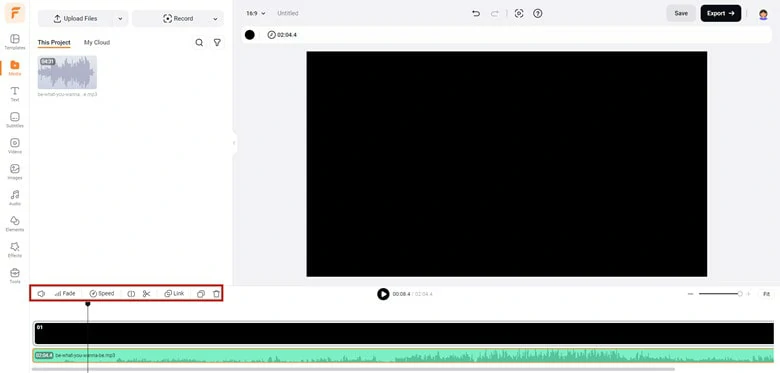
Add Soundtrack to Timeline and Match the Desired Duration
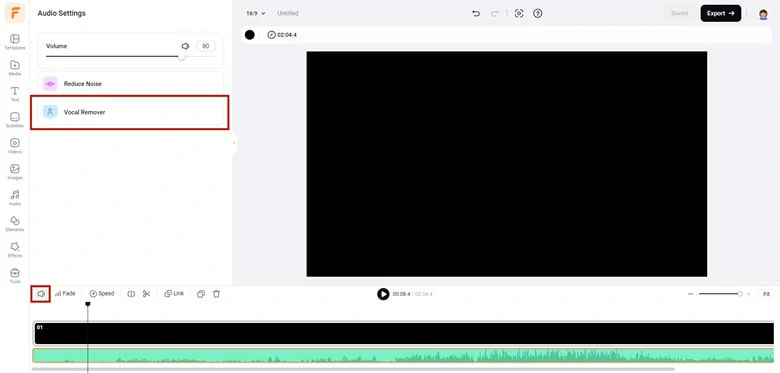
Enable Vocal Remover Feature to Extract Instrumental from a Song
Part 2. How to Make a Song Instrumental Using Audacity
Audacity is an open-source audio editing software for Windows and Mac users. With Audacity, you can record audio, remove noise, add effects, remix soundtracks, and more. When it comes to making a song instrumental, Audacity offers several methods to separate instrumental and vocal tracks. However, most methods can't completely remove vocals, so here we'll introduce the one with the best performance.
How to Separate Instrumentals from a Song in Audacity
How to Separate Instrumentals from a Song in Audacity
Part 3. How to Make a Song Instrumental on Mobile
Moises is a professional app for musicians that removes vocals and instrumentals. It leverages AI to precisely isolate vocals or instrumentals from any song and lets you play the soundtrack in any key and at any speed. Additionally, you can separate specific elements like guitar, drums, bass, and keys from your music to create a crystal-clear instrumental. See how it can work for you as below.
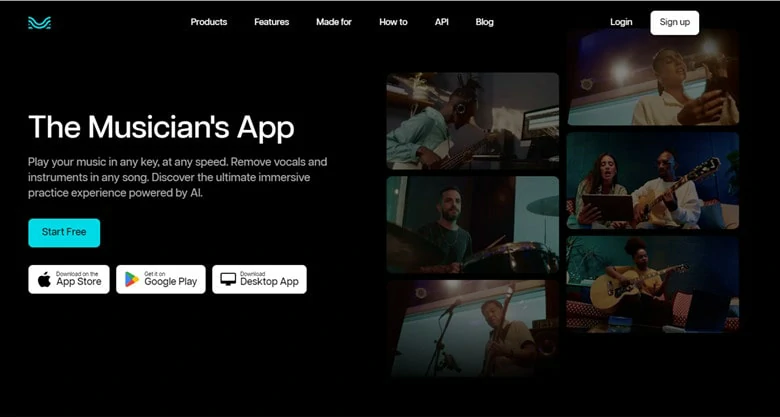
How to Make a Song Instrumental on Mobile
The Bottom Line
Making a song instrumental is super easy with the right tools. In this article, we’ve introduced three methods to create an instrumental track on a computer, mobile device, and online. Which one is your preference? Choose your method and start creating your own instrumental track in no time.















