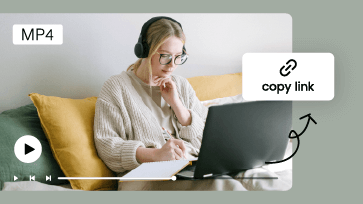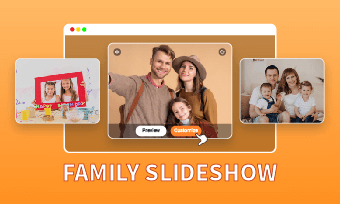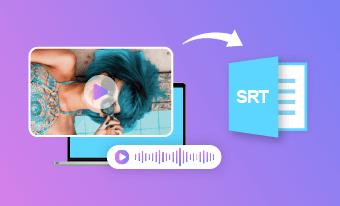Unless you are shooting a Frankenstein movie, a dark or under-exposed video isn’t gonna win you the favor of most viewers.
If you need to brighten a dark video, whether it is due to filming in low-light situations or the wrong settings of your camera or iPhone, we’ve got you covered!
In this post, we will walk you through how to brighten a video without losing quality in the 6 best ways, both online and on your iPhone. So, you can make a dark video brighter and clearer to enhance the overall viewing experience for viewers.
Brighten a dark video for more details and a better viewing experience.
Here’s what you’ll learn:
How to Brighten a Video Online
To quickly brighten a video on your computer, the easiest way is to upload your clips to an online video editor and use its video brightness or exposure adjustment tool to recover the underexposed video footage.
The benefits are that it’s extremely time-saving as no software or extension is to install and it’s compatible across all platforms.
We’ve tested out 3 user-friendly online video editors that work effectively for brightening a dark video. So, let’s find out how they work one by one.
How to Brighten a Video by FlexClip Online
FlexClip is a user-friendly and feature-packed online AI video editor that allows you to adjust video brightness online for free with ease, including video contrast, exposure, temperature, highlights and shadows, vignette, etc.
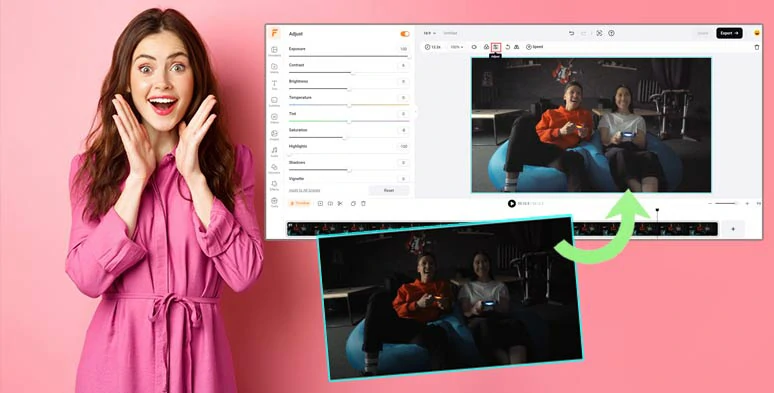
Effortlessly brighten a video by FlexClip online.
Pros:




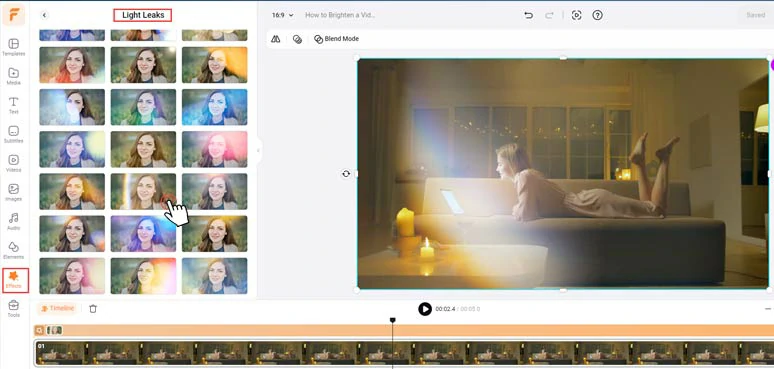
Use creative effects overlays to add cinematic lighting to brightened videos.
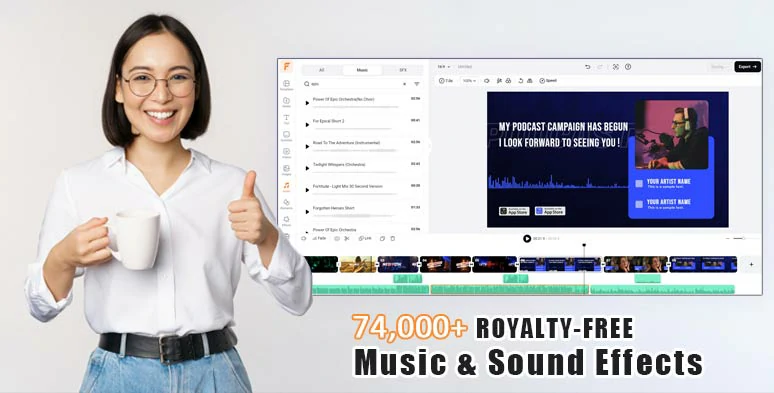
Make full use of vast photo, audio, and video assets for your video projects.
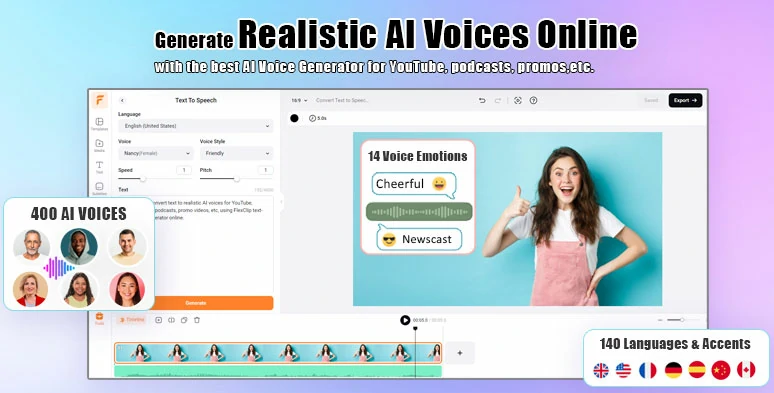
Seamlessly convert text to realistic AI voices for your videos.
Cons:
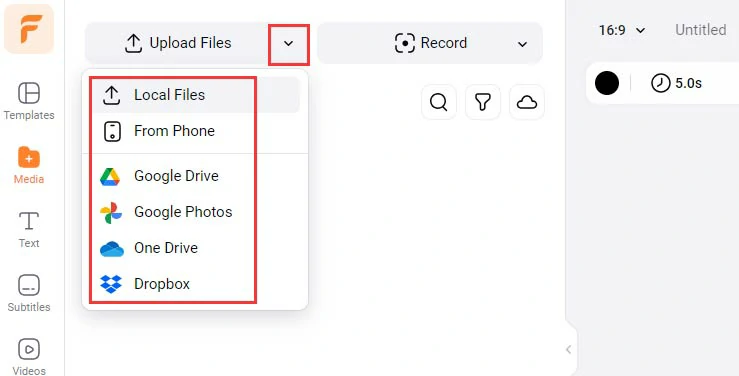
Upload your dark videos to FlexClip.
Click the Plus sign to add the dark video to the intuitive timeline > you can trim or split the video when needed.
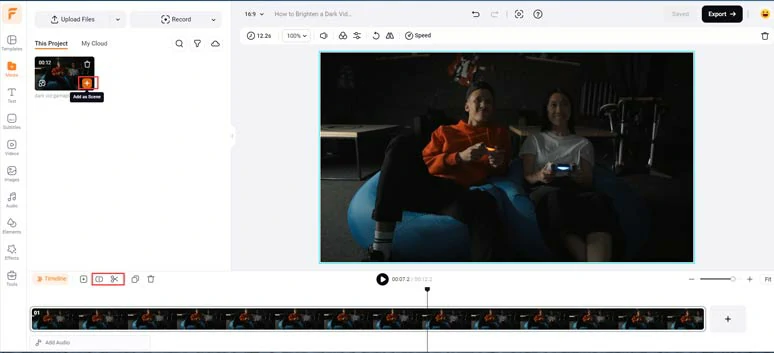
Add the dark video to the intuitive timeline.
With the video selected, click the “Adjustment” tool > slowly drag the slider of the “Exposure”, “Brightness” and “Shadows” to the right till you find the video looks brighter and cleaner enough. Meanwhile, you need to decrease the parameters of Highlights and Saturation to restore the details of highlights and make the color tone of the video look more natural. Or tweak the Contrast and Temperature to see what works best for you.
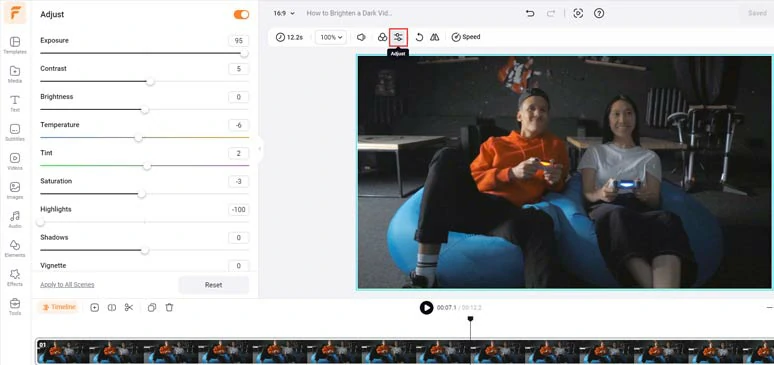
Brighten a dark video by adjusting its exposure, highlights saturation, etc.
Click the Effects tab > select Bokeh or other effects overlay like light leaks, lens flares, etc that fit your footage > drag the overlay slider to set its duration. Done.
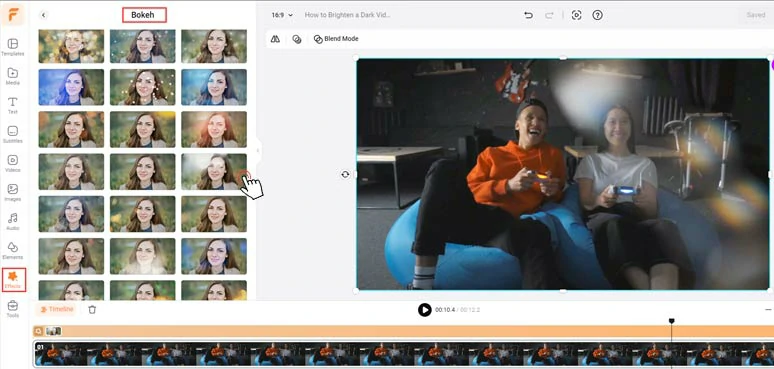
use cinematic bokeh lighting to elevate the brightened video.
Done with the editings. You can click the Export button to save the brightened video in 1080P MP4 video to your computer or directly share it to YouTube, Google Drive, One Drive, Dropbox, or even TikTok; a clickable link is also available for your blog posts, newsletters, or other repurposings. You can save the video project in MP3 for free for your podcasts. Pretty helpful!
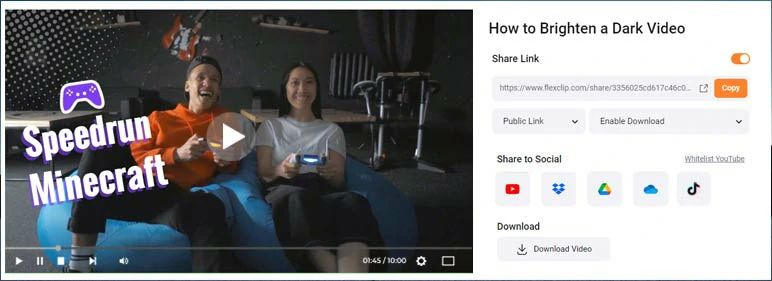
Easily share and repurpose video content.
How to Brighten a Video by Clideo Online
Clideo is another all-in-one online video editor. Its video brightness tool is 100% safe and secure. With a clean and simple interface, additional features, and all compatibility, it is fully capable of brightening a video on a computer without any trouble. You can upload a video from Windows, Mac, iPhone, or Android Clideo or add it from Google Drive or Dropbox. It allows you to upload 500MB for free.
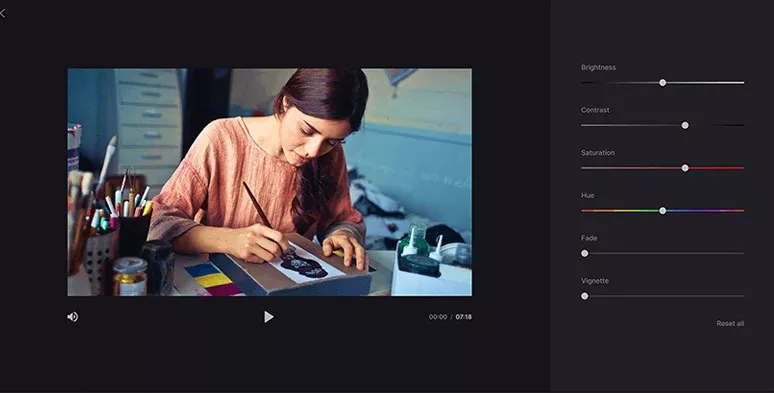
Use Clideo to make a dark video brighter
Pros:
Cons:
How to Brighten a Video by Kapwing
When it comes to brightening a video on a computer, Kapwing is another alternative. With this online video brighter as well as video editor, you can easily change the brightness, contrast, saturation of your video without having to ever leave the browser. Just upload a video from your computer or copy the URL of your video here and start brightening a video on the computer.
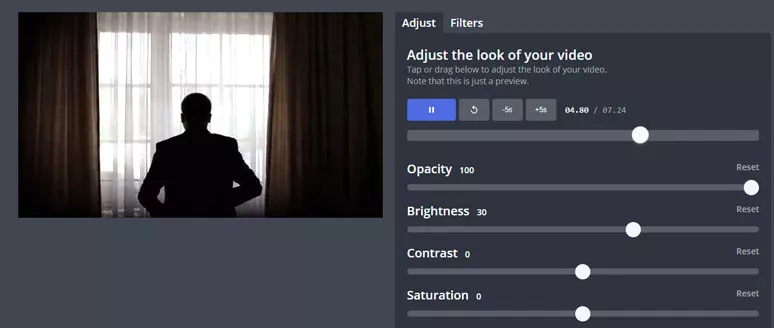
Brighten a dark video by Kapwing
Pros:
Cons:
How to Brighten A Video on iPhone
If you just recorded a video using your iPhone, yet only to find the video was too dark. No worries, my friend! We'd like to recommend some apps to help you easily brighten a video on your iPhone. You can try one or two of them to brighten your video on your iPhone and make your videos more attractive. Check 5 best screen recorders for iPhone.
InShot (IOS, Android)
InShot is one of the most popular video editing tools on iPhone and Android, and it can help you brighten a video on iPhone instantly. It is well-received by both novices and professionals video makers for its versatile features. You can try to get it from App Store and brighten a video on iPhone.
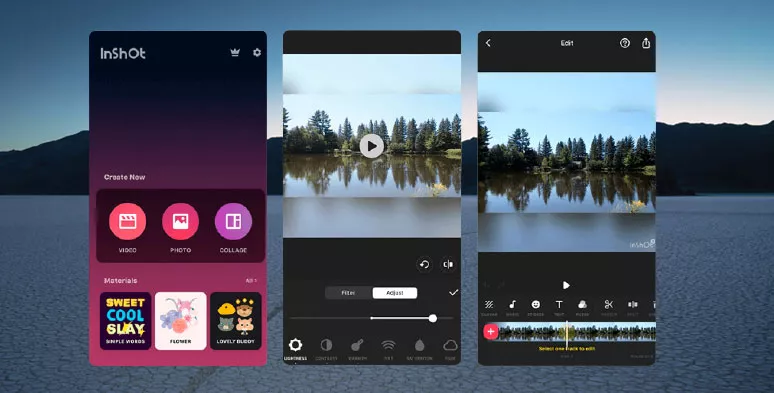
Use InShot to brighten a dark video
To brighten a video by Inshot, just upload clips to Inshot > head to “Filter” tab > Adjust > move “Lightness” slider to brighten the video. Done.
Videoleap (IOS, Android)
Videoleap is an awesome video editing tool on iPhone and Android, which can help you brighten a video within clicks. Also, it's equipped with tons of amazing features to edit your videos, and it's able to pixelate or censor specific areas of your video. Just give it a try and brighten a video on iPhone.
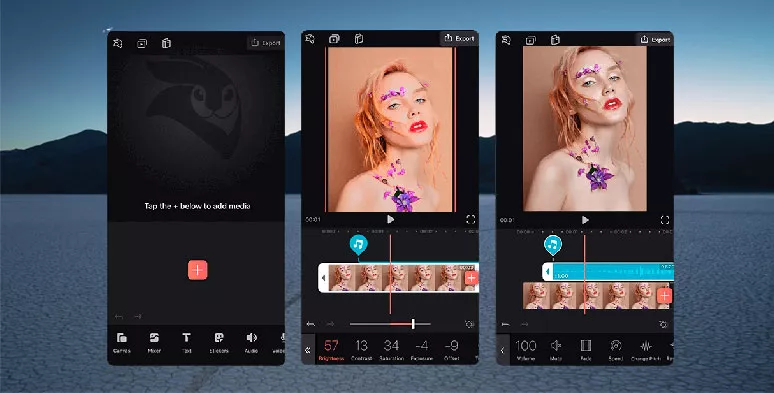
Use Videoleap to brighten a video
To make a dark video brighter, you just need to upload clips to Videoleap and use the “Adjust” tool to increase the exposure by dragging the slider to the right.
CapCut (IOS, Android)
Last, but certainly not least, another free and versatile mobile app to brighten a video is CapCut, a growingly popular and powerful app application developed for content creators. You can import your dark video > click the Adjust tool > Brightness > drag the slider to the right to easily brighten a dark video.
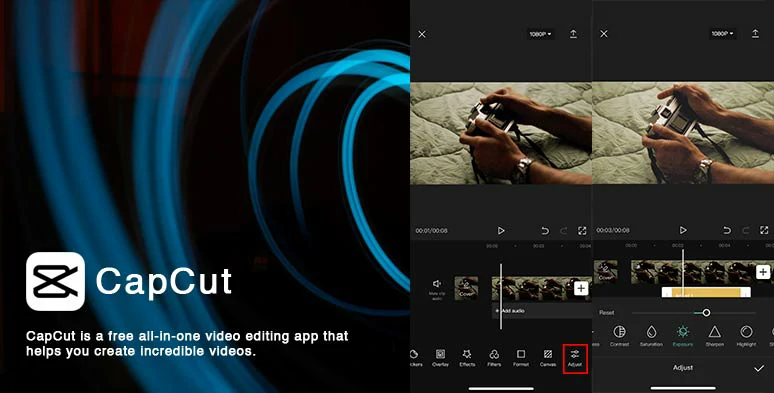
How to brighten a video on iPhone using CapCut.
Then, fine-tune the Highlights to pull back the details or brighten the shadow to the video and adjust the overall video exposure or even blur or sharpen the video when needed. Plus, there's a whole array of features waiting for you to explore, from video filters and auto-captions to freeze frames and more!
The only downside with CapCut is that since it is designed to create bite-size video content, the maximum video export length is no more than 15 minutes. So, it only works for creating short videos like TikTok or IG Reels.
Now, It's Your Move
So, with our recommended video brightness video editors and apps, you can easily brighten a video and restore its beauty as you saw for the viewers. Ready to give them a go? Just start with FlexClip to brighten a video without losing quality now. Anyway, if you find this post helpful, don’t forget to share it with your friends on Facebook and X (Twitter), etc. Cheers!