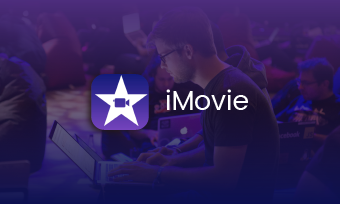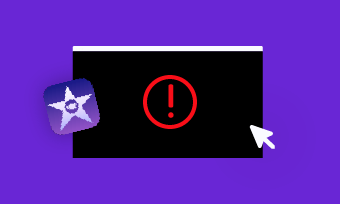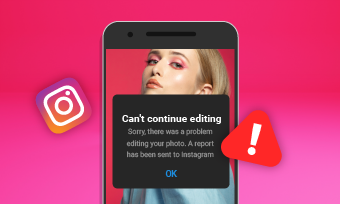iMovie, as one of the mainstream video editors, makes adding text to video a breeze. With iMovie title effects, you can put a title, add subtitles or captions, and make credits to your video with ease.
However, how do you add multiple text boxes in iMovie? Or, how to use multiple titles in a single clip in iMovie?
Keep reading, and you will learn in this article how to add text and multiple titles in iMovie on Mac and iPhone/iPad.
Contents:


Also Read: Typewriter Effect iMovie: How to Add Typewriter Effect in iMovie >
Part 1 How to Add Text to iMovie on iPhone/iPad/Mac
Adding text to video, photo, or background clips to iMovie with its title effect is pretty easy. Check the simple tutorial below to learn how to add text/title in iMovie on iPhone, iPad, and Mac.
1.1 How to Add Text to iMovie on an iPhone or iPad
Adding text in iMovie on iPhone or iPad is easy. Below are the simple steps you can refer to. While if you wish to add multiple text boxes to one clip in iMovie on your iPhone, there's no such an option allows you to do so. But keep reading to find the best workaround below.
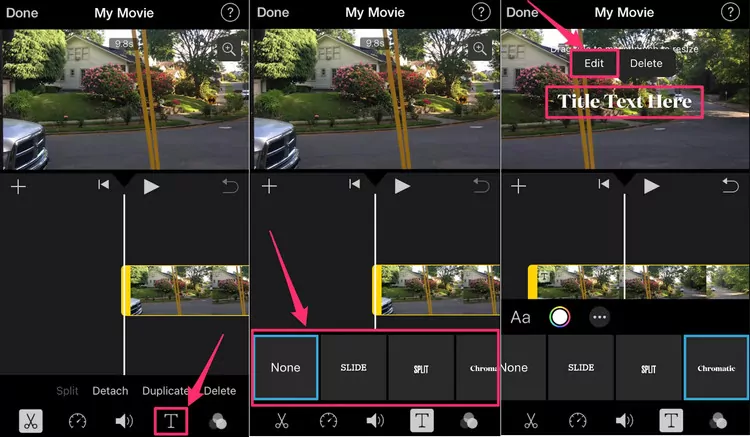
How to Add Text to iMovie on an iPhone or iPad
1.2 How to Add Text to iMovie on a Mac
In iMovie on Mac, there are more different title styles you can choose from and add stunning text to your video and movie. Open your project in iMovie on Mac, and follow the steps below to add text to iMovie on a Mac.
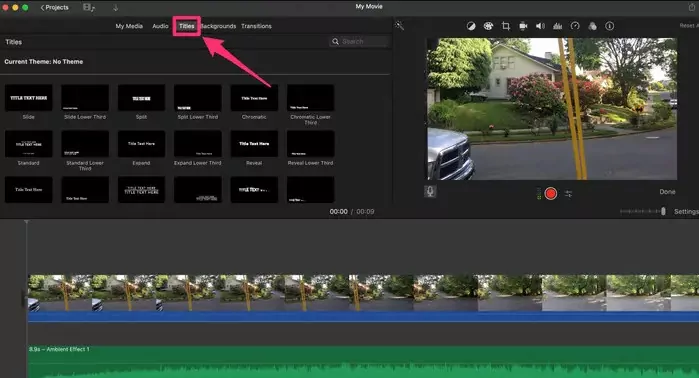
How to Add Text to iMovie on a Mac - Title Effects
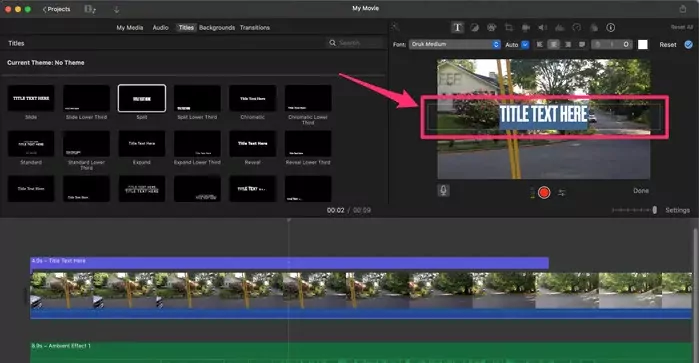
How to Add Text to iMovie on a Mac - Edit
Part 2 How to Add Multiple Text Boxes/Titles to iMovie
- How do I add multiple lines of text in iMovie?
- A Question from Apple Community
Many iMovie users are asking for ways to add multiple titles to iMovie. So is it possible to add multiple text boxes in iMovie?
One of the biggest limitations of iMovie is that the timeline only supports two video tracks, and each title counts as one track in iMovie, so, iMovie does not allow users to add multiple titles if you have a video in the background. But that doesn't mean we can't add multiple texts to iMovie in a clip. Here is a workaround for adding multiple titles in iMovie in a single clip.
To add multiple titles or text boxes in a clip in iMovie, you need to split your clip into parts. This will make iMovie "think" those split clips are other clips, apparently, then it allows you to drop more titles in the different clips one by one.
Part 3 Best Way to Add Multiple Texts or Titles via iMovie Alternative
You can have multiple titles in the same clip in iMovie, but they cannot appear over the same frames simultaneously. So how do you combine a centered title with a subtitle or more multiple text effects in one frame?
Here comes FlexClip, a free online iMovie alternative, helping you to add multiple texts and titles in the same clips and over the same frames.
FlexClip offers powerful yet easy-to-use text editing tools to help you add multiple texts to a video with ease in simple steps:
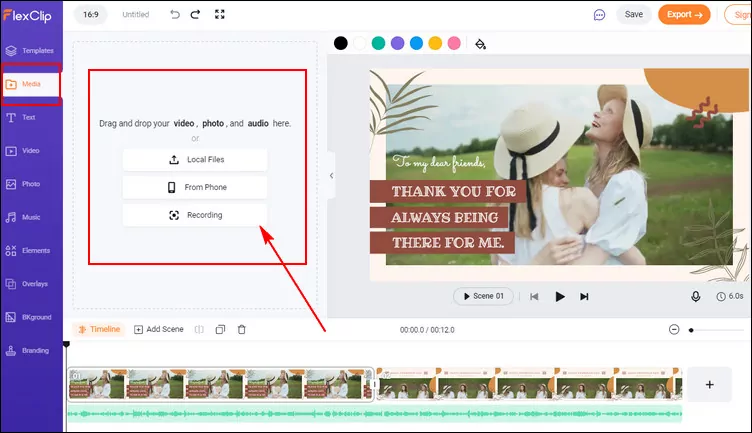
How to Add Multiple Texts to Video - Upload
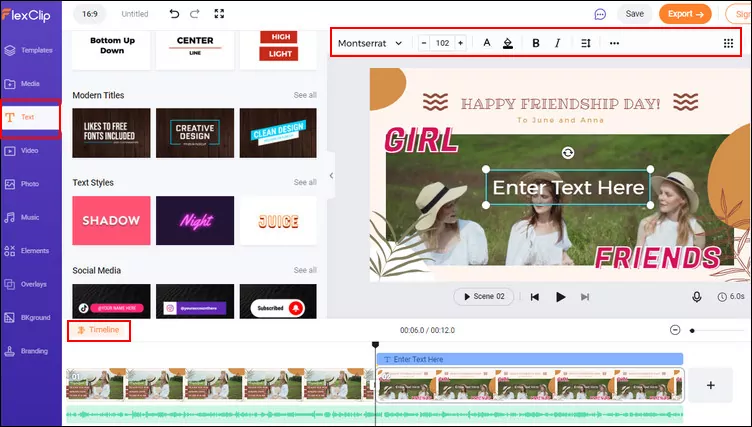
How to Add Multiple Text to Video - Add Text
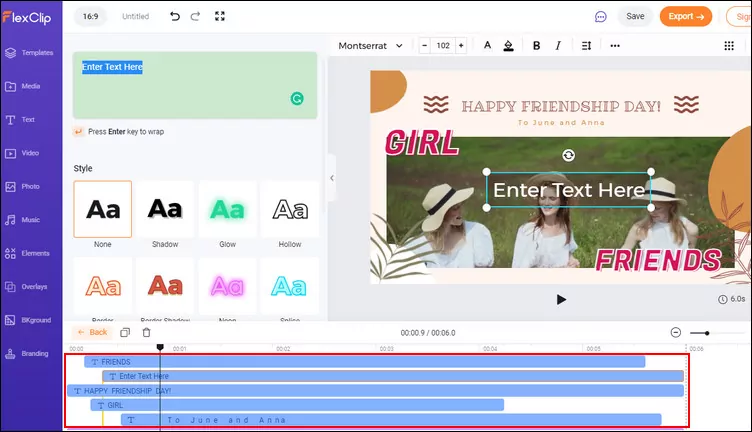
How to Add Multiple Text to Video - Add Text
Pro Tip: If you're going to add subtitles to your video or iMovie, feel free to try the new auto-subtitle feature of FlexClip and easily put accurate subtitles on your project automatically in clicks.
While you're in the editor, you can use FlexClip's powerful tools to make any other edits you'd like to your video:
- Add transition effects, filters to the video;
- Add watermark, overlays & voice over;
- Split, trim, and rotate the video;
Also, you can make a stunning video with FlexClip's pre-made video templates:


Final Words
We talked about the details of how to add text and multiple titles to video in iMovie on Mac and iPhone and shared the best iMovie alternative - FlexClip, which can make you add multiple texts and titles to video easier. By the way, FlexClip is also an excellent video maker with multiple other editing tools, just have a try to explore more about it.