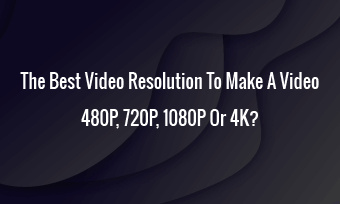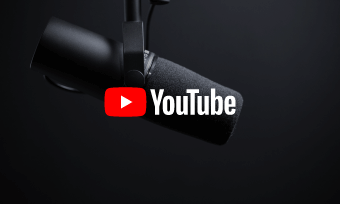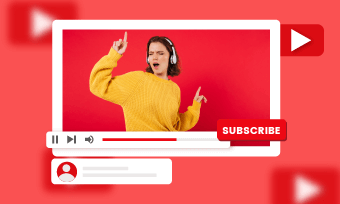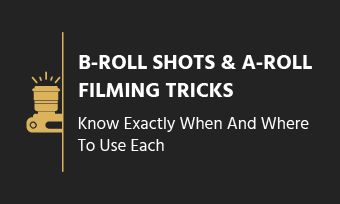Briefs: Understand video files easily. People with little technology knowledge, have no idea of video file terms. For example, video format, codec, container or others are aliens to most of us. If you are one of these know few about video files, this article is written for you.
Videos are awesome media to share & enjoy. But there are many video files that you barely know what they are and which is your best option. Now, we'll help you figure them out.
Part 1 - Video Codec VS Video Format VS Video Container
Video Codec (Compress & Uncompress)
Technically speaking, codecs are a bunch of algorithms using a unique way to compress and encrypt a video.
An Easier Explanation of Codec: Just view various video codecs as different keys to luggage cases. With the help of the same codec(key), we can play a video file (open luggage case) on a specific device, via a video player or simply online. When a codec (the key) doesn't match, no one can play the video (unlock video file).
With regards to hundreds of video codecs, we can group them by lossy compression and lossless compression. Without doubts, lossless compression codecs are your best choices.
Video Format & Container (Package & Unboxing)
In video fields, video format and video container represent the same thing - video file type/file extension. Video format/container is a box that puts & stores everything for a video. Find out how to change a video format online.
Imagine a video format/container as a luggage box. A video container (for instance, an MP4 container) takes in everything in a video, including footage, audio, subtitle, metadata, scripts, bit rate, frame rate, music sample rate, etc., so that people can move them all in one go (by dragging and dropping the MP4 file). Shortly, video format/container is a pack.
How does a video format/container work? When a player plays an MP4-packing video file, it'll open the MP4 video file first, then use different codecs(keys) to uncompress(unlock) video content as well as audio content, respectively. If everything is smooth, you can enjoy the video play successfully.
Part 2 - What Are The Best Video Codecs & Video Formats?
What are the best codecs and formats for a video? There is no general agreement. But you may want to find your answer from 3 criteria below:
- The codec has a handsome video compression rate. Check the top 7 online video compressors.
- Video remains in a crystal clear visual quality after the codec compression.
- The codec and format are widely used, so that your video can be played & shared everywhere.
From Wikipedia codec comparison table and lossless compression codecs, we'll recommend these widely-used lossless codecs for your consideration:
- Video Lossless Codecs: H264, H265, Apple Animation (QuickTime RLE)
- Audio Lossless Codecs: Free Lossless Audio Codec (FLAC), Apple Lossless Audio Codec (ALAC), Windows Media Audio Lossless (WMAL)
Part 3 - How to Convert Video Codecs or Formats Online?
When you've made a video, you'll hope it can be played widely. If your video is encoded by another codec or in a rarely used video format, troubles will come when you share it. However, if you convert the video's codec & format, the issue will disappear.
How to Convert Video Format Free Online?
FlexClip online video converter is a handy converter for all people. It requires no add-on, installer, even you don't need to grasp any skills to use it.
Step 1 Land FlexClip online video converter: https://www.flexclip.com/tools/convert-video/
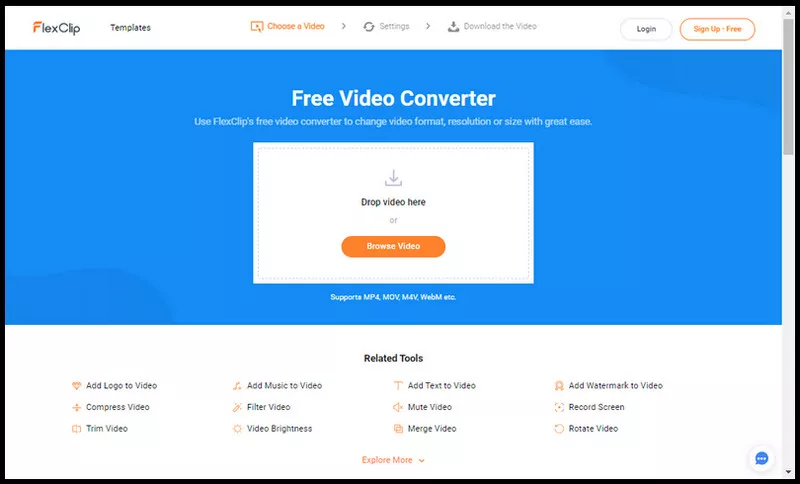
Image: Use FlexClip video converter to convert video format.
Step 2 Drag and drop your video to its interface.
Step 3 Choose lossless MP4 as your output format. If you can accept little lossy quality for larger file compression, you can choose lossy WebM as the output format or just change video output resolution & quality.
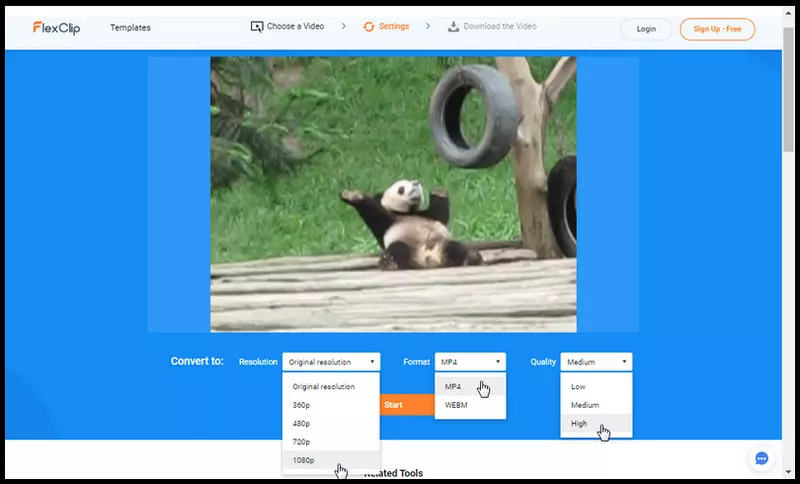
Image: Customize your video file conversion.
Step 4 Click [Start] to download your converting video.
How to Change Video Codec?
There is no way to change video codec alone. Codecs changing is always packed with format changing. You can try VLC media player or Free HD video converter to change video codec. Now, we'll take VLC media player as the tool to change video codec.
Step 1 Download and install VLC media player.
Step 2 Open VLC media player, go [Media] > [Convert/Save...].
Step 3 Add videos that need to convert by [+Add] and click the button [Convert/Save].
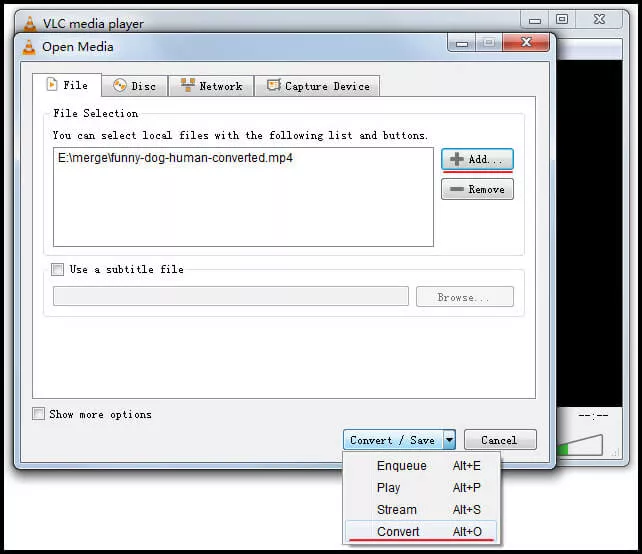
Image: Add video to convert video codec.
Step 4 In profile, select a video codec and format.
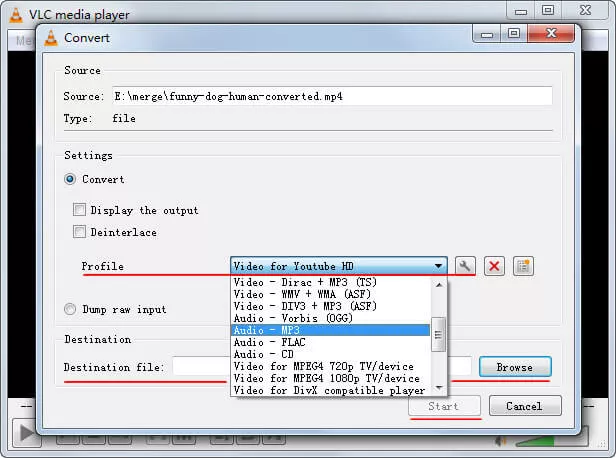
Image: Choose video codec & format for conversion.
Step 5 Select a destination filename and save.