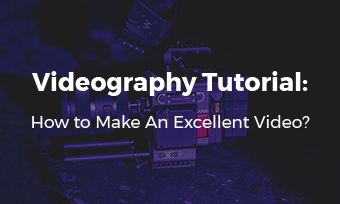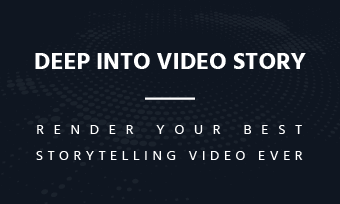Forewords: What's B-Roll, and what's A-Roll? We are here to explain them in the simplest words. You'll know when and where to use them. If you previously shot A-Roll but want it to be B-Roll, or capture A-Roll footage while B-Roll may be a better option, then we offer you a remedy with FlexClip.com (but it may not be perfect).
- - Part 1: What Is A-Roll, and What Is B-Roll?
- - Part 2: When and Where to Use B-Roll and A-Roll?
- - Part 3: How to Convert B-Roll to A-Roll? How to Make A-Roll As B-Roll?
Let's get started!
Part 1: What Is A-Roll, and What Is B-Roll?
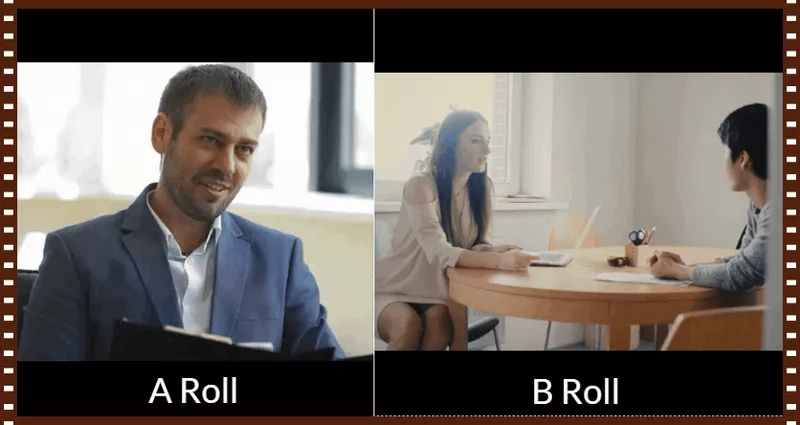
Image board: What is A-Roll and what is B-Roll?
A-Roll and B-Roll are both technical lingos that we hear a lot while having no idea of what they mean when producing a video. It can translate into human words:
- A-Roll is primary video shooting, a.k.a., main footage.
Things like, interviewing a person, talking heads, hosts talking in front of TV (SNL uses it usually)…These are all A-Roll footage. A-Roll films altogether tell the whole video story.
- B-Roll is secondary or supplementary footage.
That includes, background shots, bigger picture views, and third-person perspective films. It's used to render an objective view for audiences. Simultaneously, inserting B-Roll prevents viewers from getting tired of watching the same A-Roll footage too long.
Part 2: When and Where to Use B-Roll and A-Roll?
Video Storytelling – Combine A-Roll and B-Roll
If you are doing storytelling videos, such as, making movies, TVs, and dramas, then A-Roll shots are a must have. – If you love the IMDB high-rating TV drama “House of Cards”, you must remember Frank Underwood does quite a lot A-Roll talks with audiences.
In video storytelling and most of video production, it's best to combine A-Roll and B-Roll footage to get the best UX – Use A-Rolls to narrate the whole story, and insert B-Rolls to tell story background.
- *A-Roll shooting can increase the tension, get viewers full immersed, and pull them closer.
- *B-Roll filming usually lights the mood of audiences.
A-Rolls and B-Rolls together draw the emotion line for your video.
Information Display - Only B-Roll
While, in the cases of AD videos and product explainer videos, you may see quite a few excellent videos that have only B-Rolls.
B-Roll filming, from a third-person perspective, is more persuasive, which makes audiences believe that's the fact, and that's the truth.
Part 3: How to Convert B-Roll to A-Roll? How to Make A-Roll As B-Roll?
There are times that you want to switch a B-Roll to an A-Roll, or convert some A-Rolls to B-Rolls:
For beginners, you may have some footage that is shot without purpose. In the first place, you may learn the knowledge of A-Roll and B-Roll. That makes some of the video footage fail to achieve the best effect.
And for video producers, you may want to try some footage in a different approach.
Is there any makeup plan to make the conversion happen?
YES!
There are some gimmick tricks to convert B-Roll footage to A-Roll footage. Vice verse, turn an A-Roll shot to a B-Roll shot.
Spoiler: The tricks are cutting, zooming-in and zooming-out methodologies, on condition that you have at least 720P footages (720P, 1080P and 4K video contents).
How to Convert B-Roll to A-Roll?
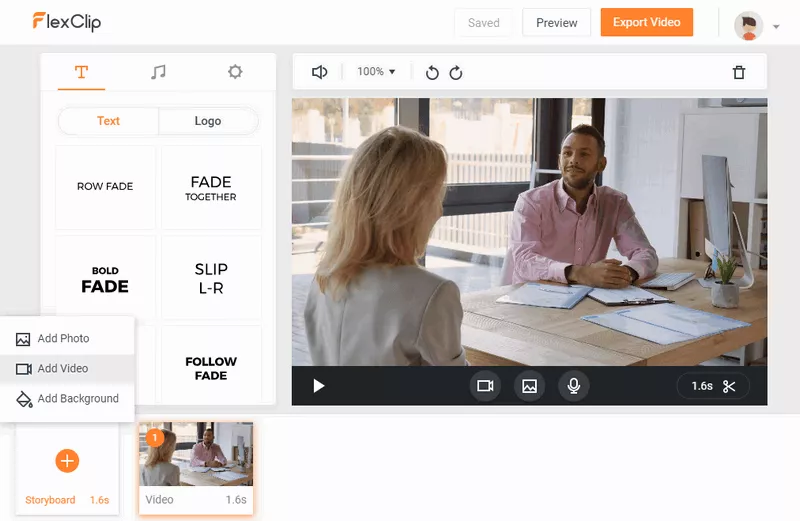
Image board: Upload B-Roll video.
Phase One, Open FlexClip.com in Chrome or FlexClip for Windows. Upload the video footage, by following [+Storyboard] > [Add Video].

Image board: Zoom in to convert B-Roll to A-Roll.
Phase Two, Split the storyboard that you want to make a conversion between A-Roll and B-Roll. Follow scissor icon for [Trim Video], select the video part that you need to convert.
Phase Three, adjust frame and voiceover to A-Roll style.
Use [ZOOM 100%] function to adjust the frame larger, then drag the frame position to get an A-Roll similar shot.
Also, it's necessary to change the B-Roll soundtrack to an A-Roll soundtrack, or it gets wired. For instance, a B-Roll soundtrack can be “Juliet says she wants…to Romeo”, while an A-Roll soundtrack will turn to “Honey, I want…”.
With 2 steps, you can change the soundtrack from A-Roll to B-Roll:
First, mute the original sound, by Volume icon > [Mute], then original B-Roll soundtrack will get removed.
Second, to add a new voiceover, you can either record a voice to each storyboard with storyboard record icon, or upload a new soundtrack by [MUSIC] > [Add Music].
Phase Four, preview your editing works for the video production and have it downloaded. Just go [PREVIEW] > [Export Video].
Without doubts, it's easy to re-make several B-Roll videos from certain A-Roll footage. However, if you ignore some videography tricks, your A-Roll footage will look strange somehow – such as, too much negative space.
How to Turn A-Roll to B-Roll?
If previously you edited footage to an A-Roll in FlexClip previously, then it can be a lot easier to get it back to B-Roll viewpoint.
Here is how you can do it online:
Firstly, Open your previous video project in FlexClip.
Secondly, Find the A-Roll storyboard. In the top bar, go [ZOOM] and next move the slider from 100+ digit, to 100 or 100-.
Thirdly, Preview the video production and download it once you get satisfied.
Another trick to turn A-Roll footage to B-Roll footage is by replacing it with a new B-Roll. Since missing graphics have no data that can be found back, why not find a replacement for it?
FlexClip has over 1,000,000 video footages and you can easily find the replacement footage in B-Roll.
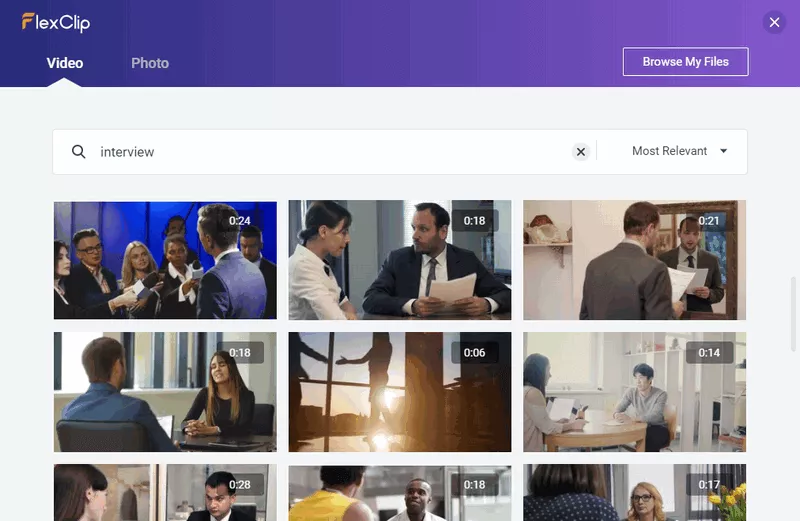
Image board: How to find B-Roll to replace A-Roll?
Just have a click on [+Storyboard] > [Add Video], then search for a keyword. Most of the professional video clips listed are in B-Roll, and you can instantly click to use one you like most.