AI is now an integral part of our daily lives, particularly in the realm of image generation. With tools like Midjourney, you can effortlessly bring your ideas to life by transforming text prompts into stunning, creative visuals. Once generated, these images can be shared online or printed for personal use.
However, due to the default resolution (Midjourney typically produces 1024 x 1024 pixel images), printed versions may appear grainy or blurry. So, how can you upscale Midjourney images for better quality prints? In this article, we’ll explore both MidJourney's built-in image upscaler and third-party upscaling tools to help you achieve crisp, high-quality visuals for any purpose. Let’s dive in!
Also Interested in: Bulk Image Upscalers: Effectively Upscale Your Image in Batch with AI>>
Part 1. How to Upscale Midjourney Images Using Its Built-in Upscalers
Although MidJourney is primarily focused on image generation, it also offers an Upscaler feature to enlarge your generated images. In the past, after using the Imagine command, you could select the U1, U2, U3, or U4 buttons beneath each image grid to separate your chosen image. Now, however, MidJourney adds two new upscaling options: subtle and creative, which provide two distinct modes to enhance your images.
Excited to try it out? Before you jump into upscaling, there are a few things to keep in mind:
1.Using the upscaler will consume GPU time, which requires a purchase.
2.Both upscalers are only available in Fast Mode. If you’ve exhausted your Fast Mode quota, you won’t be able to upscale images within MidJourney’s Discord service.
3.If you are using the Pan tool or the Tile parameter (--tile) to create seamless patterns, the upscaler will not be compatible.
If you’re new to MidJourney, follow the steps below to generate AI images and upscale them to your desired resolution.
How to Upscale Midjourney Image to 2X
Click the official invite link to join Midjourney on Discord: https://discord.com/invite/midjourney. Once you're in, choose a subscription plan that fits your needs to generate and upscale Midjourney images.
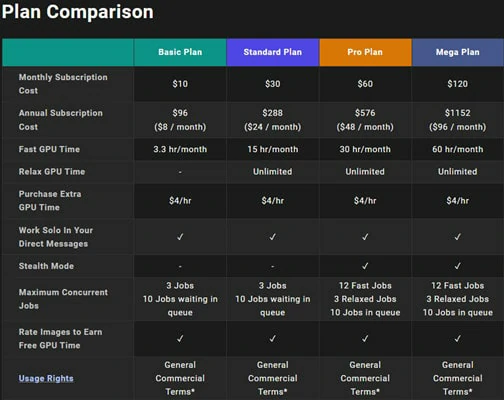
Visit Midjourney and Choose a Plan
To generate an image, type /image followed by your text prompt. If you're unsure how to describe what you want, type /describe and paste a reference image link. The bot will generate a description based on the image, which you can use with the /imagine command.

Enter Your Prompt for Image Generation
Midjourney will generate 4 variations by default. Use the “U” button under your preferred image to upscale it.
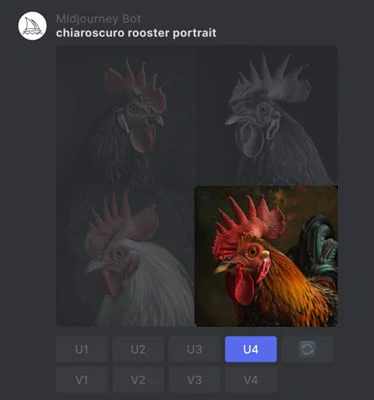
Select the Image You Want to Upscale
After selecting your image, you’ll see buttons labeled “Upscale (Subtle)” and “Upscale (Creative).” Click one of these buttons to upscale your image. Both options will increase the resolution to 2048 x 2048 pixels.

Upscale the Image as You Want
Once you're satisfied with the upscaled image, download it. Note that the image downloaded from Discord may be in WebP format. To download it as PNG, you’ll need to get the image from Midjourney directly.
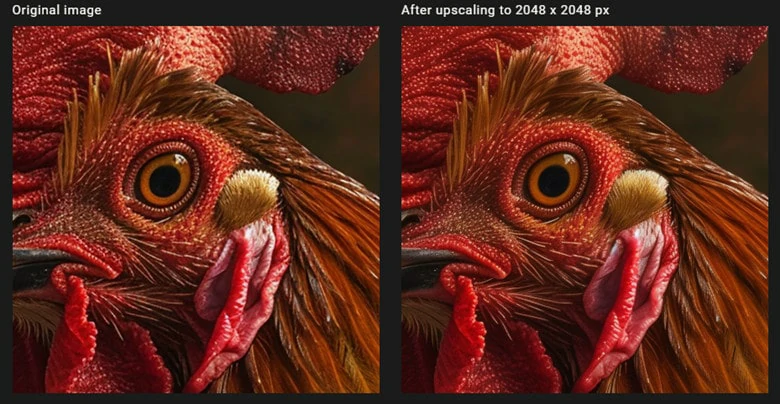
Download the Upscale Image to Local
Note: In addition to the 2x upscale, Midjourney also offers a 4x upscale. To access this, you’ll need to switch Midjourney from V6 to V5.2 and repeat the steps above.
While Midjourney offers image upscaling, it has several limitations that may hinder a smooth and satisfying experience. For instance, the pricing is high, and users often face issues such as significant image detail loss, excessive softness, and unwanted sharpening artifacts, making it less ideal for those seeking quick, high-quality results.
Another major drawback is that you cannot use it to upscale locally stored images, even if they were generated within Midjourney. This limitation can be a major obstacle to your creative process. If you're looking for a more flexible and reliable solution, consider using FlexClip, a third-party AI image upscaler that offers a better alternative.
Part 2. Online Midjourney Upscaler to Upscale Midjourney Images to 4K
Want to upscale your images hassle-free? FlexClip’s AI image upscaler is the solution you need. Powered by the latest AI technology, it swiftly upscales uploaded Midjourney images by 2x, 3x, or 4x, while preserving the original quality. Unlike Midjourney, which sacrifices sharpness and detail during upscaling, FlexClip enhances image resolution while keeping all the fine details intact, giving you a crisp and beautiful result ready to share.
In addition to its excellent upscaling capabilities, FlexClip offers a batch processing feature (up to 10 images), which can save you valuable time, especially when you have a large set of Midjourney images to process. Whether you’re a seasoned pro or a beginner, FlexClip’s intuitive interface and outstanding performance allow you to effortlessly upscale your images without any prior experience or the need for additional software installation.
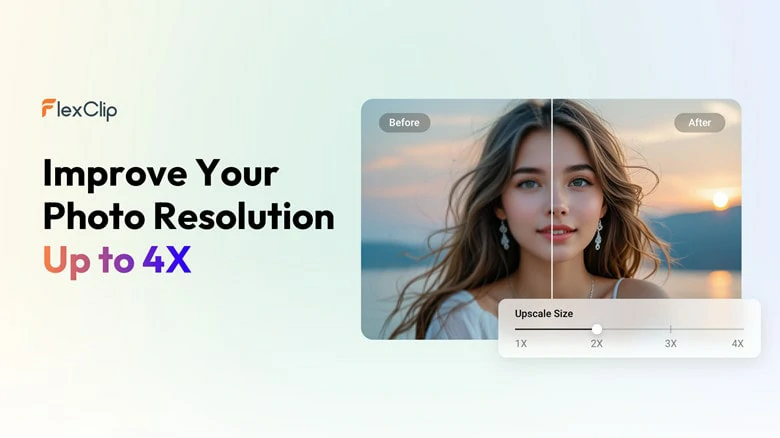
Online Midjourney Upscaler to Upscale Midjourney Images to 4K
More Reasons to Recommend FlexClip:
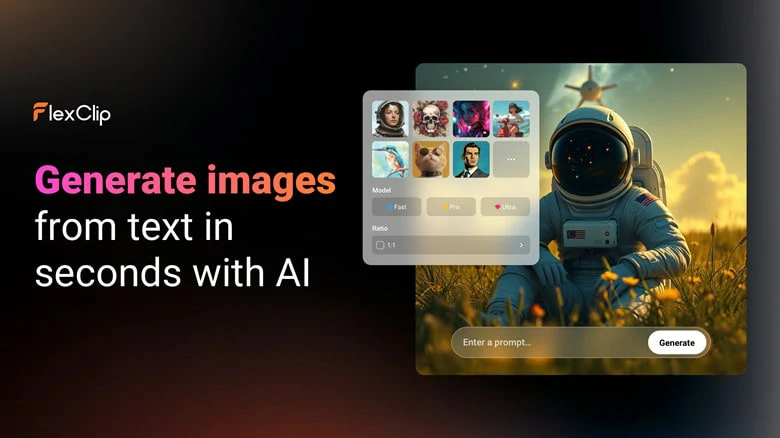
Distinctive Image Generation Styles in FlexClip
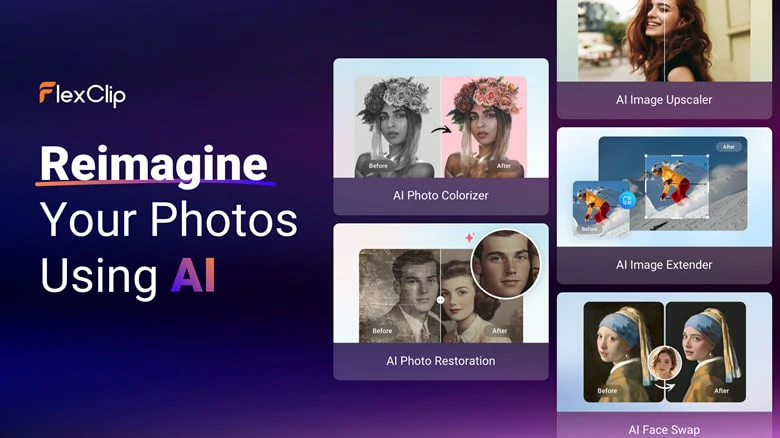
Fun AI-Powered Photo Edits in FlexClip
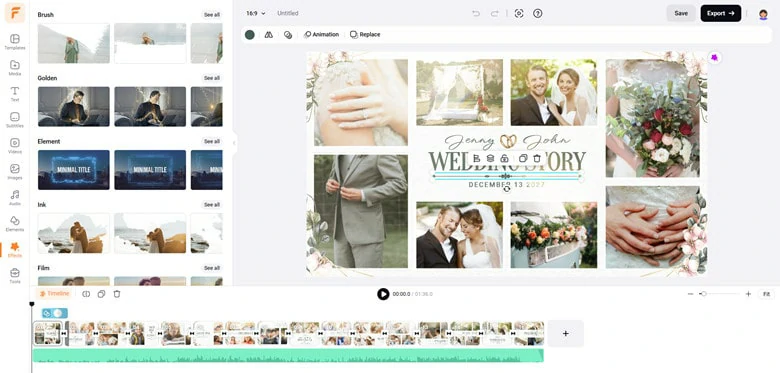
Powerful Image Editing Support in FlexClip




How to Upscale Midjourney Images Online Using FlexClip
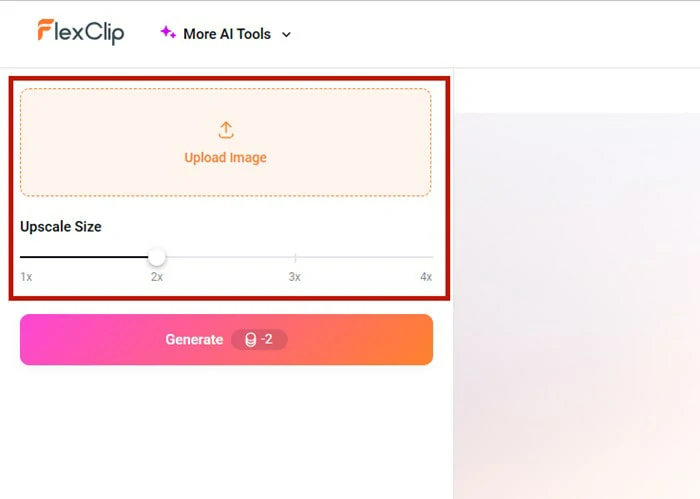
Online Midjourney Upscaler to Upscale Midjourney Images to 4K
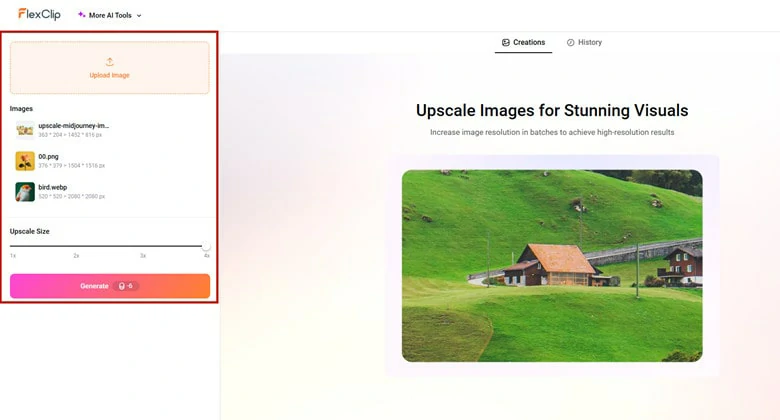
Choose the Size You Want to Upscale
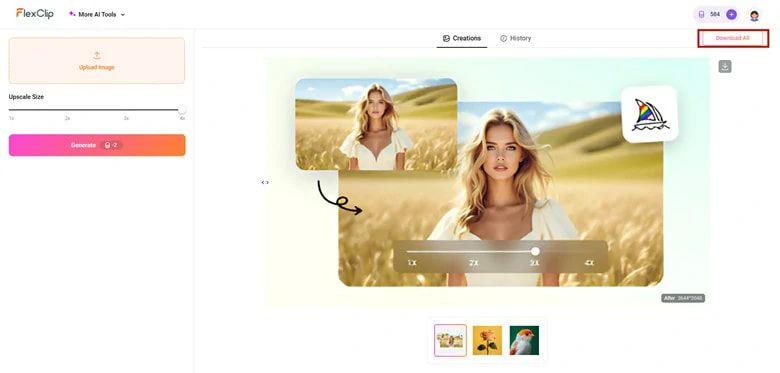
Download the Enhanced Photos to Local or Share Across Social Media
The Bottom Line
That’s all for upscaling Midjourney images for clear printing. While Midjourney offers an inbuilt upscaler, issues like blurry images and high subscription costs can hinder a smooth experience. For a more efficient solution, we recommend FlexClip, a third-party online tool that lets you easily increase image size and make creative edits with ease.















