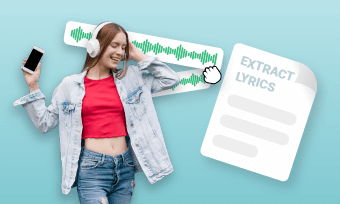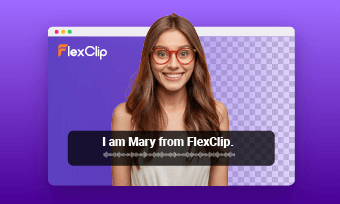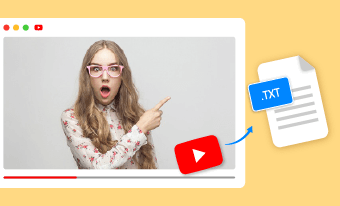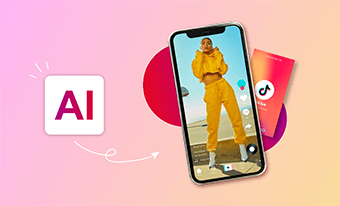Are you a photographer, graphic designer, or someone who loves sharing crisp, clear images but struggled with upscaling your images one by one? How to upscale multiple pictures at once?
This tutorial, introducing different efficient batch image upscalers to help you enlarge and upscale multiple images in bulk within one click, is a game-changer!
Keep reading to find the best AI batch image upscaler to process images automatically in bulk and speed up your workflow.
Bonus: Free Collage Templates for You to Share Your Memories Creatively


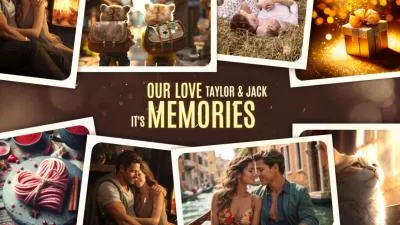

Create Video Faster with FlexClip’s Pre-Made Templates →
Start from Scratch Easily with FlexClip's Online Video Maker →
Also Read: Turn Old Photo into New One to Make Memories Alive >
FlexClip AI Image Upscaler
As a bulk image upscaler, FlexClip's AI image upscaler can increase the resolution of multiple images at once, enhancing their quality without needing to process each image individually. With FlexClip, you can effortlessly upscale and enhance images in batches with AI algorithms, increasing resolution to 4K or HD with a single click. Ideal for enhancing visuals, preparing images for print, improving digital art, and more.
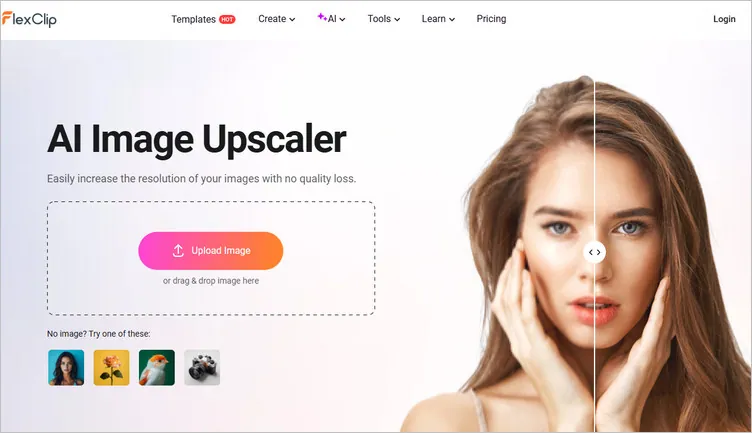
AI Batch Image Upscaler - FlexClip
Key Features:
How to Batch Upscale Images in FlexClip AI Image Upscaler
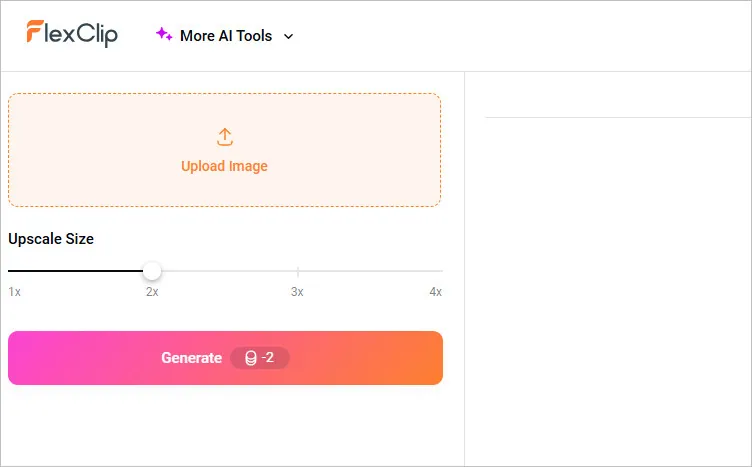
Convert Your Image to 4K Resolution with FlexClip - Upload
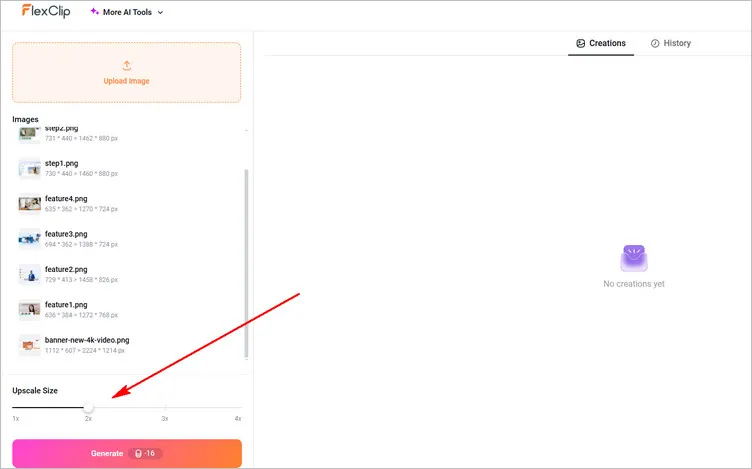
Convert Your Image to 4K Resolution with FlexClip - Setting
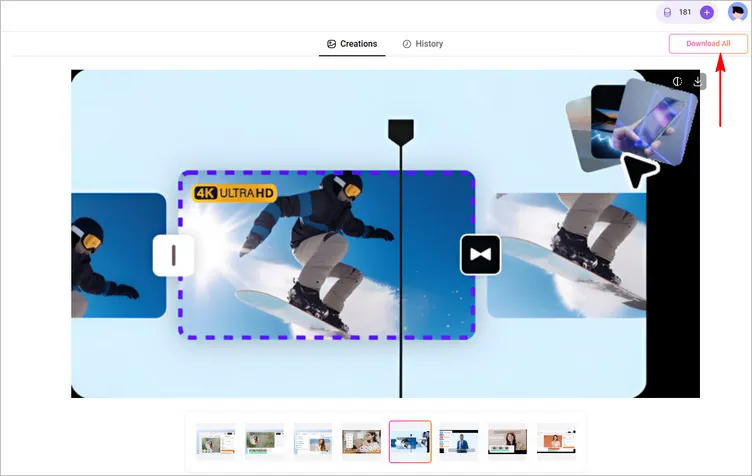
Convert Your Image to 4K Resolution with FlexClip - Download
Bonus: Along with the upscaler tool helping you batch increase your image resolution, FlexClip also comes with AI old photo restoration, Image extender and photo colorizer tools which help you do more to transform your photo. Feel free to explore all methods and AI tools to enhance your photos at FlexClip!
FlexClip AI Suite: A Better Way to Transform Your Images
Picsart
Picsart is another good choice for anyone who are looking to upscale images in batches. It offers various tools for enhancing and editing images, like AI Enhancer to upscale your image, BG Remover to clear up any cluttered background, and Cropper, etc. One of its great features is batch image processing, which allows you to process multiple images in batch simultaneously to save time and efficiency.
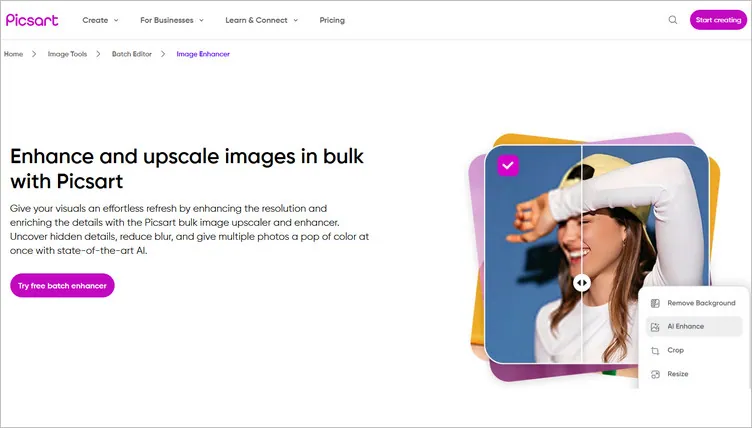
AI Batch Image Upscaler - Picsart
Key Features:
How to Batch Upscale Images in Picsart
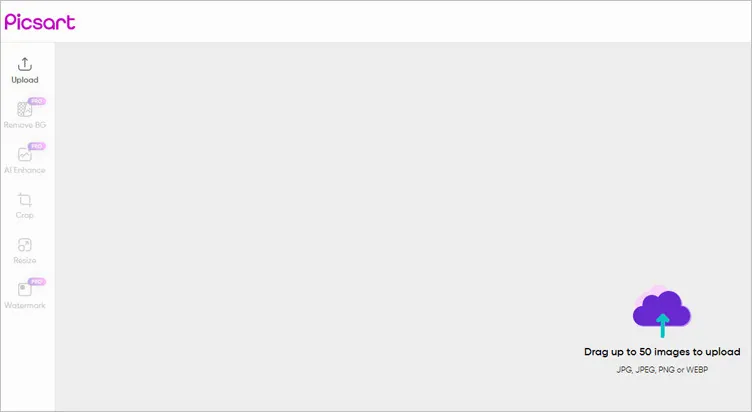
Batch Upscale Images in Picsart - Upload
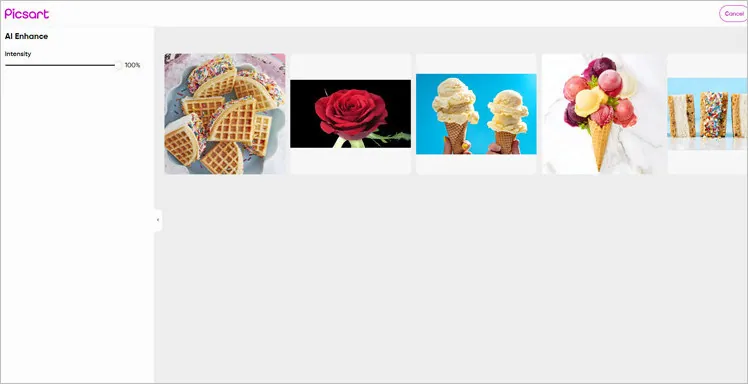
Batch Upscale Images in Picsart - AI Enhance
Img.Upscaler
Img.Upscaler is another great AI batch image upscaler that can upscale and enhance your images. Based on the latest super-resolution technology, this smart image upscaler could enhance your jpg, png, webp images in batch process. It can enlarge your images by 200% or 400% without losing quality. With this tool, you can effortlessly enhance your photos with higher resolution and better detail.
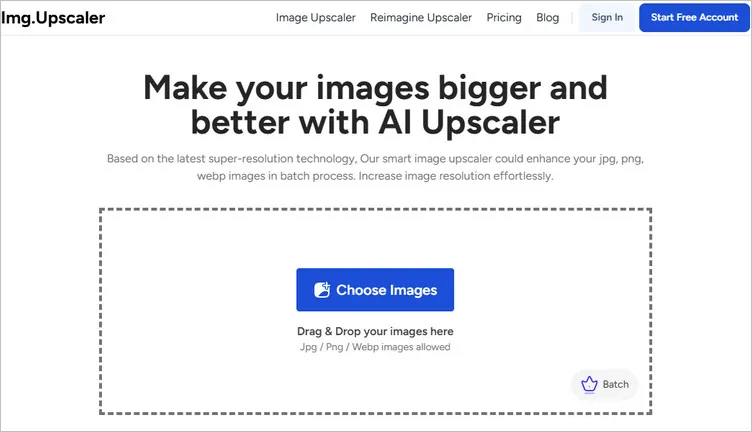
AI Batch Image Upscaler - Img.Upscaler
Key Features:
How to Batch Upscale Images in Img.Upscaler
Final Words
Bulk upscaling images is an essential task for those who dealing with plenty of photos. AI bulk image upscaling tools like FlexClip, PicsArt, and Img.Upscaler we shared above provide efficient and high-quality solutions for this need. By using these tools, you can enhance your images quickly and effectively. Explore these methods and choose the one that best fits your requirements to streamline your image processing workflow right now.