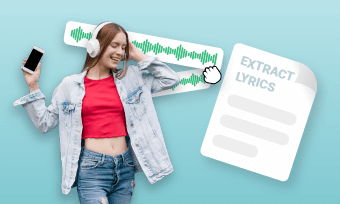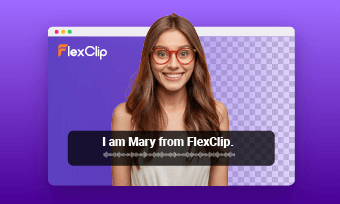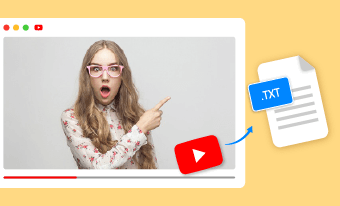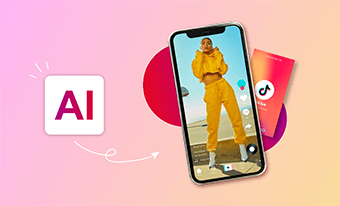Are you a passionate writer or a content creator who always wishes could reach a wider audience or provide an alternate format for your articles?
Or a common reader who finds yourself struggling to find the time to sit down and read long articles and look for an easy way to absorb valuable content?
The answer lies in podcasting! Just turn the written articles into captivating podcasts! In this post, we'll explore the art of converting any article into a captivating audio and even video podcast. Follow us and learn how to add dynamic elements to the writing and effectively connect with your audience through the power of voice and video.
Also Read: 5 Best AI Podcast Generators to Level up Your Podcast Shows in a Snap >


Best Online Article-to-Podcast Converter with TTS and AI Text-to-Video Features - FlexClip
Podcasts have gained more and more popularity in recent years due to their convenience and ability to convey information. However, if you want to turn the written article into a podcast, it can be a time-consuming and complex task. That's where FlexClip comes in.
FlexClip is an innovative and user-friendly video maker that allows you to convert written articles into engaging and impactful podcasts effortlessly. Its powerful TTS (Text-to-Speech), AI text-to-video, as well as more editing features can simplify the process of converting articles into engaging and high-quality podcasts, whether it’s an audio podcast or a video podcast that captivates listeners and conveys your message effectively.
Let's dive deeper into the features and capabilities of FlexClip's video maker and discover how it can empower you to create compelling podcasts from your written content.
Best Features to Convert Article to Podcast with FlexClip
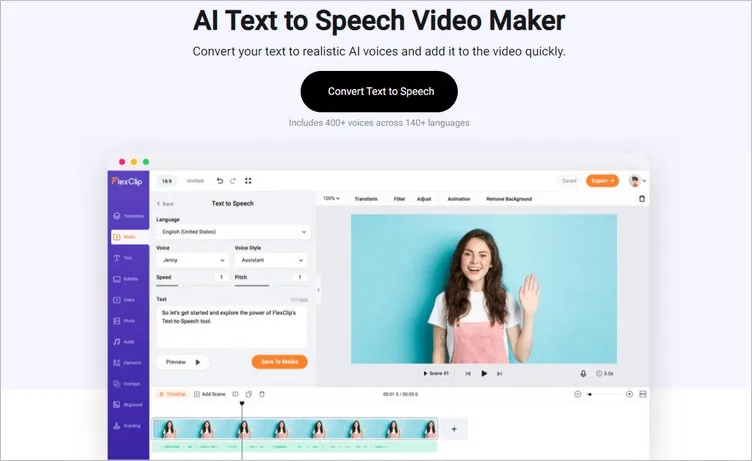
AI Text to Speech Tool for Converting Article to Podcast
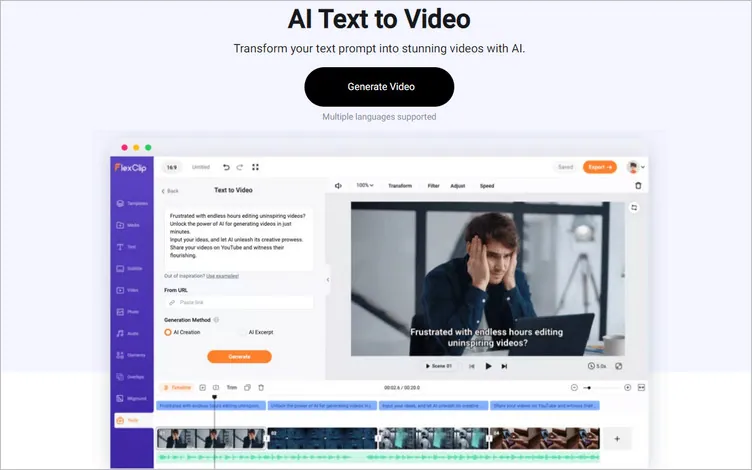
AI Text to Video Tool for Converting Article to Podcast
FlexClip's AI Walkthrough


How to Convert Articles into Podcasts with AI using FlexClip
As you can see, with FlexClip's intuitive interface and an extensive collection of audio and video editing tools powered by AI, whether you're a blogger looking to repurpose your written content, a marketer aiming to expand your reach, or simply someone searching for a hassle-free way to convert articles into engaging podcasts, you can bring your articles to life in an entirely new format.
Let's experience the power of TTS, AI text-to-video, and more strong features of FlexClip to revolutionize the way you transform your written content into captivating podcasts, including audio podcasts and even video podcasts.
Option 1: Turn the Article into an Audio Podcast with TTS
FlexClip can convert text to speech fast by using prebuilt neural voices, saving you time to make a great audio podcast from any written article. Click the Text to Speech button below and learn how to convert the article into an audio podcast with FlexClip's powerful TTS feature.
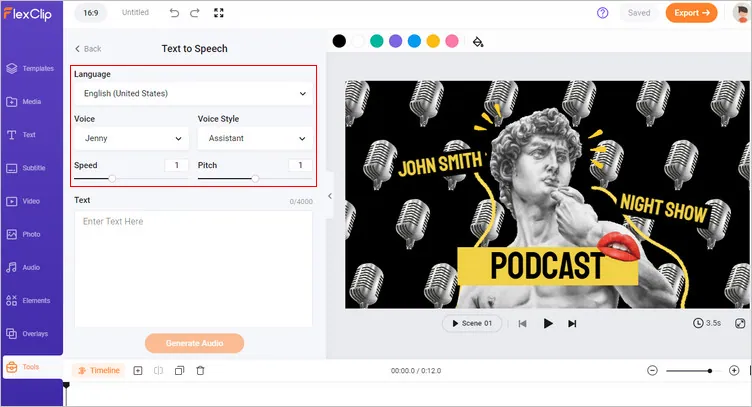
Article to Audio Podcast with TTS - Voice Setting
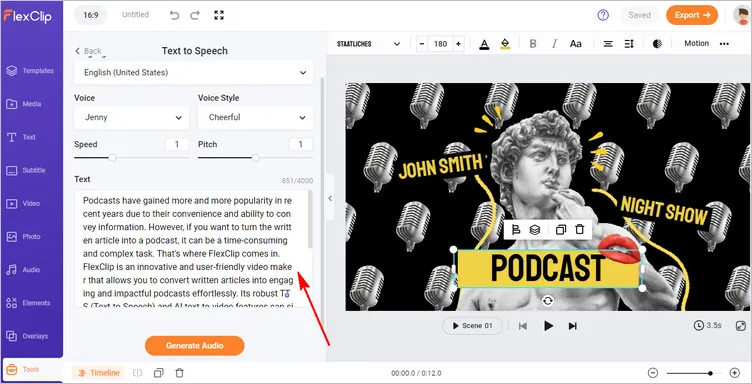
Article to Audio Podcast with TTS - Add Article Text
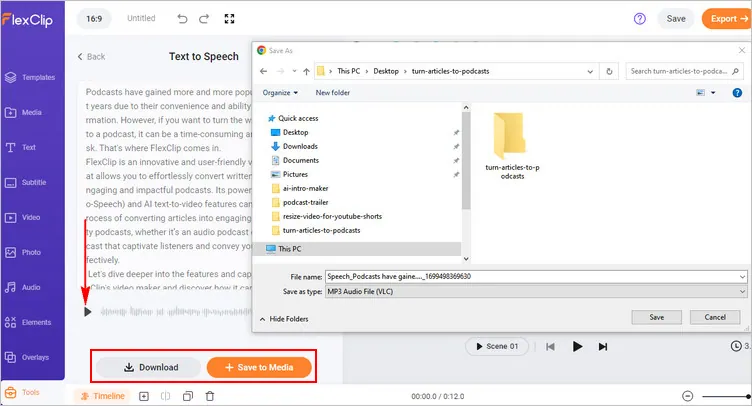
Article to Audio Podcast with TTS - Generate and Download
Option 2: Convert Your Articles to a Video Podcast with Text-to-Video Feature
Besides converting your article to an audio podcast, you can add more visuals from FlexClip or directly use its text-to-video tool to turn the article(be it an online blog or any written article) into a video podcast with subtitles and background music added. Now, click on the Text to Video button below and start turning the article into a video podcast:
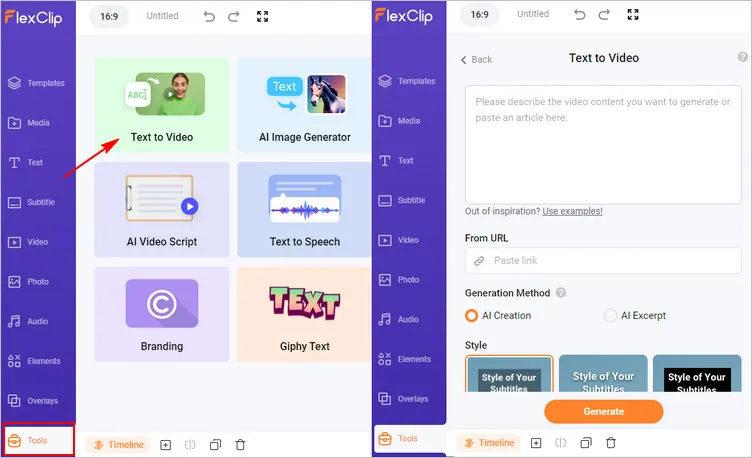
Article to Video Podcast - Add Your Article to the Text to Video Tool
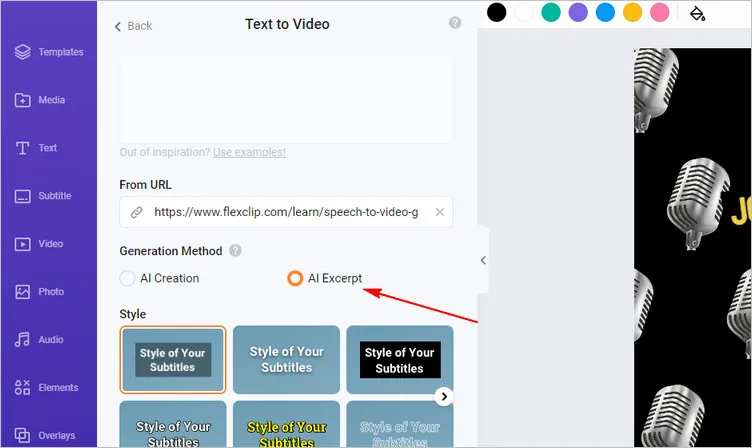
Article to Video Podcast - Select Generation Method
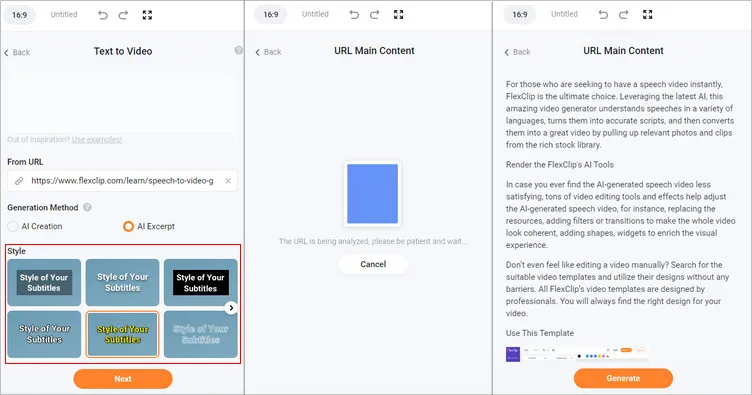
Article to Video Podcast - Generate Video with AI
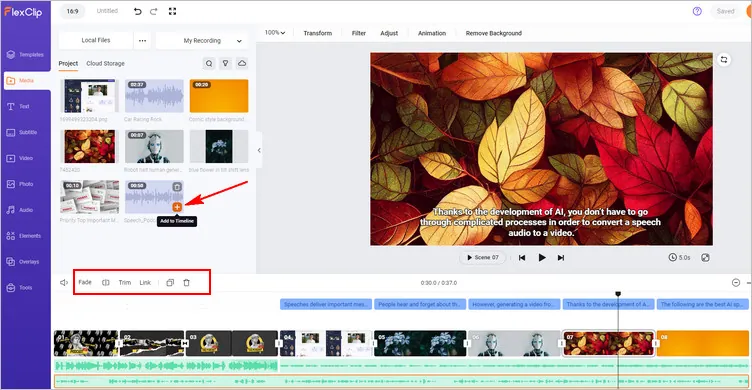
Article to Video Podcast - Add Podcast Audio
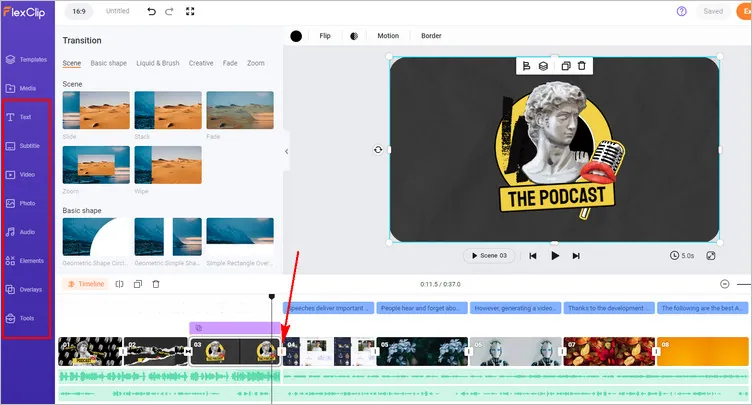
Article to Video Podcast - Edit the Video
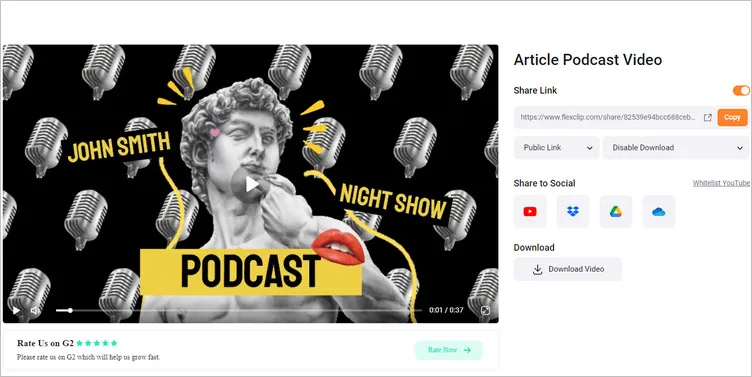
Article to Video Podcast - Download and Share
Final Words
Converting articles to podcasts is an exciting and effective way to repurpose your content, engage with your audience on a deeper level, and attract new listeners. With FlexClip’s powerful article-to-podcast converter and following the steps we shared in the blog, you can successfully convert articles into captivating podcast episodes that showcase your expertise, build a loyal following, and contribute to your overall content marketing strategy. So, what are you waiting for? Just turn to FlexClip and explore the possibilities of turning your articles into powerful audio or video podcasts today!