If you are searching for ways to skip the trouble of manually typing every word you hear in a YouTube video, you are on the right page. AI is so developed that it can convert a YouTube video to text in the blink of an eye. Here are the 6 best YouTube video-to-text converters powered by AI. Let’s dive in and find their pros and cons, then follow to transcribe any YouTube video in seconds.
Can't Miss: Best YouTube Script Generators to Try >
YouTube Video Intro & Outro


Best 6 AI YouTube Video-to-Text Converters to Go
As a matter of fact, YouTube has its own tool to help you get the video script. Click on the Show Script button, the full transcript with timestamps will be displayed. However, that’s very depends on the video. The script is only available when the creator has uploaded subtitles or closed captions to the video. That’s why the following 6 YouTube video-to-text converters are from the third party.
1. FlexClip
FlexClip is the only tool you need to preciously transcribe your YouTube video. Except for integrating the best speech-to-text API from Microsoft, the developers also improved the model to enhance accuracy. It has been proved that FlexClip can transcribe any YouTube video with up to 99% accuracy. Over 140 languages are supported. That means FlexClip can convert nearly all YouTube videos to text without any language barriers.
Ease of use and effectiveness are also two things FlexClip emphasizes. The script with timestamp is only a few clicks, and a few seconds away. No download, no registration required.
Must Read: How to Convert Text to Speech without Doing Voiceover Yourself >
How to Convert YouTube Video to Text with FlexClip
YouTube Video to Text with FlexClip
Key Features:
2. Flixier
Flixer can help transcribe video to text in a browser within several minutes. You don’t have to get the YouTube video to the desktop. Copy and paste the YouTube video URL, Flixer will generate a transcript for you. After that, you can download the transcript in SRT, VTT, OR WebVTT. Use the transcript as a video subtitle, import it to Google Docs or email it.
There are some shortcomings. For example, you can only transcribe 5 minutes of video per month. After that, you need to pay $14 per month. Also, the processing speed can sometimes be slow.
How to Convert YouTube Video to Text with Flixier
YouTube Video to Text with Flixier
Key Features
3. 360 Converter
360 Converter provides both online and offline services to transcribe your video in 35 languages. As for the online service, you don’t need to sign up or log in. Upload a video from a local folder or cloud service, or enter an URL, 360 Converter will soon transcribe your video. The offline version is even more powerful. The offline transcribe service can help you batch process the video, proofread the transcript, or do real-time transcribing.
Every visitor can transcribe 180 seconds of YouTube video for free. If you want to transcribe a video longer than 3 minutes, conversion points are required.
How to Convert YouTube Video to Text with 360 Converter
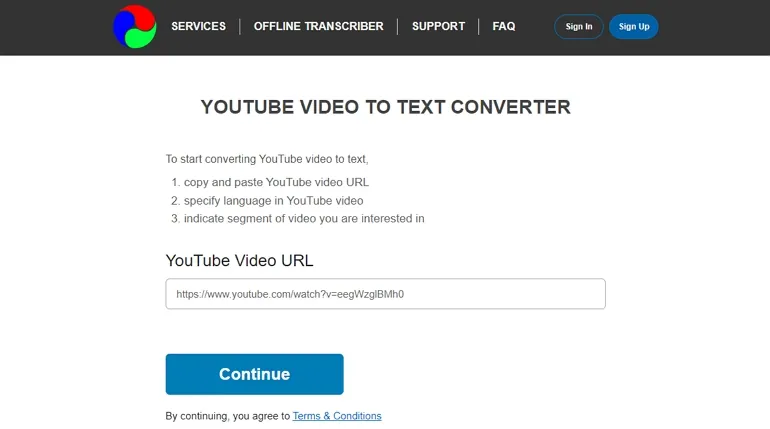
YouTube Video to Text Converter - 360 Converter
Key Features
4. Typito
Typito makes transcribing a YouTube video to text easier than ever. Simply upload your YouTube video, go to the Caption tool. You will soon have the transcript, even it takes long to respond and finish the transcription process, the accuracy is pretty high. Translation service is available. Besides that, it also provides you with other editing tools like adding subtitles, cropping a video, resizing to level up your work.
Cool as it is, Typito is very stingy on opening features for non-subscribers. To access the transcript service, you need to pay $15 per month.
How to Convert YouTube Video to Text with Typito

YouTube Text to Video Converter - Typito
Key Features
5. Maestra
Maestra is an excellent YouTube transcript generator that enables you to enter a YouTube video link and get a script in seconds. Every single line is with a timestamp so that you know where exactly the sentence is from and do proofreading.
After getting the YouTube script, you can easily add the caption to a YouTube video even it has already been uploaded, helping viewers watch your videos in loud and distracting environments. Maestra can also help translate the script into over 50 languages.
How to Convert YouTube Video to Text with Maestra
YouTube Video to Text Converter - Maestra
Key Features
6. Happy Scribe
Happy Scribe helps you turn YouTube video to text with both automatic transcription software and human-made transcription. The automatic transcription software has 85% accuracy while the other has 99% accuracy.
In total, Happy Scribe supports 26 languages. After transcribing, Happy Scribe offers you a dedicated transcription editor, allowing you to interact and edit the transcript. You can export the transcript in multiple formats or share the transcripts.
How to Convert YouTube Video to Text with Happy Scribe
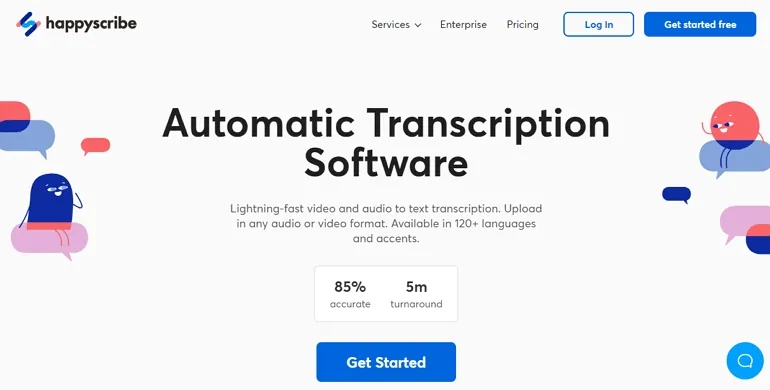
YouTube Video to Text Converter - Happy Scribe
The Bottom Line
Here are 6 YouTube to text converters that can help you easily turn a YouTube video to text. If you find this post helpful, do remember to share so that others may benefit from it. With the development of AI, this list of the best YouTube video-to-text converters may expand or change. Do come back often for updates.















