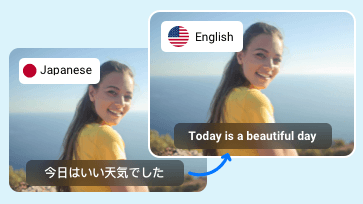Translating audio is crucial for effective communication, education, business operations, and cultural exchange. Students translate recorded lectures to foster understanding, business people translate meeting audio to catch up with the plans. The list can go on and on.
Thanks to the effective AI, now translating recorded audio into text and turn the text into another language is just a piece of cake. In this post, we will be showing you how to translate voice recordings to English, or any other languages.
You May Love: Best AI TikTok Video Editors You Can't Miss in 2024 >
Part 1. Translate Recorded Audio to English Text
Most of you know that Google Translate can translate any text you type in. However, there are more things you can do with Google Translate. It can translate images, documents, webpages, and most importantly, audio files.
The biggest pros of using Google Translate lie in the cross-platform service and translation quality. Google Translate can be accessed through mobile devices, and computers. Also, Google Translation utilizes learning algorithms to catch the nuances of the language, eradicating even minor mistakes.
Here we will take Google Translate online as an example to show you how to translate recorded audio.
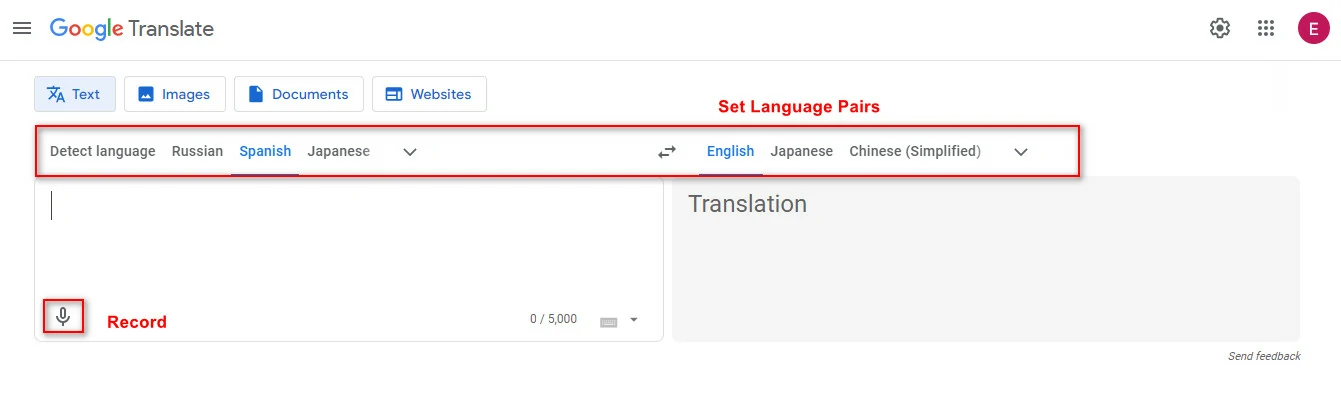
Translate Recorded Audio with Google Translate
Part 2. Translate Recorded Audio to English Audio & Text
It is true that you can get the translated English text from Google Translate easily, what about audio? If you feel like translating recorded audio to English audio, FlexClip is ready to help.
FlexClip easily can easily transcribe audio in over 140 languages to English text, and then read it to you in 400+ voices, with the power of AI. Besides audio, you can also use it to translate a whole video without turning to an expensive video localization studio. Here are more features of FlexClip you’d like to use.
Step 1. Upload Audio to FlexClip
Access FlexClip’s editing page. Go to Media > Upload Files. Upload your audio files from a local folder, mobile phone, or even cloud services.
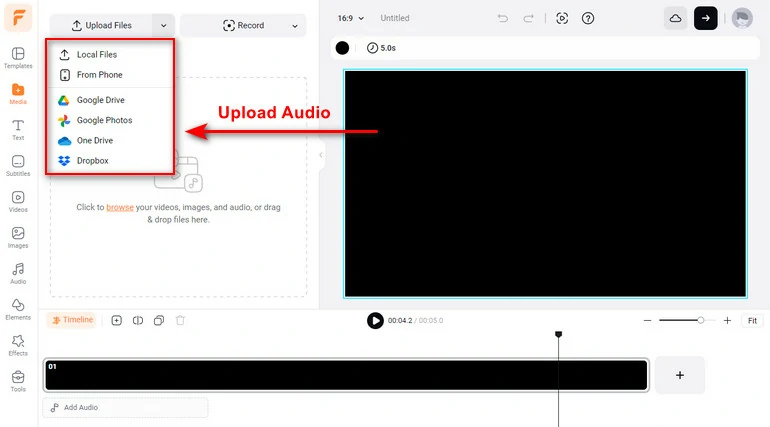
Upload Audio to FlexClip
Alternatively, you can just start recording audio using FlexClip’s audio recording tool. Follow the prompt to start recording. After the recording is done, the audio will be automatically added to the timeline.
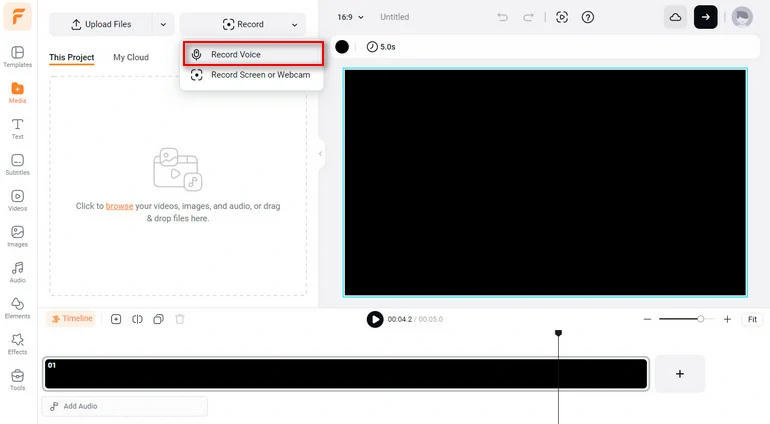
Record Audio File
Step 2. Translate the Recorded Audio
Go to Tools > AI Translator. From here, you have three options, Translate Project Text, Translate Audio to Text, Translate Audio to Audio.
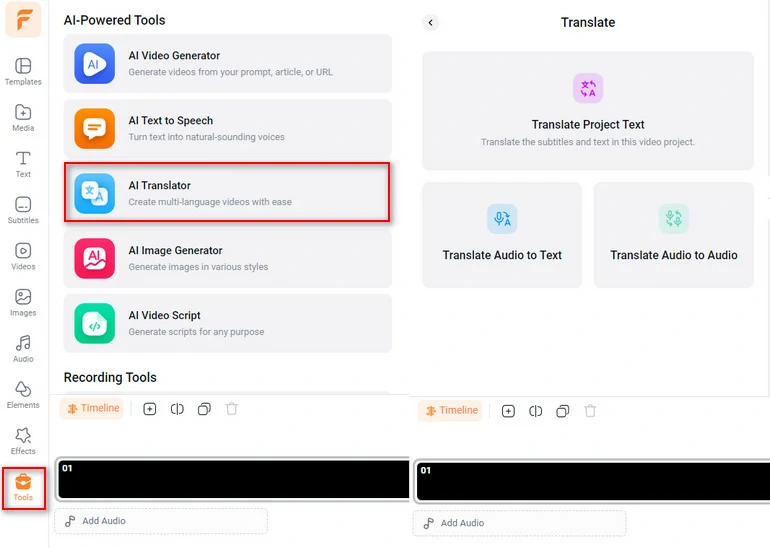
FlexClip's AI Translation Options
If you go to Translate Audio to Text, you should choose the original language, set the target language, set the content to Audio. FlexClip will automatically translate the audio. After that, you can download the translated text as SRT, TXT, SUB, VTT, any format that’s easier for you to access and read.
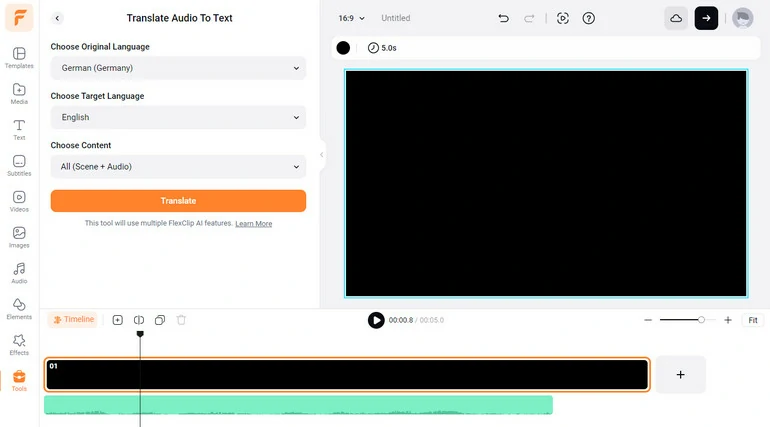
FlexClip's AI Translate Audio to Text
If you go to Translate Audio to Audio, there are more setups to make. Besides choosing the original and target language, you also need to choose a voice, voice style, speed, pitch. Hit Translate, the translated English audio will be added to the timeline. You will then be able to download it as MP3.
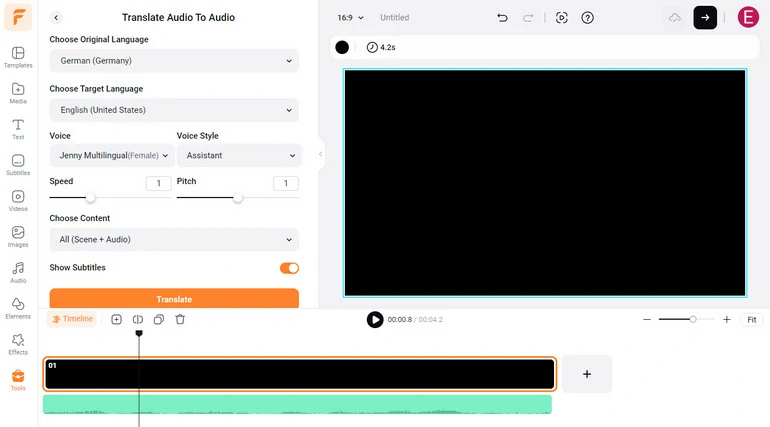
FlexClip's AI Translate Audio to Audio
Part 3. Translate Recorded Audio to English Audio with Exactly the Same Voice
The last option to translate recorded audio to English is certainly HeyGen. It supports the 10 most widely-used languages in the world, including English, Spanish, French, Chinese, German, Italian, etc. While translating, it even clones your voice so that the translated audio is in its original sound.
Amazing features always come with limitations. Firstly, you can’t upload an audio and ask HeyGen to translate it. You have to upload a video. If you only have an audio file at hand, you must convert the audio to a video! Secondly, the uploaded video length has to be between 30 to 300 seconds, size up to 500 MB.
Here are detailed steps to translate recorded audio to English with the same voice at HeyGen.
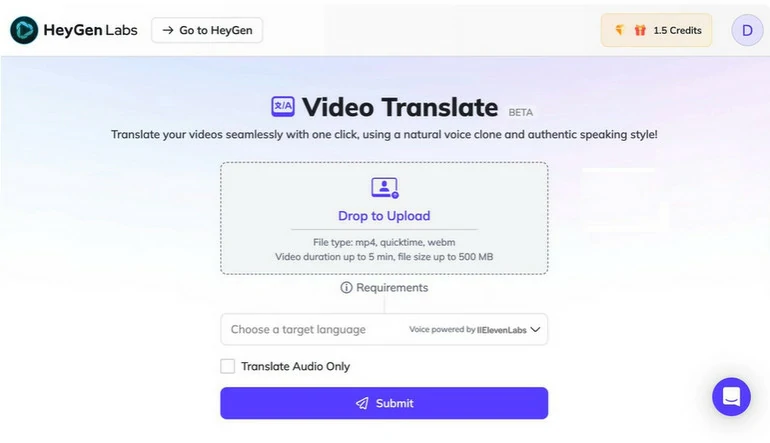
FlexClip's AI Translate Audio to Audio
Frequently Asked Questions
1. How to translate video voice to text?
FlexClip has an AI tool that helps translate audio to accurate text. Upload an audio file and then go to FlexClip’s AI Auto Subtitle tool, you will soon be able to get the transcription.
2. How to download Google Translate’s audio?
Google Translate can read out anything you typed in and the translation output. You can play the audio. Yet, Google Translate doesn’t offer you the download option to get the translation audio.
To save Google Translate audio, you can launch FlexClip’s audio recording tool, play the audio, trim the redundant part of the audio, and then save the audio as MP3.
3. Can ChatGPT translate audio?
Yes, ChatGPT can translate audio. It can transcribe audio files to text. After that, you can send prompts to ChatGPT and ask it to translate the script.