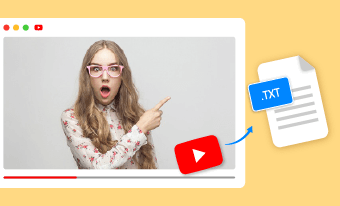Translating Japanese videos to English is an arduous task, requiring either hours of manual translation, voiceover, and editing, or expensive orders from professional translation organizations.
Even if all the troublesome, it is still worthwhile to translate Japanese videos to English. Here are the benefits.
Now, you must be eager to start translating your Japanese videos to English since there are so many benefits and hassle-free translation methods. Without further ado, let’s get to know the easiest and most accurate AI Japanese-to-English video translators, and the detailed steps.
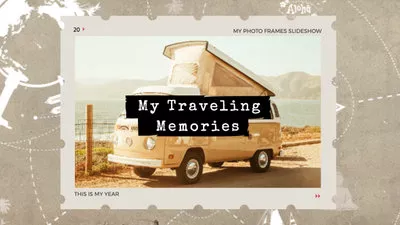



ON THIS PAGE
FlexClip - Accurate AI Japanese to English Translator
Utilizing the latest AI, FlexClip is able to automatically translate video subtitles and video audio. It firstly extracts subtitles from the Japanese video, and then translates them into authentic English. After that, you are able to select a melodious voice to read the translation, with the right tone, speed, and pitch.
Here are the key features of FlexClip as an AI Japanese-to-English video translator.
Translate Japanese Video Subtitle to English
Most video subtitles match the audio. Under this circumstance, you can move to FlexClip’s Translate Audio to Text tool to get subtitle translation work done. Click the Translate a Video button below and follow.
Step 1. Upload Your Japanese Video to FlexClip
Switch to the Media section. Upload your Japanese video from a local folder, mobile phone, or cloud services. Drag and drop the Japanese video to the timeline.
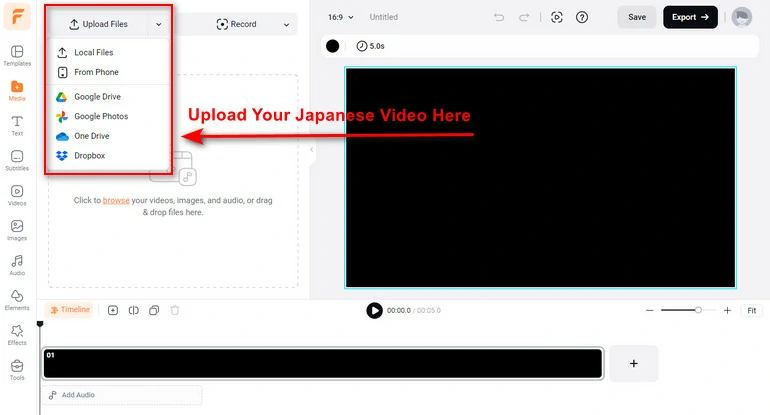
Upload a Japanese Video to FlexClip
Step 2. Translate the Japanese Subtitle
Go to Tools > AI Translator > Translate Audio to Text. Select English and Hit Translate.
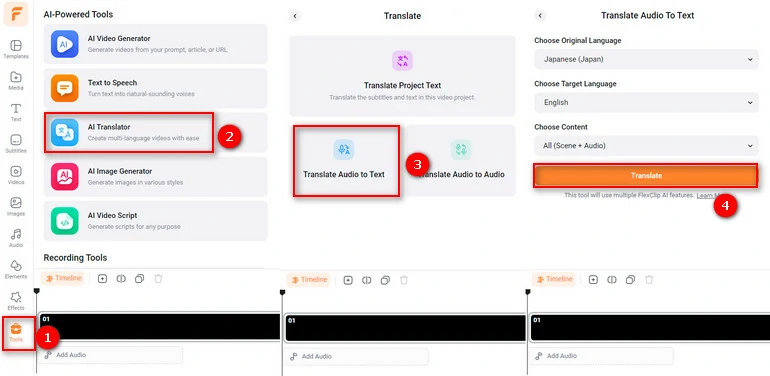
Access Audio to Subtitle Translation Tool
Within a few seconds, the translated English subtitles with timestamps will pop up on the left side and be added to the video. Keep the translation on the video or download the subtitle as SRT, SUB, TXT, etc.
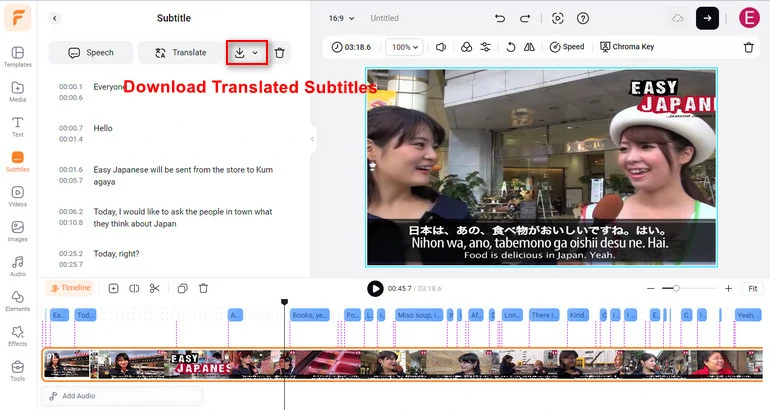
Download Translated Subtitles
Translate Japanese Video Voice to English
Translating a Japanese video voice to English with FlexClip is also extremely easy. The main difference is, you have to move to the Translate Audio to Audio section.
Step 1. Go to the Translate Audio to Audio Tool
Click on Tools > AI Translator > Translate Audio to Audio. It is right next to the Translate Audio to Text tool.
Step 2. Choose a Voice
Choose the target language as English, choose a voice, voice style, speed, pitch you like, and hit Translate.
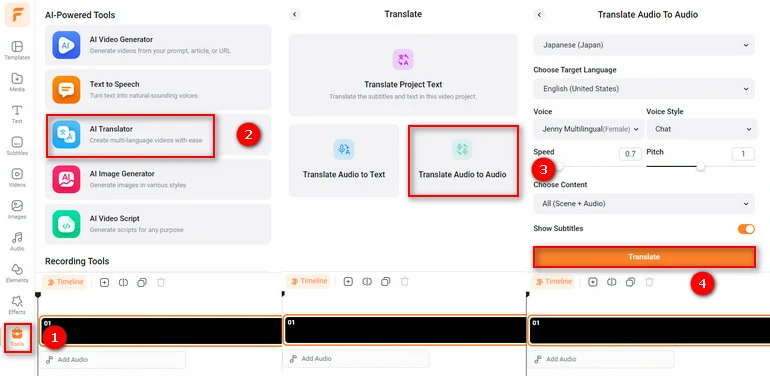
Translate Japanese Audio to English Audio
Step 3. Edit the Voice
The translated English audio will be automatically added to the video. Mute the Japanese original audio, and then drag the slider to sync the English audio with video, if necessary.
FAQs About Translating Japanese Videos to English
1. Can Google Translate translate a video?
No, Google Translate only supports translating a document, a web page, and typed-in words. You must use third-party tools like YouTube to get video translation from Google Translate.
2. Can I translate text in a video?
Yes, FlexClip can be used to translate text in a video, as long as it is added within FlexClip.
3. How can I translate a video without subtitles?
If your video doesn’t contain any subtitles, you can choose a tool like FlexClip which can extract subtitle from audio, and then translate. Upload your video to FlexClip, move to AI Translator and go to Translate Audio to Text. You can soon get the translation.
4. Can you translate video audio?
Yes, FlexClip offers video audio translation service. Move to Audio to Audio Translation tool, select the target language, and then choose a voice you like, hit Translate.