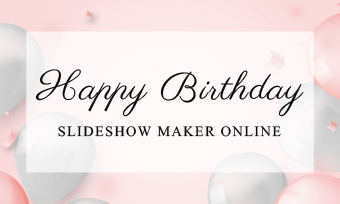If your camera doesn’t have the time lapse feature or you wanna create a time lapse video from a regular-speed video to convey the passage of time dramatically or make time lapse effects to skip repetitive steps to make your tutorial video more engaging, then using a versatile time lapse video maker can be a great workaround.
So, in this tutorial, we’ve handpicked 4 best time lapse video makers for you and will walk you through their best features to speed up a video to create a dramatic time lapse video, both online and on your desktop.
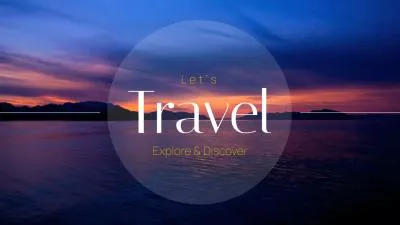
Here’s What You Will Learn:
Also, read the 5 best birthday slideshow makers.
1. FlexClip
If you want to seamlessly create a time lapse video from parts of a normal-speed video for your YouTube tutorial videos or a travel Vlog to make long and slow processes look much quicker and more interesting, the user-friendly and feature-rich FlexClip time lapse video maker and AI video editor will live up to your expectation.
Seamlessly create a time lapse video by FlexClip online.
Best Features to Create a Time Lapse Video with FlexClip:

Use speed curves to create smooth time lapse videos by FlexClip online.
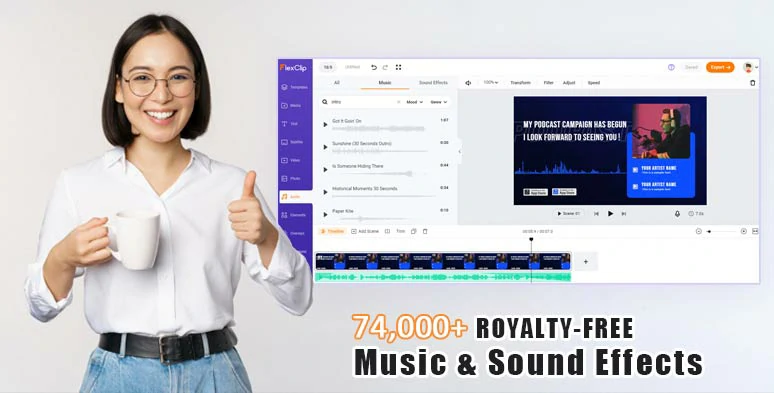
Use vast royalty-free music and sound effects to highlight the time lapse video.
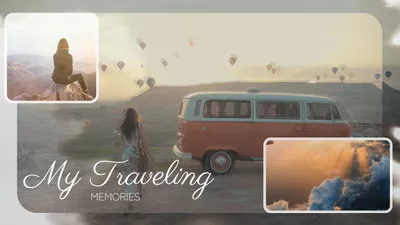

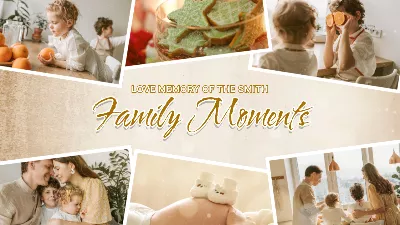

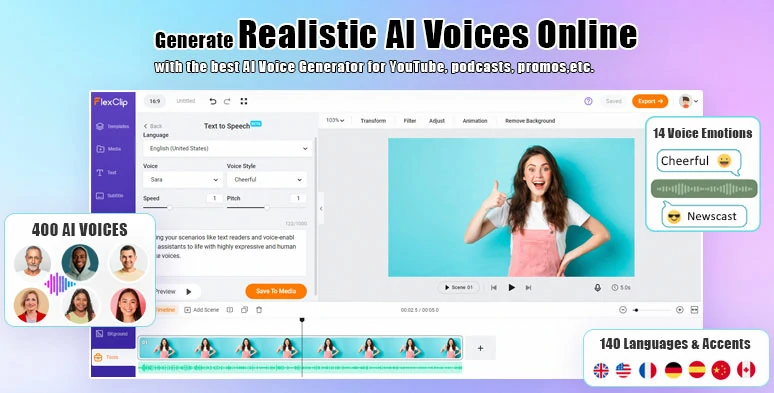
Effortlessly convert text to realistic AI voices for your videos.
How to Create a Time Lapse Video by FlexClip Online:
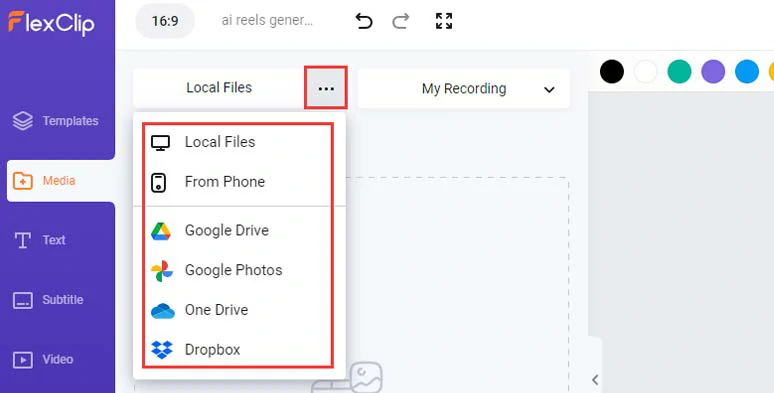
Upload your video assets to FlexClip.
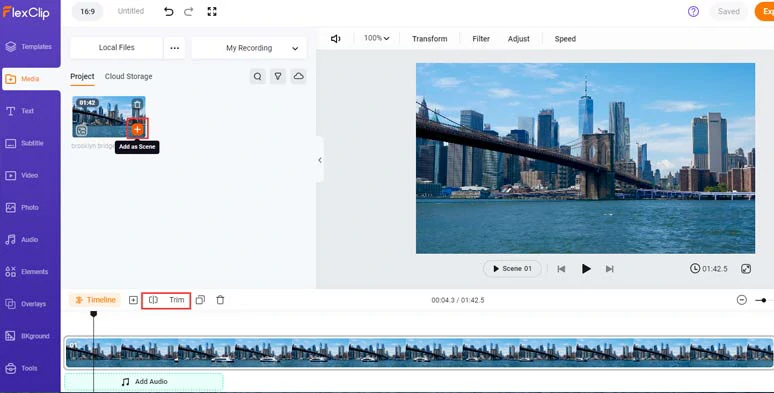
Add the video to the intuitive timeline.
With the video selected, click the Speed tool > Curve Speed > Customize > move the playhead to where you want the time lapse effect to start> click “+ Add Point” to add a new speed point > drag it upward to speed up the video (up to 8X faster) > repeat the same step to add another speed point to where you wish the time lapse to end > drag all the in-between speed points upward and align their position. Done.
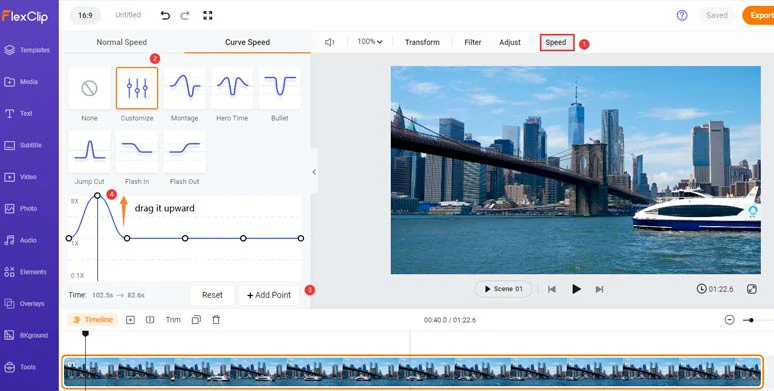
Use a speed curve to fast forward parts of a video to create the time lapse effect.
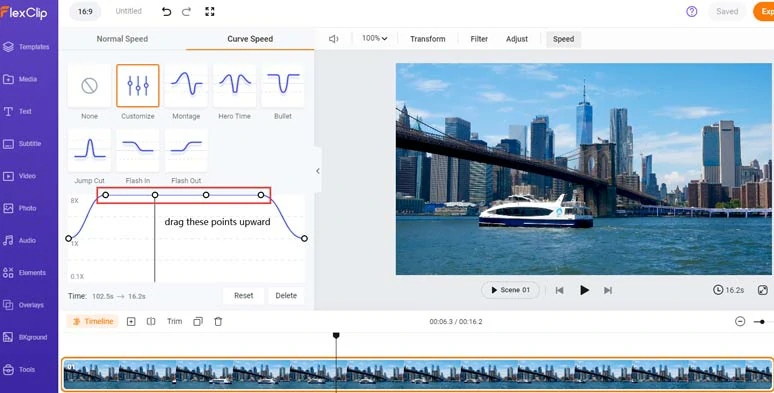
Drag all the mid-speed points upward to create a time lapse video in parts of a video.
To create a smooth and gradual transition from the normal video to the speeded-up time lapse effect, just drag the two speed points further away. The further away the two points are, the smoother the transition will be and vice versa.
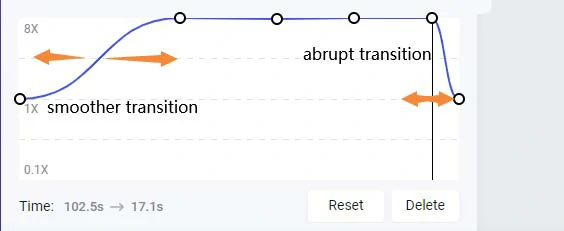
Adjust two speed points’ distance to create smoother or abrupt transitions for the time lapse video.
Meanwhile, the Time indicator will show you the final video duration as a result of the increase in the video speed. If you want to delete a speed change, just select a point > click the Delete button or click the Rest button to undo all the speed changes.
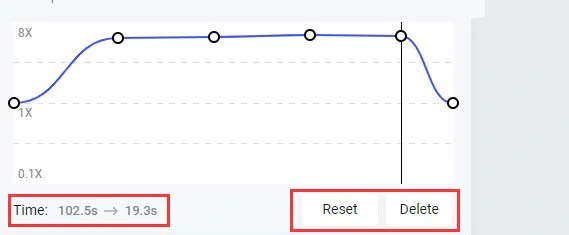
Show you the video duration change and undo button.
Click the Audio tab > Music > search for “symphony”, “epic”, “uplifting”, or any upbeat music to create the vibes for your time lapse video. Meanwhile, you can place “swoosh”, or “whoosh” transition sound effects to where the video picks up the speed to highlight the speed change, a popular sound design strategy used by many YouTubers.
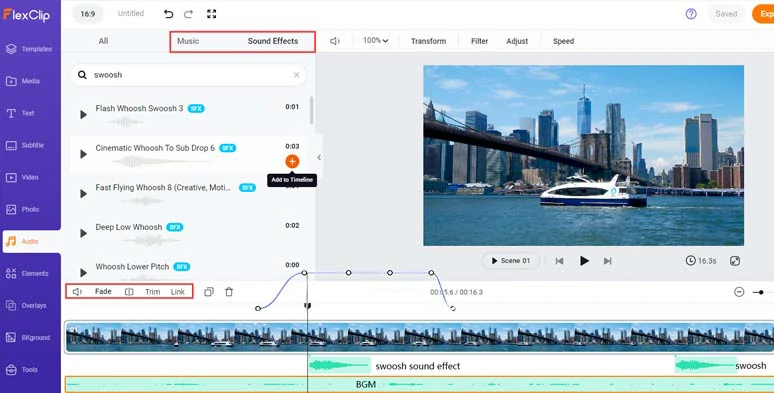
Add royalty-free music and sound effects to enhance the time lapse effect and speed change.
You can easily layer multiple audio tracks for audio mixing, trim or split the audio, adjust the audio’s volume, or apply fade in/out effects for a smooth audio transition.
Done with the editing. You can click the Export button to save the 1080P MP4 video to your computer or directly share it to YouTube, Google Drive, One Drive, Dropbox, or even TikTok; a clickable link is also available for your blog posts, newsletters, or other repurposings.
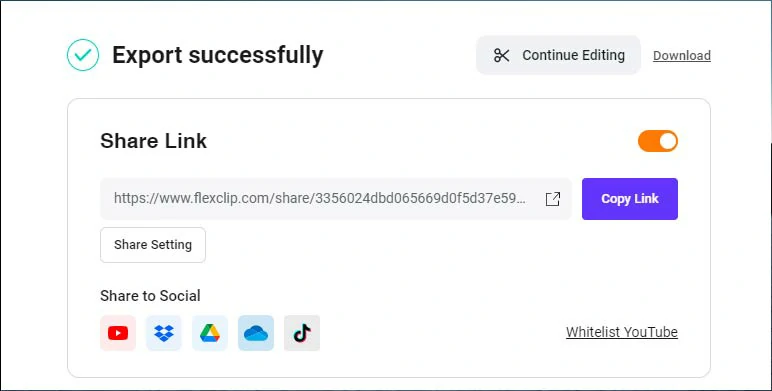
Easily share and repurpose your video content.
Downside:
2. Clipchamp
If you simply want to speed up the entire video to create a time lapse video, without considering the transition, then another versatile time lapse video maker that will serve you well is Clipchamp, an easy-to-use online video editor acquired by Microsoft in 2021. Besides, Clipchamp’s mobile app is also available in some countries in IOS systems.

Create a time lapse video by Clipchamp online.
Best Features to Create a Time Lapse Video with Clipchamp:
How to Create a Time Lapse Video by Clipchamp Online:
How to create a time lapse video by Clipchamp.
Sign up free for Clipchamp > click Create a New Video > click your media > import your video > add the video to the timeline.
Select the video > click the Speed icon on the right sidebar > drag the slider to the right to speed up the video, up to 16X faster, or directly enter exact values to decide how many times you want your video to speed up.
Alternatively, if you want to make a time lapse video for parts of a video, you can click the split tool to split the video and use the speed controller to create a time lapse video.
Click the Music & SFX tab > choose upbeat music and transition sound effects to further spice up your time-lapse video. Besides, Clipchamp also allows you to speed up audio as well.
Click the Export button > download the 1080P time lapse video to your PC.
Downside:
3. Online Video Cutter
Well, if you only want to need to create a mild time lapse video and don’t need any music and sound effects, another user-friendly and free time lapse video maker for you is Online Video Cutter’s online speed changer.
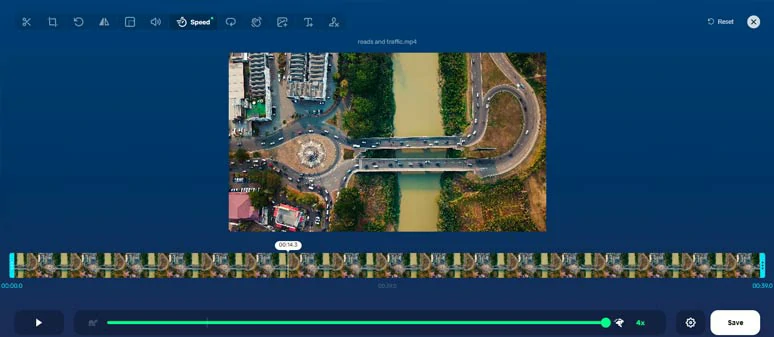
Create a time lapse video by online video cutter for free.
Best Features to Create a Time Lapse Video with Online Video Cutter:
How to Create a Time Lapse Video by Online Video Cutter:
Downside:
4. Premiere Pro
Last, but not least, if you are a subscribed Premiere Pro user, this editing workhorse can be your ultimate time lapse software to create a time lapse video with ease. With Premiere Pro, you can import either a video or a stack of images to make a time lapse respectively.
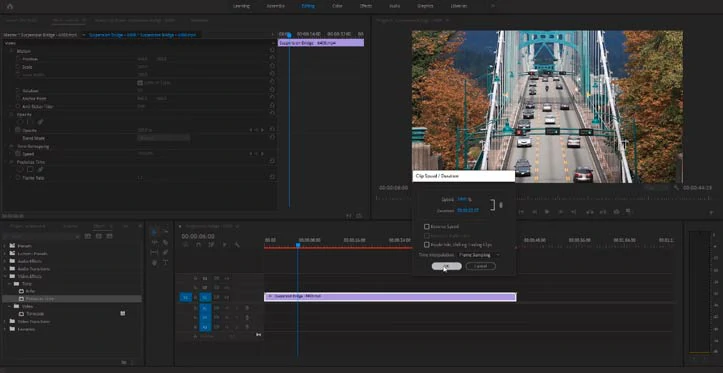
Create a time lapse video with Premiere Pro time lapse software.
Best Features to Create a Time Lapse Video with Premiere Pro:
Create a Time Lapse Video from a Video by Premiere Pro:
How to make a time lapse video from a video using Premiere Pro.
Head to the Effects panel > search for “time” in the search bar > drag and drop the “Posterize Time” effect to the video > with the video selected, head to Effect Controls > under the Posterize Time, change the frame rate to 1-1.5 to make the video look choppy.
Right-click on the video > select Speed/Duration > set Speed to 2000 percent> click Ok > select the video again > go to Sequence > select Render Selection to smooth out the time lapse video.
Create a Time Lapse Video from Photos by Premiere Pro:
How to create a time lapse video from photos using Premiere Pro.
Downside:
Now, It's Your Move
So, that’s how you can use different time lapse video makers to speed up a video or parts of a video to create a dramatic time lapse video for your video project. Please feel free to try out all the time lapse video makers and share this post on your Facebook or Twitter to tell us which one fits you best. Cheers!