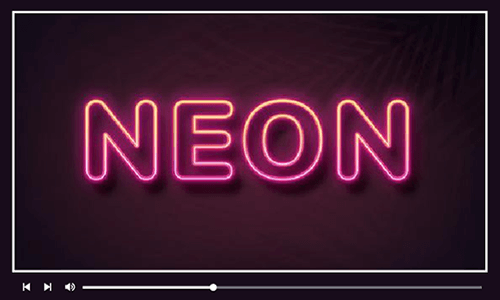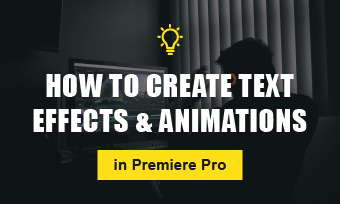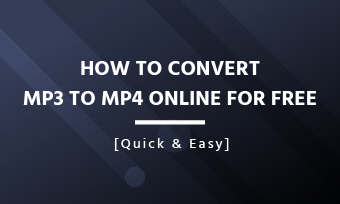Text borders are text outlines that are either attached to the edge of the texts or surrounding the texts as a frame. In video editing, adding text borders can effectively add depth and dimension to texts and create a mood that fits the tone of your videos or movies.
So, in this post, we will walk you through how to easily add professional text borders and text border animations in a video using a free and easy-to-use online video editor. Let’s get into it, now!
Text borders and text border animations made by FlexClip
Here is what you will learn:
How to Easily Add Text Borders and Text Border Animations in a Video
Although professional software like Adobe Premiere Pro and After Effects can create fancy text borders in a video, the complicated steps often overwhelm the beginners and take tons of time for editing.
So, a free and more user-friendly alternative is FlexClip, a free and feature-packed online video maker. With its hundreds of fully-customizable text borders styles and text border animations, you can easily create professional-looking text borders for your promo videos, Vlogs, and YouTube videos, etc. in minutes.
Feature-rich online video editor FlexClip
All you need to do is:
So, let’s find out how to add text borders and text border animations in detail:
If you don’t have video footage now, please free free to use the royalty-free stock videos in FlexClip for a test run. Then, click the “+” icon to add your clips to the storyboard.
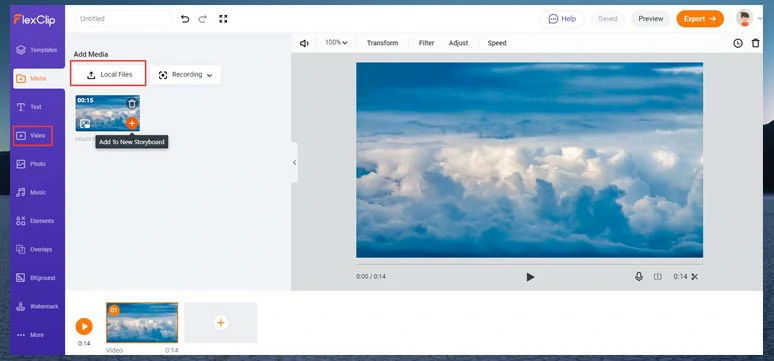
Upload your video to FlexClip or use its royalty-free video assets
To create text borders on the edge of the text, just go to the “Text” tab on the left sidebar > select a “Title” to begin with > enter your texts > click the “Style” tool. Then you can add different text borders effects like glow, neon, double outline, echo, glitch, and 3D, hollow, etc.
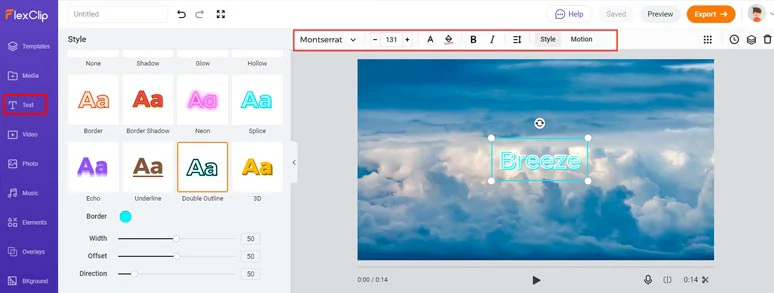
Create text borders next to the text
All the fonts, sizes of fonts, and their color scheme, and spacing, position, layers, and motion are fully customizable. You can even upload your fonts to FlexClip for editing. You may also animate the texts by using the “Motion” tool above and setting its duration.
To add text border animations around the text, scroll down the text selections and check the “Modern Titles”, “Lower Thirds” or “Wedding Titles” or “Minimal Titles” in the text tab, where you can handpick designer-made rectangle text borders, split text borders, diamond text borders or square, circular and triangular text borders, etc.
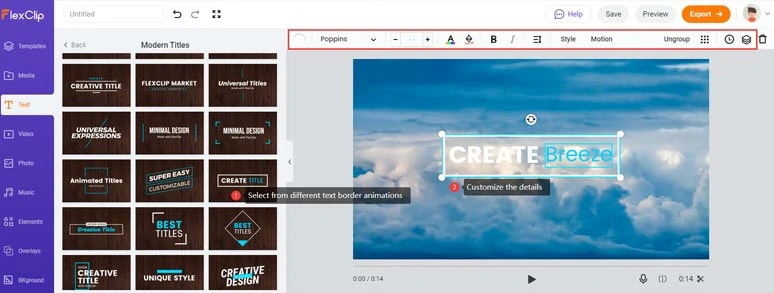
Select different text border animations and customize the details
The resulting text borders animations from the above example:
Done with the editing. Then, click the “Export” button to export it as an MP4 video (1080P) to your local computer or directly share it to your YouTube channel or save it in your Dropbox. If you prefer, you may also export it as an animated GIF.
Here are two sample video templates with cool text borders you may use:
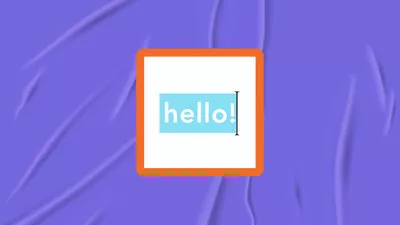

Now, It’s Your Move
So, that’s how you can easily use FlexClip’s text animation tools to create refined text borders and text border animations for your video. Hopefully, you will find our tutorial helpful. So, start making your text borders and videos with FlexClip, now!