Have you ever faced this situation: wanting to creatively edit your photo with a collage template, only to find a signature or text covering essential parts of your image? Or perhaps you’ve downloaded free resources for your presentation, but they’re marred by a signature? In such cases, removing the signature is essential to restore your photo's beauty and unlock its full potential.
Look no further! We’ve compiled two online tools to help you effortlessly remove signatures from a single image or remove them in batches. Let’s dive in!
Part 1. Remove Signature from Single Photo Online
Removing signature from picture is super easy using FlexClip’s AI signature remover. Whether you prefer to cut out signature via cropping or precisely clean up the unwanted signature with the help of AI, FlexClip has the easiest solution for you! Meanwhile, a breeze editing experience is guaranteed through its high compatibility of format, clean interface and crystal-clean output quality. Come and use FlexClip to restore the beauty of your signature-added picture in no time!
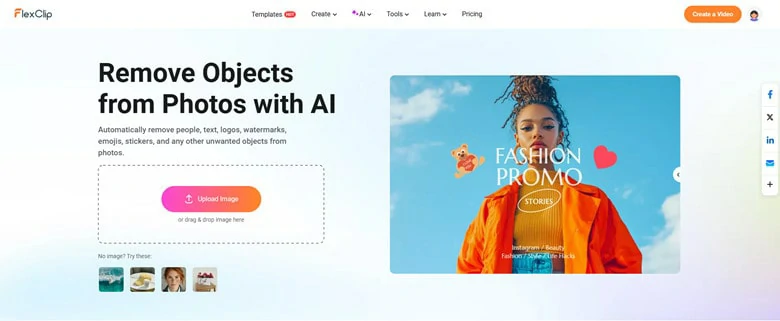
Remove Signature from Image Using FlexClip Signature Remover
Key Features of FlexClip
How to Remove Signature from Photo with FlexClip’s AI Photo Remover
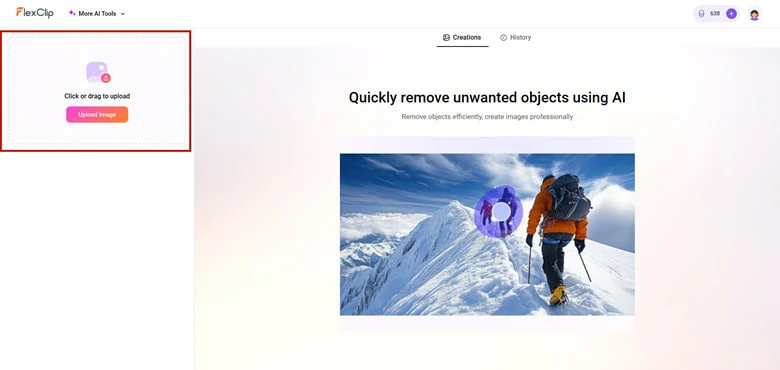
Upload Your Signature Added Picture to FlexClip
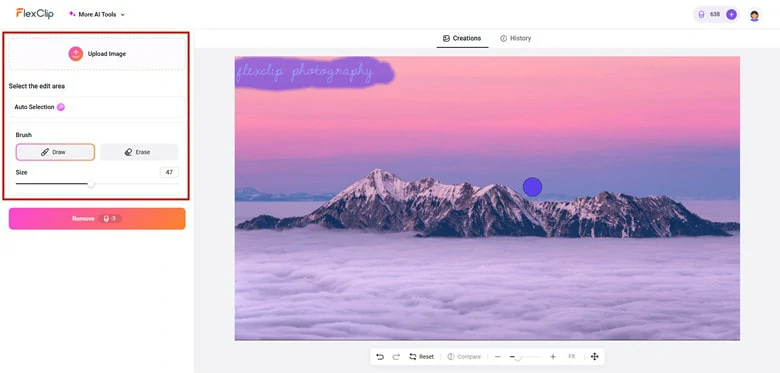
Select the Signature Area in FlexClip
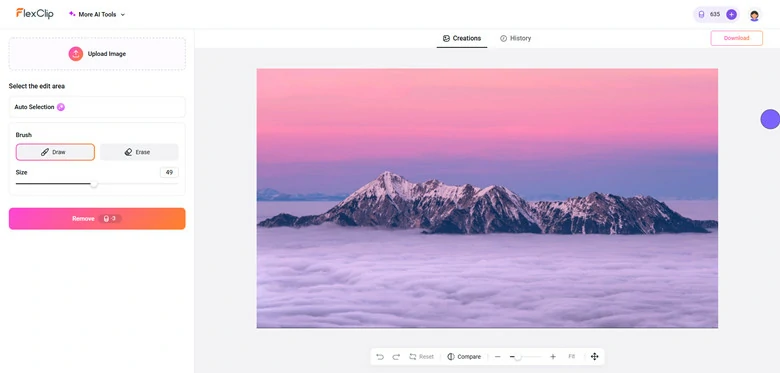
Remove Annoying Signature Watermark from Picture Using FlexClip
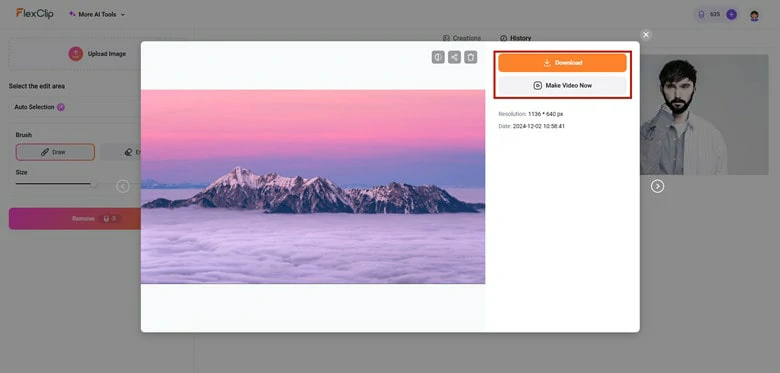
Download Picture to FlexClip or Continue Editing with FlexClip's Powerful Tools
Bonus Tips: Delete Signature from Photo by Cropping in FlexClip
If the signature is near the edges, cropping is a simple solution. However, cropping may alter the photo's layout and is best suited for signatures located in non-critical areas. To delete signature from photo by cropping in FlexClip, follow the steps as below.
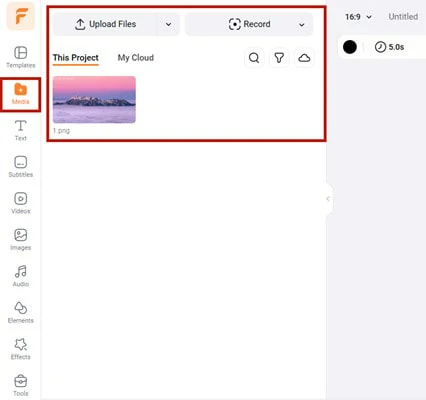
Import the Signature Picture You Want to Crop in FlexClip
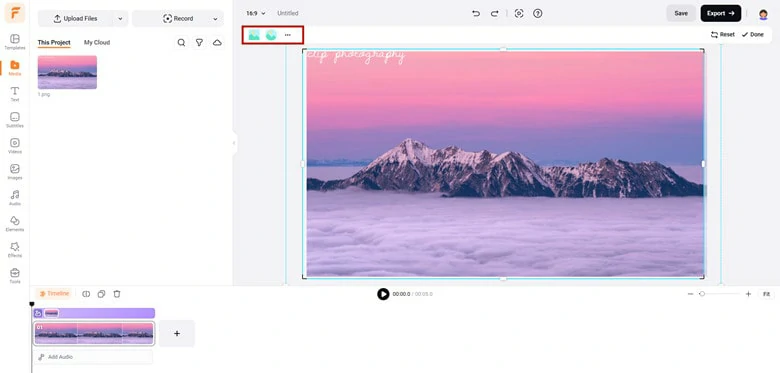
Manually Crop out the Signature Area in FlexClip
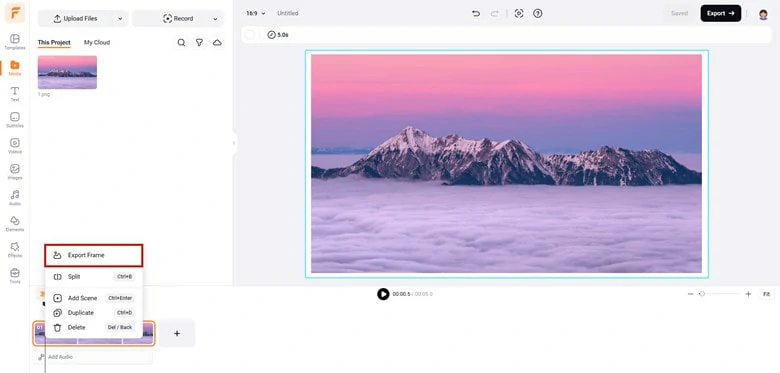
Export the Edited Picture with the Export Frame Feature
Part 2. Remove Signature from Picture in Batch
Sometime, you might want to retouch a collection of pictures with the same signature. Thus, look for a photo remover that supports batch processing is a more wiser option. Here Inpaint comes for help. Using this photo signature remover, the batch mode can handle many pictures with the same mask, saving your time and energy.
The only limit is that images must have the same size and orientation with the mask. If you have images with different size and orientation, you need to split them into groups and process separately.

Remove Signature from Picture in Batch
Note: Inpaint also offers an online signature remover supporting JPG, PNG, and WebP files, with a maximum file size of 10MB and 4.2P resolution.
The Bottom Line
That’s how to remove signatures from photos, both online and offline. For single images, FlexClip’s AI-powered tool is highly recommended for its precision and ease of use. For batch processing, Inpaint is an efficient offline option to save time and effort. Try these tools today to restore your photos and unlock their full potential!















