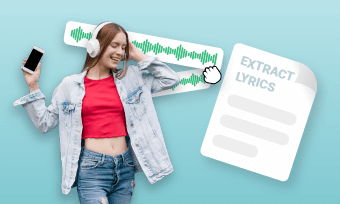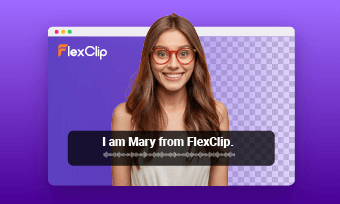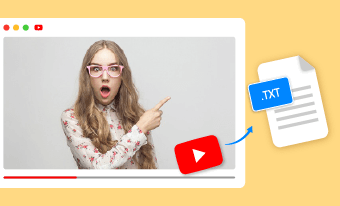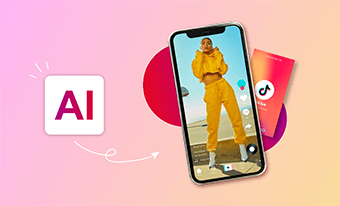Timestamp can be used to verify when a photo was taken, so adding time and date stamps to your photos is a great way to categorize them and remember specific moments. However, when it comes to sharing or printing those images, the date stamp becomes a big nuisance, which can detract from the beauty of your photo, and make your aesthetic picture look artificial.
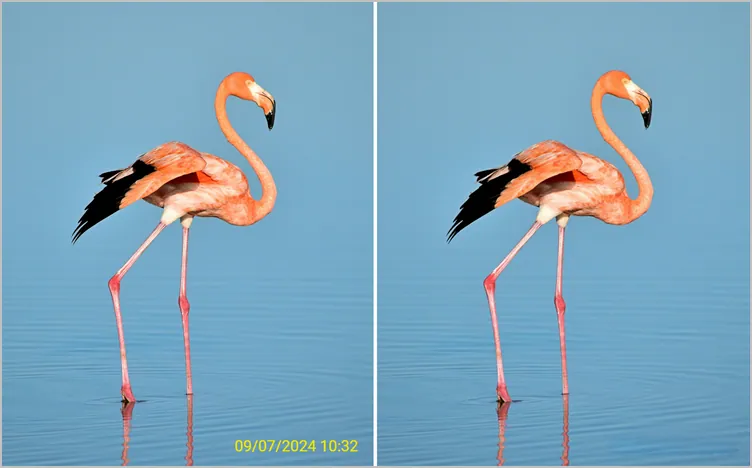
Remove Date and Time From Photo
Don't want the date stamps to ruin your photos and try to make them look clean, aesthetic, and professional? You’ve come to the right place! This article will show you how to remove date from photo in different ways.
Bonus: Collect and Share Your Photos Creatively

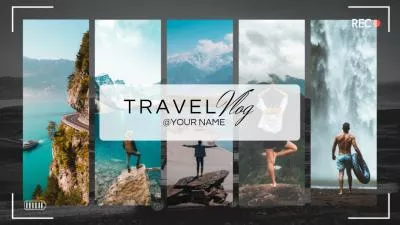
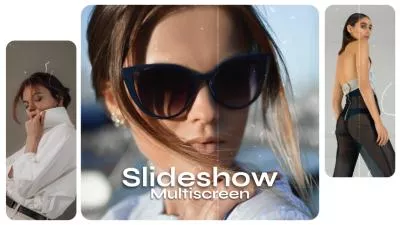

Create Video Faster with FlexClip’s Pre-Made Templates →
Start from Scratch Easily with FlexClip's Online Video Maker →
Also Read: How to Add Name and Date in Photo Online Free >
AI Object Remover: Remove Date and Time from Photos with AI
One of the fastest and easiest ways to remove a date stamp from your photo is by using an online AI object remover, such as FlexClip, which is an amazing tool that quickly removes any kind of text, date, or time stamp, and watermark as well as any unwanted object from your photo within one click, saving you time. It’s a perfect tool for you to remove timestamp from pictures for product image display, social media posts, and personal use.
Let's check the quick and easy steps and learn how to make your photo flawless and attractive by removing annoying date stamps in FlexClip’s AI Object Remover.
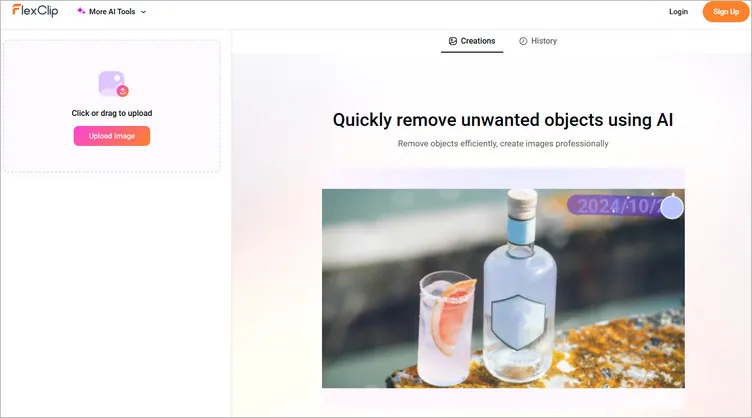
Remove Date and Time from Photos with AI Using FlexClip - Upload
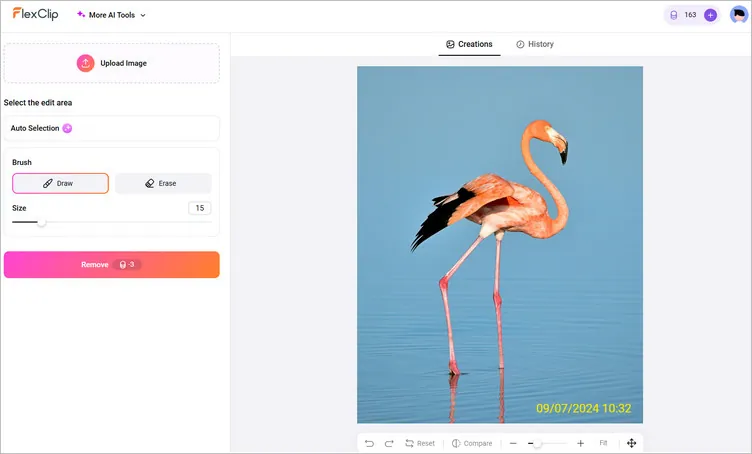
Remove Date and Time from Photos with AI Using FlexClip - Setting
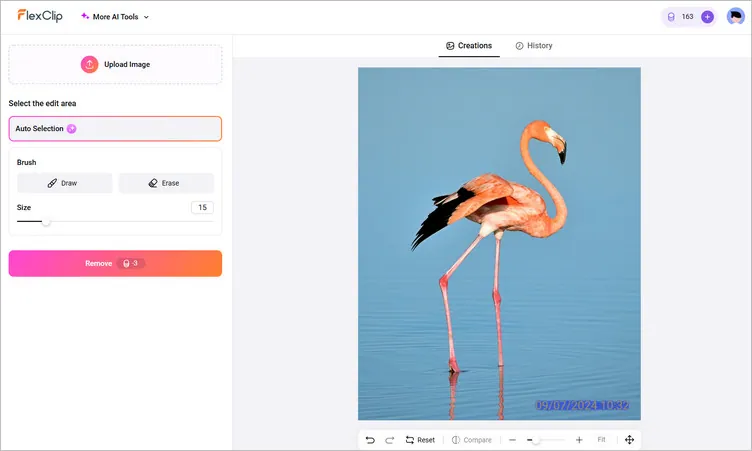
Remove Date and Time from Photos with AI Using FlexClip - Remove
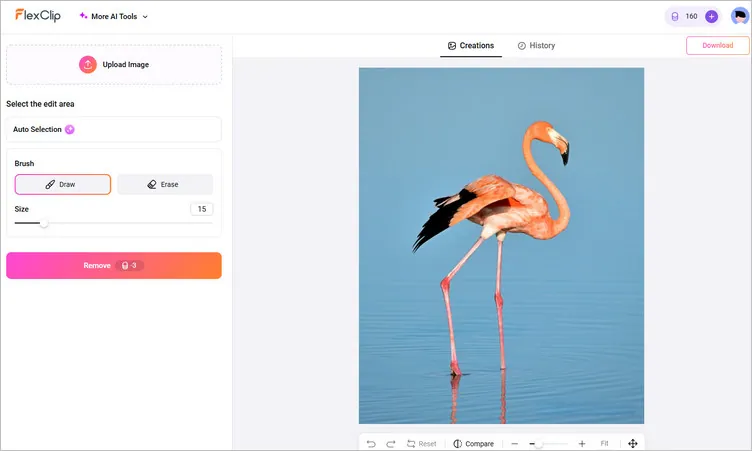
Remove Date and Time from Photos with AI Using FlexClip - Download
Online Photo Cropper - Cut out Timestamp from Photo for Free
The crop tool is available on the most standard photo-editing software and is the easiest method to remove unwanted object, such as the timestamp, at the periphery of your photo. Yo can even crop out a timestamp from a photo on your phone using the built-in photo editor.
FlexClip also offers a powerful built-in photo editor, coming with many features to help you edit any photo and take them into next level. At FlexClip, you can use its easy cropper tool to cut out the date and time from a photo with simple clicks.
Prefer to remove timestamp from a photo via cropping? Just follow the steps below:

Cut out Timestamp from Photo for Free Using FlexClip - Upload
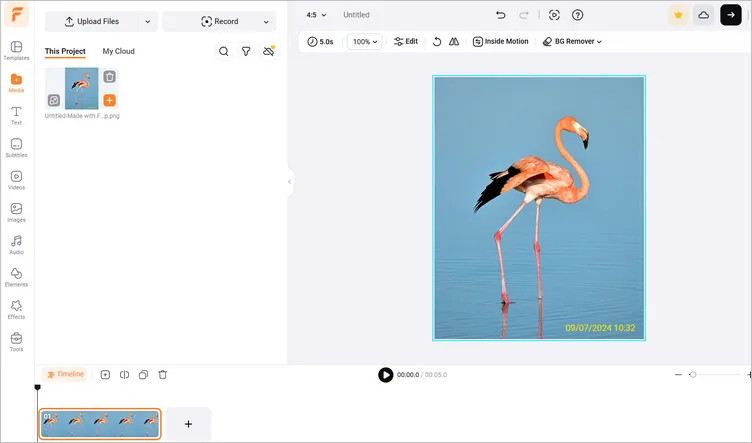
Cut out Timestamp from Photo for Free Using FlexClip - Add Photo
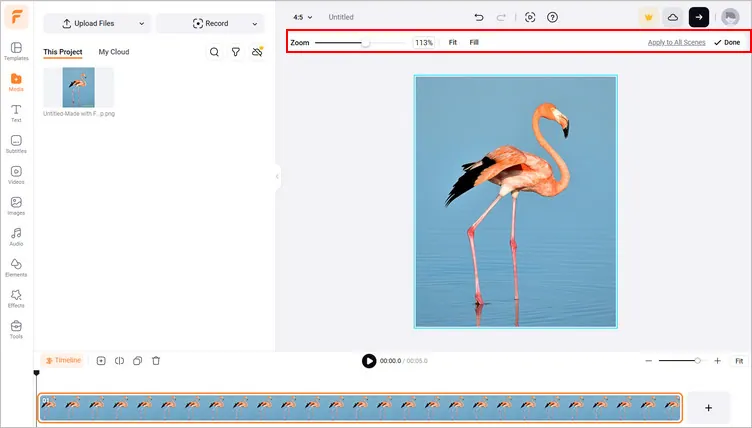
Cut out Timestamp from Photo for Free Using FlexClip - Zoom to Cut out
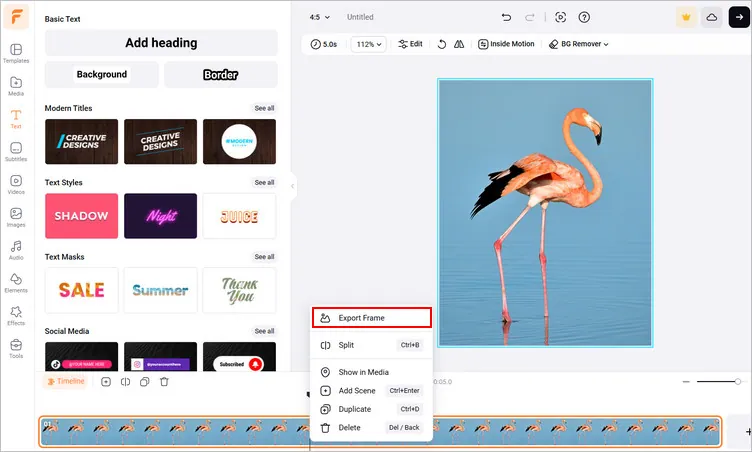
Cut out Timestamp from Photo for Free Using FlexClip - Download
Photoshop: Professional Photo Editing Tool to Remove Timestamp from Photo
Photoshop is a professional photo editing software with a wide range of features to help us edit any photo, including the capability to remove date and time from your photo. Photoshap has many tools to help you erase date stamps from your photos, such as Content-Aware Fill, Clone Stamp Tool, Patch Tool, and Spot Healing Brush Tool. Here, we'll cover just one of the easier ones to use.
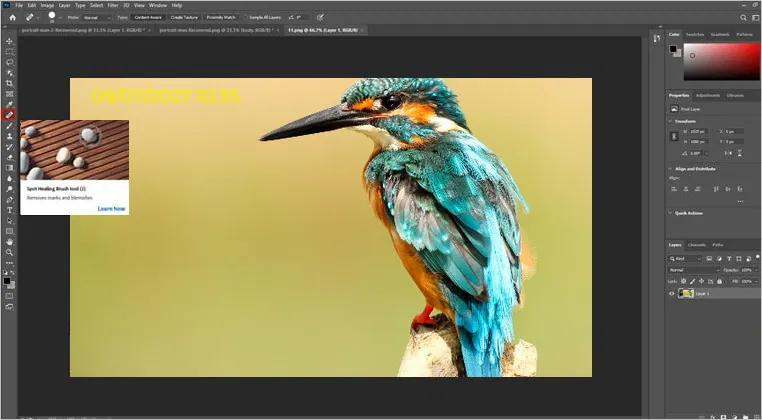
Remove Date and Time from Photos with Photoshop - Healing Brush Tool
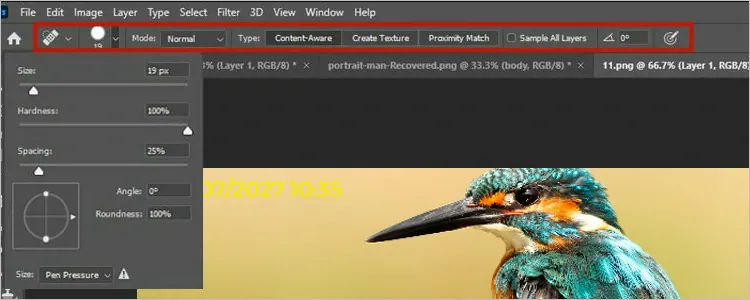
Remove Date and Time from Photos with Photoshop - Healing Brush Tool Setting
Final Words
Well, that's all for how to remove date and time from photos. Have you found the best way to remove date stamp from your favorite photo? Please feel free to test out all these easy ways and enhance your picture!