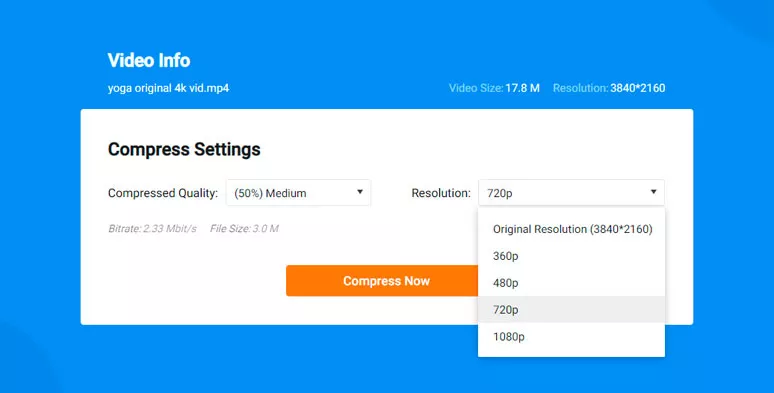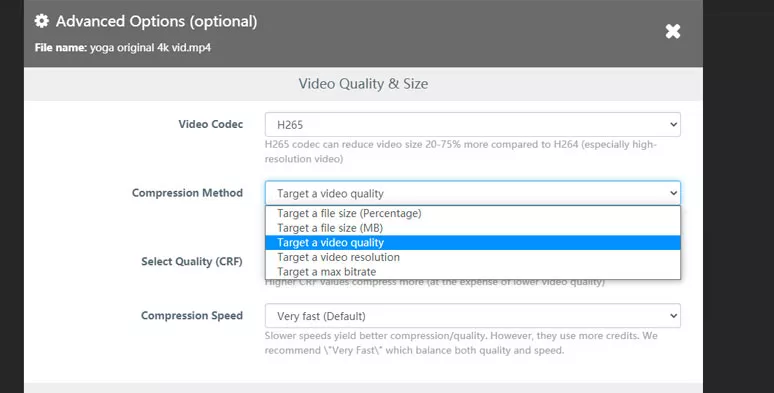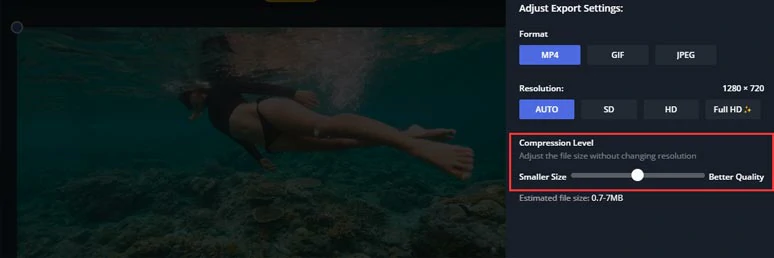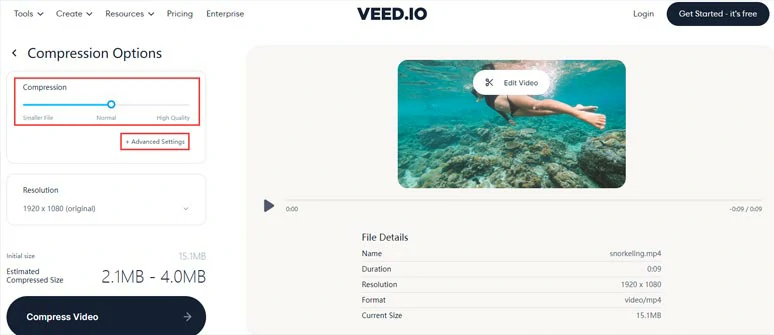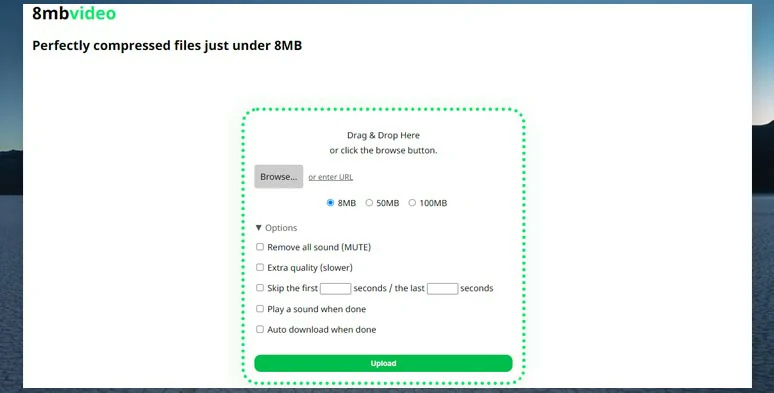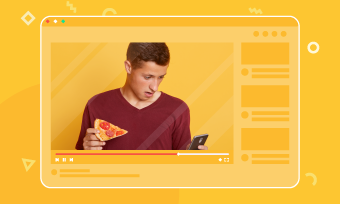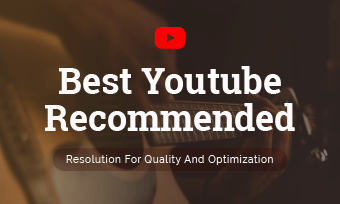Large video files can be a splitting headache when it comes to sharing and storage. They take up much space on your hard drive and create longer loading time that drives online viewers away. Besides, big video files are also not ideal for blogging and emailing, etc.
So, we will walk you through the 5 best online video compressors to reduce video size online for free and offer you the best bitrate, frame rate, and encoder for reducing your videos online without compromising the video quality.
Here’s What You Will Learn:
5 Best Ways to Reduce Video Size Online without Losing Quality for Free
Best Video Quality Setup for Reducing Video Size
Before we move to the free online video compressors to scale down your video file, let's briefly discuss the classic video qualities and technical aspects that define the physical size of your video file.
Classic Video Quality, Resolution and Aspect Ratio:
| |
Official Name |
Pixel Size (width & height) |
Aspect Ratio |
| 8k or 4320p |
8k video (Full Ultra HD) |
7680 x 4320 |
16:9 |
| 4k or 2160p |
4k video (Ultra HD) |
3840 x 2160 |
1:1.9 |
| 1440p |
QHD (Quad HD) |
2560 x 1440 |
16:9 |
| 1080p (recommended) |
Full HD |
1920 x 1080 |
16:9 |
| 720p |
HD (High Definition) |
1280 x 720 |
16:9 |
| 480p |
SD (Standard Definition) |
852 x 480 |
16:9 |
To reduce the file size of 4k or 8k videos while still retaining their video quality, it's highly recommended to scale down the video resolution to 1920 x 1080p (Full HD) or 1280 x 720p (HD) because these two video qualities promise the best viewing experience online and compatible with the all online video hosting platforms.
So, in addition to the video resolution (like 4320p, 2160p or 1080p, 720p, or the number of pixels used to form a video image), what else defines the physical size of a video file? Well, there are 4 more elements:
Bitrate: Bitrate refers to the amount of digital information transferred into audio and video per second, or also known as bit/s. The higher the bitrate, the bigger the video size and better video quality. For example, a 1080p video has 8Mbps while a 720p video has 5Mbps.
Frame Rate (or FPS): A video actually consists of tons of images. And the frame rate determines how many images are shown consecutively per second. The higher the frame rate, the smoother the video and the bigger the file size. For example, most films and TV series are shot with 24 FPS.
Encoding and Encoder: Imagine that a video is a car and the video resolution, bitrate, frame rate, etc. would be different auto parts while the encoding and encoder should be the chassis and frame of the video. The commonly seen encodings are H.264, H.265 and the encoders are MP4, MOV, and AVI, etc.
Recommended Video Quality Setup:
Video format(encoder): MP4 (across platforms)
Video resolution: 1080p; 720p
Bitrates: 8M for 1080p video; 5M for 720p video
Frame Rate: 24-30 FPS
Encoding: H.265
Compared with H.264 encoding, H.265 is specially made to generate high-resolution video and it offers between 25% and 50% more data compression at the same level of video quality.
5 Best Ways to Reduce Video Size Online without Losing Quality for Free
Now, you know the technical parts of reducing or compressing a video. Here, we’ve also rounded up the 5 best free online video compressors to help you reduce video files online in clicks away.
1. FlexClip
FlexClip is a 100% free and easy-to-use online video compressor that allows you to reduce video files with custom compression quality and resolution.
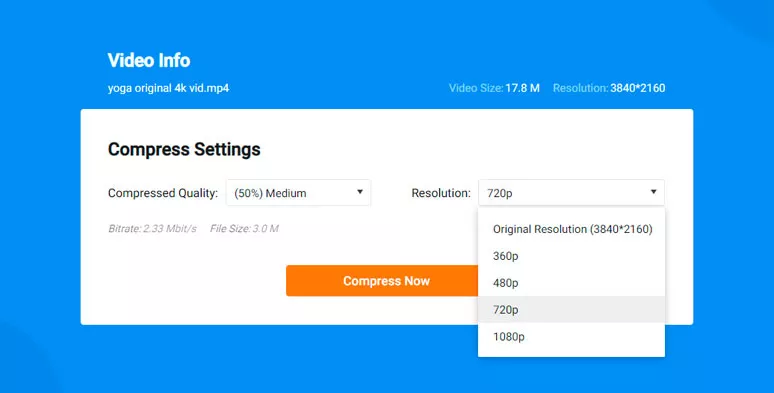
Reduce video size online with FlexClip online video compressor for free without watermark.
Import videos to FlexClip: Drag and drop videos from the desktop to FlexClip or browse from the file folders.
Video files to be compressed: MP4, MOV, WEBM, M4V, MKV, etc.
How to reduce video files online by FlexClip: Import footage to FlexClip online video compressor > set Compressed Quality (100% to 10%) > set Resolution ( 1080P, 720P, 480P, 360P) > click the Compress button. You can see the compressed Bitrate and final File Size, compared with the original file size and resolution. FlexClip will automatically download the compressed video file to your local PC.
Compressing speed: Fast with 1080P video.
Video compressing result: FlexClip can effectively reduce the reduce size to half without losing image quality. You can hardly see any noticeable pixelization in the compressed video.
Downside: FlexClip can’t compress videos online in batch. Besides, currently, you can’t import your videos from Google Drive, Dropbox, or with a URL.
Our Verdict: In terms of video compression quality and rendering speed, FlexClip online video compressor can be your best bet for easy video compression online without watermark and any cost.
2. FreeConvert
Boasting itself as the world’s best video compressor tool to reduce video file size, FreeConvet is a robust workhorse for reducing video size online.
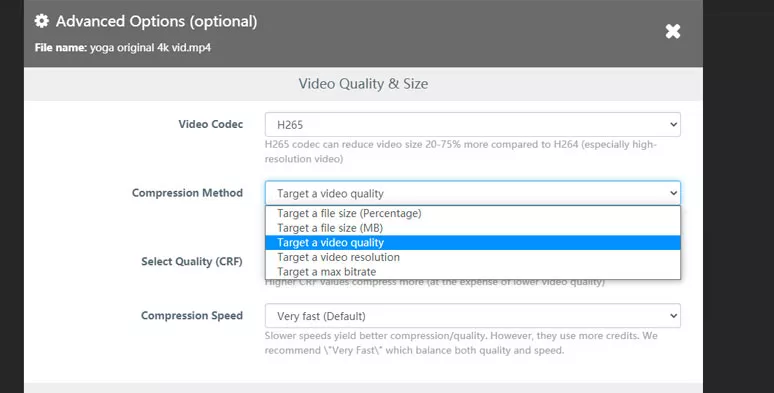
Reduce video file online by FreeConvert for free.
Import videos to FreeConvert: from local PC, Google Drive, Dropbox, URL
Video files to be compressed: MP4, AVI, MKV, etc.
How to reduce video files online by FreeConvert: Upload your clips to FreeConvert > set Video Codec, Compression Method (percentage, bitrate, video quality, file size) > hit Compress now. FreeConvert allows you to compress 7 files in batch for free users without watermarks.
Compressing speed: Fast for compressing 1080P video.
Video compressing result: Quite impressive with the compressed video file. No visible mosaic or pixelization in the compressed footage can be seen.
Downside: Annoying ads on the two sides of the video compressor. The URL video import doesn’t work for YouTube videos, etc.
Our Verdict: If you have multiple videos to be compressed, FreeConvert can be your go-to choice to reduce video files online with zero cost and satisfying compression results.
3. Kapwing
As a powerful online video editor, Kapwing masterfully blends its online video compressor into its intuitive online video editor. With Kapwing, you can import clips to Kapwing or set the video compression before you export your edited footage.
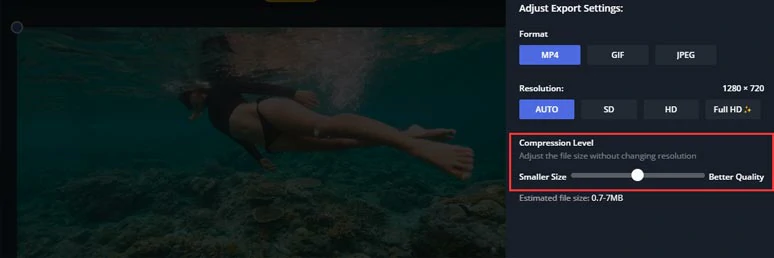
Compress video file size by Kapwing online.
Import videos to Kapwing: from desktop, Google Drive, URL.
Video files to be compressed: MP4, AVI, FLV, 3GP, etc.
How to reduce video files online by Kapwing: Upload your clips to Kapwing > click the Export Project button > set video file Format, Resolution > drag the slider of Compress Level to reduce the video file size > click Export as MP4.
Compressing speed: Fast for compressing 1080P videos.
Video compressing result: The video compression result with Kapwing is decent and smooth.
Downside: For free users, there will be a frustrating watermark attached to the right corner of the compressed video. And you can’t reduce video size online in batch.
Our Verdict: If you have your YouTube videos to be reduced file size for sharing in emails or other social media, Kapwing’s URL video import can work well. But, you do need to upgrade to remove the watermark.
4. Veed
Veed offers content creators an easy way to create stunning videos online. With Veed’s online video compressor, you can reduce the video file size by adjusting the video compression level or going for the advanced setting to set CRF or Bitrate and FPS to compress the video.
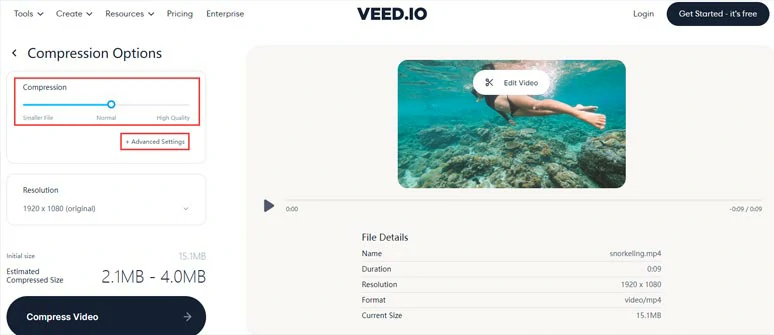
Reduce video file size online by Veed for free.
Import videos to Veed: from desktop, Dropbox, URL.
Video files to be compressed: MP4, MOV, MKV, AVI, WMV, FLV.
How to reduce video files online by Veed: Upload your clips to Veed online video compressor > drag the Compression slider to manually decide how much video compression you need or you can click the Advance Setting to reduce the video size based on desired CRF and Bitrate and Frame Rate > set the Resolution to your liking > hit the Compress Video button.
Compressing speed: Swift for compressing 1080P videos.
Video compressing result: The video compression result with Veed is only above average when the original 1080P video is reduced to its half size. You can see noticeable pixels in the image of compressed video.
Downside: The image quality of compressed video still has much room to improve. And you can’t compress multiple videos online in a batch.
Our Verdict: As a free and watermark-free online video compressor, Veed has an edge over other rivals in rendering and compressing speed, plus its multiple ways to import the footage. If the compression quality can keep along with the speed, Veed will be the king.
5. 8MBvideo
As a straightforward and one of the most underrated online video compressors, 8MBvdieo promises to reduce any video files to under 8RM. Throughout our hands-on test, 8MBvideo lives up to its expectation with pleasing image quality for the compressed video files.
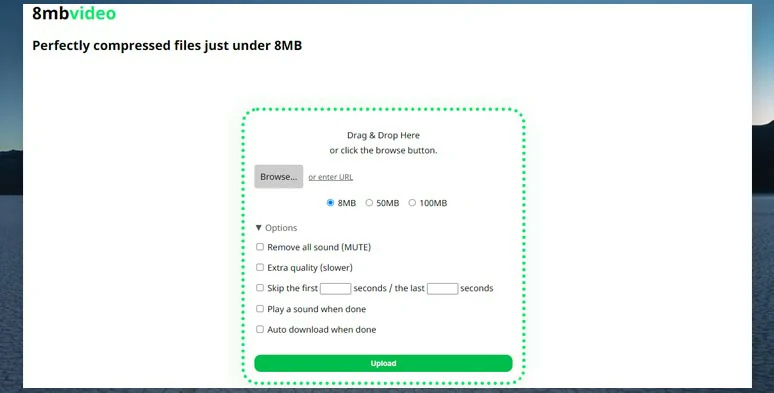
Compress any video files to under 8MB by 8MBvideo online.
Import videos to 8MBvideo: from desktop, URL.
Video files to be compressed: MOV, AVI, MP4, MKV, etc.
How to reduce video files online by 8MBvideo: Upload your clips to 8MBvideo online video compressor > choose whether you want to mute the original video, skip the first/last video seconds, and auto download > hit Bold Go to compress the video file > download the compressed video to your PC.
Compressing speed: Fast for compressing 1080P videos.
Video compressing result: The compression result was surprisingly satisfactory with such a little-known online video compressor. The video quality of the original footage was faithfully kept as it was without losing quality.
Downside: You can’t compress multiple videos online in a batch. While the interface of 8MB video looks somewhat vintage.
Our Verdict: As one of the most underrated free online video compressors, 8MB video deserves your bookmarking for reducing large video files online without watermarks.
Now, It's Your Move
So, hopefully, you will find our tutorial helpful. Now, share this post on your Facebook or Twitter and leave your comments to us that which online video compressors work best for you. Cheers!
Frank
/

Passionate about photography, video-making and travel, Frank is a seasoned copywriter and a beloved father of 2-year-old daughter at FlexClip. He is always keen to share his latest discovery about video marketing and tricks to relive your memories through videos and images.