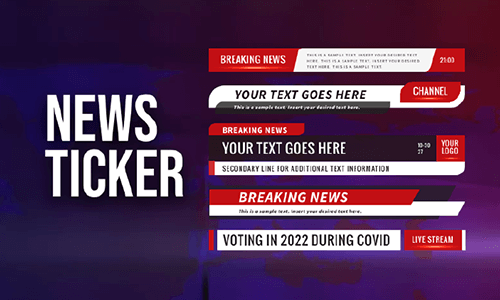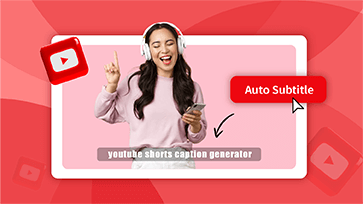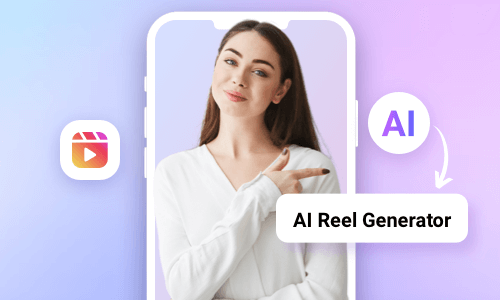Adding a charismatic radio announcer voice to your podcasts, YouTube videos, product explainers, or event promo videos can add a professional touch to your video content and easily capture viewers’ attention.
Yet, not everyone is born with such a deep and crystal-clear radio announcer voice. So, that is where a radio announcer voice generator comes in handy in converting text or your recorded audio into a clear, consistent, and captivating radio announcer voice.
So, in this tutorial, we will walk you through the 4 best radio announcer voice generators to help you effortlessly create realistic radio announcer voices from text and audio files. So, you can use the AI-generated radio announcer voice for podcasts and diverse video content.

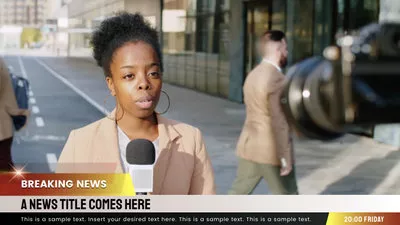
Here’s What You Will Learn:
Also, read how to create compelling app promo videos online.
1. FlexClip
If you need a versatile radio announcer voice generator that can help you write scripts for your podcasts and various video content and seamlessly convert text to lifelike radio announcer voice, together with vast and valuable royalty-free video assets, the user-friendly and feature-packed FlexClip AI video has every reason to be one of your top-picks.
Seamlessly convert text to realistic radio announcer voice by FlexClip online.
Best Features to Create Radio Announcer Voice with FlexClip:
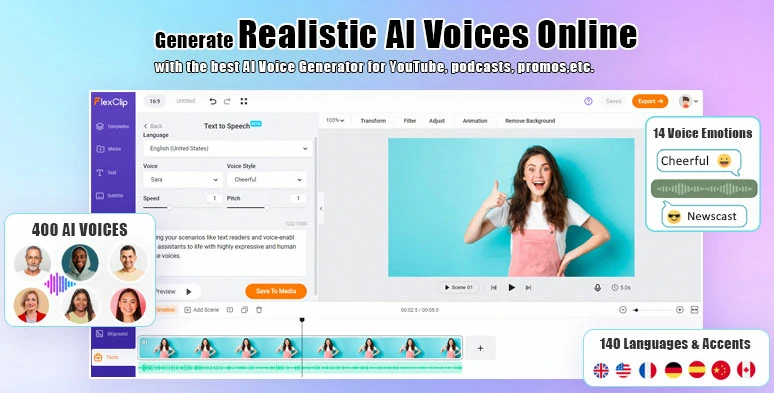
Seamlessly convert text to realistic radio announcer voice by FlexClip radio announcer voice generator online.
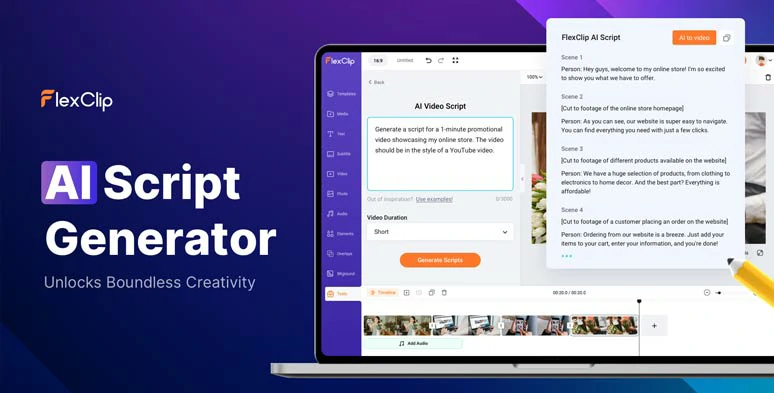
Use the AI video script generator to write scripts for your video and audio project.
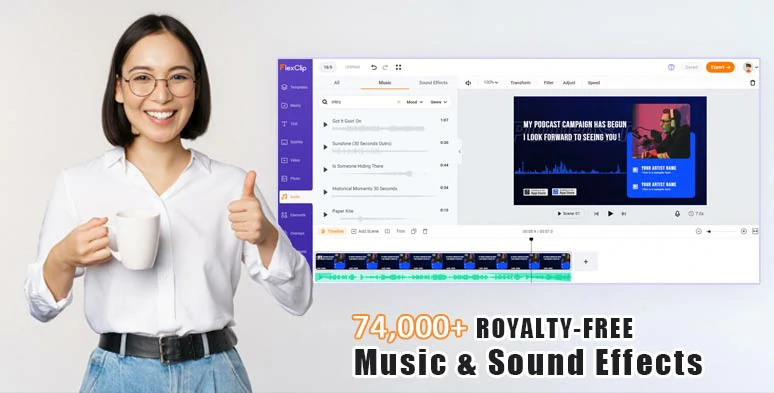
Use tons of royalty-free music and sound effects to create vibes for your video content.
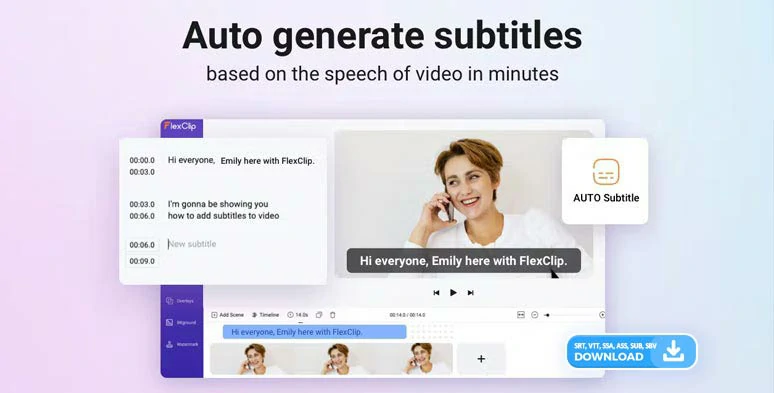
Auto-generate burned-in subtitles for your video and audio.


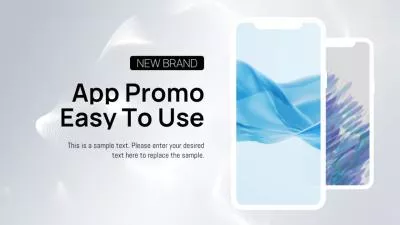

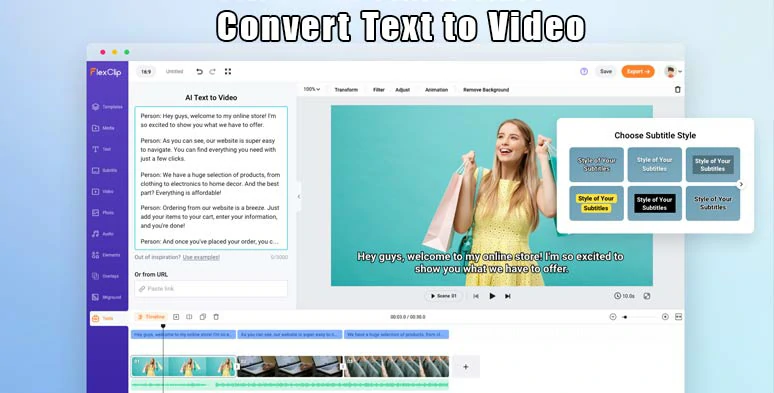
Effortlessly convert text to videos by FlexClip online.
How to Create a Radio Announcer Voice by FlexClip Online:
Access FlexClip > click the Tools tab > AI video script > use ChatGPT prompts to ask ChatGPT to write scripts for you, let’s say “write me a podcast script about how to get monetized on YouTube, keep the tone engaging and friendly and offer actionable strategies.” > hit the Generate button.
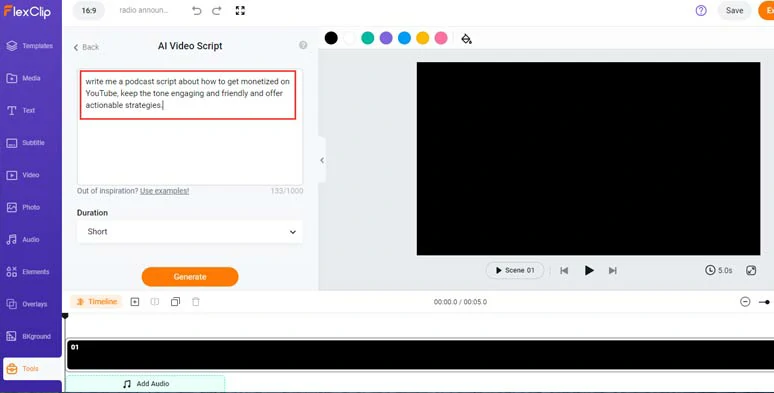
Use ChatGPT prompts to write scripts for your radio announcer voice.
Now, you can skim through the AI-generated script > rephrase the words to highlight your expertise and style to add value to your scripts. If you don’t like the current script, you can head back and use other ChatGPT prompts to regenerate your script until you are fully satisfied.
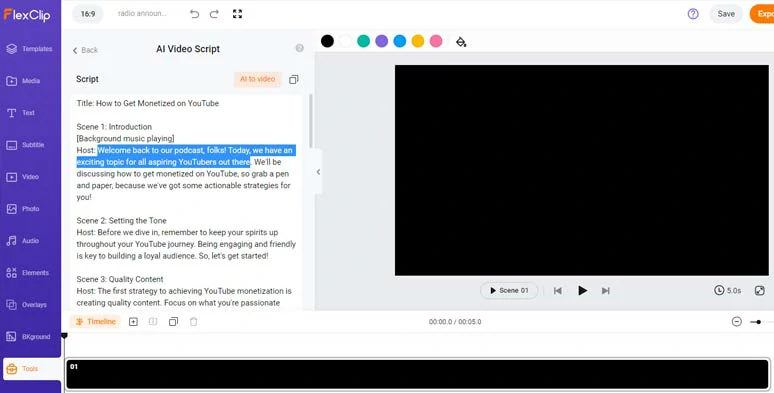
Rephrase and expand the AI scripts to fit your expertise and style.
Copy the intro of your podcast scripts > head back and select text to speech generator > paste the text into the text block > select a target language > preview and choose an ideal AI voice avatar > tailor the voice style ( friendly, chat, cheerful, etc.), voice speed, and pitch > click the Generate Audio button.
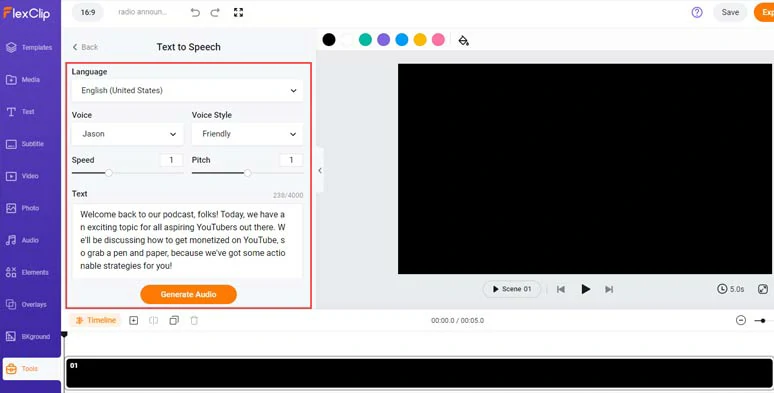
Select an ideal AI voice and set voice style and convert text to realistic radio announcer voice.
A small trick is to insert commas between words to add natural pauses to make your AI voice sound hyper-realistic.
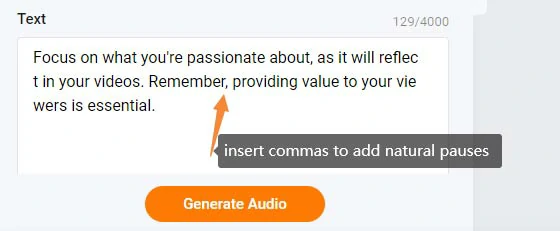
Insert commas to add natural pauses to make a radio announcer voice hyper-realistic.
Now, you can preview the AI-generated radio announcer voice > click Save to Media to add the AI voice to the Media Library or download the AI voice to your PC for backup> head back to AI video script generator > current scripts > repeat the same step to convert the rest of the script to a lifelike radio announcer voice.
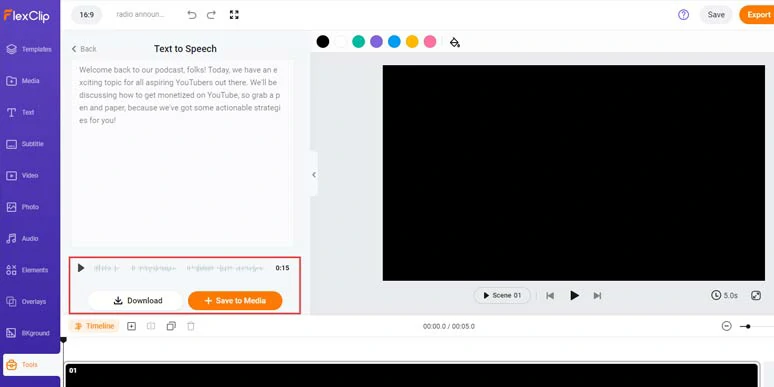
Preview the AI-generated radio announcer voice and save it to the media library.
Next, set an estimated duration for your video content > head back to the Media Library > click the plus sign to add all the radio announcer voices to the timeline. You can adjust the audio’s volume and sequence, or trim or split the audio, etc.
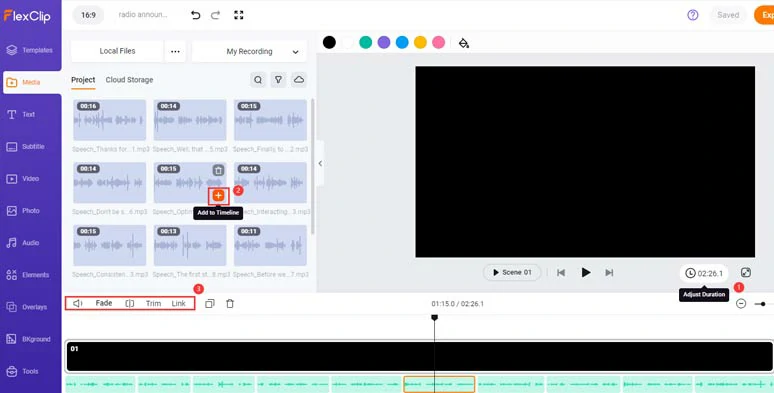
Add all the AI-generated radio announcer voices to the audio track.
To make your video content accessible to all viewers, it would be a great idea to add burned-in subtitles in your video. With FlexClip’s AI auto subtitle generator, you can do it with the click of a button.
Click the Subtitle tab > Auto AI Subtitle > identify the language > hit Next > select the style of your subtitle, which can be changed later > press the Generate button.
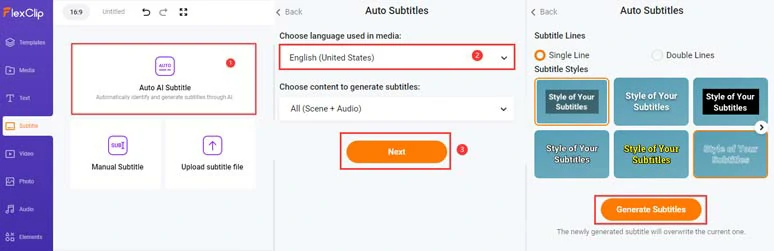
Automatically transcribe AI voices to text for subtitles in the video.
Now, you can playback the audio > proofread the auto-generated subtitles > correct any typos > scroll up and click the Download button to download the subtitles in SRT, VTT, SSA, ASS, SUB, and SBV files for closed captions on YouTube, or your blog posts, translations or other repurposings.
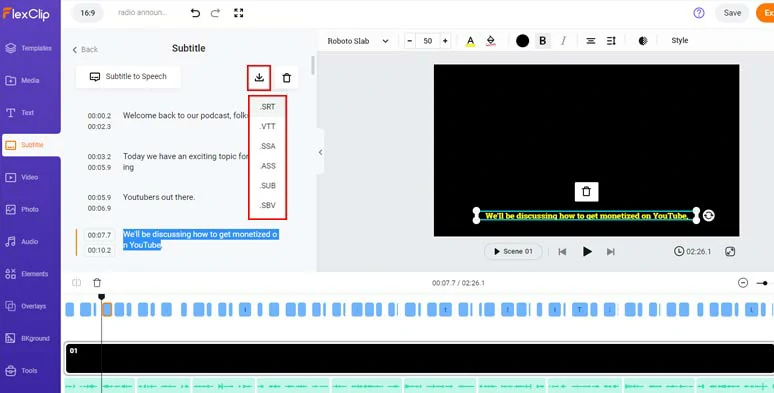
Edit the auto-generated subtitles and download the subtitles in diverse subtitle formats for other repurposings.
Then, click the Style tab > customize the style of subtitles, such as text font, text color, size, alignment, color and opacity of background fill, italics, boldness, etc. for burned-in subtitles in the video.
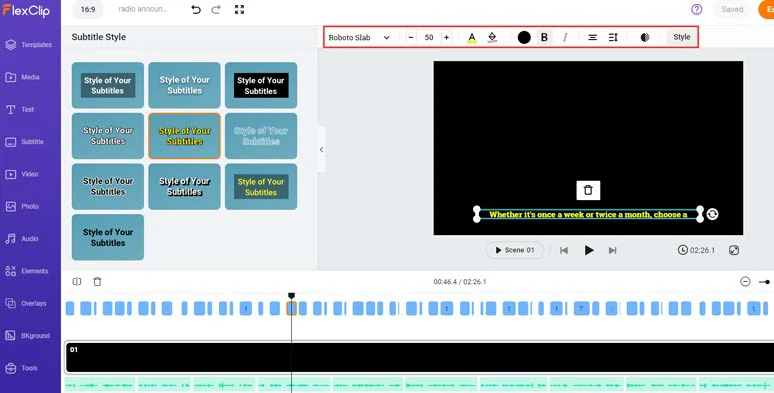
Easily edit the style of subtitles.
Upload your images and videos to FlexClip from your PC, phone, Google Drive, One Drive, Dropbox, etc. > click Add as Layer to add layer your images or video over the black screen > drag its corner to fill the screen. You can trim their duration as well.
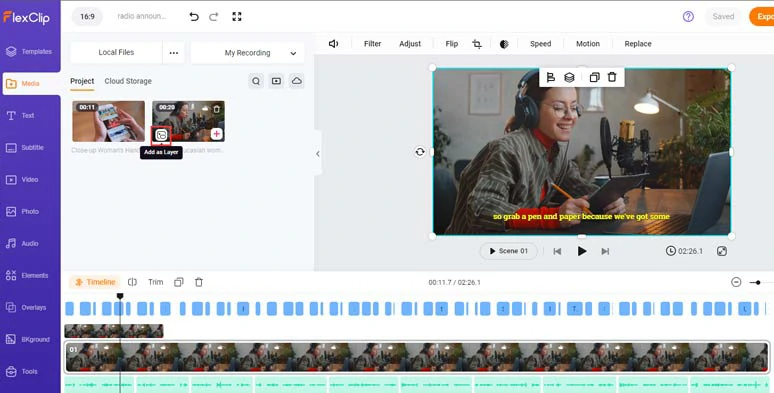
Layer images or a clip to make it visually appealing.
Next, click the Text tab > scroll down to select from 1,000+ readymade and editable text animations for video titles and call-to-actions, such as lower thirds, YouTube/TikTok/IG Like, Share and Subscribe buttons, newscast titles, profile titles, speech bubbles, quotes, callout titles, search bars, location bars, etc. Just feel free to explore.
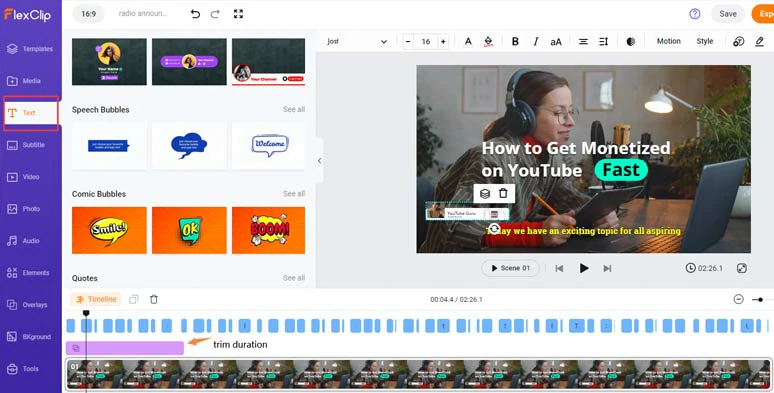
Use editable text animations for video titles and CTAs.
You can easily stylize your text and click the Motion tool to animate the text with diverse styles for text reveal, such as typewriter, cinematic glitter, blur, bounce, fade, burst, bounce, neon, etc., and trim their duration on the intuitive timeline.
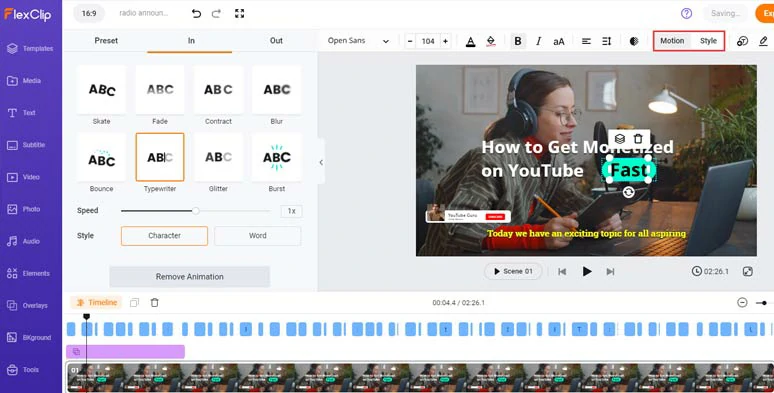
Easily stylize the text and animate the text with styles.
Click the Audio tab > search for “jazz”, “hip-hop”, “electronic” or any other uplifting music to accompany your radio announcer voices or search for “pop-up”, “whoosh”, “impact”, “swoosh” sound effects for text reveal or transitions and ambient sounds are also available.
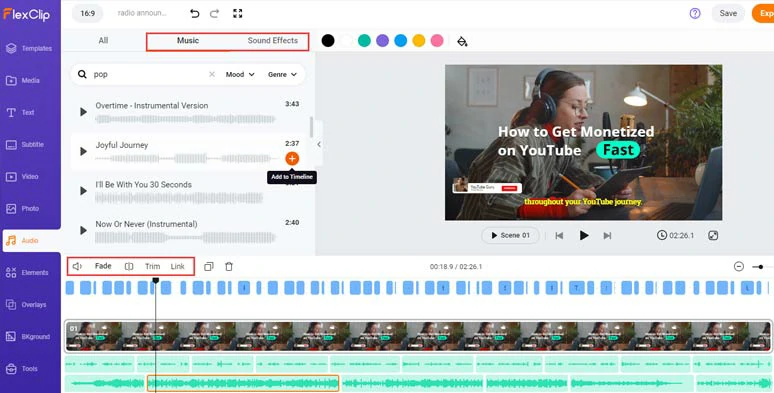
Add royalty-free music and sound effects to add vibes and emotions to your video.
A small trick is to layer multiple audio tracks to create depth and real-world auditory experiences for the viewers or listeners. You can easily trim and split the audio, adjust the audio’s volume, or apply fade in/out effects for a seamless audio transition.
To further spice up your video, the 200+ trending video transitions, like liquid, splash, circle glitch, zoom in/out, etc., and 300+ creative effects overlays, such as lens flare, light leak, bokeh, snow, fire, etc. and hilarious GIPHY stickers, etc. are also available. Please feel free to explore.
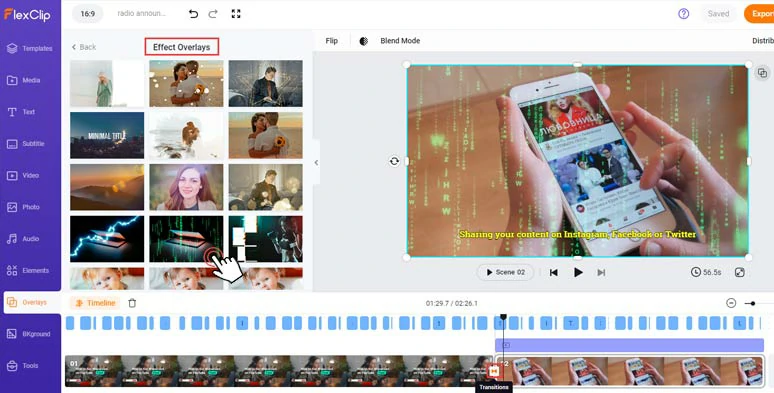
Add creative effects overlays and trending transitions to spice up the video.
Done with the editing. You can click the Export button to save the 1080P MP4 video to your computer or directly share it to YouTube, Google Drive, One Drive, Dropbox, or even TikTok; a clickable link is also available for your blog posts, newsletters or other repurposings.
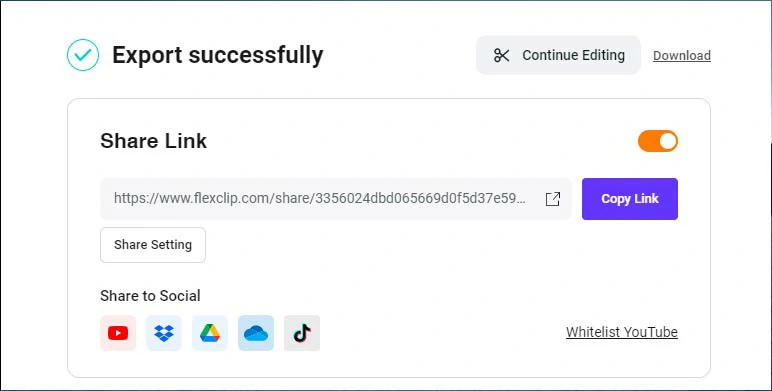
Easily share and repurpose your video content.
Downside:
2. Murf.AI
If you have already had the script for your radio announcer voice or recorded your own voice and need a powerful radio announcer voice generator to generate a crystal-clear radio announcer voice from text or audio recordings, then the flexible Murf radio announcer voice generator is another worry-free solution.
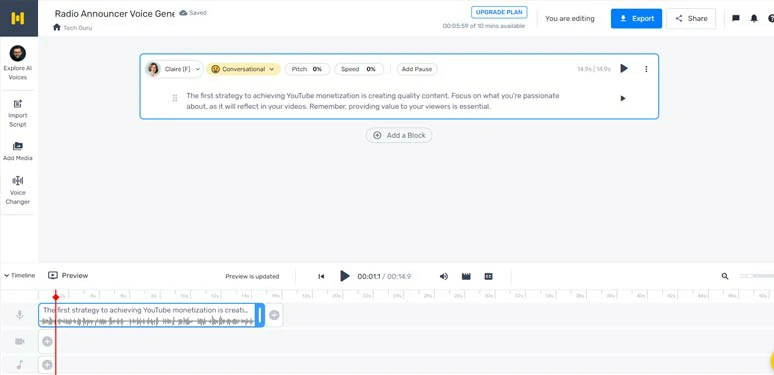
Create a realistic radio announcer voice by Murf radio announce voice generator.
Best Features to Create Radio Announcer Voice with Murf:
How to Create a Radio Announcer Voice Generator by Murf Online:
Convert text to radio announcer voices by Murf.AI.
Alternatively, you can click the Import Script tab > upload your script (TXT, DOCX, SRT) to convert the entire script to radio announcer voices in batch. Or click the Voice Changer tab to upload recorded audio and let AI polish it into a crystal-clear audio announcer voice. Cool!
Click the Export button to save the video or audio-only content to your PC.
Downside:
3. ElevenLabs
For content creators, another handy radio announcer voice generator you can’t live without is ElevenLabs, one of the leading online AI voice generators and voice cloning service providers.
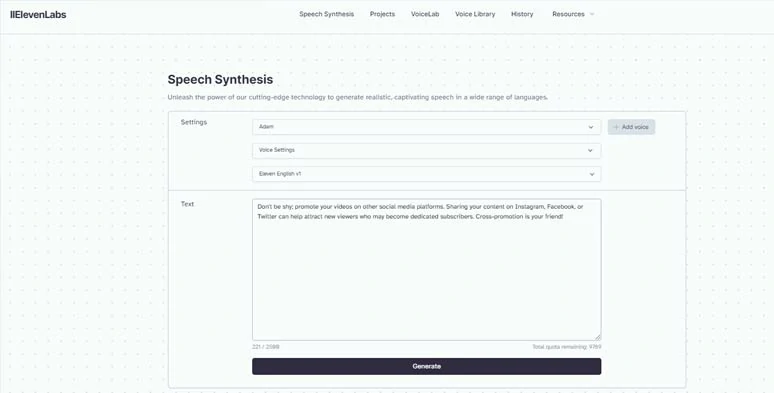
Create a human-sounding radio announcer voice by ElevenLabs radio announcer voice generator.
With ElevenLabs, not only can you convert text to a realistic radio announcer voice, but also clone your voice or create a brand-new radio announcer voice from scratch, or choose an ideal AI voice from ElevenLabs’ AI voice community.
Best Features to Create Radio Announcer Voice with ElevenLabs:
How to Create a Radio Announcer Voice Generator by ElevenLabs Online:
Convert text to an ultra-realistic radio announcer voice by ElevenLabs.
Alternatively, you can click the VoiceLab > opt to create a new AI voice, upload an audio recording to voice clone it, or select from an AI voice from ElevenLab’s AI voice community.
Downside:
4. Narakeet
Last, but certainly not least, if you need to convert text from diverse text files like PDF, SRT, VTT, DOCX, TXT, or XLS to realistic radio announcer voices for corporate training videos or video reports, etc. and have tons of lifelike AI voices to choose from, another great option is Narakeet, an easy-to-use radio announcer voice generator online with 600+ human-sounding AI voices in 90+ languages.
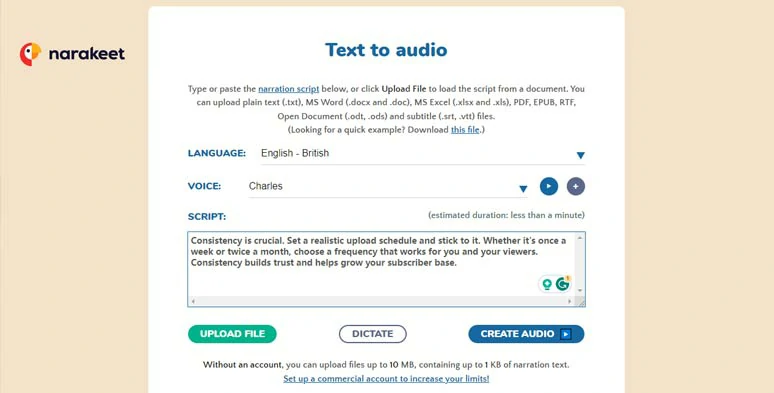
Convert diverse text files to lifelike radio announcer voice by Narakeet radio announcer voice generator.
Best Features to Create Radio Announcer Voice with Narakeet:
How to Create a Radio Announcer Voice Generator by Narakeet Online:
Downside:
Now, It's Your Move
To sum up, having a versatile radio announcer voice generator offers you an effortless and efficient way to convert text to a realistic radio announcer voice for your podcasts, video projects, and other purposes. Give all the above radio announcer voice generators a try and don't forget to share this post on your Facebook or Twitter, tagging us to let us know which one suits you best. Cheers to your content creation success!