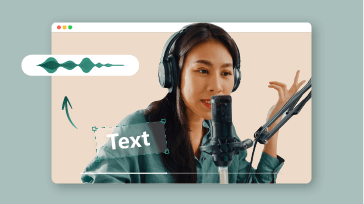Adding captions to YouTube Shorts allows your video content to reach a wider audience who may watch your Shorts with the sound off or speak a different language. Besides, with YouTube Shorts captions, you can make your video more engaging and easier to follow, esp. if the video contains rapid speech, multiple speakers, or complex terminologies.
So, if you have had enough of manually adding captions to YouTube Shorts and are looking for a great solution to caption YouTube Shorts with styles, we’ve got you covered!
In this tutorial, we will walk you through the 3 best YouTube Shorts caption generators that can help you effortlessly add captions for YouTube Shorts online, on your phone and desktop. So, you can automate the Shorts captioning process and captivate viewers like never before with compelling YouTube Shorts captions.
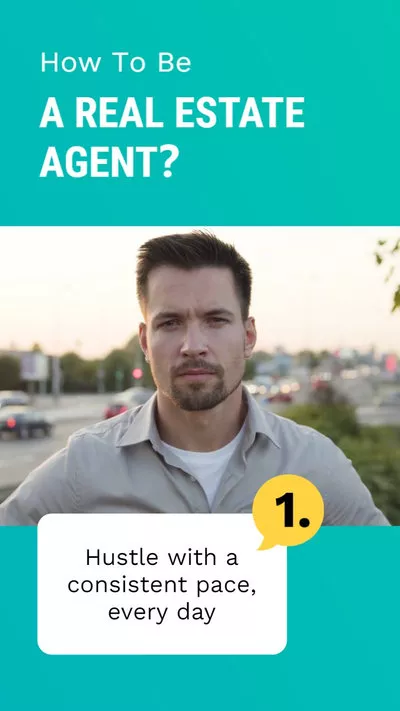

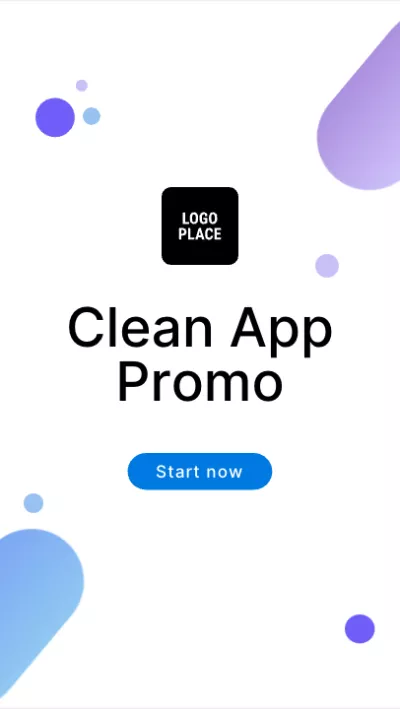
Here’s What You Will Learn:
Also, read the 4 best AI Shorts makers for YouTube content creators.
1. FlexClip
If you are a YouTube content creator who wants to reclaim the precious time wasted in adding captions for YouTube Shorts and long YouTube videos, then one of the user-friendly and versatile YouTube Shorts caption generators you can use is FlexClip AI video maker.
Effortlessly add captions to YouTube Shorts by FlexClip YouTube Shorts caption generator and AI video maker online.
Best Features to Add Captions to YouTube Shorts with FlexClip:
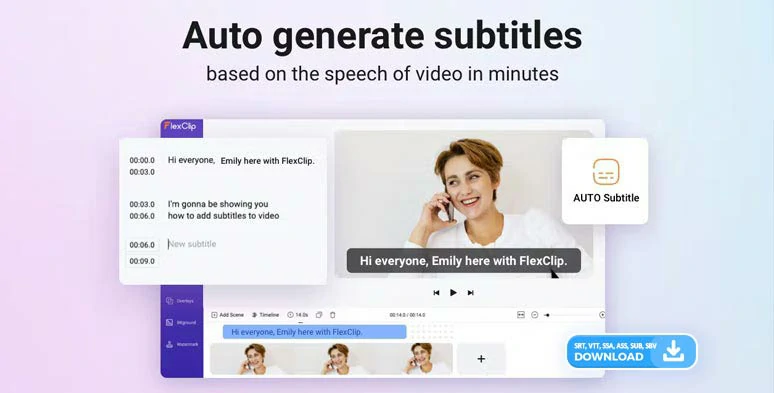
Add captions to YouTube Shorts with one click by FlexClip YouTube Shorts caption generator online.
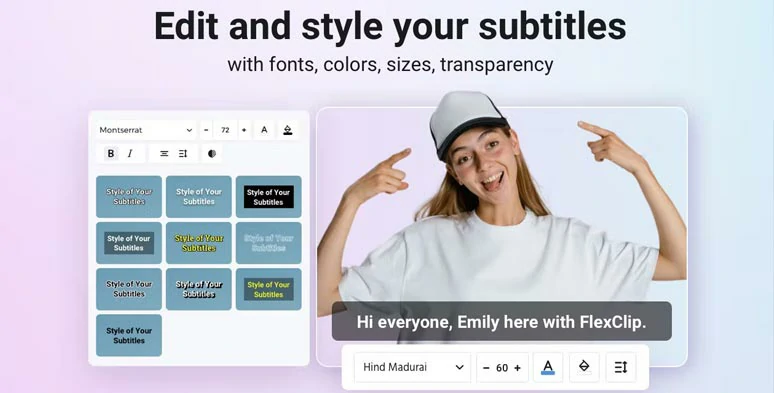
Easily customize the style of auto-generated YouTube Shorts captions.
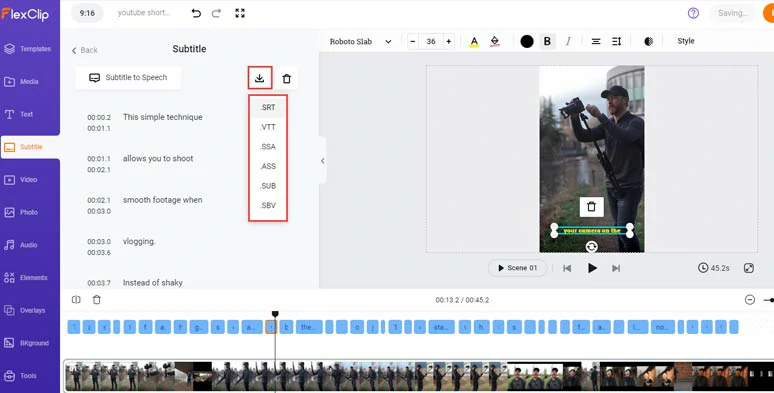
Directly download YouTube Shorts subtitles in SRT, VTT, and other subtitle formats for closed captions or other repurposings.
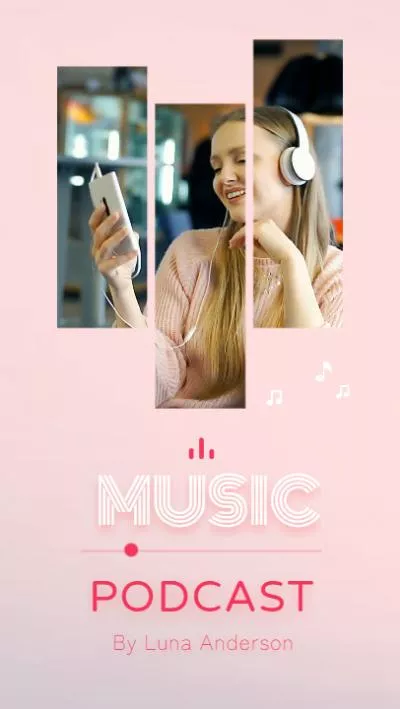
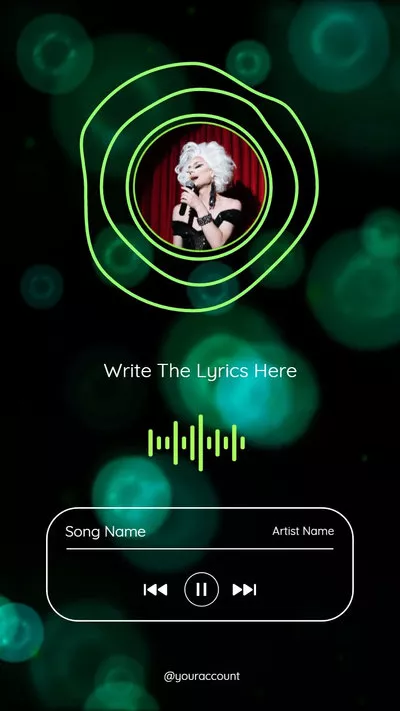
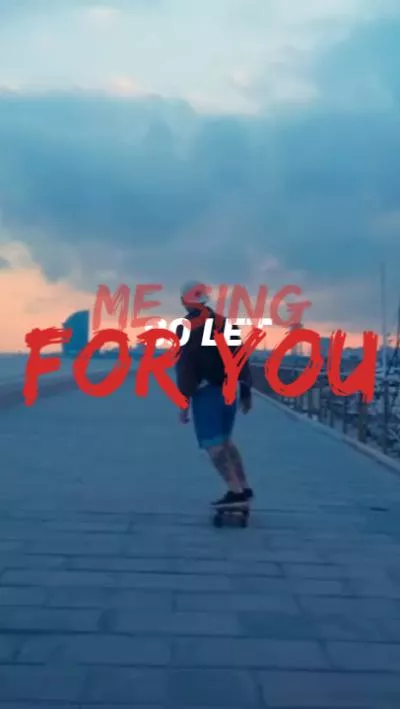


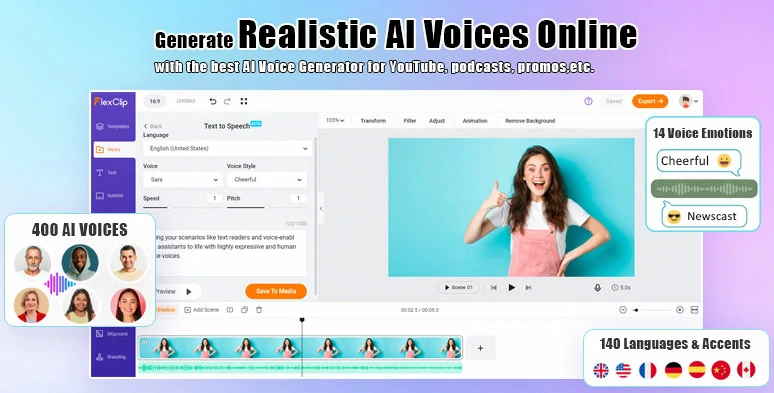
Seamlessly convert text to realistic AI voices by FlexClip text-to-speech generator online.
How to Add Captions to YouTube Shorts by FlexClip Online:
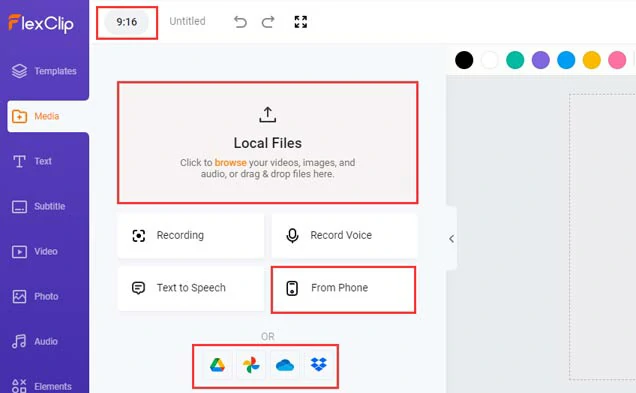
Upload your YouTube Shorts to FlexClip and set the video aspect ratio to 9:16.
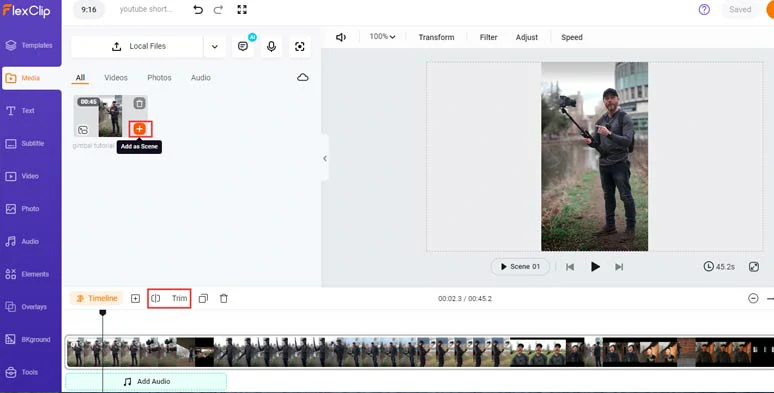
Add YouTube Shorts to the intuitive timeline and trim or split clips when needed.
Click the Subtitle tab > Auto AI Subtitle > identify the language and accent spoken in your YouTube Shorts > hit Next > select the style of the auto caption, which can be changed later > hit the Generate button. So, FlexClip shall automatically transcribe YouTube Shorts to text for burned-in captions.
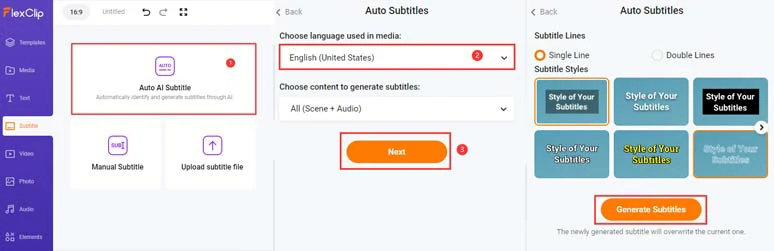
Automatically add captions to YouTube Shorts in one click.
Now, you can proofread the AI-generated YouTube Shorts captions > correct any misspellings > fine-tune the style of subtitles, such as text font, text size, text color, color and opacity of text background fill, alignment, position, boldness, italics, etc.
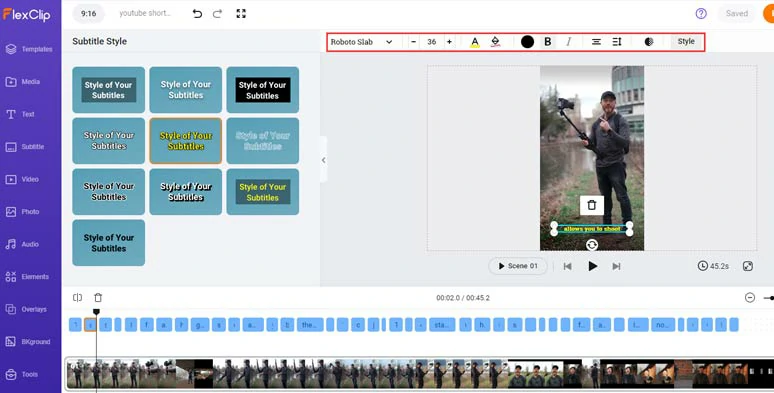
Proofread the auto-generated YouTube Shorts captions and tweak the caption's text font, color, and more.
If you find one YouTube Shorts caption too long, you can press “Enter” to split it or click the Merge tool to merge two short captions with ease. Easy peasy lemon squeezy!
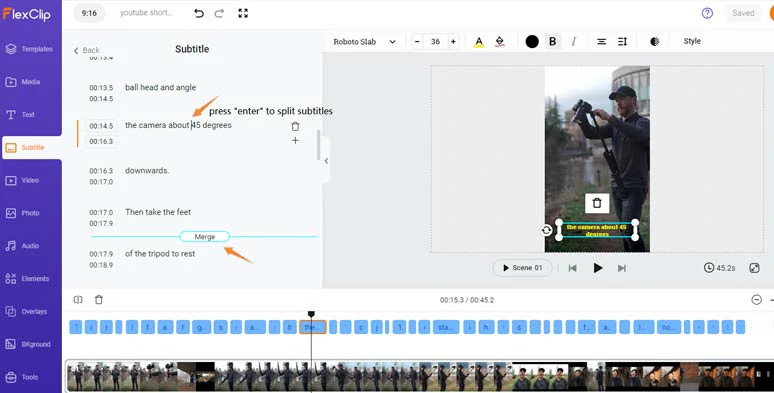
Easily split or merge YouTube Shorts subtitles.
Alternatively, you can scroll up to the Subtitle interface > directly download the edited transcript of YouTube Shorts caption to SRT, VTT, SSA, ASS, SUB, and SBV subtitle formats for closed captions on YouTube and other video hosting platforms, or translate it into another language or for your blog posts, or other repurposings.
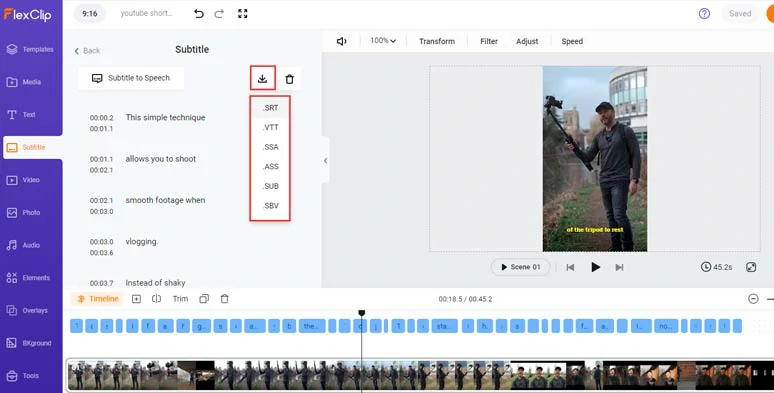
Directly download YouTube Shorts captions or subtitles in SRT, VTT, and other subtitle formats.
Of course, if you already have the SRT or other subtitle formats, you can add your YouTube Shorts first and then directly upload the subtitle files (SRT, VTT, LRC, SSA, SUB, ASS, SBV) to FlexClip, which will auto-sync the subtitle numbers, subtitle timecodes and content to your YouTube Shorts. Pretty helpful!
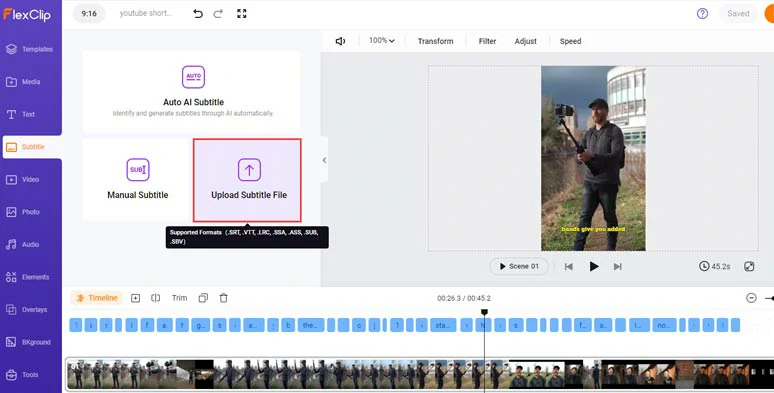
Directly upload SRT or other subtitle files to add captions for YouTube Shorts.
Done with the editing. You can click the Export button to save the 1080P YouTube Shorts with burned-in captions to your computer or directly share it to YouTube, Google Drive, One Drive, Dropbox, or even TikTok; a clickable link is also available for your blog posts, newsletters or other repurposings.
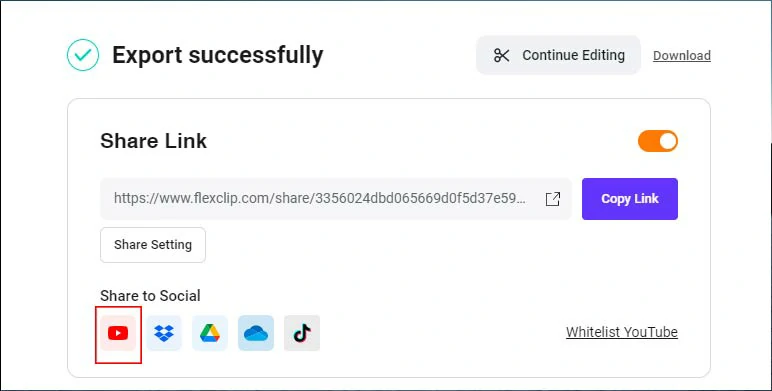
Easily share and repurpose your video content.
As icing on the cake, if you also need to add Like, Share, and Subscribe text animations to your YouTube Shorts, or jazz up your Shorts with hilarious GIPHY GIFs and animated emojis, creative effects overlays, like lens flare, cinematic film grains, snow, etc. or add royalty-free music and sound effects, transitions, etc. to your Shorts, you can also find them in the Text, Photo, Elements, and Overlays tab, etc. Please feel free to explore and take your Shorts to the next level!
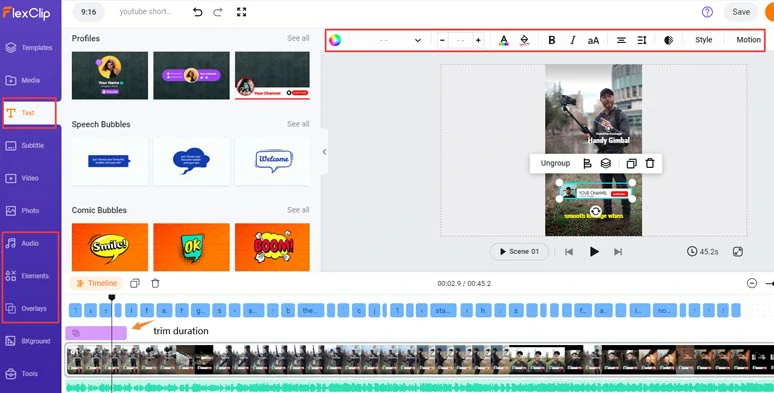
Add editable YouTube Shorts text animations and royalty-free music and sound effects to spice up your Shorts.
Downside:
2. Captions
Well, if you are more into a flexible YouTube Shorts generator that works seamlessly on your iPhone to add stylish and animated captions to YouTube Shorts to boost engagement and viewer retention, then look no further than Captions. It’s an AI-powered mobile app designed to add custom Karaoke-style captions for YouTube Shorts, and other talking videos.
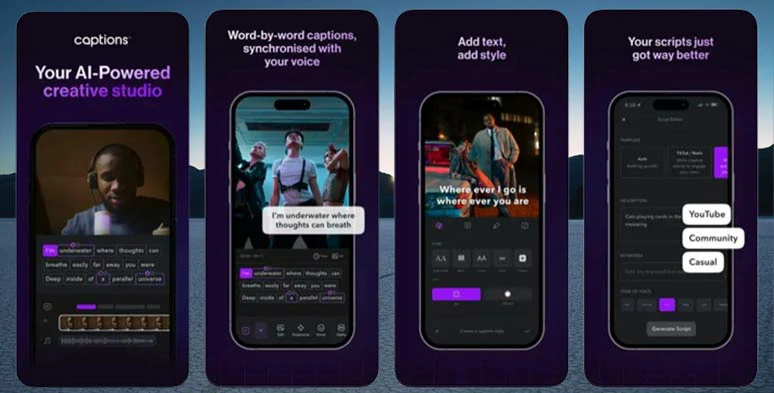
Add captions to YouTube Shorts by Captions YouTube Shorts caption generator on your iPhone.
Best Features to Add Captions to YouTube Shorts with Captions:
How to Add Captions to YouTube Shorts by Captions on iPhone:
How to add captions to YouTube Shorts by Captions on your iPhone.
Purchase and install Captions on your iPhone > launch Captions > click the Import icon to upload your YouTube Shorts > you can drag two ends of the slider to trim the Shorts when needed.
Identify the language in your YouTube Shorts, let’s say English > tap Proceed with English > Captions will automatically add captions to your YouTube Shorts.
Tap the Style icon below > select from featured, active, Hormozy, simple, etc. styles for your YouTube Shorts captions > press Done > use your finger to move the animated captions to anywhere you like on your Shorts. You may also tap the Custom icon to tailor the style of your YouTube Shorts captions, such as font, text color, text stroke, shadow, etc.
Tap the Auto Edit icon where you can check or uncheck Auto Emojis, automatically bleep curse words, add auto emphasis to words, or automatically remove silences in the Shorts, etc.
Done with the editing, tap the Export button > save your YouTube Shorts with burned-in captions to your Camera Roll, along with AI-generated titles, descriptions, hashtags, etc.
Downside:
3. CapCut
Last, but certainly not least, if you need a lightweight and desktop YouTube Shorts generator that allows you to highlight specific words using different colors within a single caption line, then CapCut can be another great option.
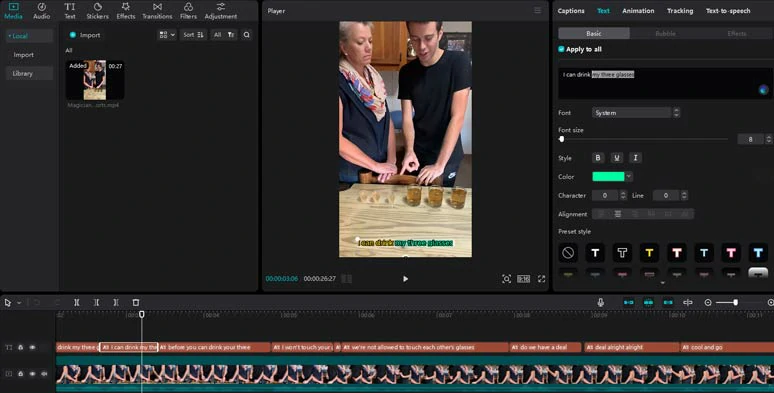
Add captions to YouTube Shorts by CapCut YouTube Shorts caption generator.
Best Features to Add Captions to YouTube Shorts with CapCut:
How to Add Captions to YouTube Shorts by CapCut:
How to add captions to YouTube Shorts by CapCut on your PC.
Download and install CapCut’s desktop version software to your PC/MAC > launch CapCut on your computer > click Create New Project > import your YouTube Shorts > set the video aspect ratio to 9:16 > add it to the timeline.
Click the Text tab > Auto Caption > identify the language spoken in your YouTube Shorts > hit the Create button. Then, CapCut shall automatically transcribe YouTube Shorts to text for auto-captions.
Proofread the AI-generated YouTube Shorts captions > correct any mistakenly transcribed words. To highlight specific words in a single caption line, select this caption > press “Ctrl/Com B” to split this caption into 2 > uncheck Apply to all > select specific words you want to highlight > change the color. Done.
If you want to animate YouTube Shorts captions, select the captions > click Animation tab > select from tons of pre-made animations for your caption reveal.
Done with the editing, you can click the Export button to save the YouTube Shorts with burned-in captions to your PC for free. To save the transcript of the YouTube Shorts caption in the SRT file, only check the Caption Exporting option.
Downside:
Now, It's Your Move
In conclusion, having a YouTube Shorts caption generator can significantly enhance the accessibility and engagement of your YouTube Shorts videos. Yet, not all YouTube Shorts caption generators are crafted equally. Please feel free to test out the various options listed above and share this post on your Facebook or Twitter. Let us know which one proves most effective for you. Cheers to your YouTube Shorts success!