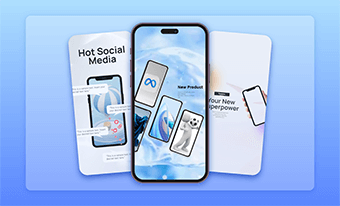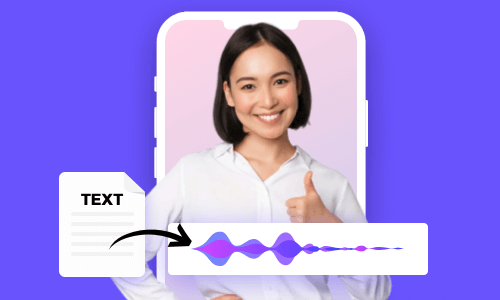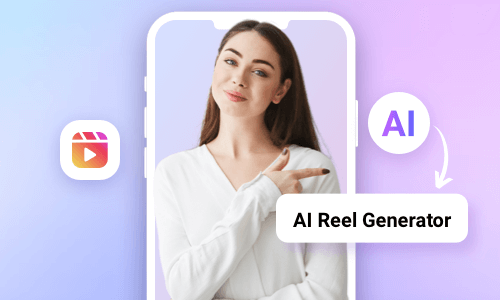Incorporating professional news reporter voices into your YouTube news videos, explainer videos or podcasts captivates your audience's attention and adds a polished touch to your audio and video content.
However, not everyone is born with a deep and articulate news reporter voice. So, that’s where a great news reporter voice generator comes in handy in generating a realistic AI news reporter voice in minutes for your video and audio projects.
So, in this tutorial, we’ve curated the 5 best news reporter voice generators and will walk you through their pros and cons for creating a lifelike AI news reporter voice in your video and audio content.

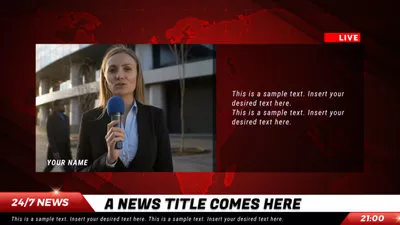
Here’s What You Will Learn:
Also, read the 4 best ways to convert SRT to Speech.
1. FlexClip
To create a realistic AI news reporter voice, you need a versatile news reporter voice generator that can:
To that end, FlexClip, a user-friendly and feature-rich news reporter voice generator and AI video maker, deserves to be one of your top picks for creating realistic AI news reporter voice and well-crafted news videos in one place.
Effortlessly generate human-like AI news reporter voices by FlexClip news reporter voice generator online.
Best Features to Create AI News Reporter Voices with FlexClip:
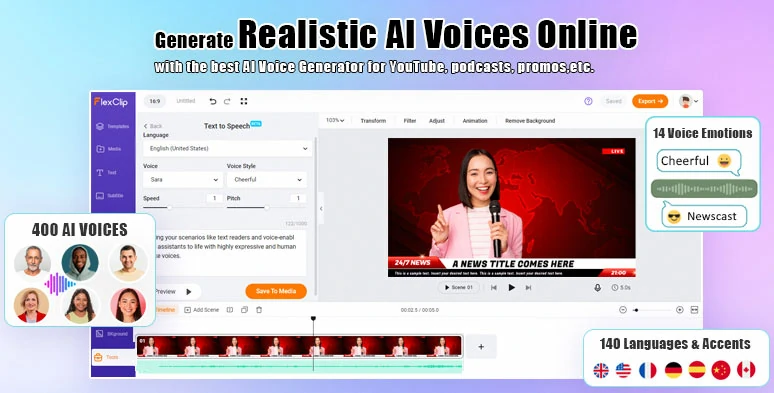
Seamlessly convert text to realistic AI news reporter voice by FlexClip online.
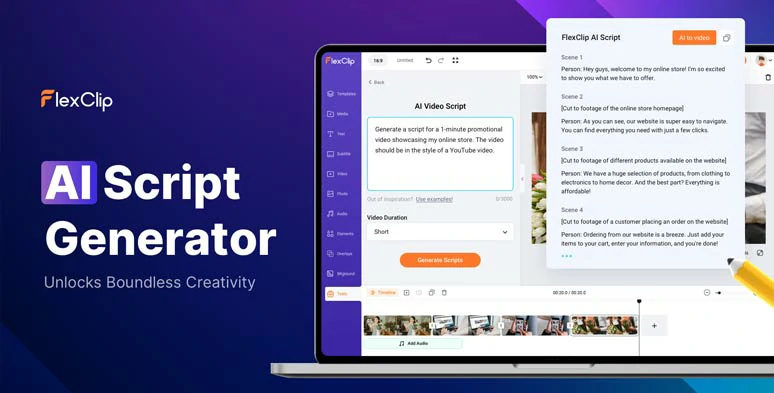
Use AI video script generator to write AI news scripts for your news video.
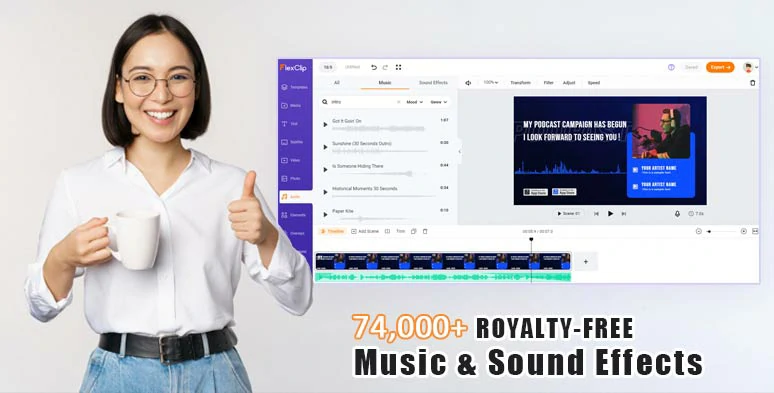
Add studio-like and royalty-free breaking news music and sound effects for your news video.




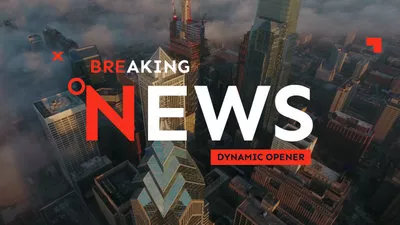

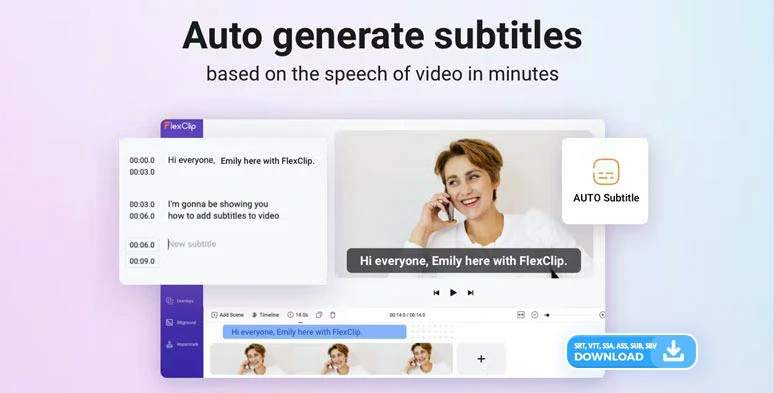
Auto-generate subtitles for your videos with the click of a button.
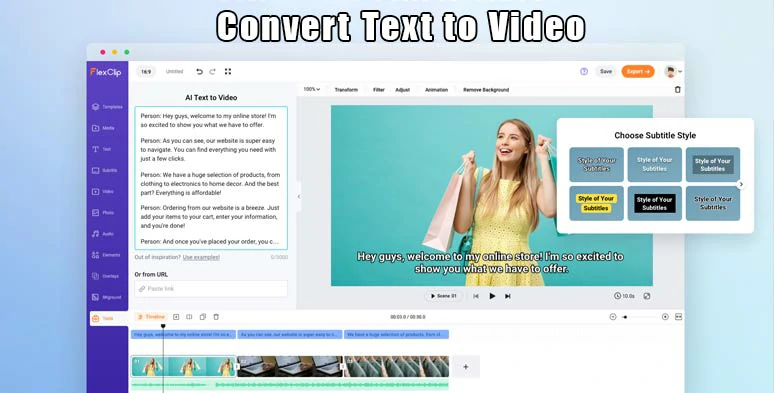
Use AI to convert text to video by FlexClip online.
How to Generate Realistic AI News Reporter Voice in News Videos by FlexClip:
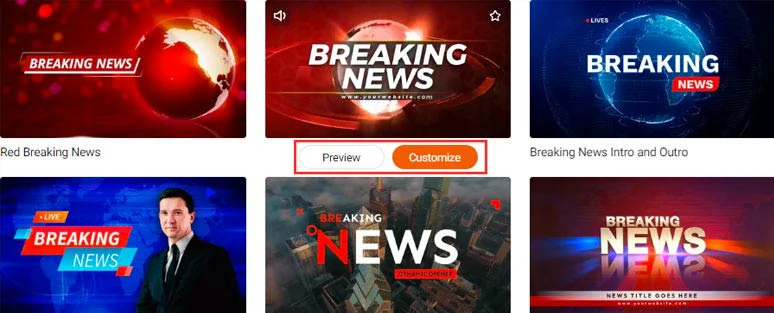
Select a free breaking news template to begin with.
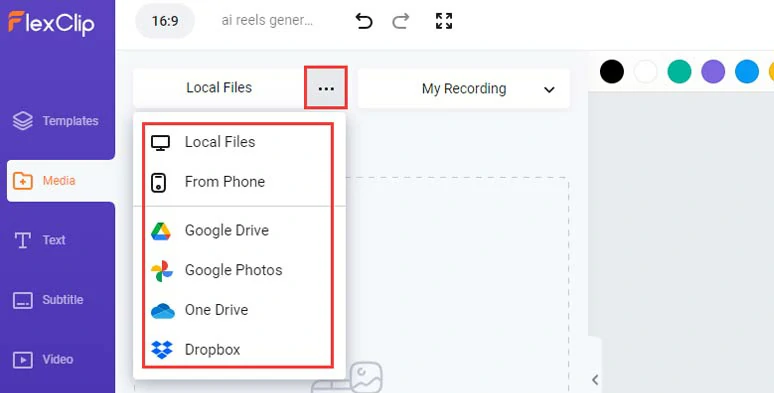
Upload your video assets to FlexClip.
Drag and drop to replace premade images and videos with yours. You can trim or split the images and videos when needed.
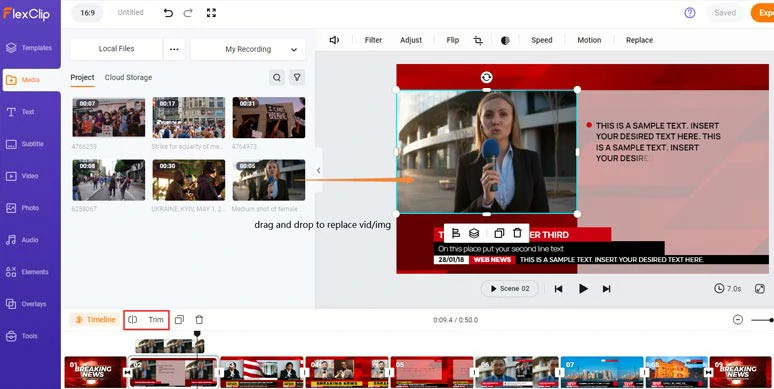
Drag and drop premade videos and images with yours.
If you don’t have the right photos and footage, you can click the Photo and Video tabs > search from 4M+ royalty-free photos and videos for your needs.
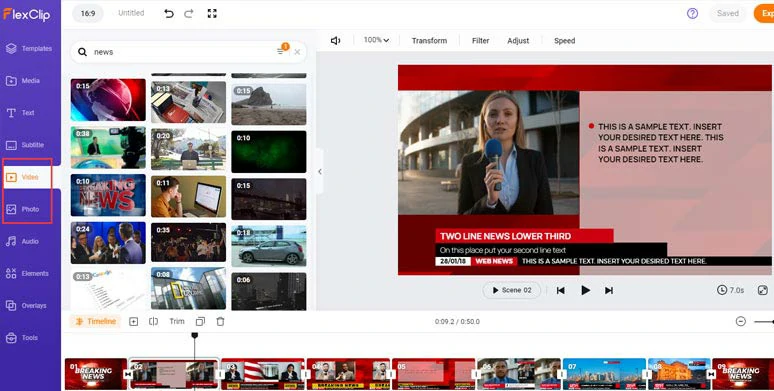
Use royalty-free news stock video assets for your news video project.
Click the Tools tab below > AI Video Script > use ChatGPT prompts to generate news scripts, let’s say “write a news script about an ongoing strike in NewYork for the equality of black people, use a professional and objective news reporter tone and make the script engaging and easy to understand with details” > hit the Generate button.
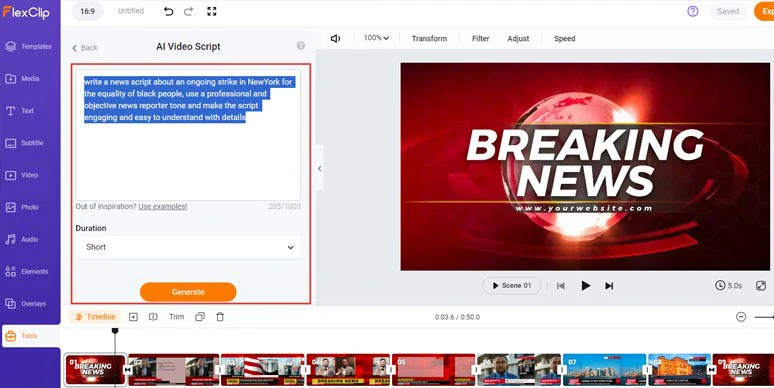
Use ChatGPT prompts to generate AI news scripts for your video project.
Now, skim through the AI-generated news script > rephrase, expand, or shorten the details for your needs > if you don’t like the current scripts, you can head back to use other ChatGPT prompts to regenerate the scripts. Learn more about how to write great ChatGPT prompts for AI video scripts.
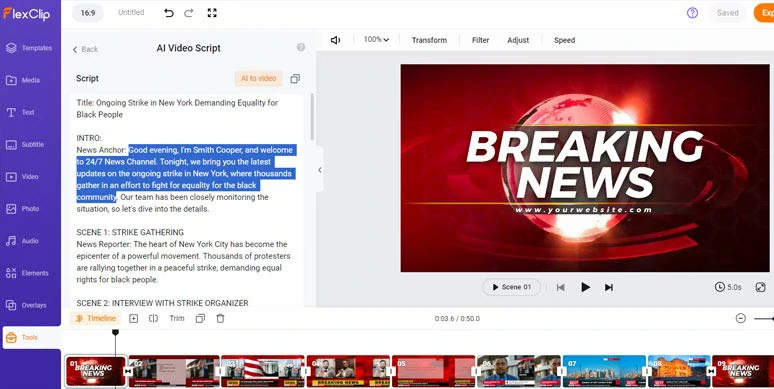
Fine-tune the AI news scripts to fit your needs.
Copy the intro of your news scripts > go to the Tools tab > Text to Speech > paste the intro of the news script into the Text block > select the language > preview and select an ideal AI voice avatar > set the voice style to newscast > customize the voice speed and pitch > press the Generate Audio button.
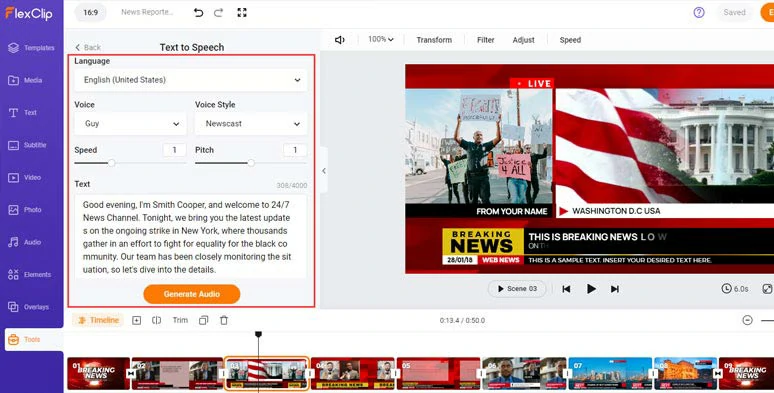
Select AI newscaster voice and convert text to realistic AI news reporter voice.
Now, preview the AI-generated news reporter voice > click “+ Save to Media” to save the AI news reporter voice to the media library. Then repeat the same step to convert the rest of the news scripts to AI news reporter voices.
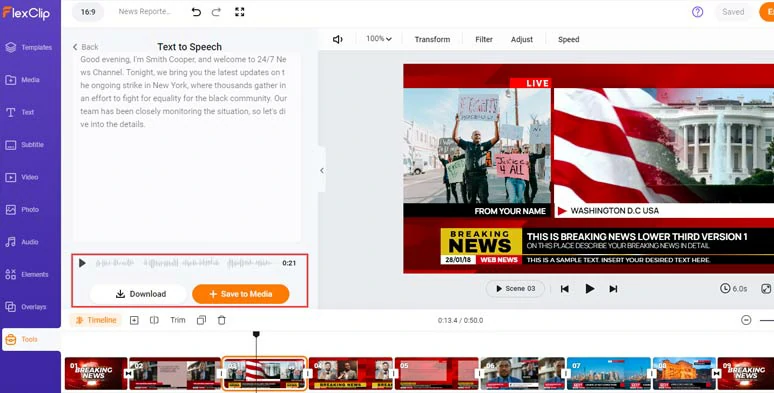
Preview and save AI news reporter voice to the media library.
A small trick is that you can manually insert commas and periods between words to add natural pauses to make your AI voices sound ultra-realistic.
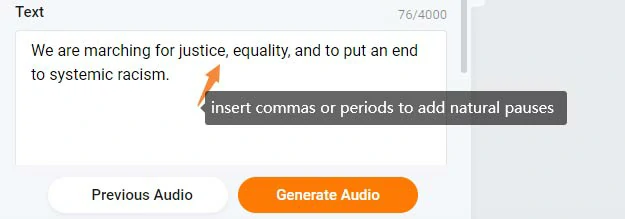
Insert commas or periods to add natural pauses to AI voices.
Next, click the Media tab > Audio > align all the AI news reporter voices to match the right video scenes on the intuitive timeline > trim or split the audio or adjust its volume when needed. If you don’t have enough video scenes, you can either copy the current video scene or go to the Templates tab and search for more to use.
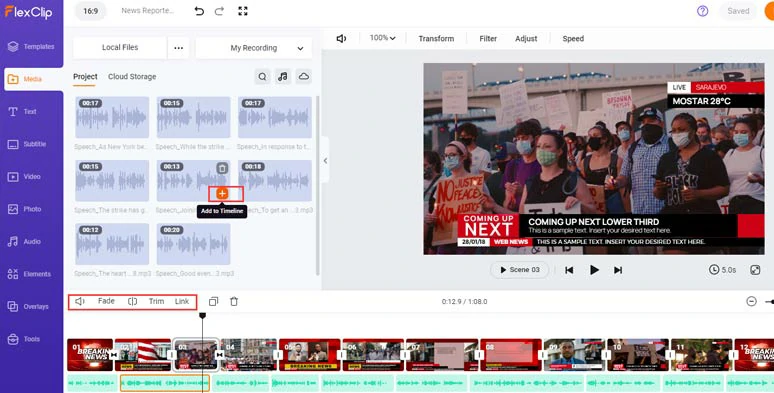
Align all the AI news reporter voices to the right video scenes.
To make your video content accessible to all viewers, it’s advisable to add burned-in subtitles to your news video. With FlexClip’s AI auto subtitle generator, you can do it with the click of a button and enjoy over 95% accuracy.
Click the Subtitle tab > Auto AI Subtitle > identify the language > hit Next > select the style of the subtitles, which can be changed later > hit the Generate button.

Auto-transcribe AI news reporter voices to text for subtitles.
Now, you can proofread the auto-generated subtitles > correct any typos > tweak the style of subtitles, such as text font, text size, text color, alignment, position and italics, boldness and color, and opacity of background fill, etc.
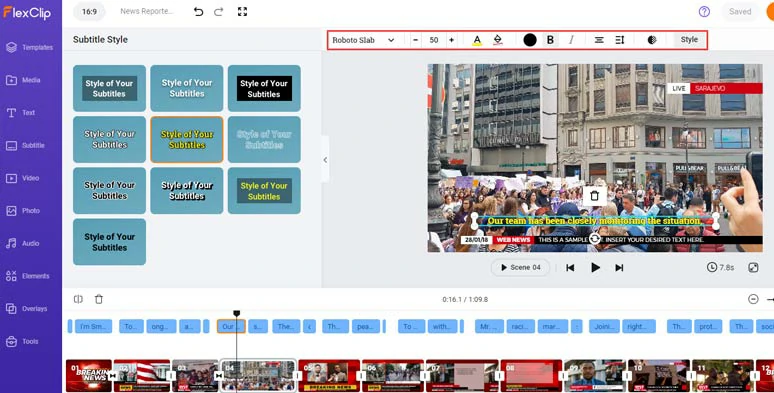
Proofread and customize the style of news report subtitles.
Alternatively, you can click the download button to save the subtitle in SRT, VTT, SSA, ASS, SUB, SBV, TXT, and CSV formats for your blog posts, newsletters, translations, or other repurposings. Pretty handy!
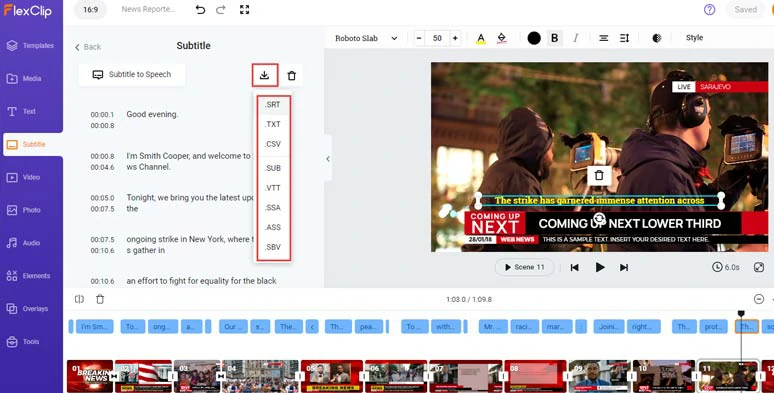
Download the subtitles for other repurposings.
Anyway, if you find one subtitle too long, you can press “Enter” to split it or use the merge tool to easily merge two short subtitles.
Double-click the premade text > type in your text > customize the text style, and text font, size, color, etc. By clicking the Motion tab, you can easily animate the text with style, such as typewriter, glitter, burst, bounce, fade, etc. You can even create realistic rolling news tickers as you’ve seen on CNN and BBC.
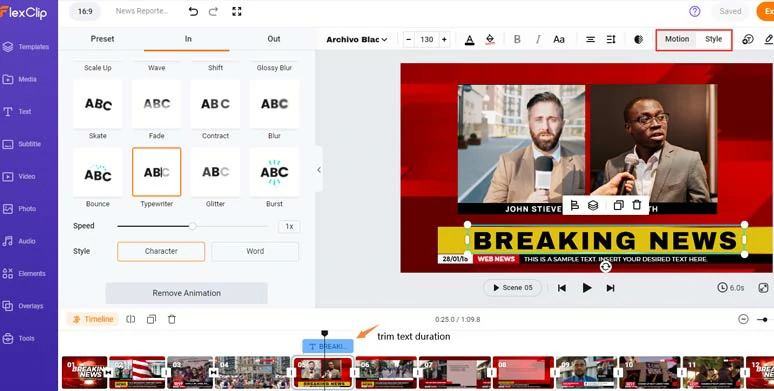
Type in your text and customize text style and animations.
If you don’t like the premade news titles, click the Text tab > scroll down to News Titles where you can find more editable news text animations. Or explore other text animations, such as lower thrids, YouTube/TikTok/IG Reels’ Like, Share, and Subscribe buttons, speech bubbles, quotes, callout titles, location titles, search bars, etc. Please free feel to explore.
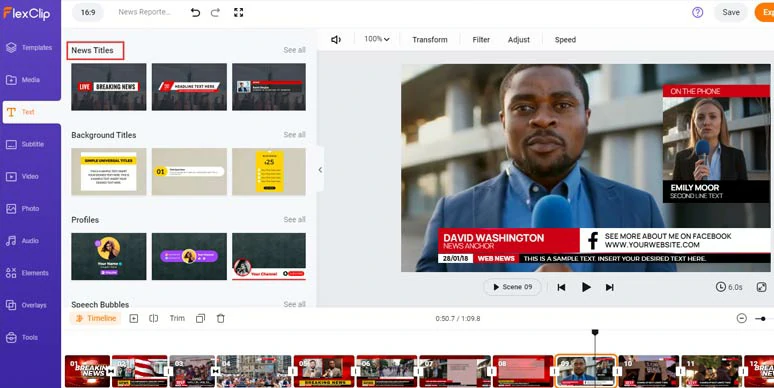
Use more editable news titles and call-to-action text animations.
Though the premade video template has news music, you can have more options in FlexClip’s vast music library. Just click the Audio tab > Music > search for “breaking news” or “news” in the search bar > pick upbeat breaking news music to create the vibes for your news video. You may also search for news or transitional sound effects like whoosh, swoosh, etc. for the sound design.
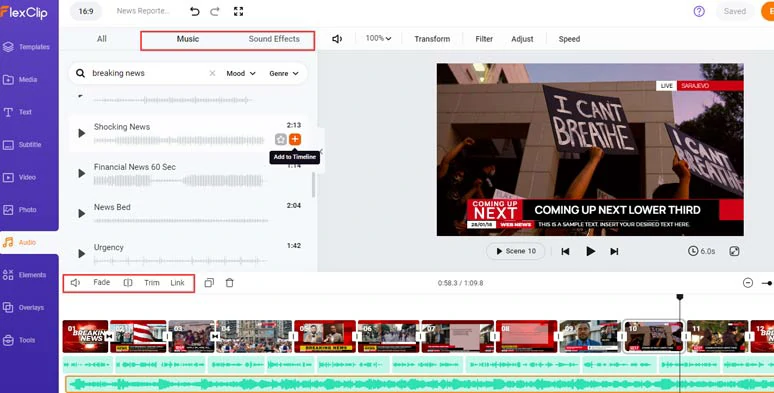
Add royalty-free breaking news intro music to create vibes and emotions for your news video.
You can easily trim or split the audio tracks or apply fade in/out effects for smoother audio transitions. A small trick is to layer multiple audio tracks to create depth and real-world auditory experience.
Done with the editing. You can click the Export button to save the 1080P MP4 video to your computer or directly share it to YouTube, Google Drive, One Drive, Dropbox, or even TikTok; or export the project in MP3 audio format for your podcast; a clickable link is also available for your blog posts, newsletters or other repurposings.
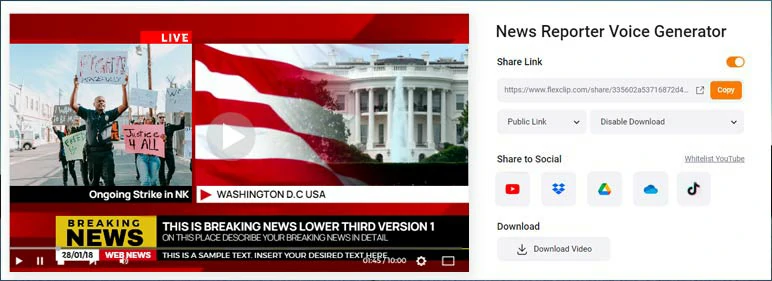
Easily share and repurpose your video content.
Downside:
2. HeyGen
Well, if you want to create a newscaster-led news video with an AI news reporter speaking in a realistic AI news reporter voice, another great news reporter voice generator you can turn to is HeyGen, a growingly popular AI video generator, specializing in generating both lifelike AI avatars and AI voices, etc.
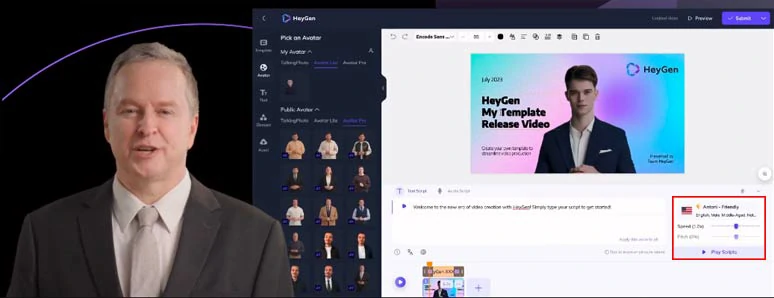
Use HeyGen news reporter voice generator to create AI news reporter voice and AI news video.
Best Features to Create AI News Reporter Voices with HeyGen:
How to Generate AI News Reporter Voice by HeyGen:
Click the ChatGPT Script Writer icon > use ChatGPT prompts to generate an engaging news script for your video > edit the news scripts > click Add and Apply button > to add the script into the Text block.
Click the text-to-speech generator at the right side > select the language, and AI voice’s gender > use the filter to select an AI voice that has a newscast voice style > handpick an AI voice > click the Play Script button to convert the script to AI news reporter voice.
Click the Avatar tab > drag and drop your favorite AI avatar to the screen > customize the AI’s view mode, position, and layer, or use text prompts to customize the AI avatar’s outfit.
You need to upload breaking news from your computer since HeyGen doesn’t have royalty-free breaking news music > customize the video titles > go to the Elements tab to add other elements needed.
Downside:
3. Murf.AI
Well, if you have already written the news scripts, then another quick and easy way to convert text to a human-like AI news reporter voice is using the Murf news reporter voice generator.

Generate life-like AI news reporter voices by Murf news reporter voice generator.
With Murf, you can either copy and paste news scripts and select different AI voice avatars to generate hyper-realistic AI news reporter voices in your videos and podcasts or directly import TXT files to generate the AI voices. Pretty handy!
Best Features to Create AI News Reporter Voices with Murf.AI:
How to Generate AI News Reporter Voice by Murf.AI:
How to import scripts and convert them to AI news reporter voices by Murf.AI.
You can directly paste your news scripts into the Text Block > click the AI voice’s profile icon > select the language > use the filter and select the Newscast label to choose from dozens of AI news reporter voice avatars > set the voice style, pitch, speed, pause, emphasis > click the Generate audio button.
Alternatively, you can click Import Script > upload your scripts in TXT, DOCX, or SRT formats to import the text. AI will help you split the script into paragraphs or sentences or leave it as it is. > convert text to AI voices.
You can adjust the volume of AI news reporter voices on the timeline or trim it > click the Add Media tab > select stock music, images, and videos for your videos.
Downside:
4. ElevenLabs
If you are mainly after ultra-realistic and expressive AI news reporter voices in your podcasts, then look no further than the ElevenLabs news reporter voice generator. ElevenLabs offers one of the best generative AI text-to-speech voices, voice cloning, and AI dubbing in the industry. You will be amazed by how realistic their AI news reporter voices sound.
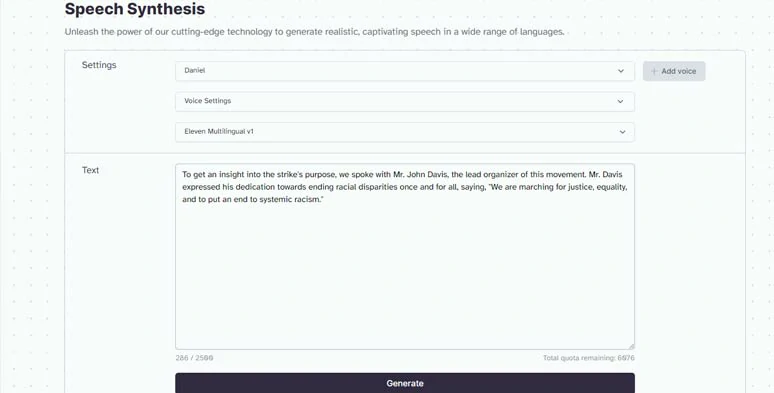
Create ultra-realistic AI news reporter voices by ElevenLabs news reporter voice generator.
Best Features to Create AI News Reporter Voices with ElevenLabs:
How to Generate AI News Reporter Voice by ElevenLabs:
How to use ElevenLabs to generate realistic AI news reporter voices.
Alternatively, you can click the VoiceLab tab > click the Plus sign > design an AI news reporter voice from scratch, clone an authentic news reporter voice, or choose a usable AI news reporter voice from the ElevenLabs voice community.
Downside:
5. Narakeet
Last, but certainly not least, if most of your scripts are written in TXT, PDF, DOCX, etc. and you want to convert them to engaging AI news reporter voices, another minimalistic and handy news reporter voice generator that will fit your needs is Narakeet.
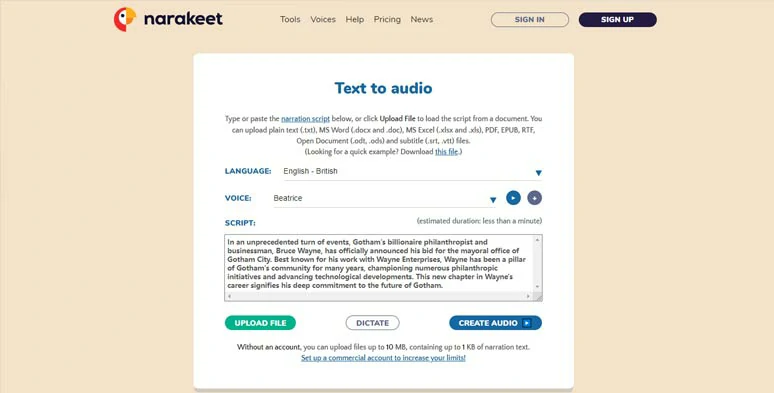
Use Narakeet news reporter voice generator to convert text to AI news reporter voice through documents.
Best Features to Create AI News Reporter Voices with Narakeet:
How to Generate AI News Reporter Voice by Narakeet:
Downside:
Now, It's Your Move
To sum up, having a versatile news reporter voice generator offers you a time-saving and cost-efficient way to generate a realistic AI news reporter voice for your news videos, YouTube news channels, explainer videos and podcasts, etc. Please feel free to try out all the news reporter voice generators above and share this post on your Facebook or Twitter and tell us which one suits you best. Cheers!