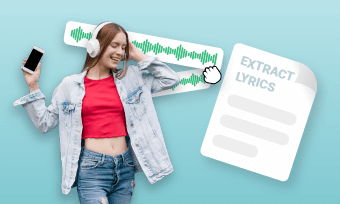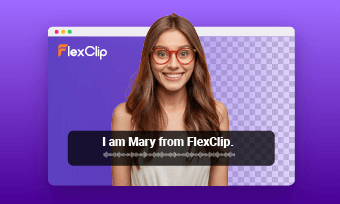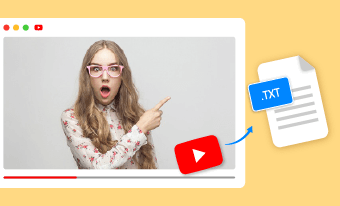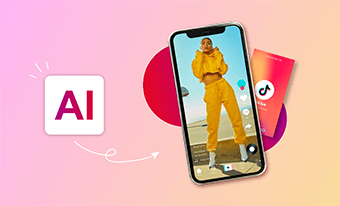Whether you’re creating online courses, how-to tutorials, promo ads, webinars, or any other online video projects, the multilingual video content can offer an inclusive learning or viewing experience, and give you a competitive edge and help you connect with a broader range of viewers.
This article introduce a powerful AI multilingual video maker that would be your one-stop destination for creating multi-language video to rich global audiences.




Create Video Faster with FlexClip's Pre-Made Templates →
Start from Scratch Easily with FlexClip’s Online Video Maker →
Can't Miss: Best AI Video Translators to Create Multilingual Content>
Recommended AI Multilingual Video Maker for Easy Multi-Language Video Creation
FlexClip, powered by AI, offering auto transcribing, translating, subtitling, and dubbing tool that support multiple languages, is one of the best solution for multilingual video creation. Of course, besides the AI features, FlexClip offers powerful editing tools and stunning effects to perfect your video project. Animate, apply transitions, add overlays, and text to make your video stand out..
Create Stunning Videos with FlexClip AI Video Maker
Amazing Features/Tools of FlexClip to Customize Your Multilingual Video
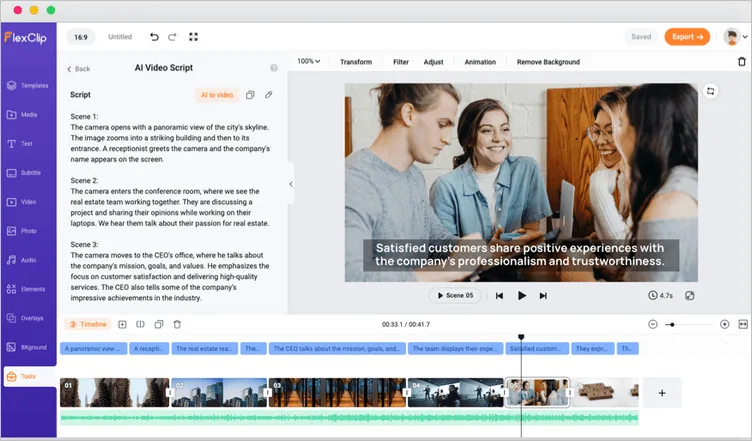
AI Video Script Generator for Multilingual Video Creation
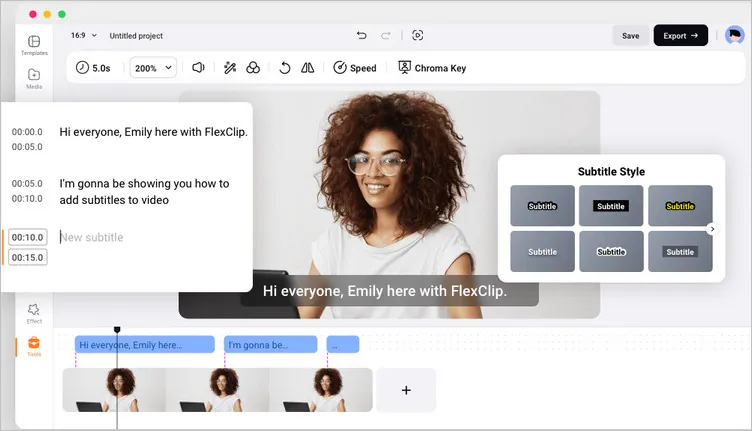
AI Auto Subtitle Generator for Multilingual Video Creation
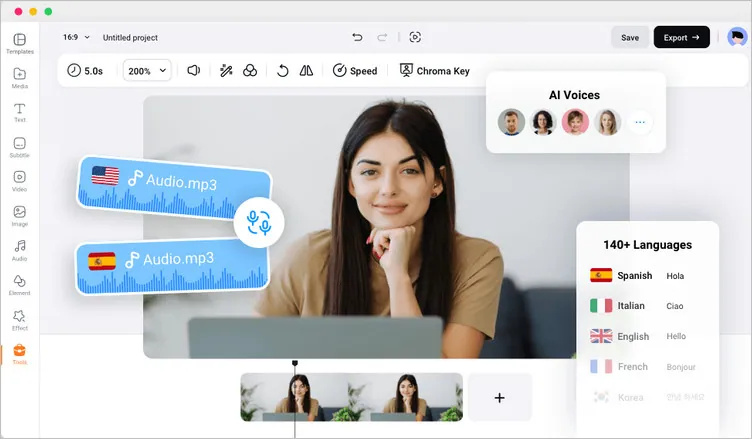
AI Text-to-speech Tool for Multilingual Video Creation
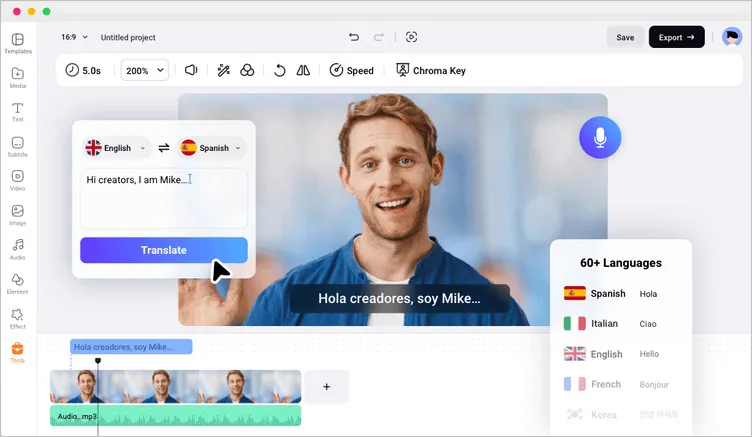
AI Translator for Multilingual Video Creation
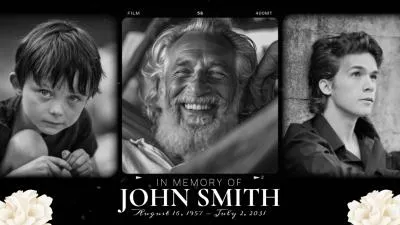
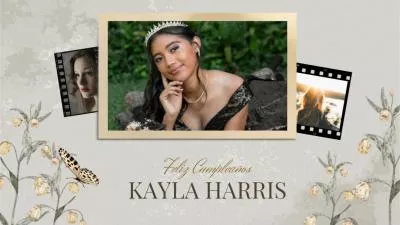


How to Make a Multi Language Video with AI Using FlexClip
Now, let's see how you can unlock global audiences with multilingual video content using FlexClip: from video script generation to AI video generation, auto subtitles, AI dubbing, and AI translating, and more.
Pro Tip: If you're trying to turn an existing video into multilingual, you can directly upload your video to FlexClip and head to the AI translator to transcribe and translate the subtitles, dub sound into other languages within clicks.
Step 1 Use the AI Script Generator to Write Video Scripts in Your Language
Generating a video script manually always takes a lot of time, but FlexClip's AI video script generator helps you out, which is powered by ChatGPT, almost all languages supported, and you can have an AI video script in your language ready within minutes.
It does not just generate a video script; it can also act as a brainstorming tool to help you come up with narration ideas for your video. Simply go to the Tool tab and select the AI Video Script tool, then enter any prompt to ask the AI to generate a video script.
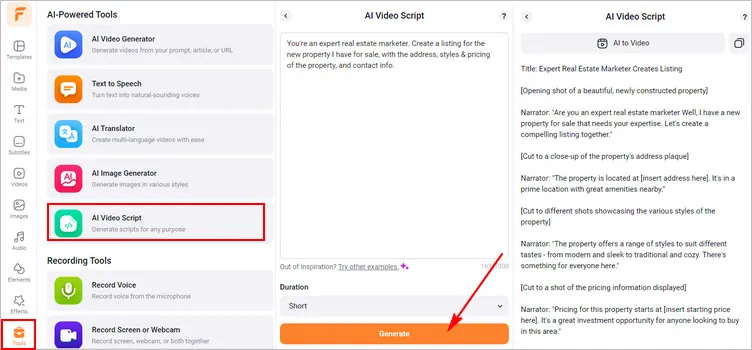
Use the AI Script Generator to Write Video Scripts in Your Language
When is finished, you can skim through the AI-generated scripts, rephrase the words to add your insights and value to the video. If you don’t like the current AI script, you can go back and use other prompts to regenerate a script.
Step 2 Add Footage According to the AI-generated Script Using AI or Manually
Once the script is ready, it's time to turn it into visuals. FlexClip offers an AI text-to-video feature to turn the script into a raw video in one click.
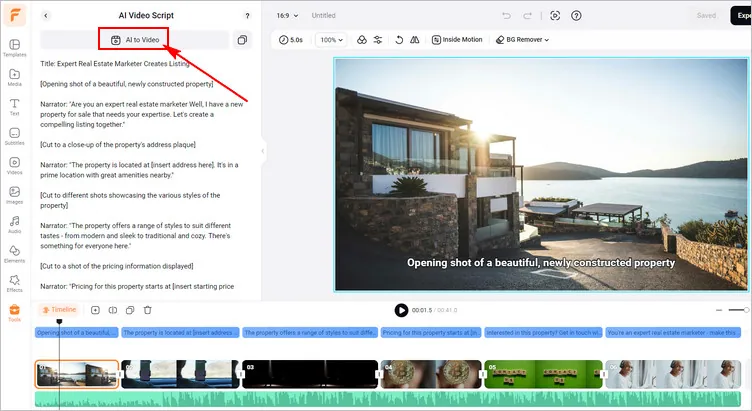
Add Footage According to the AI-generated Script Using AI
Or you can go to the Media tab to upload your own footage from your computer or mobile phone and some third-party platform, like Google Drive, Google Photos, etc. Alternatively, you can simply pick some related clips or photos from FlexClip's extensive video and photo library to make a video directly.
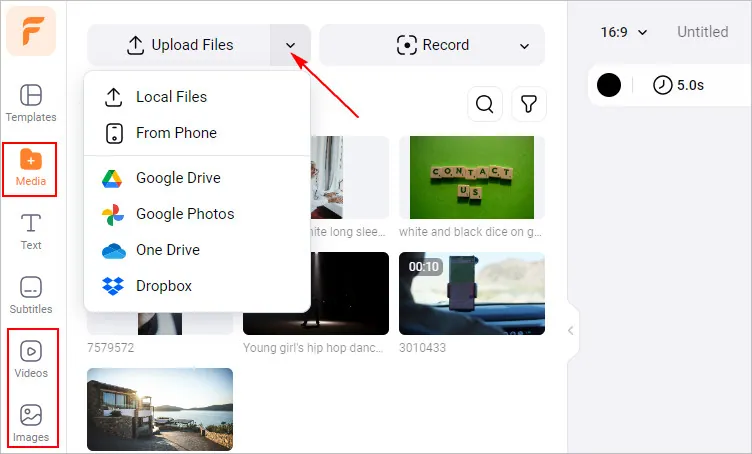
Upload Footage Manually According to the AI-generated Script
One more easier way to create a video with stunning effects is rely on FlexClip's extensive video templates. It provides a rich library of customizable, professionally designed video templates covering sports, gaming, travel, business promo, webinar, etc., helping simplify your video creation process. Simply go to the Templates tab and choose the one that best aligns with your video topic, and then drag and drop your videos and images or add your own text to replace the premade video elements.
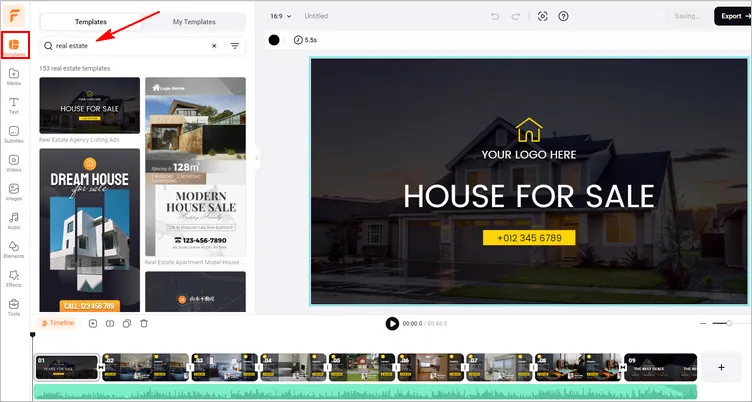
Get Started Easily with a Pre-made Template
Step 3 Use the Text-to-Speech Tool to Generate Realistic AI voices for Dubbing the Video
Now, its time for the video narration! FlexClip's powerful text-to-speech feature is a game-changer that can help you quickly convert any text to realistic AI voices and dub your video in clicks.
No ideas on the dubbing script? You can refer to the AI-generated script and then enrich on it to get your video dubbing script! Head back to Tools tab, find the AI Video Script tool, then select Current Script to make any edit you want.

Edit the AI-generated Script for Dubbing Your Video
Once satisfied, copy the scripts, and go back to select Text to Speech tool to start dubbing your video with AI. Just select the language, pick the one you like, and set the voice style (friendly, chat, hopeful, cheerful, etc.), and voice speed, pitch,. After that, you can paste your script in the text block, and hit the Generate Audio button to convert the text into realistic AI voices.
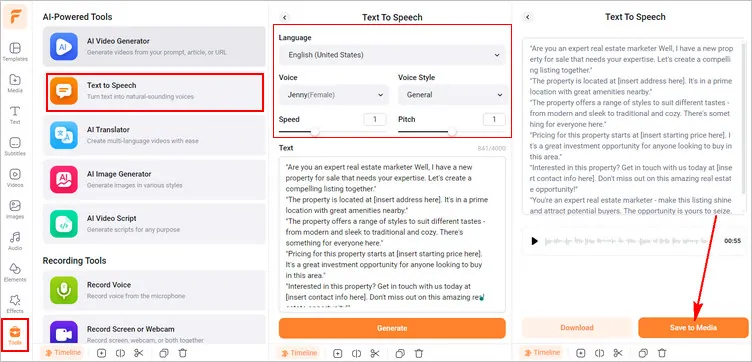
Use the Text-to-Speech Tool to Generate Realistic AI voices
When it finished you can save the AI-generated voiceover to the Media, and the head back to the Medial library to find the AI generated audio tracks and to match them all to the right video scenes of your AI video. You can adjust the audio’s volume or trim or split it.
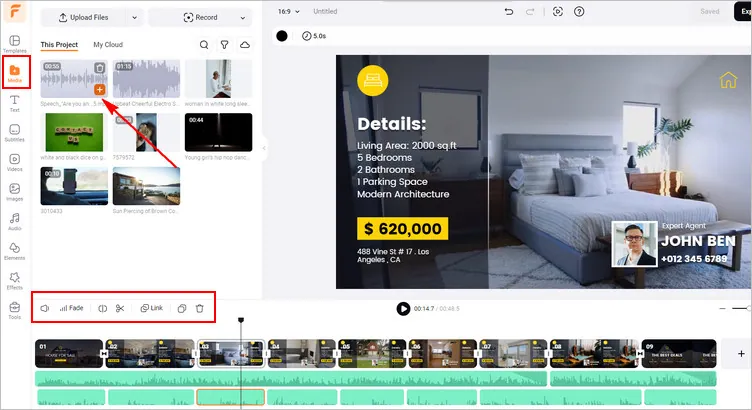
Dub Your Video with the AI-generated Voices
Step 4 Automatically Add Burned-in Subtitles to Your Video
To make your AI video accessible to all viewers, it is advisable to add burned-in subtitles to it. The auto-subtitle tool makes it easy. It can auto-transcribe audio and video in different languages to text for burned-in subtitles in your video to make your video accessible to all. Also, you can easily edit and stylize the subtitles or download the subtitle in SRT, VTT, SSA, ASS, SUB, SBV, TXT, and CSV formats for other repurposings.
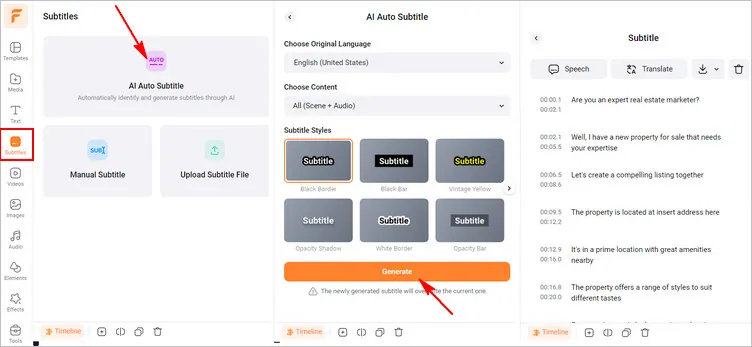
Automatically Add Burned-in Subtitles to Your Video
Step 5 Use the AI Translator to Translate the Video into Any Language
Finally, you can make your videos available in multiple languages using the AI translating tool. You have three options to translate your project in FlexClip:
Translate Project Text: Use this to translate any subtitle files or those on-screen text you've manually added in the video project.
Translate Audio to Text: Automatically translate the audio in your movie into text in the target language (supports 60+ languages), downloadable as subtitle files or plain text.
Translate Audio to Audio: Directly detect the audio track from your video and generate natural-sounding voices in the desired languages to dub your video.
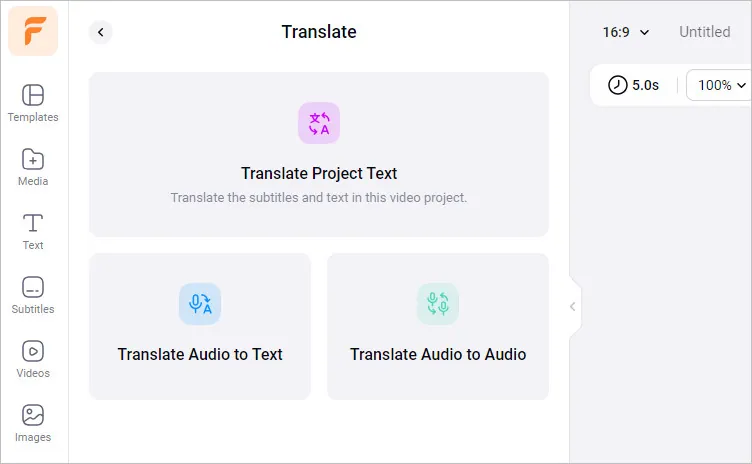
3 Options for You to Translate the Video
To achieve seamless translation results, adjust the settings for the translation process according to your preference.
For example, when using "Translate Audio to Audio" tool to dub a video into another language, first choose the original and target language of your video, then, select the avatar, voice style, speed, and pitch to achieve natural-sounding dubbing, here you can also have the option to show the translated subtitles in your video. Once everything is set, click on the "Translate" button to launch the translation process and dub your video into another language.
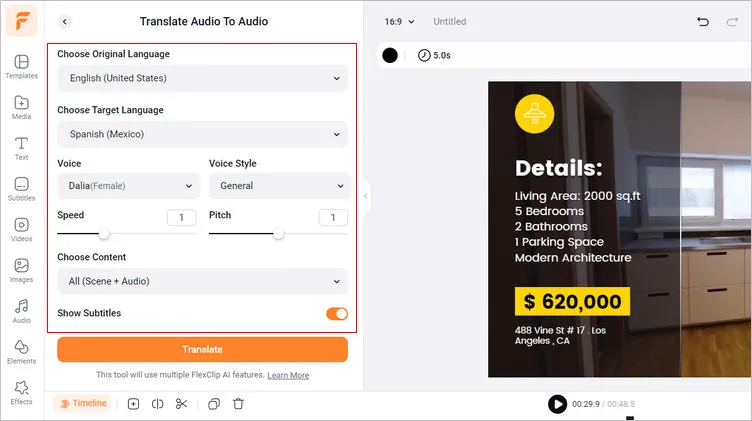
Automatically Add Burned-in Subtitles to Your Video
Step 6 Download Your Project: the MP4 Video, Translated Audio or Subtitle File
When you satisfied with the project, you can download it to your local computer. Besides downloading the video with audio and subtitle as an MP4 file. You can also save the translated audio track and subtitle respectively. As for audios, you can export as MP3 or WAV. As for translated subtitles, you can save them as TXT, SUB, SRT, and 9 more formats.
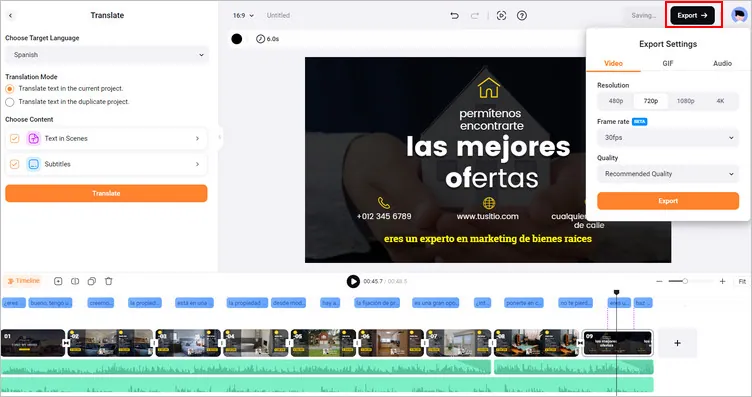
Different Options to Download the Final Project
Final Words
That’s all for how to make a multilingual video with AI using FlexClip. Undoubtedly, using AI to create multi language video can help you streamline the video editing process, slash costs and reclaim your precious time. Just embrace the power of multilingual video marketing and unlock new opportunities with FlexClip’s AI video creation and translation tools today.