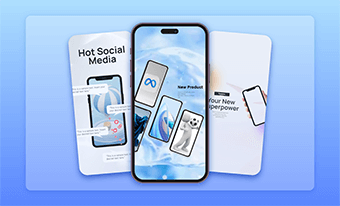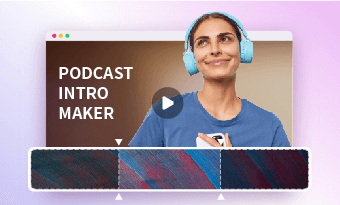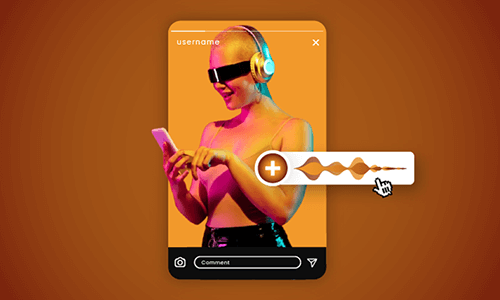In a world filled with negativity and stress, motivational reels serve as a powerful antidote, boosting morale and uplifting viewers with confidence and positive mindsets to overcome challenges and hurdles.
If you are planning to create impactful motivational reels for Instagram, TikTok, and Shorts to inspire viewers while seeing your likes, shares, and followers skyrocket, we’ve got you covered.
In this tutorial, we will walk you through how to make uplifting motivational reels for Instagram, TikTok, or Shorts using AI in the 2 best ways. So, as you motivate, heal, and empower viewers, you can expand your social media presence, and even monetize from it.
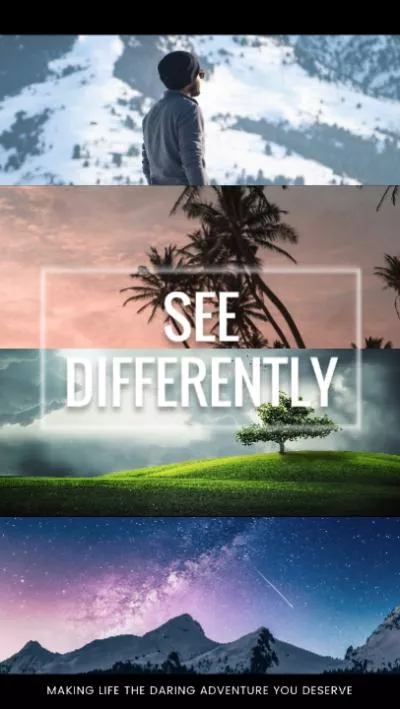


Here’s What You Will Learn:
Also, read how to create app promo videos that drive sales.
Here is a quick takeaway for making compelling motivational reels with AI:
How to Make Motivational Reels by FlexClip Using AI
If you are looking for a versatile AI-powered video editor that arms you with diverse AI tools and a wealth of motivational video and audio assets to streamline your motivational reels edits, including the mighty power of ChatGPT for writing motivational scripts and motivational speeches, a text-to-speech generator to convert the script to realistic AI voices, etc. then user-friendly and feature-rich FlexClip AI video maker is your one-stop solution to create viral motivational reels.
Effortlessly create empowering motivational reels for Instagram, TikTok, and Shorts by FlexClip online.
With FlexClip, you can:
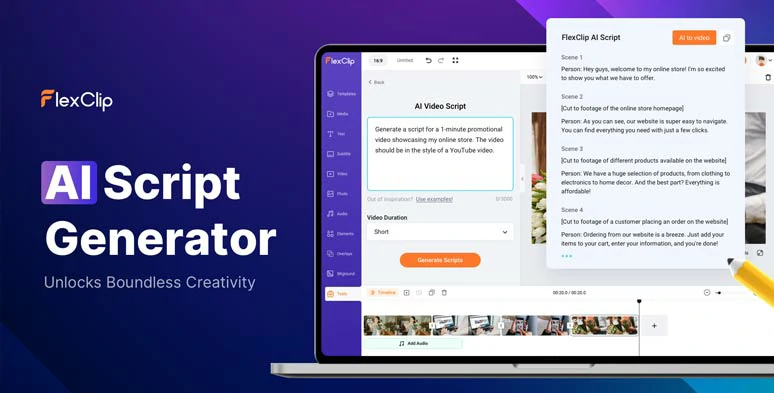
Use the AI video script generator to write motivational speeches and scripts for your motivational reels.
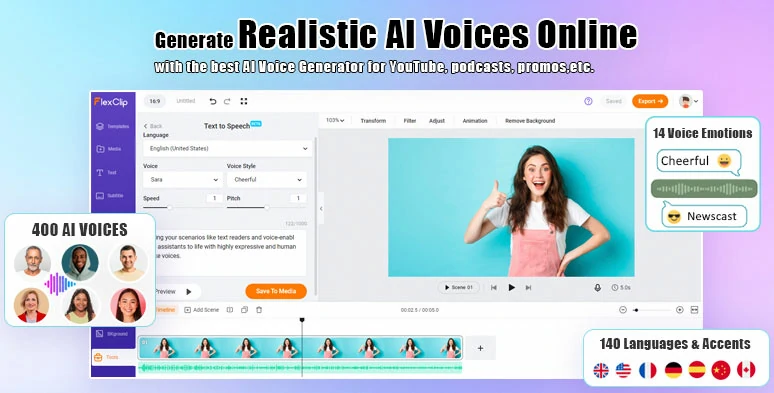
Convert text to realistic AI voices for motivational reels.
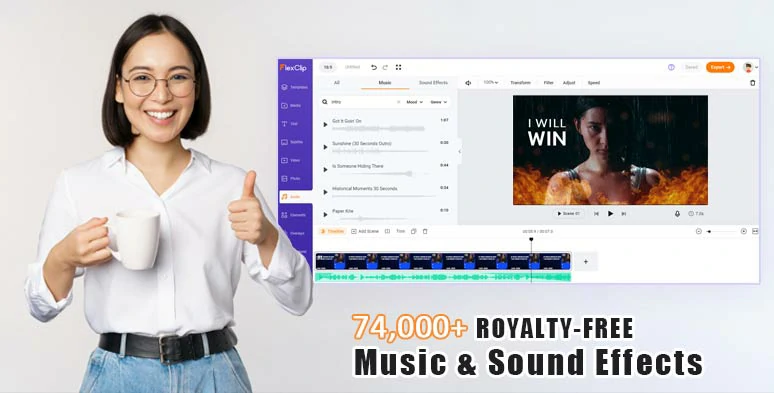
Use vast royalty-free motivational music and sound effects for motivational reels.
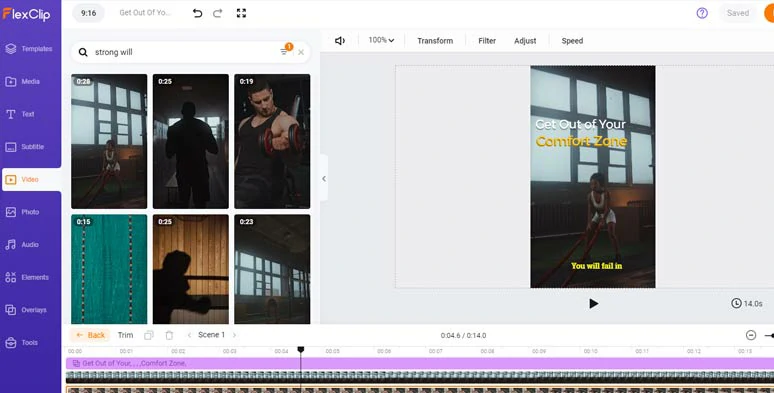
Use royalty-free motivational footage and images in your motivational reels.
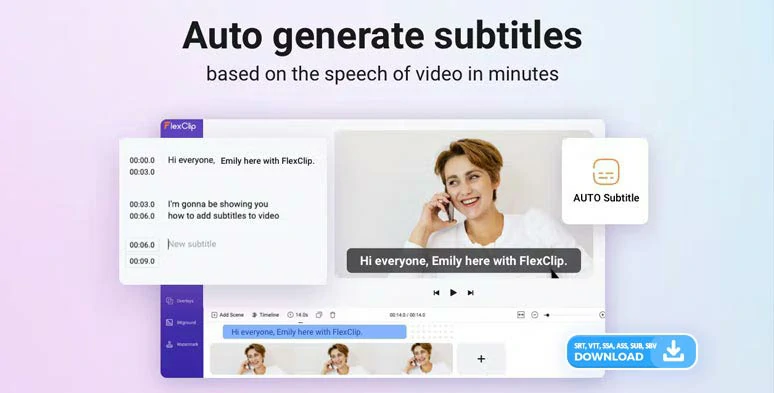
Auto-generate subtitles for motivational reels in one click.
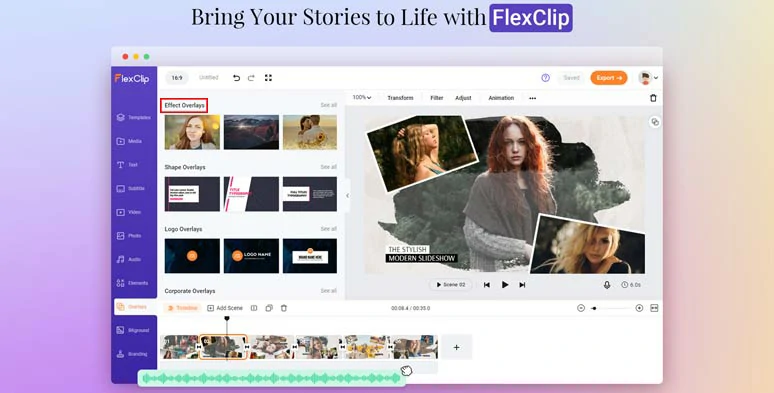
Use creative effects overlays to spice up your motivational reels.
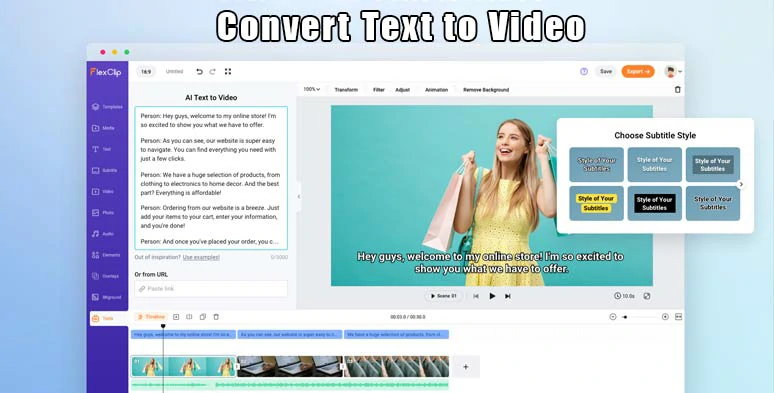
Convert text to video by FlexClip online.
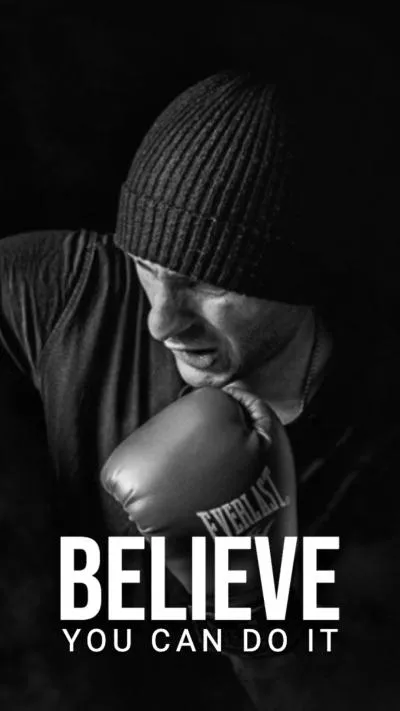
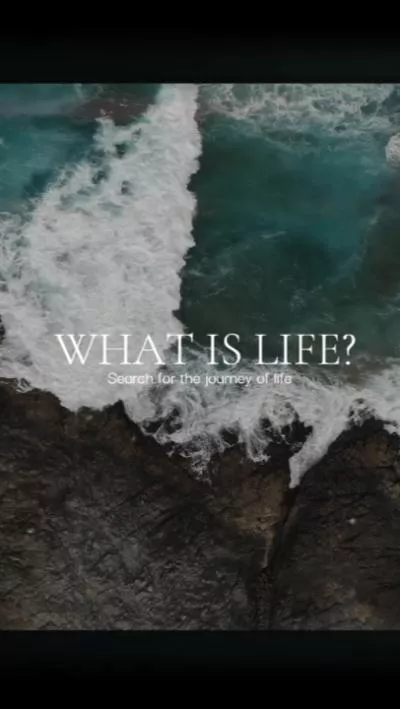
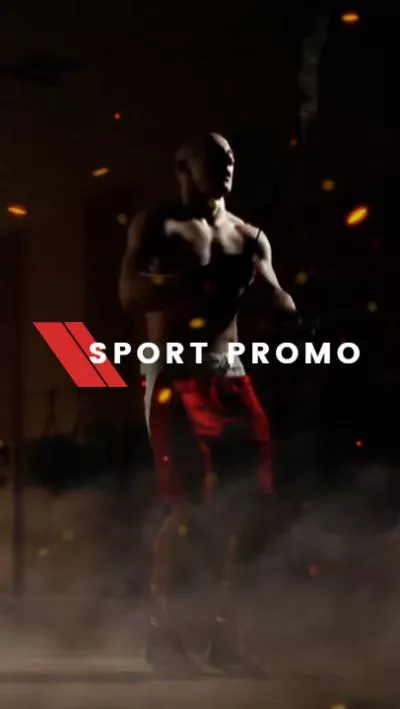
Access FlexClip > set the video aspect to 9:16 for Reels, TikTok or Shorts > click the Tools tab below > AI Video Script > use ChatGPT prompts to generate AI scripts, let’s say “write me a powerful motivational speech to encourage people to get out of the comfort zone to pursue your dream and achieve a successful life, make sure the script can evoke viewers’ strong emotions and relatable, use storytelling to make scripts more engaging” > hit the Generate button.
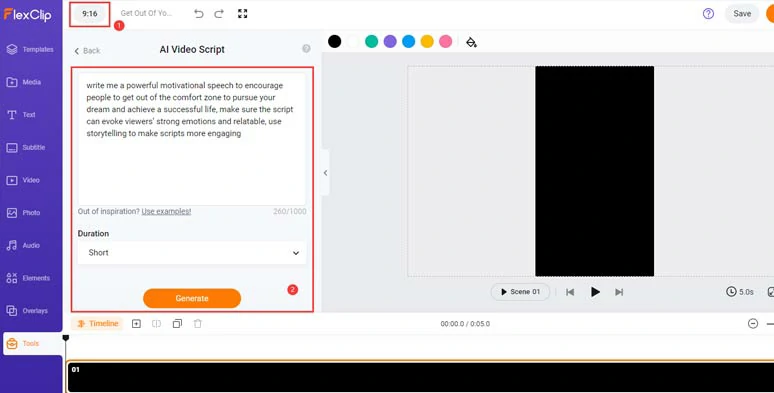
Use ChatGPT prompts to generate motivational speeches and script motivational reels.
Now, you can scan through the AI-generated motivational script > rephrase, expand, or shorten words to fit your needs and style. If you don’t like the current script, you can go back and use new ChatGPT prompts to regenerate motivational scripts. BTW, do copy the needed scripts. Learn more about how to write great ChatGPT prompts to generate AI video scripts.
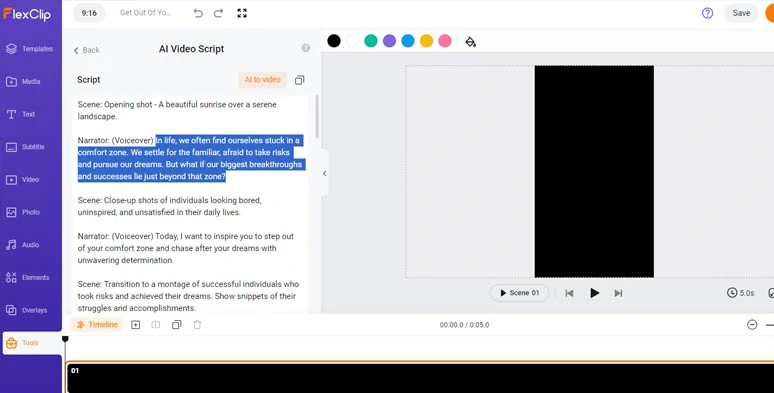
Rephrase AI-generated motivational speeches to fit your needs.
Copy the intro of your motivational speech > head back > select Text to Speech > paste the script into the text block > select the language > preview and choose an ideal AI voice avatar > customize the voice style (hopeful, chat, friendly, angry, etc.), voice speed and pitch > click the Generate Audio button.
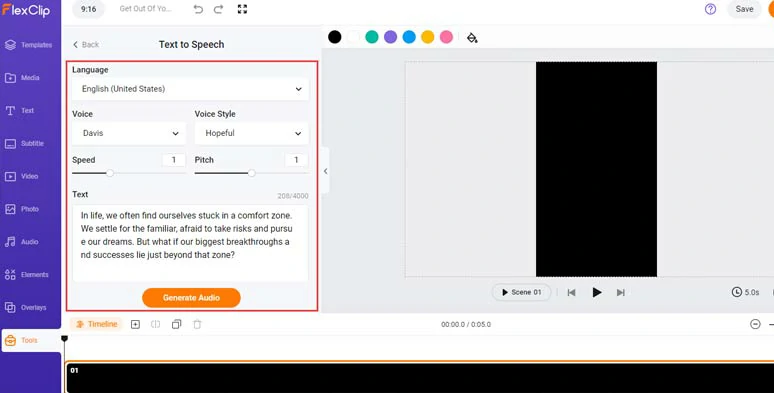
Convert motivational speeches to realistic AI voices.
Now, you can preview the AI-generated voice > click the “+ Save to Media” to save the AI voice to the media library > repeat the same step to convert the rest of the motivational speech for your motivational reels.
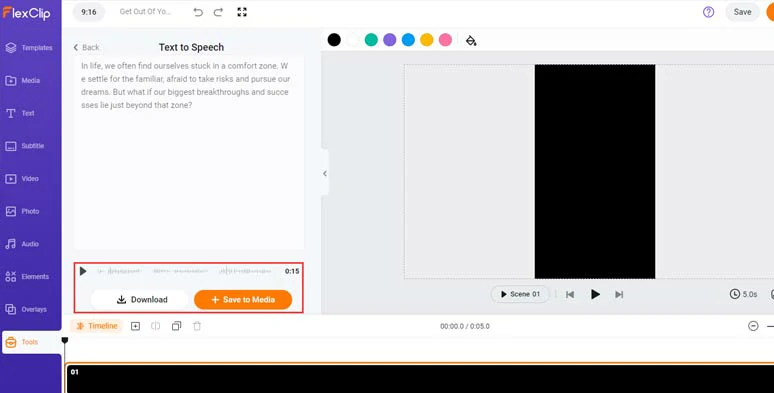
Preview the AI-generated voice and save it to the media library.
A small trick is that you can manually insert commas to add natural pauses to make your AI voices sound hyper-realistic.
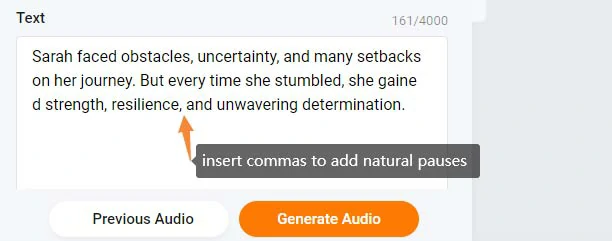
Add commas to add natural pauses to make AI voices sound hyper-realistic.
Click the video tab > type in “frustration”, “emotional”, “strong will”, “determination”, “determined”, etc. to search for the motivational footage needed > use the filter to display only vertical footage > add the motivational footage to the intuitive timeline in sequence.
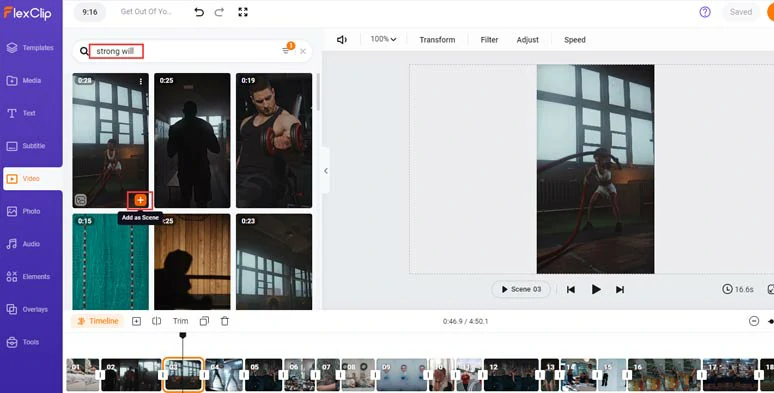
Add royalty-free motivational footage for your motivational reels.
Next, click the Media tab > Audio > align all the AI voices to the right video scenes > trim or split the audio to remove unneeded silence and pauses or adjust the audio’s volume > trim or split the video to adjust the video length.
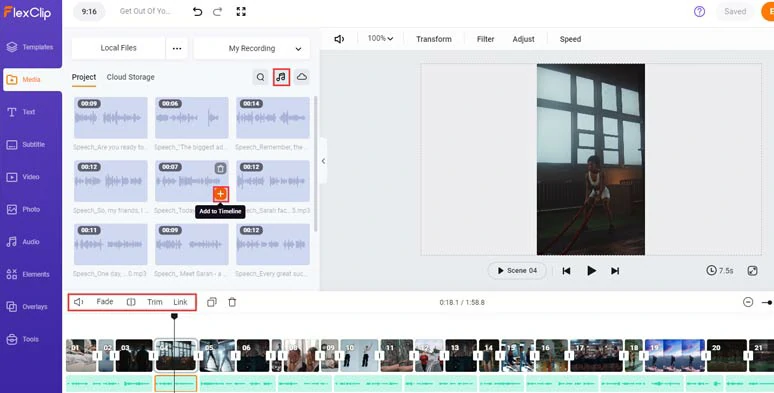
Align the AI voices to match the video scenes.
Click the Subtitle tab > Auto AI Subtitle > identify the language > select Audio > hit Next > choose the style of your subtitle, which can be changed later > press the Generate button.
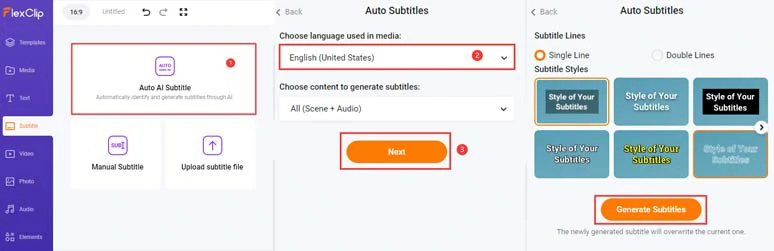
Auto-transcribe audio to text for subtitles in motivational reels.
Next, proofread the auto-generated subtitles > correct any typos > fine-tune the style of the subtitle, such as text font, text color, size, alignment, position, boldness, italics, color and opacity of background fill, etc.
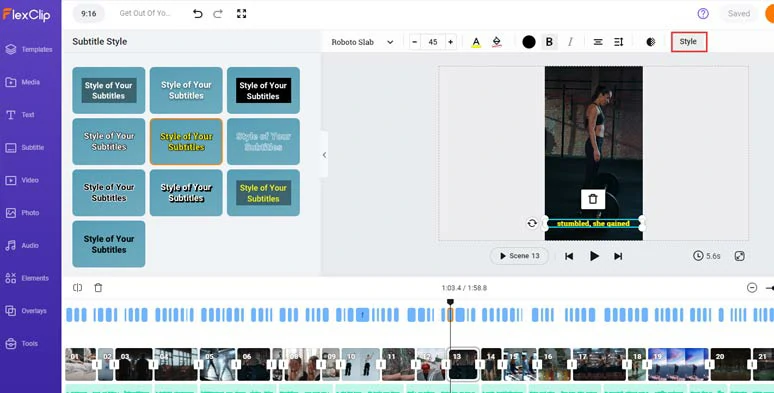
Proofread and stylize the auto-generated subtitles.
Besides, if you find one subtitle that seems too long, you can press “Enter” to split it or click the Merge tool to merge two short subtitles. Or directly download the subtitles in SRT, VTT, SSA, ASS, SUB, SBV, TXT, and CSV formats for other repurposings. Pretty handy.
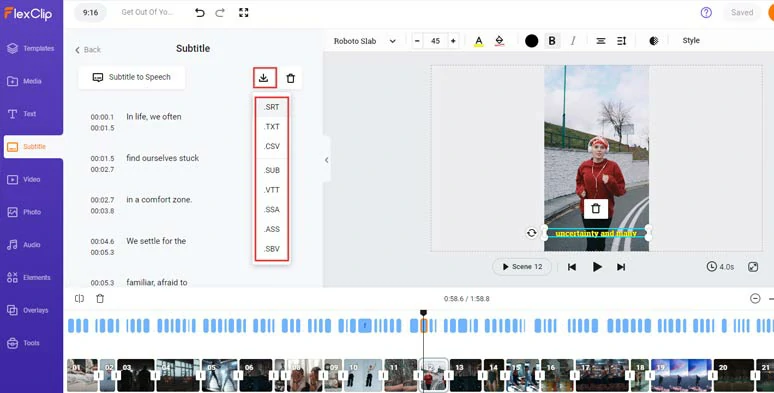
Download subtitles in diverse formats for other repurposings.
Click the Audio tab > Music > type in “motivational” to search for uplifting and powerful motivational music to evoke positivity and boost morale for viewers in your motivational reels.
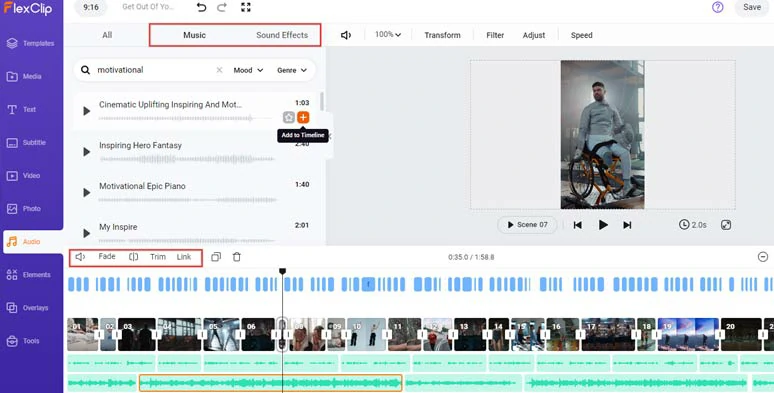
Add motivational music to create vibes and emotions for motivational reels.
You can trim or split the audio, adjust the audio’s volume, or apply fade in/out effect for smooth audio transitions. A small trick is to layer multiple audio tracks, both music and sound effects, to create depth and real-world auditory experience for viewers.
To highlight the emotional turning points in your motivational reels, you can use creative effects overlays to make your motivational reels more dramatic. Just click the Overlays > scroll down to search for “fire”, “lightning”, and “bokeh” effects overlays to make your narrative flow more captivating.
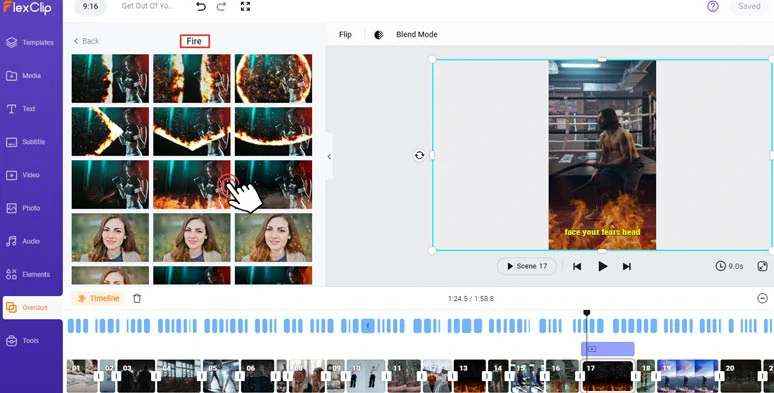
Spice up your motivational reels with fire effects overlays.
Next, click the Text tab > add a title to your motivational reels > type in inspirational text > customize the text style and text animations, such as typewriter, cinematic blur, glitter, burst, bounce, contrast, neon, etc.
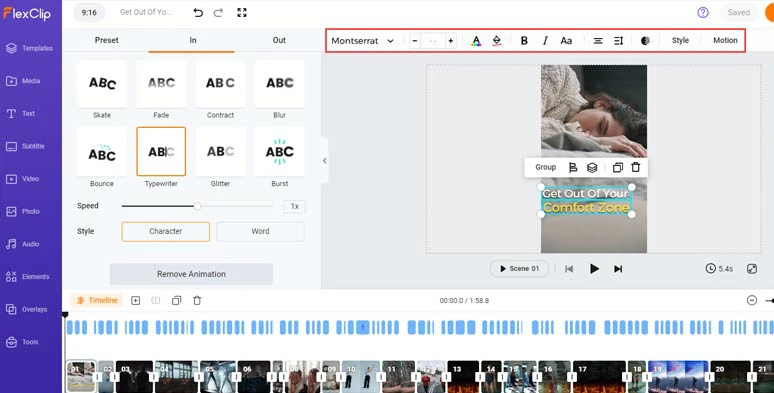
Add text and text animations to your motivational reels.
If you scroll down in the Text tab, you can use more editable text animations, such as quotes, newscasts, YouTube/IG/TikTok’s Like, Share, Follow buttons, callout titles, speech bubbles, search bars, etc. Please feel free to explore.
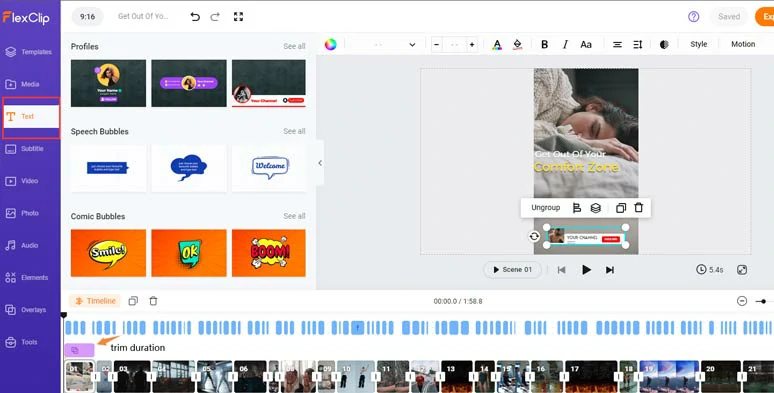
Use more call-to-action text animations in motivational reels.
In addition, if you can find an emotional frame of your motivational reels that works perfectly for your thumbnail > right-click on it > select Export Frame > to save a 1080x1920P thumbnail for your Reels, TikTok, or Shorts. Pretty handy!
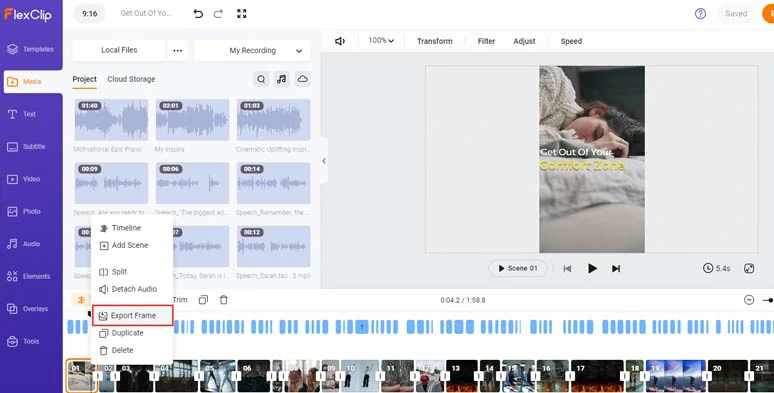
Export video frame for the thumbnail of motivational reels.
Done with the editing. You can click the Export button to save your 1080P motivational reels to your computer or directly share it to YouTube, Google Drive, One Drive, Dropbox, or even TikTok; a clickable link is also available for your blog posts, newsletters or other repurposings. You can even export MP3 audio format as well.
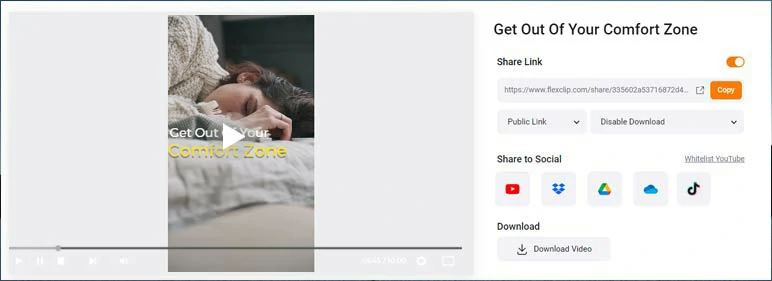
Easily share and repurpose your video content.
How to Create Motivational Reels by Kapwing with AI
Another great way to create motivational reels is by using valuable motivational speeches and interviews on YouTube and using an AI video editor to repurpose them into motivational reels of yours. A great tool you can use is Kapwing, an easy-to-use online video editor.

Create motivational reels by Kapwing.
With Kapwing, you can directly import a URL of a motivational video on YouTube and add royalty-free motivational footage, auto-generate subtitles, and add motivational music to effortlessly create compelling motivational reels of yours.
Visit YouTube > search for an ideal “motivational speech” on YouTube Shorts > open this motivational shorts > right-click on it > click “Copy Video URL”. Make sure the original YouTube speech is non-copyrighted.
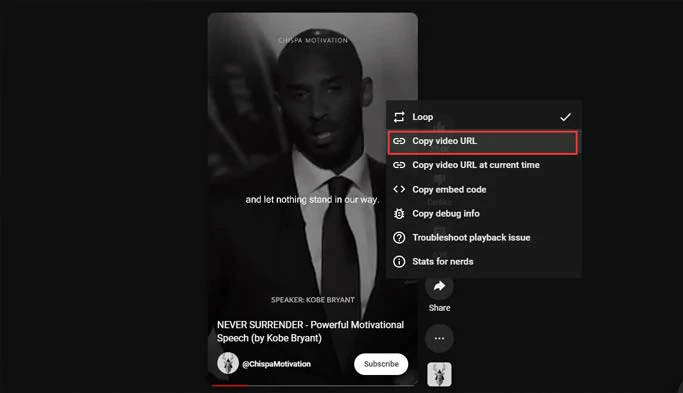
Search for motivational speeches on YouTube Shorts.
Sign up free for Kapwing > in your workspace, click Create New Project > paste the YouTube URL to import the YouTube motivational speech to Kapwing’s video editor.
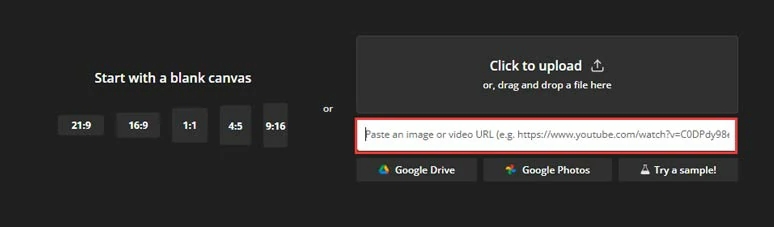
Paste the YouTube URL to import the motivational speech.
Click the Videos tab > search for “determination” and other keywords to find usable motivational footage > add it to the timeline > drag the footage to covert the full screen and adjust its position properly.
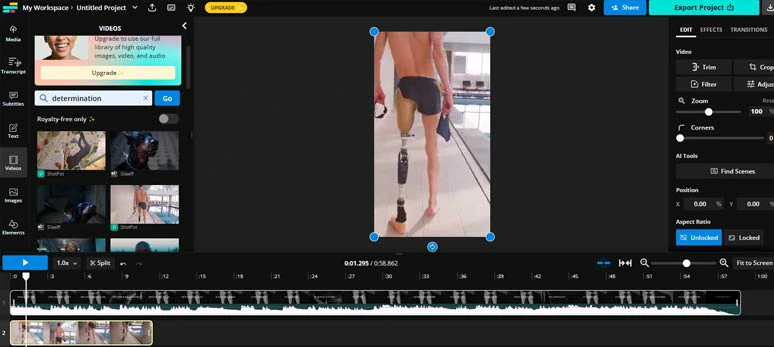
Search for motivational footage and layer it over the YouTube video.
Click the Subtitles tab > auto subtitles > identify the language > click the Auto Subtitle button.
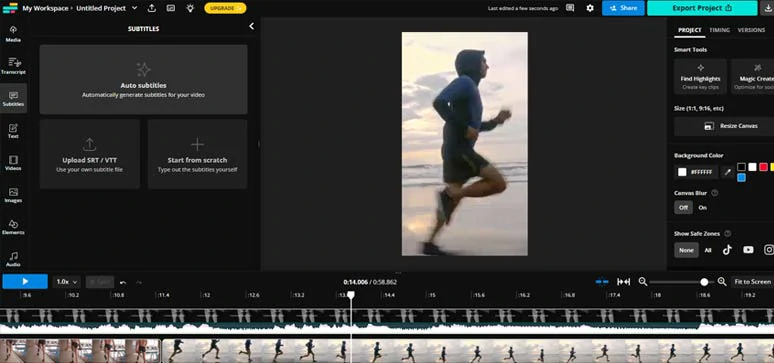
Auto-generate subtitles for motivational reels.
Next, go through the auto-generated subtitles > correct any misspellings > customize the text style, etc.
Click the Audio tab > inspiring > add uplifting motivational music to bring your motivational reels to life.
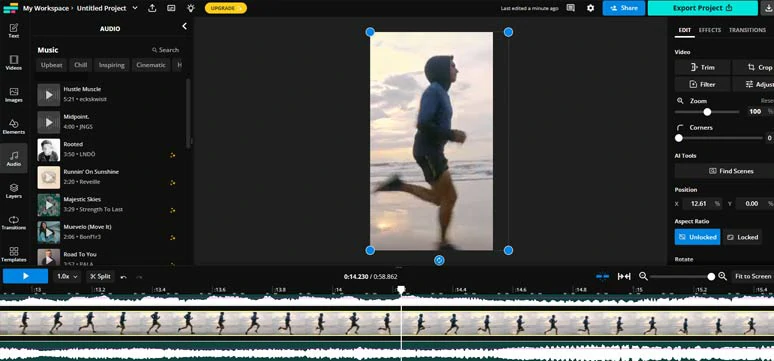
Add motivational reels music.
Now, It's Your Move
So, that's how you can create uplifting motivational reels for Instagram Reels, TikTok, and YouTube Shorts using AI online. Give these two AI video makers a try and share this post on your Facebook or Twitter to let us know which one you prefer. Cheers to your video success!