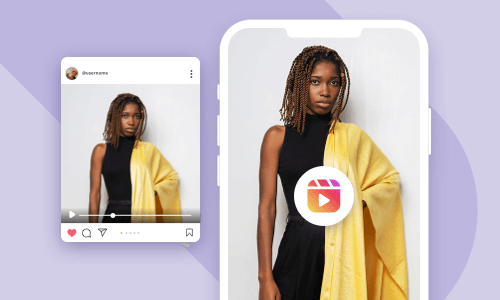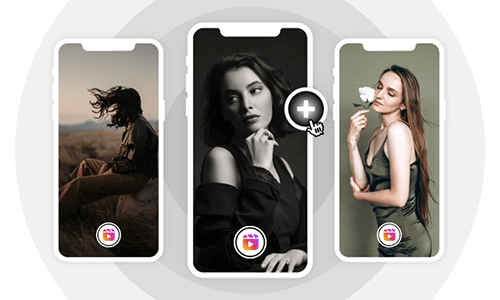Adding your favorite audio to your Instagram Story is a great way to make your Story come alive and add vibes and emotions to it.
So, in this post, we will walk you through 4 different ways to add audio to Instagram Story, including built-in songs in Instagram's music library, saved audio on Instagram, and custom and original audio not found on Instagram.
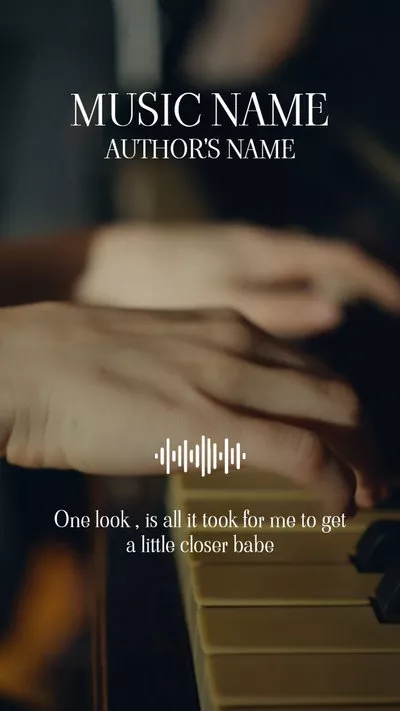
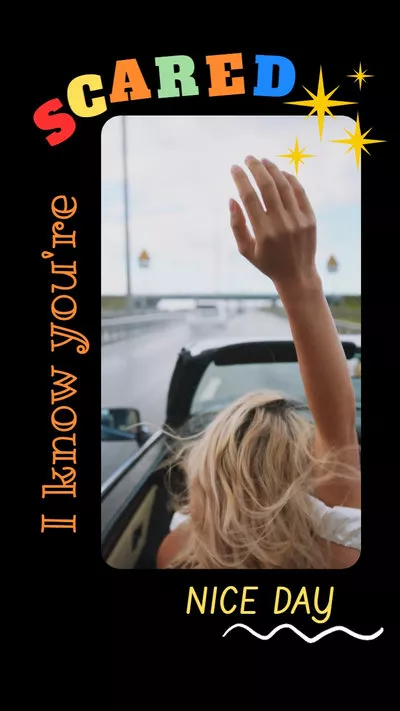

Here’s What You Will Learn:
Also, read 4 Best Ways to Add Orignal Audio to Instagram Reels.
How to Add Audio to Instagram Story Using Music Sticker
To most Instagrammers, using Instagram’s Music Sticker offers you a straightforward way to add music to Instagram Story within its built-in music library.
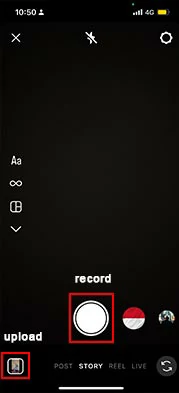
Record or upload clips or photos for your Instagram Story.
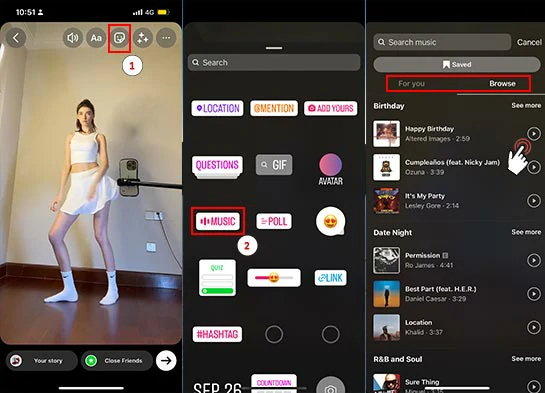
Add audio or music to Instagram Story using the built-in music in IG’s Music Sticker.
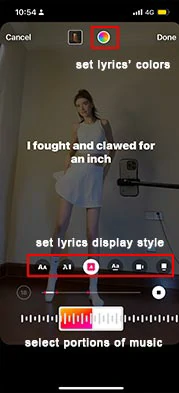
Select portions of music and set the styles and colors of the lyrics displayed.
How to Use Saved Audio on Instagram Story
Well, if you happened to hear a great song on Instagram Reels and couldn’t get it out of your head. You can directly save this audio to your saved list of music on Reels and later add the saved audio to your Reels.
However, during our hands-on test, you can’t use the saved audio from Instagram Reels for your Instagram Story.
So, to use the saved audio on Instagram Story, you need to know the name of the audio and directly search for this audio on Instagram and then save it to your saved list of music. Then you can use the saved audio on Instagram Story. Here is how to do it.
Launch the Instagram app > tap the search icon at the bottom > type in the name of the audio on the top search bar > tap the Audio tab > tap the music found > tap Save Audio. Now, the audio should be automatically saved to your saved list of music.
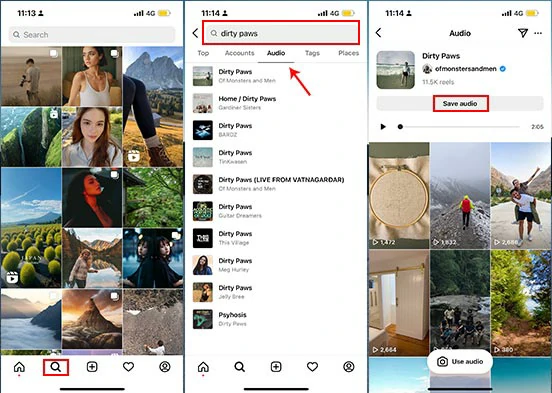
Search for your music and save audio for Instagram Story.
Go back to Instagram’s home page > swipe left to Story > record clips or upload photos or clips to make your Instagram Story.
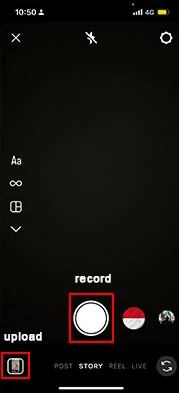
Open Instagram Story and record or upload clips or photos for your Story.
Tap the Sticker icon at the top screen > tap Music Sticker > tap Saved > you shall see the list of saved audio on Instagram > tap the audio or music. Then the audio shall be automatically added to your Instagram Story.
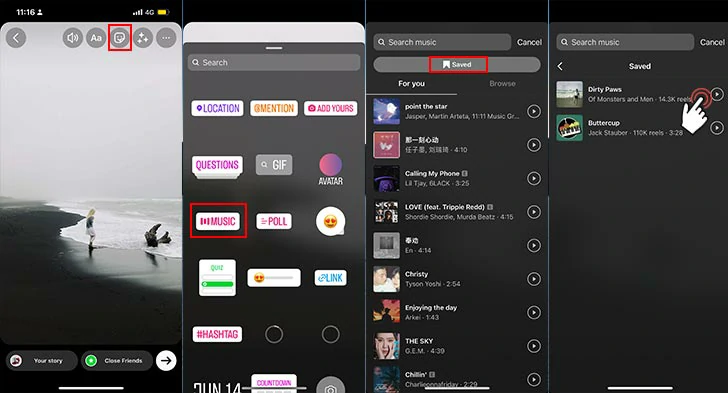
Use the saved audio on your Instagram Story.
If you upload a photo, you can choose the duration of your photo (5-15 seconds); tap the different fonts to set the style of lyrics displayed like Typewriter Effects or customize the color of lyrics > tap Done > tap Your Story to post the Instagram Story.
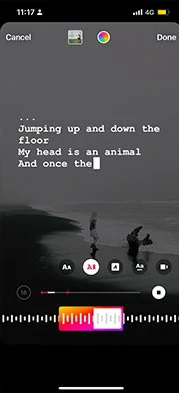
Select the portions of music and customize the styles and colors of lyrics.
How to Add Original Audio to Instagram Story by FlexClip Online
Well, though you can use saved audio on Instagram Story, very often you may not be able to find the music available within Instagram’s built-in music library or as a music artist, you may wanna add your original audio to Instagram Story.
So, a great workaround is using FlexClip online video maker to add original audio to your pre-recorded clips and photos and post it on Instagram Story, with no software download and experience needed.
Add original audio to your Instagram Story by FlexClip online.
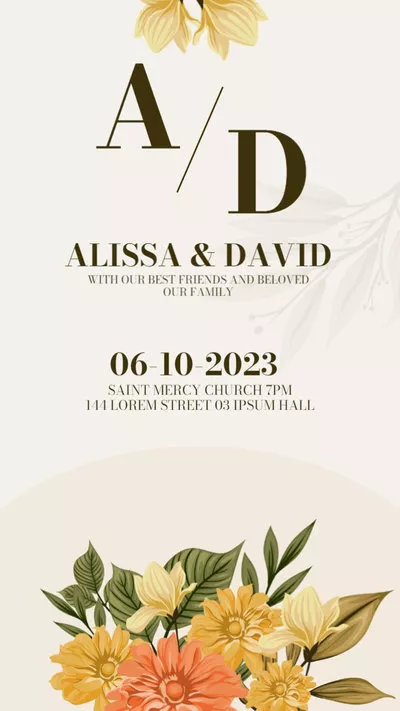
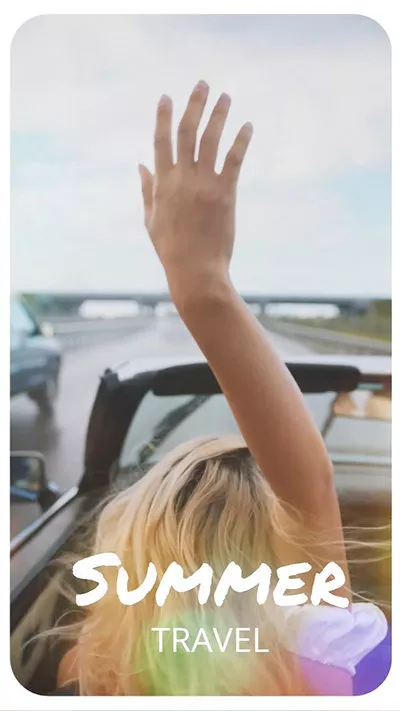

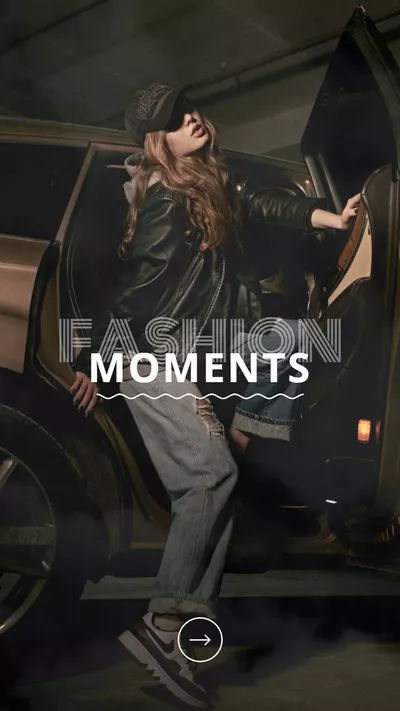
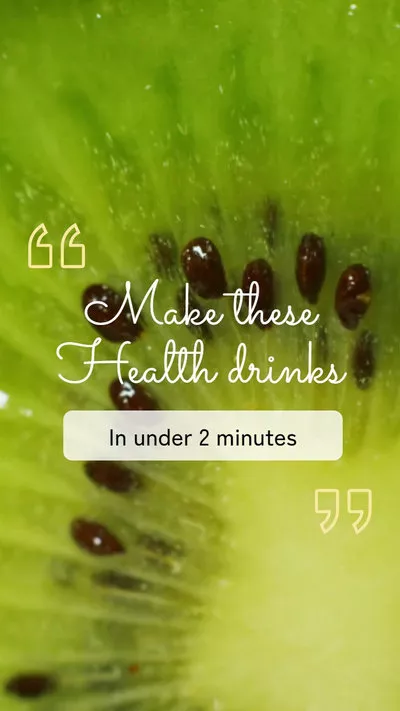
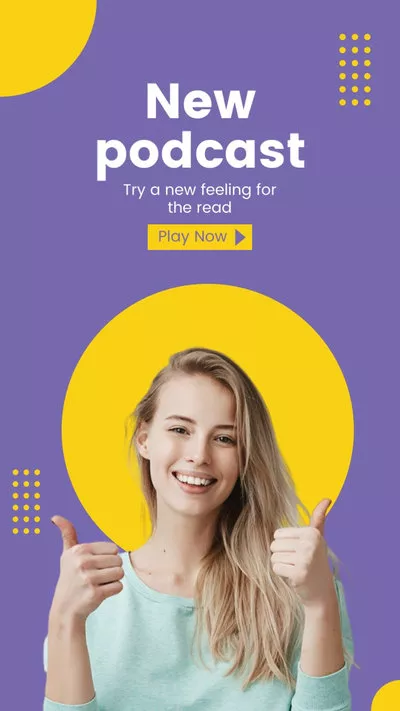
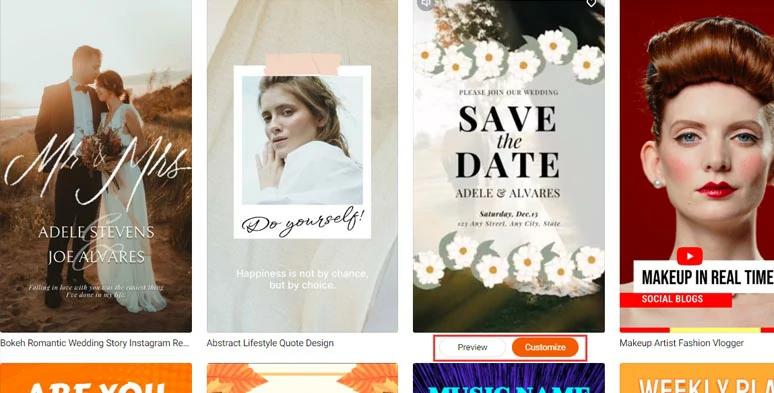
Select an Instagram Story template.
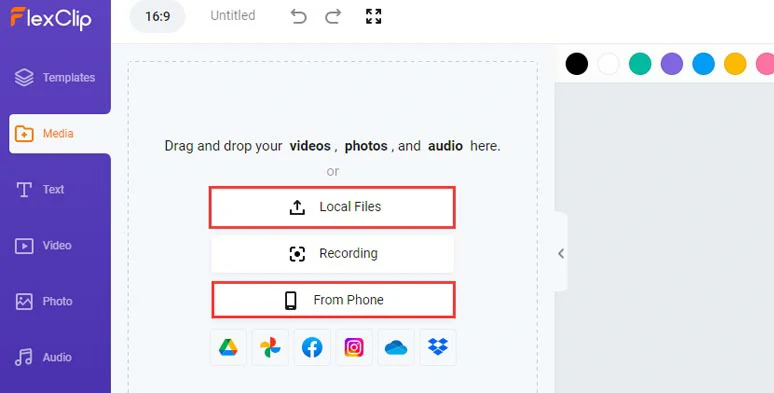
Upload your clips, photos, and original audio to FlexClip.
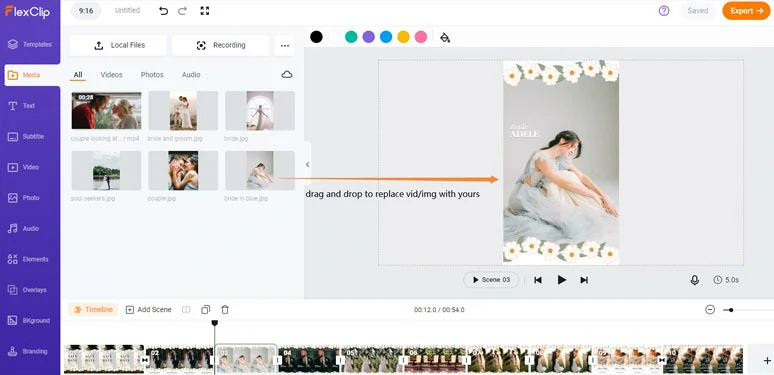
Drag and drop to replace premade videos or photos with yours.
You may delete the premade audio and add your original audio to the audio track. Then you can trim or split and adjust its volume or add fade-in/out effects. Remember, you can add multiple audio tracks to create depth for your Instagram Story.
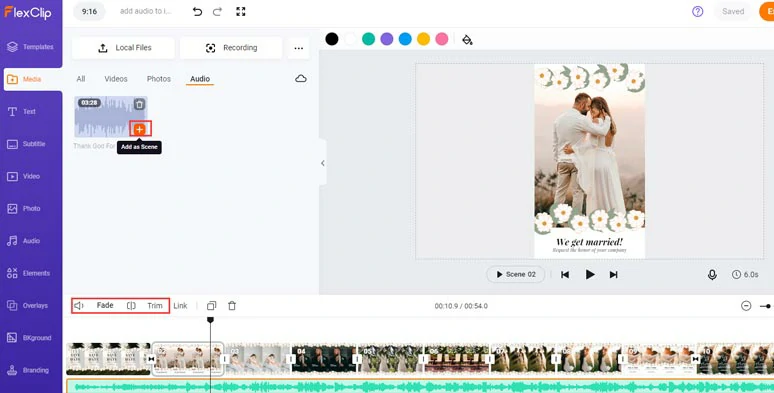
Add your original audio to the Instagram Story video.
Alternatively, you may click the Audio tab and select from 74,000+ royalty-free and studio-like music tracks and sound effects to take the auditory experience of your Instagram Story to the next level.
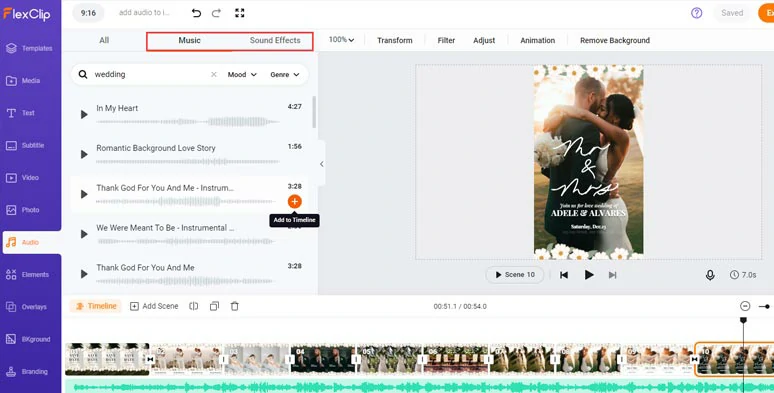
Add royalty-free music and sound effects to your Instagram Story.
After you add your own audio to Instagram Story, you may use FlexClip’s auto AI subtitle generator to automatically add lyrics to your Instagram Story video with the click of a button.
Just click the Subtitle tab > Auto AI Subtitle > select the language and accent of your song or audio > click Next > select the styles of your lyrics > click Generate Subtitles button. Then, FlexClip will automatically add lyrics to your Instagram Story’s song, with up to 99% accuracy.
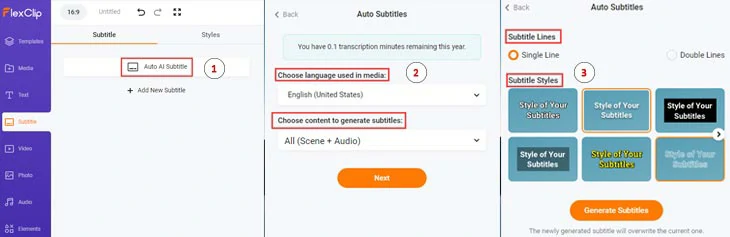
Auto-generate lyrics to your Instagram Story video.
Later, you can customize the font, text color, the color of background fill, alignment, etc., or split, and merge lyrics, etc.
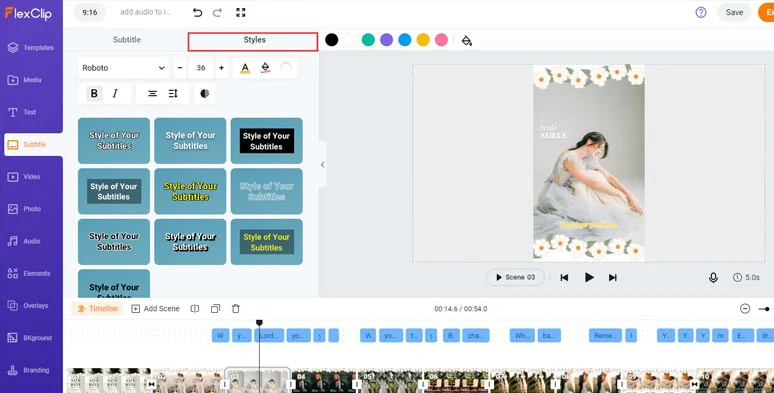
Customize the auto-generated lyrics of Instagram Story.
You may also easily customize the premade texts, text fonts, and text styles and animate texts with typewriters effect, glitter, stomp, bounce, etc. Besides, trending GIPHY stickers, transitions, effect overlays, image background remover, speed controls, filters, etc. are also available, please feel free to explore and make your Instagram Story second to none.
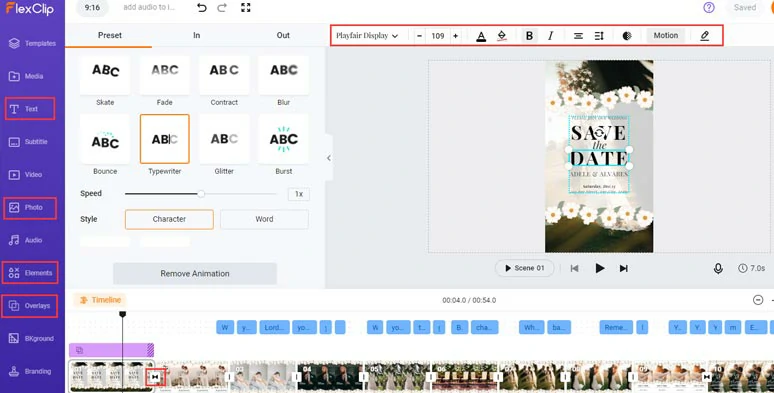
Customize the text animations and add transitions and other video effects, etc.
Done with the editing. You can directly download the video to your PC or share it to YouTube, Google Drive, One Drive, Dropbox, or TikTok; a clickable link and an embed code are also available for your blogs, newsletters, or other repurposing.
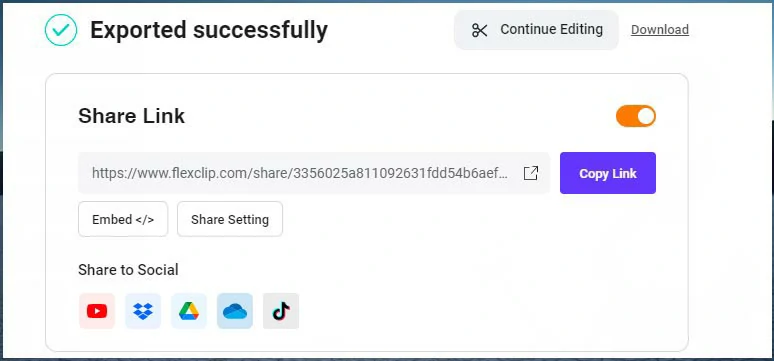
Multiple ways to share your videos.
How to Add Custom Audio to Instagram Story Using Spotify
If the audio you’re looking for can’t be founded with Instagram's built-in music library, another workaround is to use Spotify to add original audio to Instagram Story.
The only downside is that you can’t add clips or photos to go along with the custom audio. So, this solution only works for those who only want to add audio to Instagram Story to show their great taste in music.
Tap the three dots on the top-right corner > tap Share > select the Instagram icon > then Spotify will switch to the Instagram Story > tap Your Story to post the custom audio on your Instagram Story.
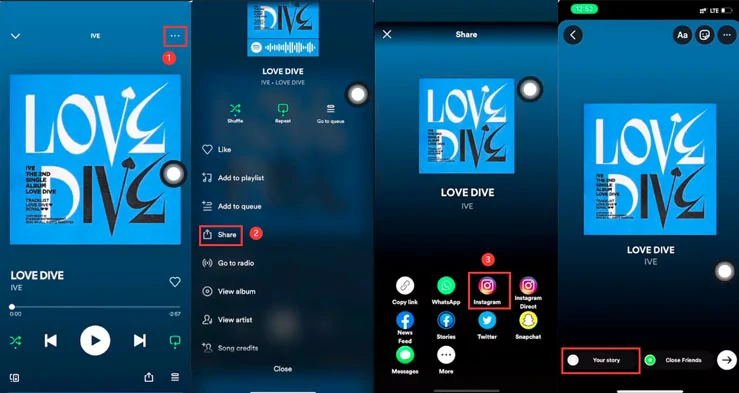
How to add custom audio to Instgram Story using Spotify.
Now, It's Your Move
So, these are the 4 proven ways to add audio to Instagram Story. Now, the question is which solution works best for you? Share this post on your Facebook or Twitter and leave your comments to us. Hopefully, you can create a viral Instagram Story with original and custom audio that wows your viewers.