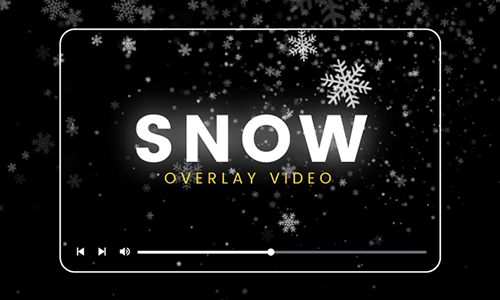Photographers and video lovers always try to avoid light leaks at all costs because the burst into their camera can completely ruin the film. But now light leaks have become a popular aesthetic to craft a warm and textured look purposefully.
From nurture scenes to music videos, light leaks add a touch of vintage to your footage. Now, this blog introduces three ways to add a fabulous leak overlay to your videos. Let's dive in.

Method 1: Add Light Leak Overlay to Video Online
The simplest way to add light leaks is to use an editor that provides pre-made overlays.
How to Add Free Light Leak Overlay Using FlexClip
To add light leak overlay to your videos, FlexClip provides two easy solutions and here we'll explain them separately. Follow the steps below.
1. Add Light Leak with Pre-made Effects
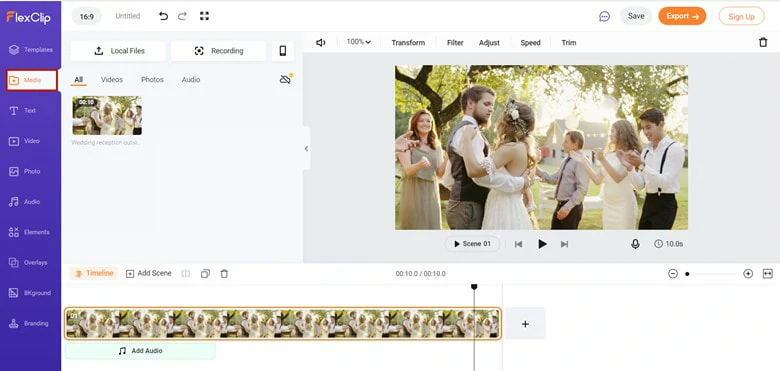
Upload Media Resources to FlexClip
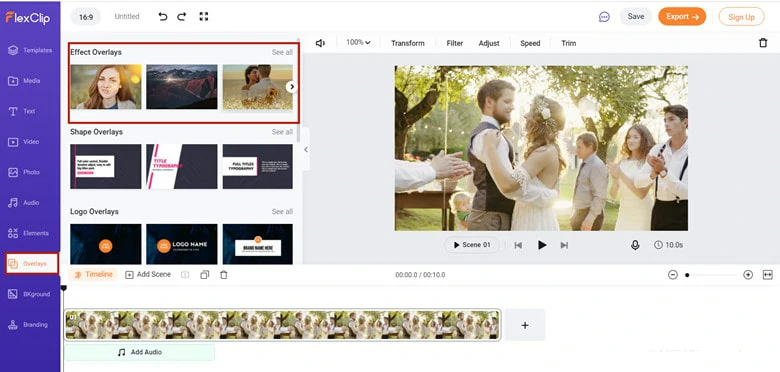
Go to the Overlays Panel
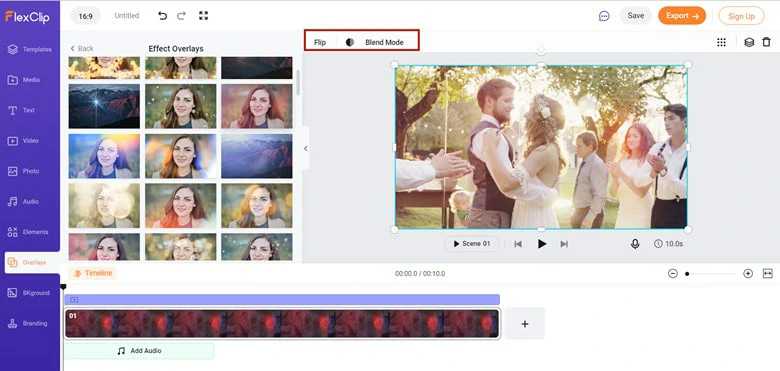
Apply the Light Leak Effect to Video
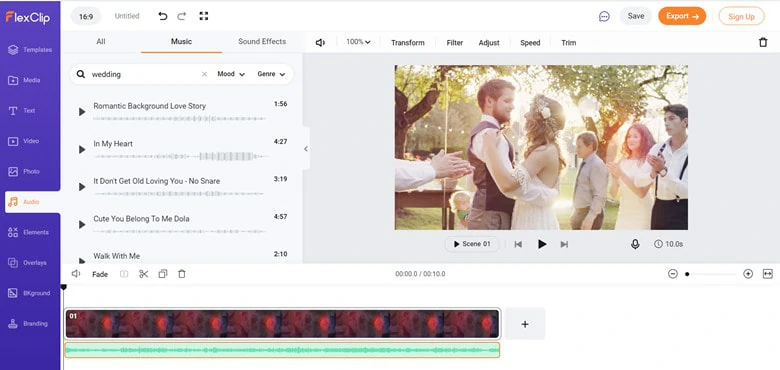
Make More Edits to Your Video
2. Use Light Leak Video as a Video Overlay
Besides free light leak effects, FlexClip also allows you to use a light leak video as an overlay. Follow to learn how to create a light leak overlay with video.
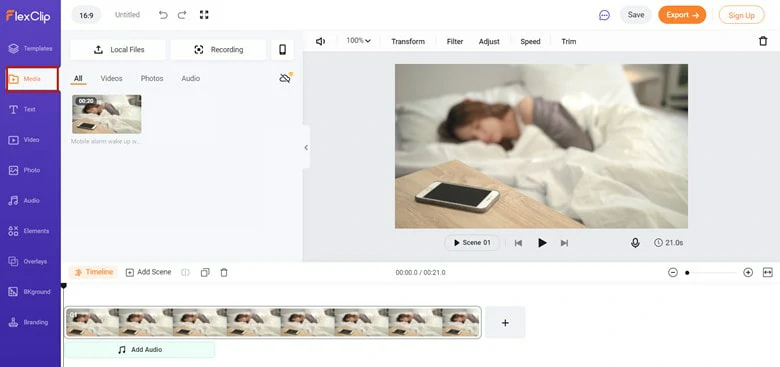
Upload Video to FlexClip
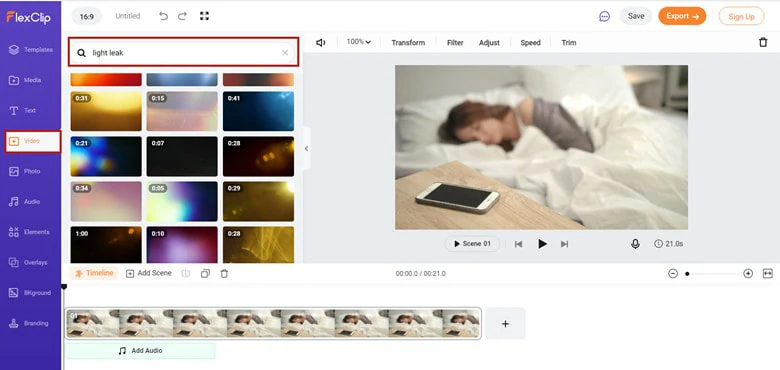
Find a Light Leak Video
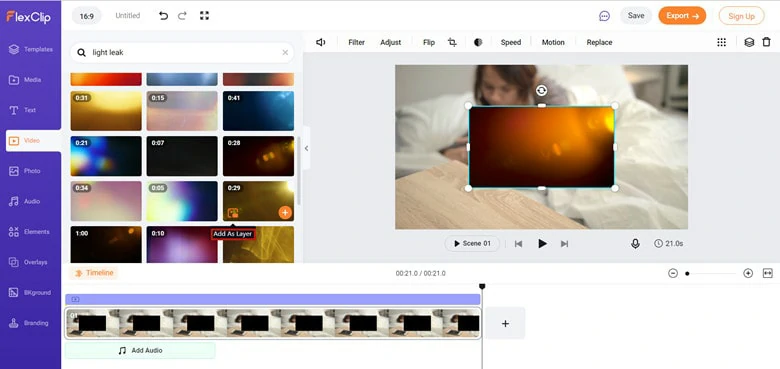
Use a Light Leak Video as Overlay
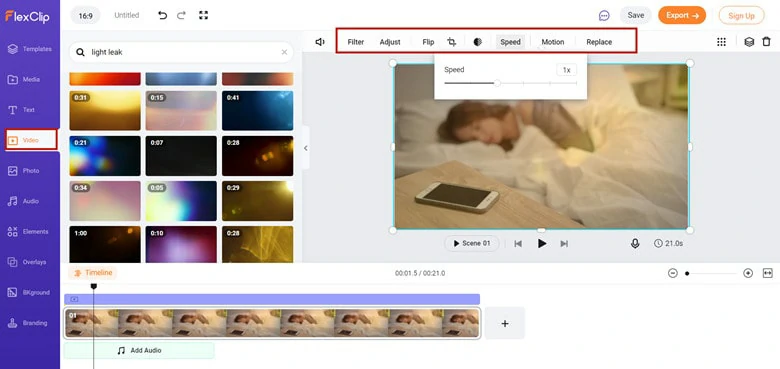
Edit the Overlay to Adapt the Video
Method 2: Create Light Leak Overlay to Video Using Premiere Pro
Need a professional program to edit videos? Premiere Pro is what you need. As the industry-leading video editor, it packs many editing tools and effects that make your process a breeze. Thanks to its flexibility and professionalism, making a light leak overlay becomes easy.
Create a Light Leak Overlay with Premiere Pro
Method 3: Create Overlay Light Leaks with Runway
Runway is an AI-powered video editor with full creative controls of creation. When it comes to giving your video a retro look, it adds a vintage flair to your video that mimcs soft light leaking through the lens. Besides, it has countless effects and tools for precision editing.
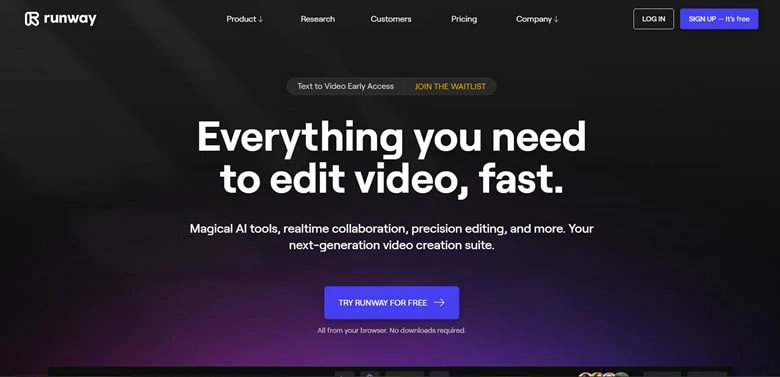
Create Light Leak Overlay with Runway
How to Create Light Leak Overlay with Runway
The Bottom Line
Learning how to create a light leak won't be a hassle, especially if you've chosen the right editing tool. Here this blog introduces three ways to add light leaks overlay to your videos and you can pick one to get started. Now it's your move.